News: The 12 Best Android Widgets for Getting Things Done
For people that like to get things done, Android's home screen widgets are almost indispensable. Rather than packing your launcher with a bunch of icons, you can utilize widgets to get quick information in a beautiful package or provide one-tap access to a particular functionality within your apps.Most widgets you'll find through a quick search will be for controlling music or viewing weather, but these are obviously in abundance, which means you shouldn't have any trouble finding one you like. So instead, I'll cover some of the best widgets that focus mainly on getting stuff done, and hopefully, your productivity levels will skyrocket as a result.Don't Miss: 6 Unique Launchers to Replace Your Boring Home Screen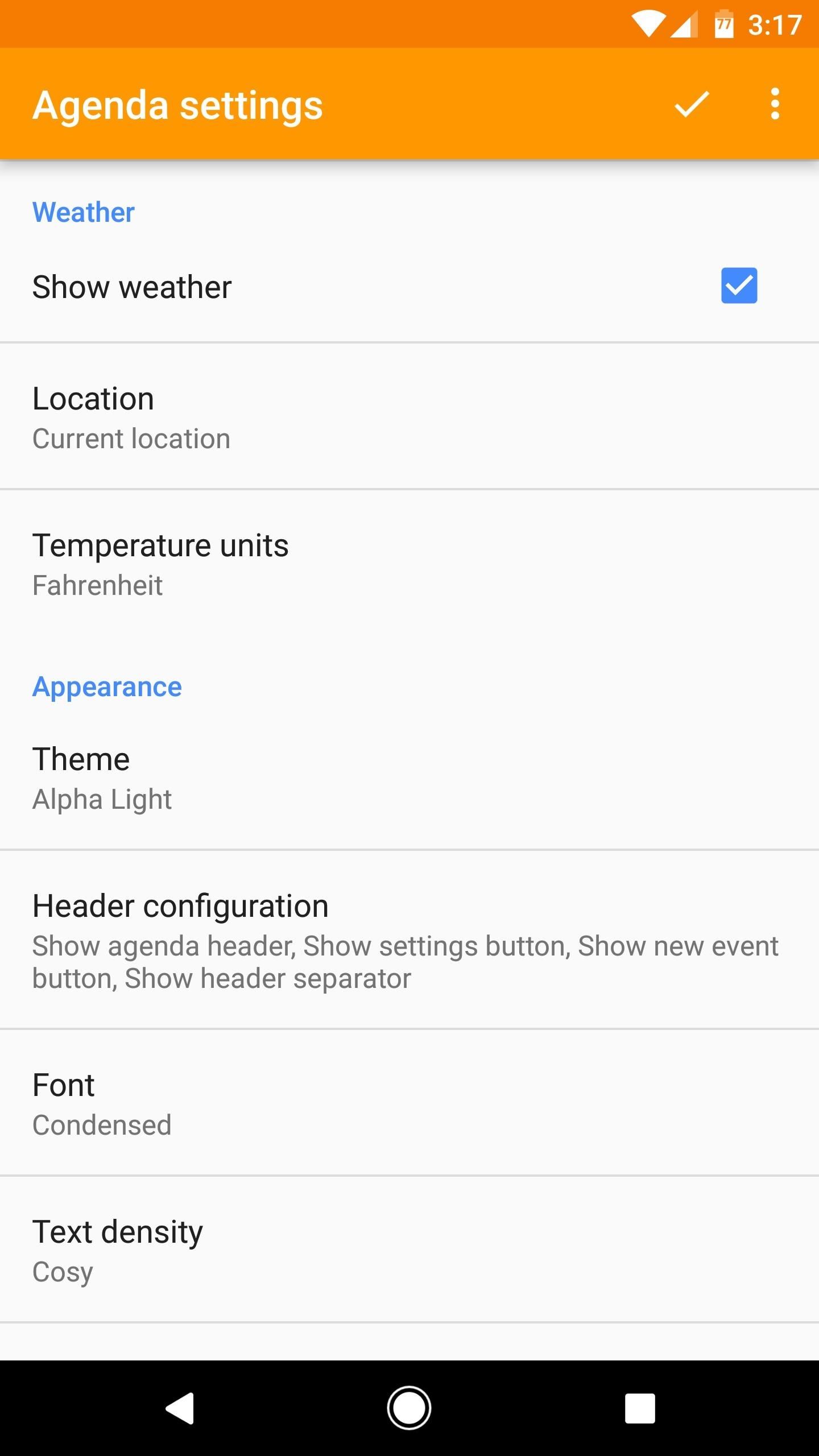
#1: Event Flow - CalendarsEvent Flow is a highly customizable calendar widget that hooks into your existing Android system calendar to display upcoming events in one of two formats: Either a schedule view that shows your next appointments, or a month view that gives you 30+ days at a time.There are eight themes available, and each preset can be customized even further with a robust set of options, so you can get a nice look going with your easy-to-view schedule. You can unlock all themes and configurations with an in-app purchase of $0.99.Install Event Flow for free from the Google Play Store Event Flow Quick FactsAvailable Widgets: 3x3 (agenda or month view) Theme Options: 8 themes with customizable options Price to Unlock All Features: $0.99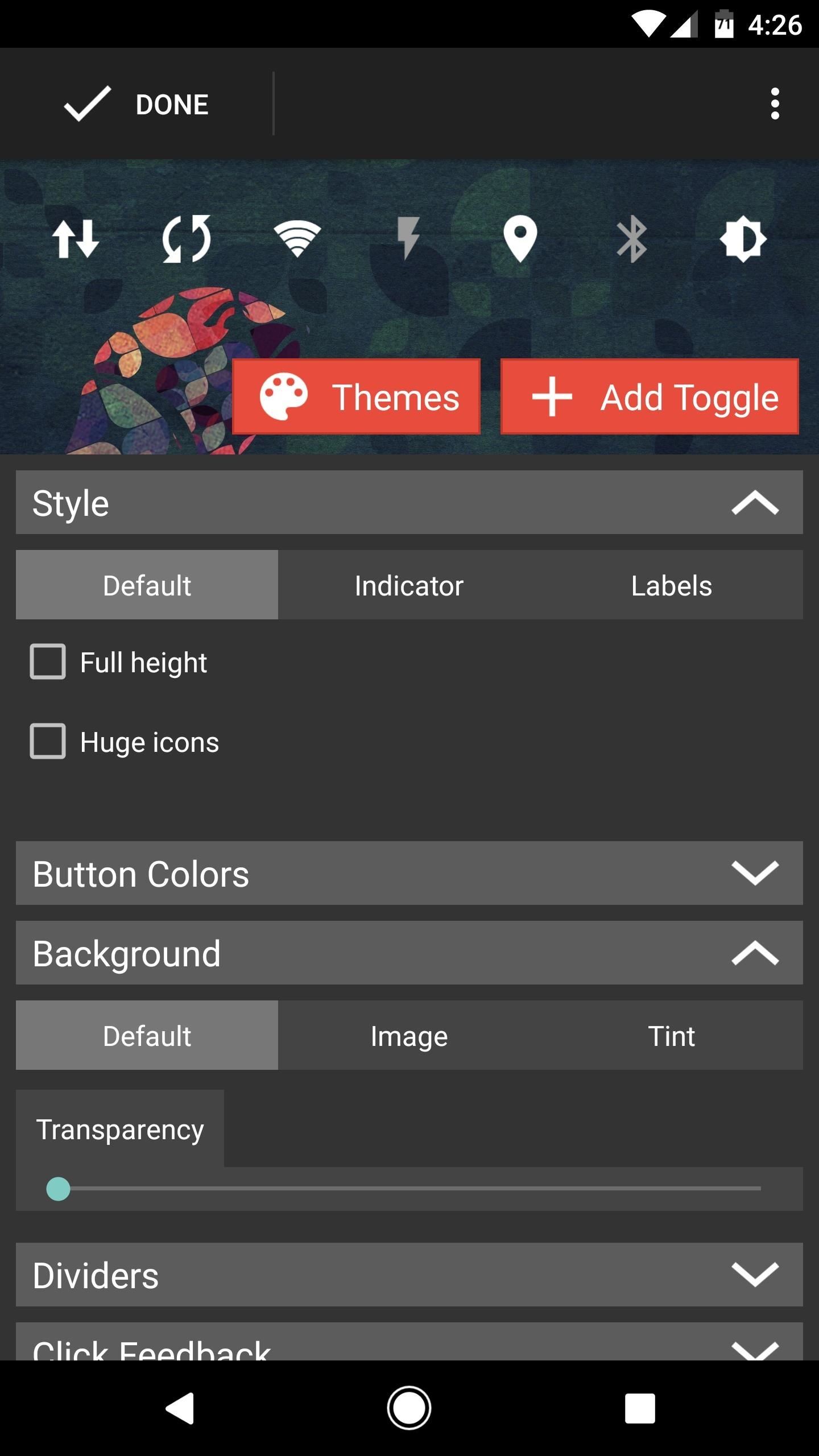
#2: Power Toggles - System SettingsWith over 5 million installs, Power Toggles is definitely a fan favorite. This widget is about as powerful as it gets, considering that you can adjust almost any system setting at the tap of a button, and even assign long-press actions to each of your toggles.There are two widgets available — a 1x1 folder and a 4x1 strip — and the former is highly customizable with a wide array of theming options. If you like to keep a tight rein on battery-draining settings like GPS and account sync, then Power Toggles is the way to go.Install Power Toggles for free from the Google Play Store Power Toggles Quick FactsAvailable Widgets: 4x1, 1x1 (Folder) Theme Options: 9 colors, background transparency, and more Price to Unlock All Features: Free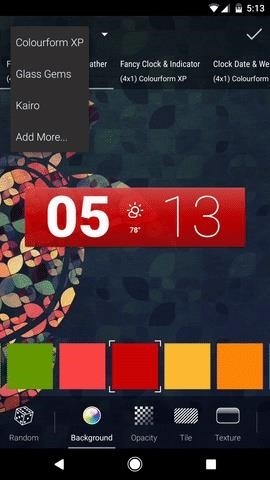
#3: HD Widgets - General InformationFor an all-in-one widget option, HD Widgets provides almost all the information you could ever need in a highly customizable and theme-ready package. The base app will only cost you $0.99, but there are a few external theme packages that you can purchase through the app.To give you a few examples of what HD Widgets can do, it has over a dozen widget sizes that can each be configured to show different information. There are options for time, date, system indicators, toggle switches, and even custom weather data, and each of these bits of information can be assigned to launch any app of your choosing when you tap them. In all, it's one of the most robust widgets available, which makes it my personal favorite.Install HD Widgets for $0.99 from the Google Play Store HD Widgets Quick FactsAvailable Widgets: 1x1, 1x2, 1x4, 2x1, 2x2, 3x5, 4x1, 4x2, and more Theme Options: Dozens of layouts, colors, and more Price to Unlock All Features: $0.99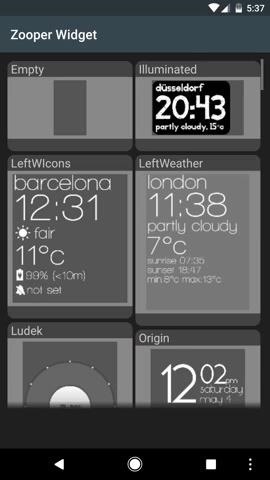
#4: Zooper Widget - General InformationZooper Widget is similar to HD Widgets because of its all-in-one appeal, but there's more of a learning curve with this one. If you're willing to get past that, however, you'll be rewarded with what's likely the most customizable widget system available for Android, period.The free version of Zooper has plenty of options, but we'd recommend getting Zooper Pro for $2.99. Once you've done that, there are plenty of Zooper themes that you can install from the Play Store, and though many have a minimalistic text-based style, you can adjust virtually every aspect of the interface to fit your tastes.Install Zooper Widget for free from the Google Play Store Zooper Widget Quick FactsAvailable Widgets: 1x2, 1x3, 1x4, 1x5, 2x2, 2x3, 2x4, 2x5, 3x2, and more Theme Options: Virtually endless Price to Unlock All Features: $2.99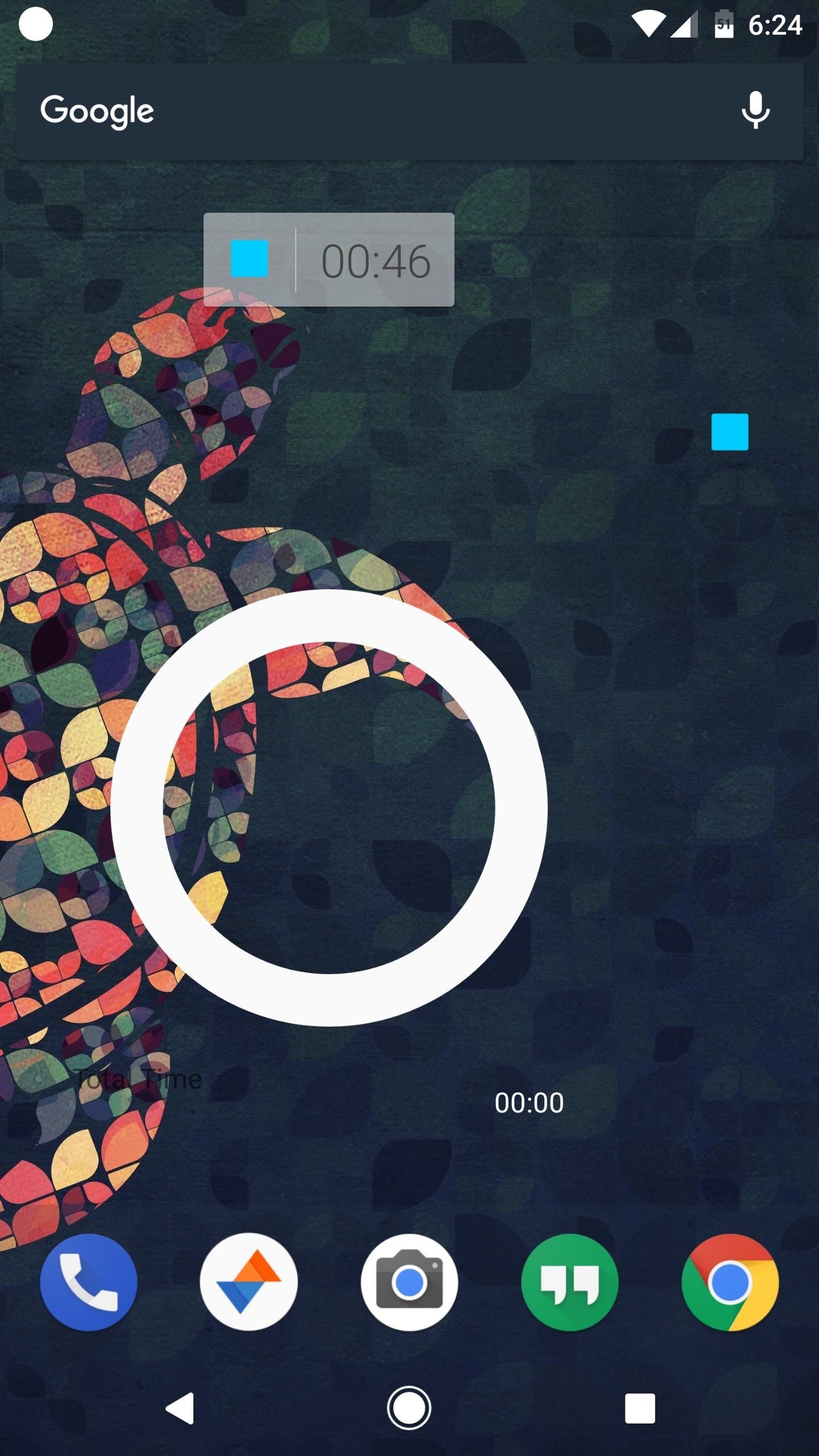
#5: Time It - Time KeeperIf you want to keep track of the time you spend on different activities throughout your day, Time It is the way to go. There are three different widget sizes, though the largest one requires the pro version of Time It, which will run you $1.49.Each widget comes with adjustable transparency, but they all offer the same basic functionality — simply tap the play/pause button to start timing an activity, then tap it again to stop. Once you've done that, the main app will pop up, where you can categorize and save your activity for future viewing.Install Time It for free from the Google Play Store Time It Quick FactsAvailable Widgets: 1x1, 2x1, 3x3 (pro only) Theme Options: Transparency only Price to Unlock All Features: $1.49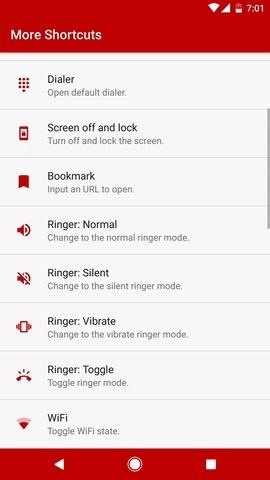
#6: More Shortcuts - App ActivitiesThe different screens, menus, and actions that can be performed within an app are called activities. An app called More Shortcuts will let you create quick links to these activities and place a custom icon on your home screen, which lets you jump straight to the exact thing you wanted to do in an app.There's only one widget offered by More Shortcuts, but it's about as useful as it gets. Just add it to your home screen, then pick any action — this could range from writing a new email to toggling your phone's flashlight on and off. Once you've done that, you can choose a name for the shortcut and repeat the process all over again if you'd like to add more direct links to your favorite app activities.Install More Shortcuts for free from the Google Play Store More Shortcuts Quick FactsAvailable Widgets: 1x1 Theme Options: Custom Labels Price to Unlock All Features: Free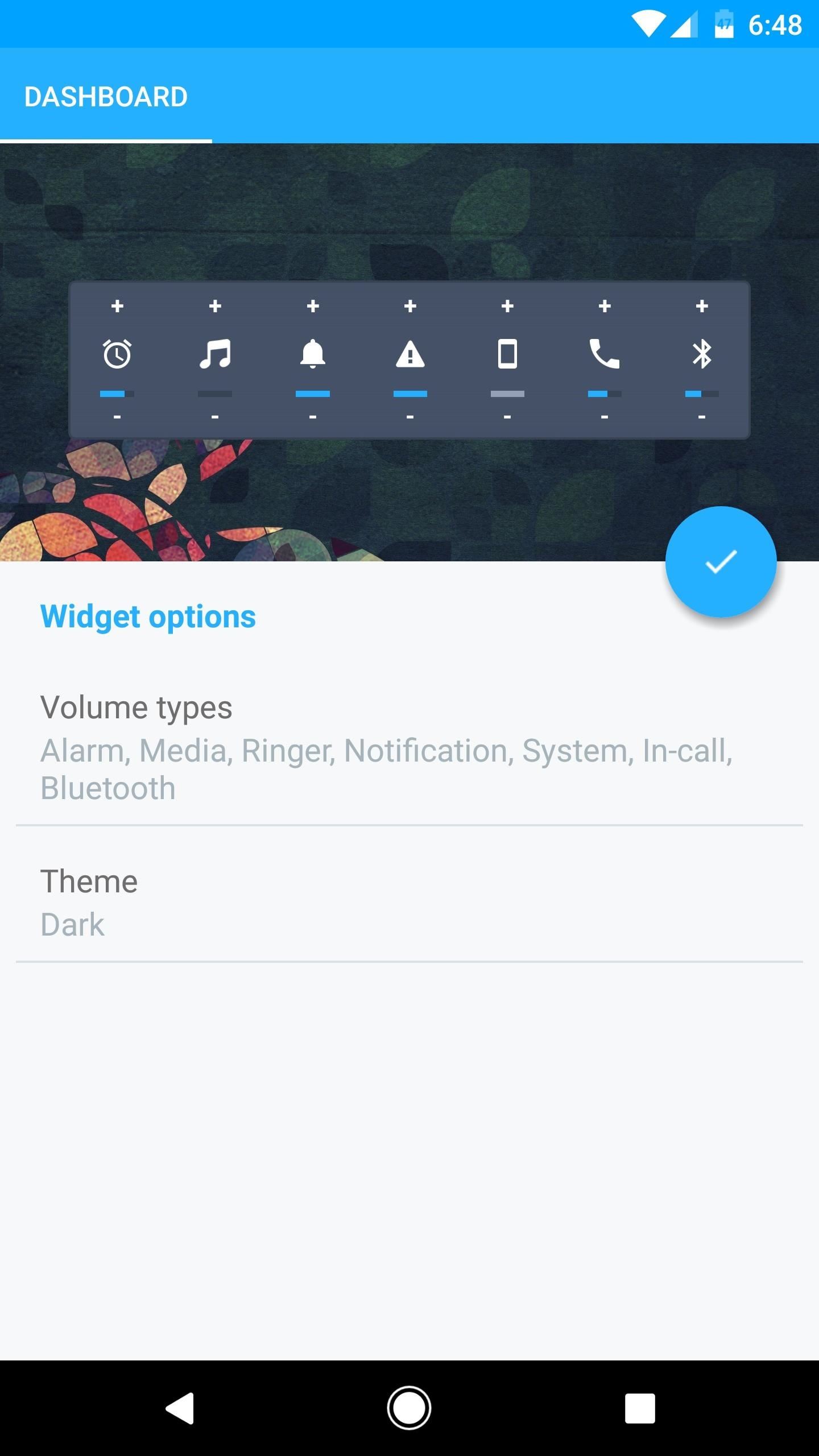
#7: Volume Control + - Volume LevelsOver the years, Android's volume menu has seen several redesigns, but not all of these have been welcome changes. So depending on your Android version, you may want an easier way to adjust volume levels, and that's where Volume Control + comes into play.A free version of this app is available, but to use the handy home screen widgets, you'll need to purchase the pro version for $2.99. You get to pick and choose which system volume levels you want to control, and all volumes can be adjusted by tapping the plus or minus icons on the widget. You can even tap the icon itself to quickly mute a particular volume level, and three different themes are available.Install Volume Control + for $2.99 from the Google Play Store Slider Widget Quick FactsAvailable Widgets: 1x1, 4x1 Theme Options: Light, Dark, or Transparent Price to Unlock All Features: $2.99
#8: Data Status - Mobile Data UsageData Status is a Gadget Hacks favorite, considering that we've covered it in the past. The reason we like this app is that it makes it easy to see when you're running the risk of exceeding your monthly mobile data limit, and it does it with style.The widgets offered by Data Status are just as useful as the main app since they give you detailed information about your data usage right on your home screen, and there are three color options to choose from. The app is free to use for a month — if you like it, it's only a dollar to use it for life.Install Data Status for free from the Google Play Store Data Status Quick FactsAvailable Widgets: 3x2 Theme Options: Blue, Black, or Purple Price to Unlock All Features: $0.99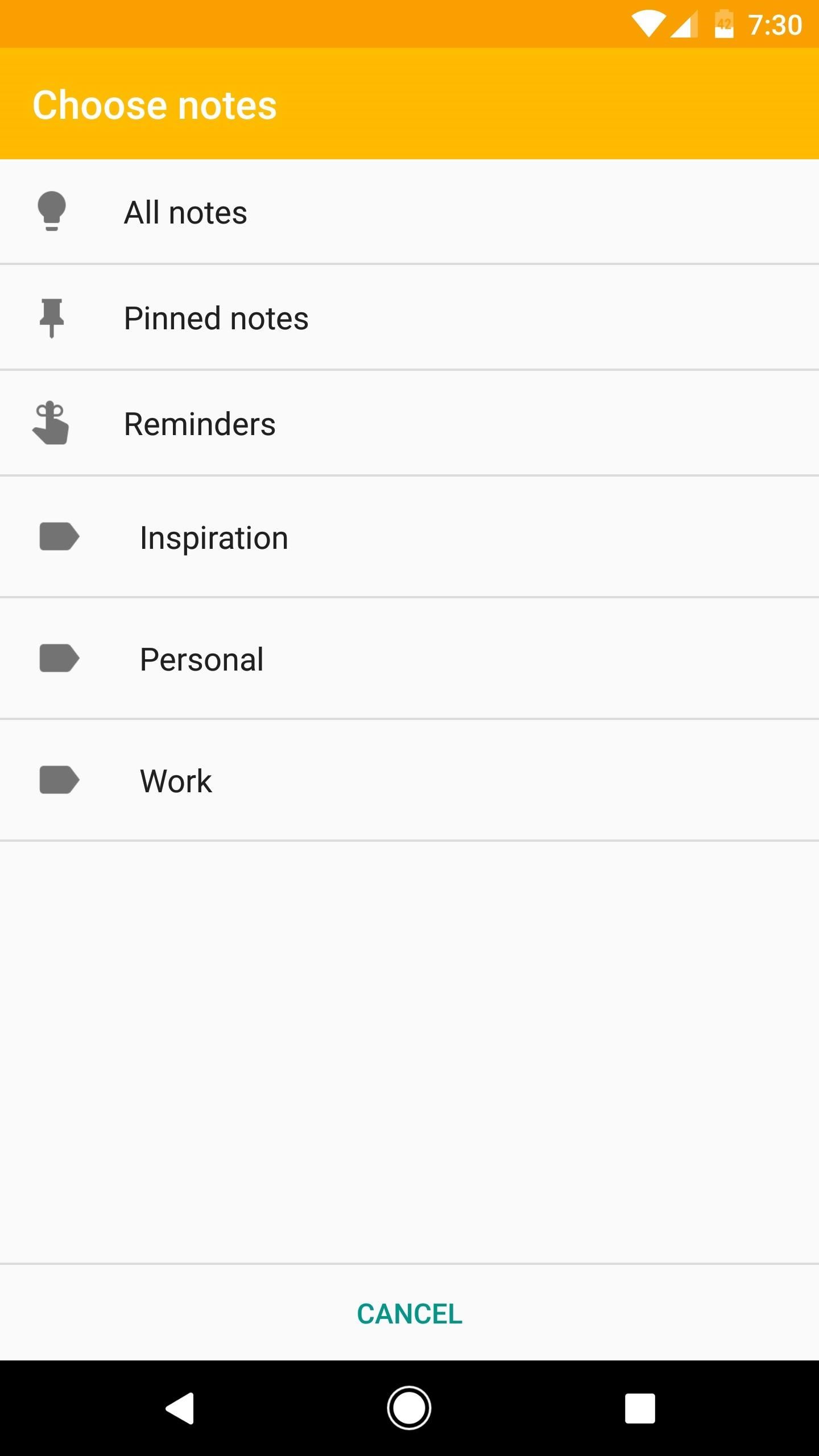
#9: Google Keep - Notes & To-Do ListsGoogle Keep is an invaluable tool for making notes, creating reminders, checking off to-do lists, and much more. Your creations sync across all of your devices, so it's a perfect cross-platform app — but on Android, widgets make it an even better experience.With the 3x2 widget, you can opt to only show particular types of notes, which are fully interactive even when they're on your home screen. Then, with the 3x1 widget, you'll get instant access to creating new notes, checklists, reminders, or anything else that you'd normally save in Keep.Install Google Keep for free from the Google Play Store Google Keep Quick FactsAvailable Widgets: 3x1 or 3x2 Theme Options: Display Custom Categories Price to Unlock All Features: Free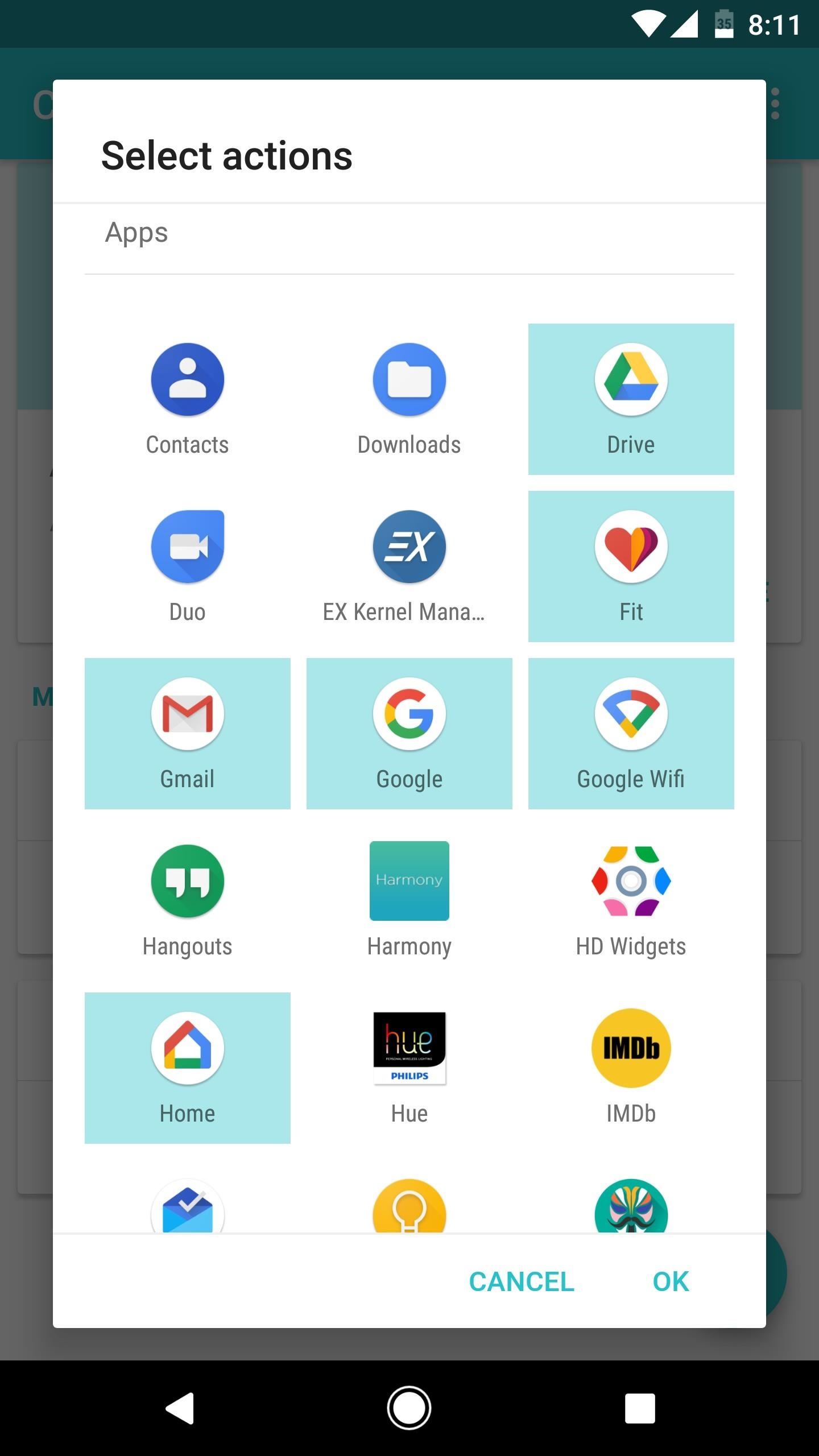
#10: Contextual App Folder - Apps When You Need ThemThis next app is a widget, but it's disguised as a regular home screen folder. That's because it uses cues like your current location or the time of day to only display the most relevant apps for what you're doing right now.After setting up a default folder, you can select triggers like when you connect to a certain Wi-Fi network or Bluetooth device. When one of these trigger events occurs, the contents of your home screen folder will change to display the right apps at the right time. It may sound complicated, but it's really not — plus, we've got a full setup guide for you right here.Install Contextual App Folder for free from the Google Play Store Redditastic Quick FactsAvailable Widgets: 1x1 (folder) Theme Options: None Price to Unlock All Features: Free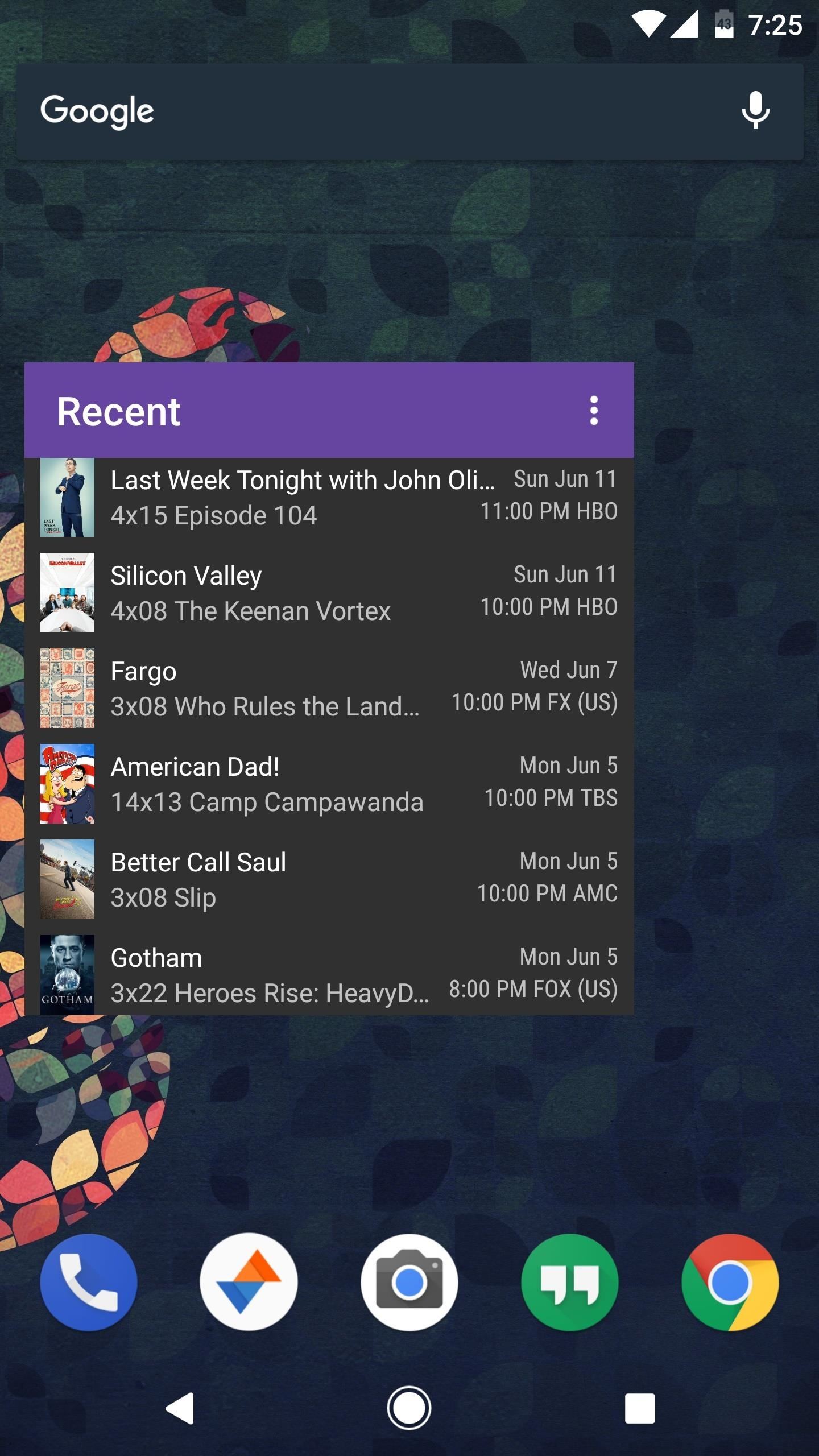
#11: SeriesGuide - TV ShowsIf you're a TV fan, you definitely want to catch your favorite shows as they air new episodes. SeriesGuide is almost unquestionably the best Android app for tracking shows, and it has an awesome widget to match.Once you've added your favorite shows to the main app, the widget will list all upcoming episodes so you don't miss out. When you tap one of these episodes, you'll be taken to the overview page, where there's lots of useful information. To unlock additional widgets, themes, and more, you can pay $1.99/year or a one-time fee of $5.49, though most users will be fine with the free version.Install SeriesGuide for free from the Google Play Store SeriesGuide Quick FactsAvailable Widgets: 4x2 Theme Options: Light, Dark, or SeriesGuide Dark Price to Unlock All Features: $2.49/year or $5.49/life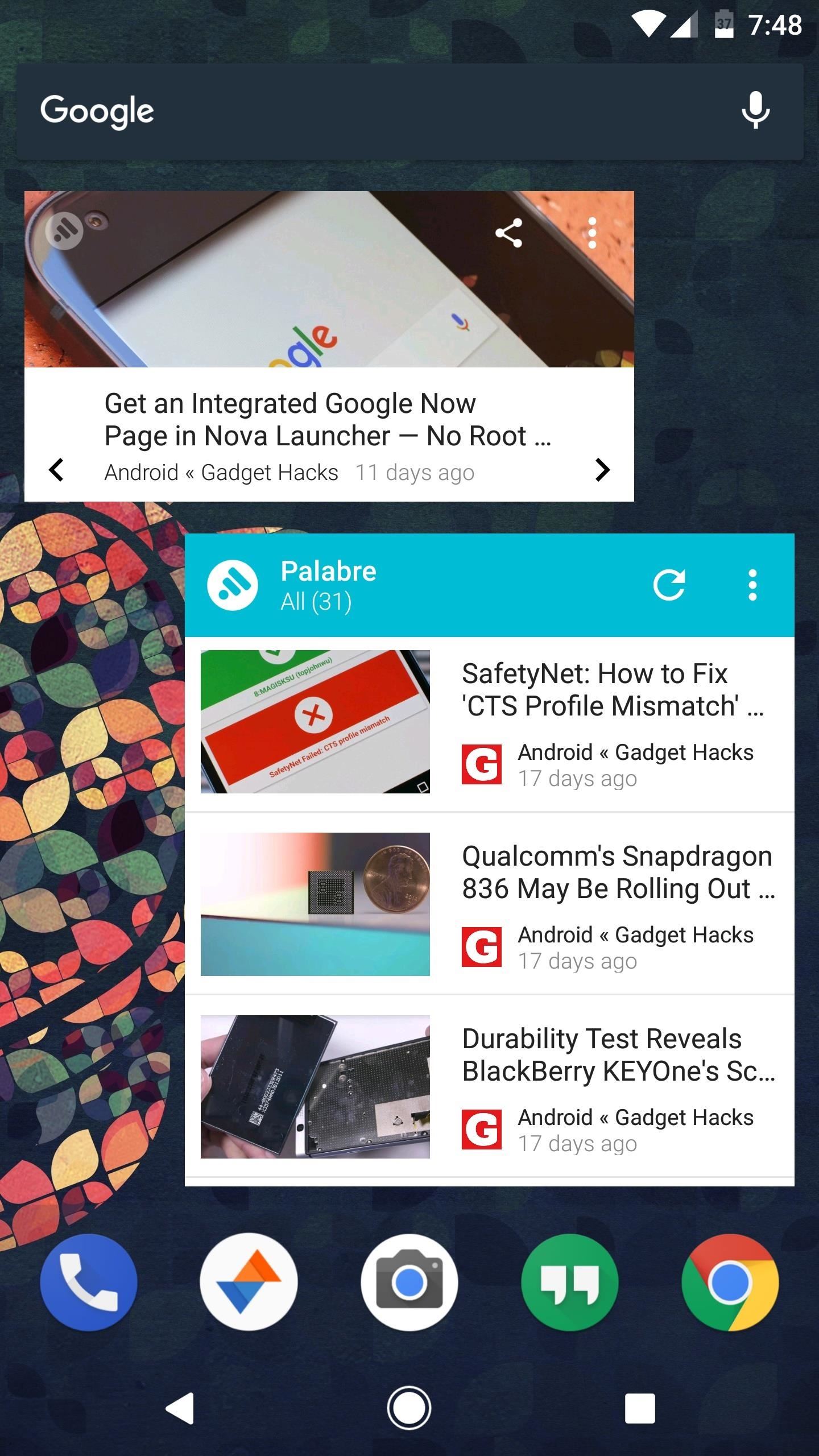
#12: Palabre - RSS FeedsPalabre is already an awesome RSS and Feedly reader that presents the latest news in a beautiful, mobile-friendly format. The widgets it offers follow those same principles, and in doing so, make the app even more of a joy to use.You can select any subscription to display in one of three different widget formats, then when you see an interesting article, just tap it to view the site in Palabre's Material Design reader interface. It's truly a one stop shop for all of your news needs, so what better place to have it than your home screen?Install Palabre for free from the Google Play Store Palabre Quick FactsAvailable Widgets: 1x1, 4x2, 4x4 Theme Options: Unique look for each of the 3 widgets Price to Unlock All Features: $2.49 to remove adsWhich of these widgets have you added to your home screen already? Do you know of any awesome productivity widgets we didn't mention here? Let us know in the comment section below.Don't Miss: Turn Your Android Into a Workhorse with These 11 Productivity AppsFollow Gadget Hacks on Facebook, Twitter, Google+, YouTube, and Instagram Follow WonderHowTo on Facebook, Twitter, Pinterest, and Google+
Cover image and screenshots by Dallas Thomas/Gadget Hacks
Not only do these free movie apps allow you to watch movies, but many also let you stream TV shows right from your phone or tablet. This is a great way to catch up on your favorite shows when you're on the go.
15 RV Apps You Just Have To Own - RVshare.com
Instagram Feed Ideas + How To Re-create them ALL Yourself! Have you been thinking about creating a new Instagram account, or are you looking for fun new ways to change up your Instagram feed theme? The best thing to do is get some inspiration from a huge range of I nstagram feed themes and get started - you're in the right place.
How To Use The New Instagram Algorithm To Customize Your Feed
Then there's x86, which is a bit more powerful than either type of ARM CPUs, but not quite as battery-friendly, so it's the least common of the three. But regardless of all that, if you're not exactly sure what type of processor you have, I'll show you how to see if it's an ARM, ARM64, or x86 chip below.
How to See What Kind of Processor You Have (ARM, ARM64, or
Instagram expert Sue B. Zimmerman says put the hashtags mainly in comments: "Keep your Instagram captions clean by incorporating the bulk of your hashtags into your comment section. Much like Buffer does with each of their posts, they typically use about three hashtags in their post but put the rest in the first post comment. Just be sure to
Hashtags In The First Comment: Instagram Tips & Tricks
8.6 Unless you have been expressly authorized to do so in writing by Google, you agree that in using the Services, you will not use any trade mark, service mark, trade name, logo of any company or
How to Do bird dog extensions « Body Sculpting - WonderHowTo
The Best Mac Torrent Client, Transmission, Is Finally
Today, I'm going show you how to back up all of your apps and their data using Android Debug Bridge (ADB)—an essential function for all softModders. These commands will be especially useful when you are updating your version of Android, since they don't require a third-party program to run on your device.
6 Easy Ways to Back up a Computer (with Pictures) - wikiHow
You can add a private label to places on your map. Labeled places show up on your map, in search suggestions, and in the "Your places" screen. To add a label, follow the steps below. Open the Google Maps app . Search for an address. Or drop a pin by tapping and holding a place on the map. At the bottom, tap the name of the place. Tap Label. Notes:
remove labels from google maps label your favorite places
FAQ for Samsung Mobile Device. Find more about 'How to set the Alarm in Samsung Galaxy J Series?' with Samsung Support.
How do I set, edit and turn on or off alarms on my Samsung
Here's a solid reason for upgrading your old iPhone to iOS 11 before you sell it or pass it down to a family member. iOS 11 has a new Automatic Setup feature where you can set up a new iPhone simply by bringing it near your old iPhone. You scan the new iPhone using your old iPhone's camera, authenticate and Apple will transfer your data
15 Things You Didn't Know Your iPhone Could Do - BuzzFeed
News: So Long, Siri! The Superior Google Assistant Is Coming to iOS How To: How Thieves Unlock Passcodes on Stolen iPhones (And How to Protect Yourself Against It) How To: All Side Button Tips & Tricks You Should Be Using on Your iPhone X S, X S Max, or X R
How to Use the Cortana Voice Assistant in Windows 10
0 comments:
Post a Comment