How To: Hide Private Photos on Your iPhone
When a photo or video is just too sensitive to leave laying around in your Photos app, you'll want to either delete it for good or hide it away in safe, secure location on your iPhone. As for the latter, Apple actually has a few tools available to make photos and videos hidden — even password-protected — on your iPhone.Even if you don't like Apple's options (the first three listed below), there are other developers you can rely on to keep your sensitive media safe from prying eyes. If someone has access to your iPhone or Mac, it's possible they can find images and movies you'd rather them not see, especially if you sync with iCloud. To lock down your secret media, try these tips out.Don't Miss: 7 Privacy Tips for Photos & Videos on Your iPhone
Option 1: Hide Them in the Photos AppA little-known iPhone secret is that you can actually hide photos and videos in the Photos app. However, doing so will only hide them from your Moments, Years, and Collections view, as well any albums they appear in, but will keep the photos and/or videos available in a new "Hidden" album.While it would be nice if Apple could make this a passcode-protected folder one day, it still helps keeps eyes off your spicy media when showing off collections to your family and friends. If you definitely want a password on your content, check out the other options in this guide.To hide a photo or video, select it, then use the share icon to bring up the share sheet. Scroll through the bottom row of activities until you see "Hide." Tap that, then "Hide Photo" or "Hide Video" to get the job done. To view your hidden media, just open the new "Hidden" folder in the "Albums" tab.More Info: How to Hide Photos & Videos from Your iPhone's Camera Roll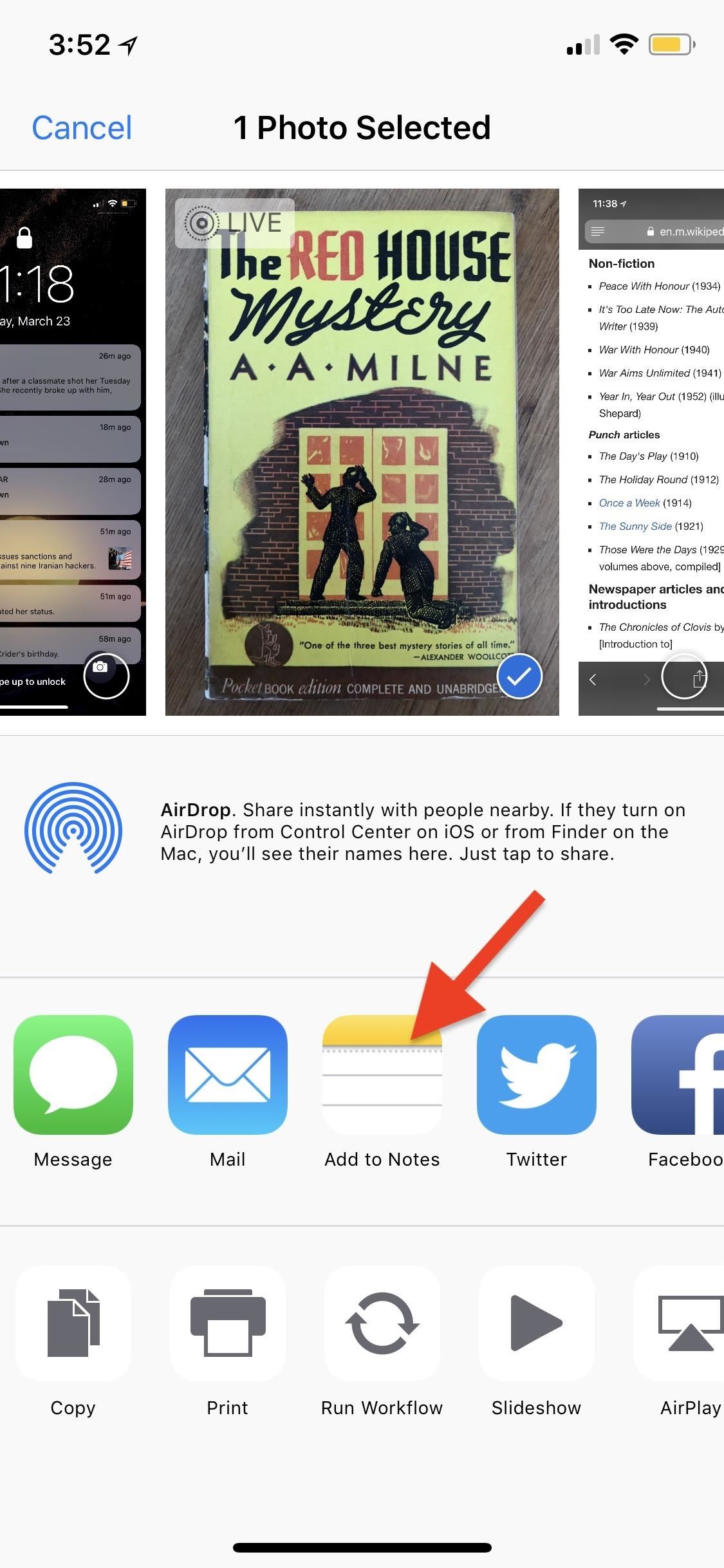
Option 2: Lock Them Down in the Notes AppWhile the above option "hides" your photos and videos from everywhere in the main Photos app except the newly created "Hidden" album, you may want to go a step beyond so there are zero traces of the photos and videos you'd like to keep secret. This can be done in the Notes app.In the Photos app, select the media you'd like to hide, tap on the share icon, then select "Add to Notes" from the first row of activities. You can add the media to an existing note or create a new one. If it's a Live Photo, it will lose its Live Photo abilities when added to a note, so keep that in mind. Hit "Save" to finish.Once that's done, in the Photos app, you can now trash all the media you imported into Notes — and then empty your trash — to get rid of all of the photos. Next, open up the Notes app, swipe left on the note/s to show the options (or use the share sheet when in the note), then hit the lock icon to keep it from prying eyes.If it's your first time using the lock feature, you'll need to create a password. If it's not, you'll need to enter the password you already made for Notes. You can also opt to use Touch ID or Face ID to lock and unlock notes. After that's done, actually lock the note by tapping on "Lock Now" at the bottom of the folder or by hitting the lock icon up top in the note itself.More Info: Everything You Need to Know About Locking Notes on Your iPhone While media dimensions will be the same and so will the quality, one downside to this method is that you can't keep Live Photos, so make sure that you pick the best thumbnail for the image before sharing to Notes. Also, you cannot add photos to a locked note from Photos. Instead, you'll import them in from the note directly, if you'd rather keep all your secret photos in one note versus many different ones.Don't Miss: The Trick to Protecting Each Note with Separate, Unique Passwords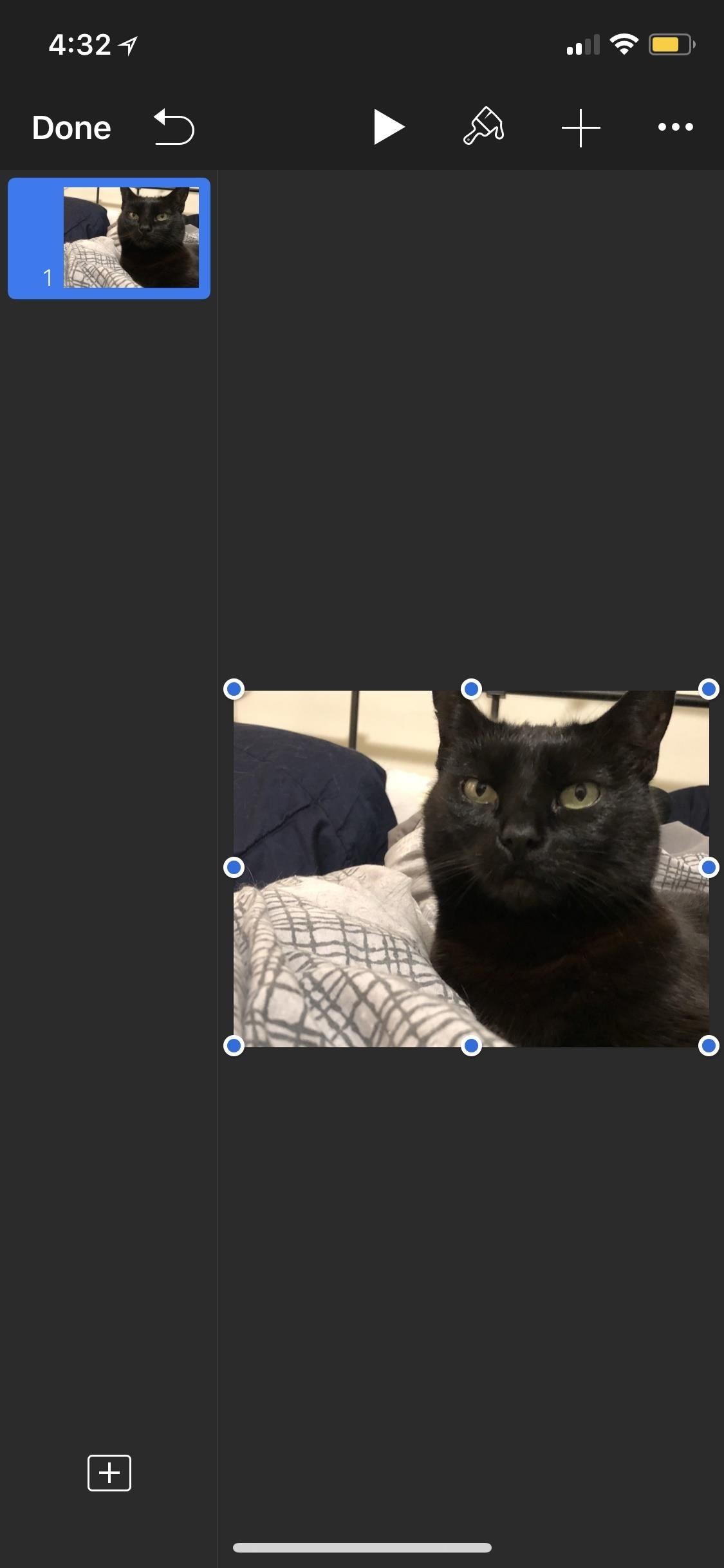
Option 3: Lock Them Down in iWork AppsI don't recommend this method myself, but technically, you can do pretty much the same in Keynote, Numbers, and Pages as you can with the Notes app. However, quality will be an issue, since the media dimensions will be dictated by how large the page size is, and you don't have the same options available as you do as in Notes, such as the ability to save the media back into your Photos app.If you're okay with loss of quality, then you'll have to import the media into your Keynote, Numbers, or Pages document using the "+" icon in the document's menu bar. Navigate to and select a photo or video, then tap the ellipsis (...) icon in the menu bar and select "Set Password" from the list. Create your password and hint, if necessary, then hit "Done" to be redirected back to your document. Once you leave the document, you'll need to enter the password set in order to access it.Then, just go to your Photos app, delete the photos and/or videos you saved in a document, then empty the trash to make sure they are gone for good.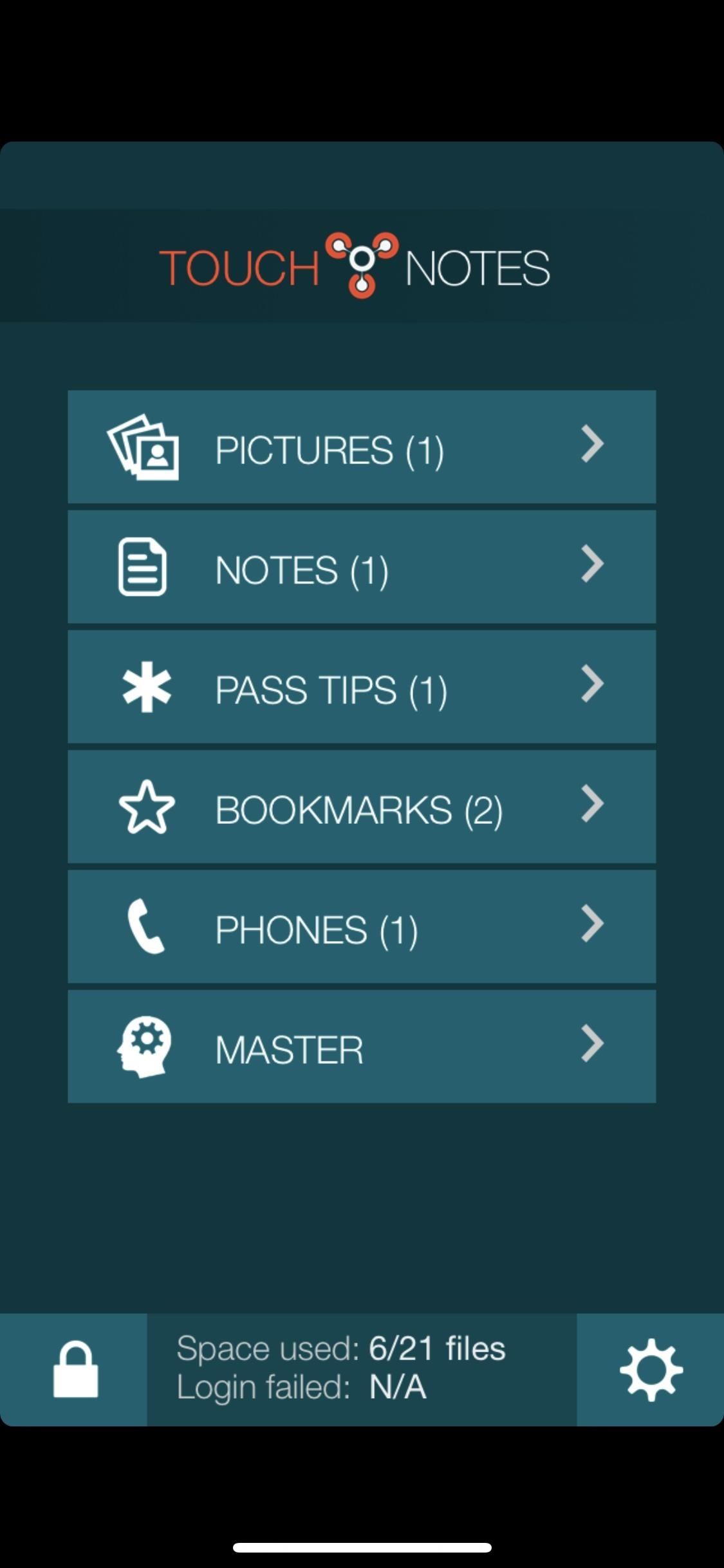
Option 4: Use a Third-Party Locker AppYes, using Apple's own ways to hide photos and videos on your iPhone may be more work than you want, but they get the job done. However, so do a variety of third-party apps in the App Store. TouchyNotes (free), Folder Lock (free), Secure Gallery & Password Vault (free), Keeply (free), and Private Photo Vault (free or $3.99) are all good options you can start testing out today.You'll still likely need to delete the media from the Photos app, as well as empty the trash, but now you have more secure options for keeping your media private. For instance, TouchyNotes (seen below) makes it so you can input your passcode right in front of people without them figuring out the passcode. Don't Miss: Everything You Need to Disable on Your iPhone for Maximum SecurityFollow Gadget Hacks on Pinterest, Twitter, YouTube, and Flipboard Sign up for Gadget Hacks' daily newsletter or weekly Android and iOS updates Follow WonderHowTo on Facebook, Twitter, Pinterest, and Flipboard
Cover photo and screenshots by Justin Meyers/Gadget Hacks
How To: Binance Trading Pairs Help You Keep Track of Your Favorite Coins' Values . By Amboy Manalo; Smartphones; Binance 101; With the sheer number of alt-coins that you can buy and sell on Binance — Ripple (XRP), Stellar (XLM), and NEO to name a few — keeping track of coins you're interested in is a hassle.
Binance 101: How to Deposit & Withdraw Bitcoins & Other
How to send text messages from email, via SMS and MMS gateways. Includes list of SMS & MMS gateways from all major carriers to help you text from email now.
Send Text-To-Email or Email-To-Text Messages - Wireless Support
Some of the best video games ever were made ages ago. Super Metroid, Planescape: Torment, Deus Ex, and hundreds of other amazing games were produced for platforms that don't really exist anymore
100 Best Video Games of All Time - Popular Mechanics
How to Get Oreo's Simpler Split Screen Mode Back on Android Pie
FilesHut is precisely what we call as a search engine to find files through 50+ file hosting sites including Rapidshare, Megaupload, 4Shared, Hotfile, Mediafire, Netload, Filesonic and Wupload. Everyday about millions and millions of files are added so I'm quite sure that you will find your file.
Rapidshare.com & Megaupload.com files search - MegaDownload
megadownload.net
Rapidshare.com and Megaupload.com search engine. MegaDownload easy way to search and download shared files from different file hosting sites.
Rapidshare Search Shared Files Alternatives and Similar
In the meantime, you can stave off your hunger with useful Google Chrome extensions that improve upon Google+. Although Google+ has solved many of our problems with social networking, it's not perfect, and we all wish they'd be a just a little bit faster with the improvements.
How to remove Recrihertrettons.info pop-ups [Chrome, Firefox
How To: Preview New Google Hangout Messages from the Home Screen on Your Galaxy Note 3 How To: Root the New Kindle Fire HD How To: Get Your Regular Dock Icons Back on Android Pie's Multitasking Screen News: The Good, the Bad, & the Ugly of Facebook Home on Your Samsung Galaxy S3
My icons disappeared off my screen. - Microsoft Community
How to Root Your Galaxy Note 8 by David Cogen Oct 24, 2017, 1:02 PM When it comes to Samsung's smartphones, it's often difficult to gain root access to the device, thanks to all the built-in
How to Use Odin 2019 (Complete Step-by-Step Guide)
You can now just order an SD card from N2ACards.com and they will ship you an SD Card that you can just pop into your Nook Color and boot right into Android. Just like the instructions above, you can simply power down the Nook Color, remove the SD Card, and power the Nook Color back up and you're right back into the Nook flavor of the OS. Cool!
Turn your Nook Color or Nook Tablet into an Android 4.1
How to make someone disappear? | Facebook Help Community
Here's T-Mobile's 5G rollout thus far along with which phones will work on its network - which is very different from the competition. News; T-Mobile 5G: phones, coverage map and cities
I'm skipping the Samsung Galaxy S10 for the S10e, here's why
How to Create Homescreen Shortcuts to Any Android App
How To: Circumvent an internet proxy or browser filters How To: Access MySpace and Facebook at school How To: Bypass WebSense at school using http tunnel How To: Use a proxy to access websites blocked in your part of the world
How To Circumvent an Internet Proxy - The Venus Project
0 comments:
Post a Comment