How To: Make Drag & Drop Way More Useful on Your Mac
Managing files can be time consuming on your Mac, for the simple reason that keyboard shortcuts and right-clicks sometimes lack the effectiveness we need. But with a simple third-part app, you can expedite the process of sharing, moving, deleting, and overall managing files on your computer.With FilePane, from developer MyMixApps, you'll be able to drag any file and drop it into a small window, where you can then quickly choose what to do with it: share it via email, upload it to social media, convert and compress it, and much, much more.Don't Miss: 13 Terminal Commands Every Mac User Should Know 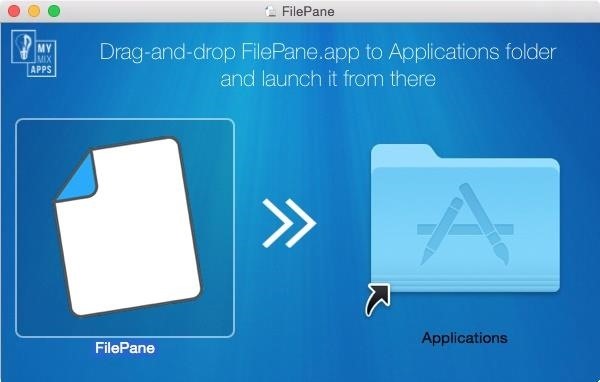
Step 1: Download and Install FilePaneFilePane is available through the Mac App Store for $4.99, but you can install a free 7-day trial version directly from their website using this link. Just download it, open up the DMG file, then drag and drop FilePane into your Applications folder. After opening up FilePane for the first time, allow FilePane to start on boot and grant it access to your files. Once that's set, click on "Start Trial" to begin using FilePane. You can also purchase the fully-licensed version from this popup. Note: If you have your security settings to only allow apps from the Mac App Store, you may have to adjust your Gatekeeper settings to open up FilePane for the first time.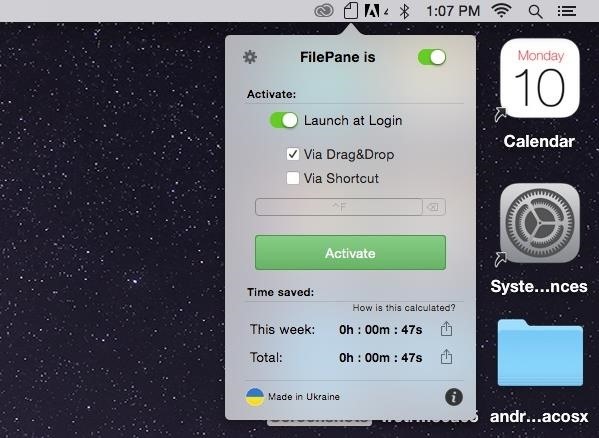
Step 2: Access Its SettingsFilePane will exist as a menu bar app, which you can use to disable the app, have it launch at login, purchase the license, and more.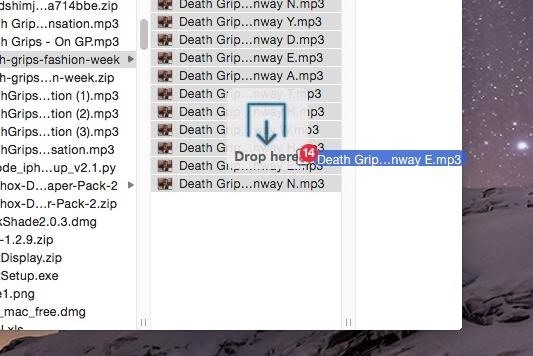
Step 3: Drag & Drop Using FilePaneNow, when you click on a file and drag it, a transparent and unobtrusive window that says "Drop here" will appear where you can drop the file(s). Depending on the type of file(s), different options will be available for you to choose from. For most files, including photos and videos, you'll be able to do such things as email, extract, share to a created folder, convert to another file type, upload to social media, set as your background (photos), delete, and move or copy to anywhere on your Mac. When I dragged a photo and selected the conversion option, I had the ability to convert it to a handful of alternatives, such as PNG and JPG, with the added option of compressing it to the percentage of my choice. Sharing files via social media was a breeze, with options to upload them to Twitter, Facebook, Flickr, Weibo, and AirDrop (which isn't social media, but allows you to quickly share files to other users on Mac OS X and iOS). My personal favorite option is the ability to move or copy a file to any destination on your computer. Simply use one of the preset options available, or select your own, and the file will be instantly transferred. This makes it extremely easy for me to place a file inside of a folder that itself is inside of two or three other folders. With a single drag, drop, and click, I can send a file from my Desktop to somewhere far from it. As I mentioned above, there are several other options for you to choose from, it just depends on the type of file you select.
Step 4: Drag & Drop Content from the WebYou can also drag and drop files that are on Chrome, Safari, Evernote, and other apps. Dragging an image from a Google search on Chrome, I had the options to share the file, set it as my background, resize it, and save it to my desktop. I tried it out on Photoshop and it worked as well. Unfortunately, this only seems to work with photos, because whenever I tried dragging a PDF or video from the web, the hyperlink simply came along with no FilePane window in sight. Test out FilePane to manage all of your files and let us know how well it works for you.Follow Apple Hacks over on Facebook and Twitter, or Gadget Hacks over on Facebook, Google+, and Twitter, for more Apple tips.
How to Translate any text in Firefox with gTranslate
How To: Use the YouTube Editing Tool to Create a Long Video from Short Ones How To: Use iMovie to edit videos on the iPhone How To: Still Using Notes? Here Are 3 Better Word Processing Apps for Writing on Your iPhone How To: Create Amazing Tiny Planet Photos with Your iPhone
Writing Tools You'll Like Far Better Than Microsoft Word
Is there a code I can key into my mobile to increase the length of my ringtone. I was able to do it when with Kogan. I was provided a code which I keyed into my mobile and it increased my ringtone to about 30 seconds, which is far better than the short ringtone I currently have.
Change the phone ringtone and notification - Boost Mobile
Pr-requisite for installing TWRP Recovery: Remember to keep the following necessities in mind for installing TWRP on your OnePlus 6. Make sure to charge your OnePlus 6 fully. so that it does not make any hindrance in the process later on. Use only a certifies USB Cable by the manufacturer. Also, unlock the bootloader on the OnePlus 6.
How to Unlock the Bootloader on Your OnePlus 5 or 5T
If you live in a warm climate, it's often neither cost nor energy efficient to have central heating in your home. You may just need a small amount of heat to warm you on those chilly winter nights. With just a few items you can build your own electric heater. Read the steps listed below and learn
The Best Personal Portable Ceramic Heater - YouTube
Action Launcher 101: How to Use the New Adaptive Folders Feature How To: Get Action Launcher's Shutters on Nova Launcher & Turn Your Icons into Widgets How To: Create Your Own Gesture Controls with the Microsoft Launcher Nova Launcher 101: How to Set Up Home Screen Gestures
Action Launcher gains enhancements to AdaptiveZoom, adaptive
Some Kindle e-books have an option to loan your copy of an e-book to someone else for up to 14 days. Use this method to share a book with a family member who doesn't live with you or with a friend. Setting Up a Family Library. Go to Amazon.com and click on Your Account.
How to Share Kindle Books - lifewire.com
This guide will help you learn how to back up data on your Samsung Galaxy Note 5 (#Samsung #GalaxyNote5) just in case you will encounter problems that would require a hard reset in the future.
Here's how to transfer all the important data from an old
How to delete your Facebook information without deleting your
PwnageTool lets you create a custom firmware, just like Sn0wbreeze, to jailbreak iPhone, iPad, and iPod Touch. PwnageTool is the best solutions for UltraSn0w or Gevey SIM dependant iPhone users. PwnageTool not only jailbreaks your iOS device, it also preserves your iPhone baseband for unlocking with UltraSnow and Gevey SIM.
Lookup IP Address Location. If you can find out the IPv4 or IPv6 address of an Internet user, you can get an idea what part of the country or world they're in by using our IP Lookup tool. What to do: Enter the IP address you're curious about in the box below, then click "Get IP Details." Read the information below for an explanation.
How to Track the Original Location of an Email via its IP Address
How To: Make Apps Use the Entire Screen on Your Essential Phone — Even the Notch How To: This Is How Android 9.0 Pie Will Handle Notches News: What Every Phone Gained by Adding a Notch News: The Real Reason Android Phones with Notches Have a Chin
What Every Phone Gained by Adding a Notch « Smartphones
Recorder for iPhone + iPad. iRecorder pro is a quick and easy to use recorder for iPhone and iPad, with Wi-Fi transfer to any computer. iRecorder is designed to be quick and easy to use. Great for on-the-go capture of your thoughts, ideas, notes-to-self, lectures, concerts, music, you name it! Record for hours, or just seconds.
How to record the screen on your iPhone, iPad, or iPod touch
How to Get the Moto X Camera App on Your Android Phone
0 comments:
Post a Comment