How To: Get Android Oreo's Notification Shade on Any Phone No Root Needed
One of the biggest gripes we always hear about is the changes OEMs make to Android's notification shade. Icon styling and home screen layouts can be fixed with custom launchers like Nova and Action, but we're stuck with the tacky Quick Settings theme our phones came with. Today, we no longer have to envy Pixel 2 owners, as a new app will give you that clean stock Android look on any phone.With one app, you can modify nearly every aspect of the notification shade. You'll start with a notification shade and Quick Settings panel that matches the design and functionality of stock Android 8.0 Oreo, but you can tweak several other aspects manually. Everything from the dark theme to the colored music notifications is available to any device no matter what skin you are using — and best of all, you don't even need to be rooted.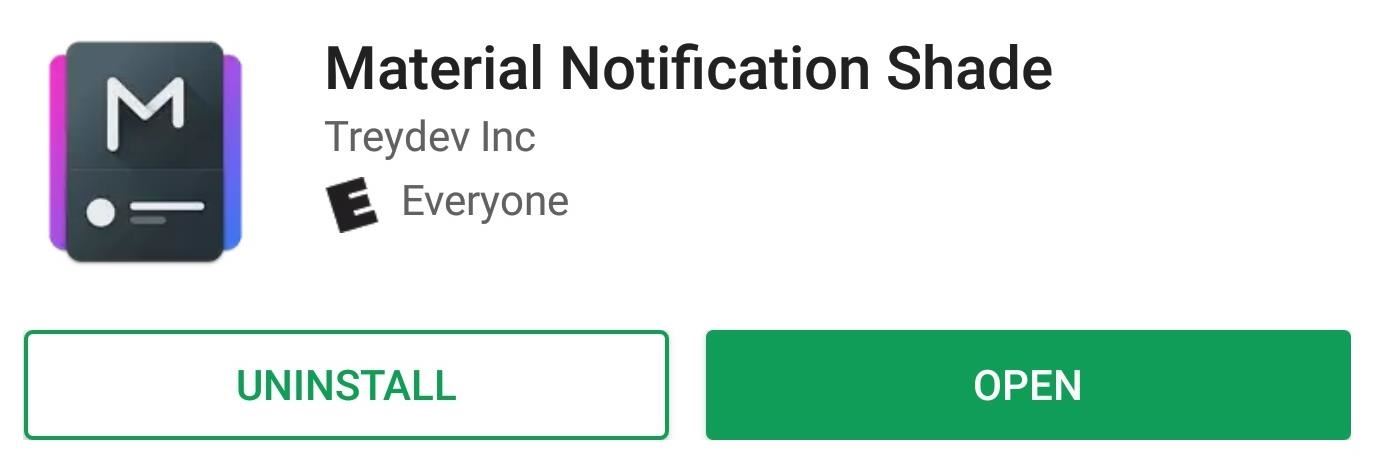
Step 1: Install Material Notification ShadeThe app that will give you Oreo's notification shade is aptly called Material Notification Shade, and you can find it on the Google Play Store. The only caveat is that your device can't already be running Android Oreo. For the 0.5% of Android users on Oreo, I'm sorry. But for everyone else running Android Lollipop or higher, start by grabbing the app at the following link.Install Material Notification Shade for free from the Google Play Store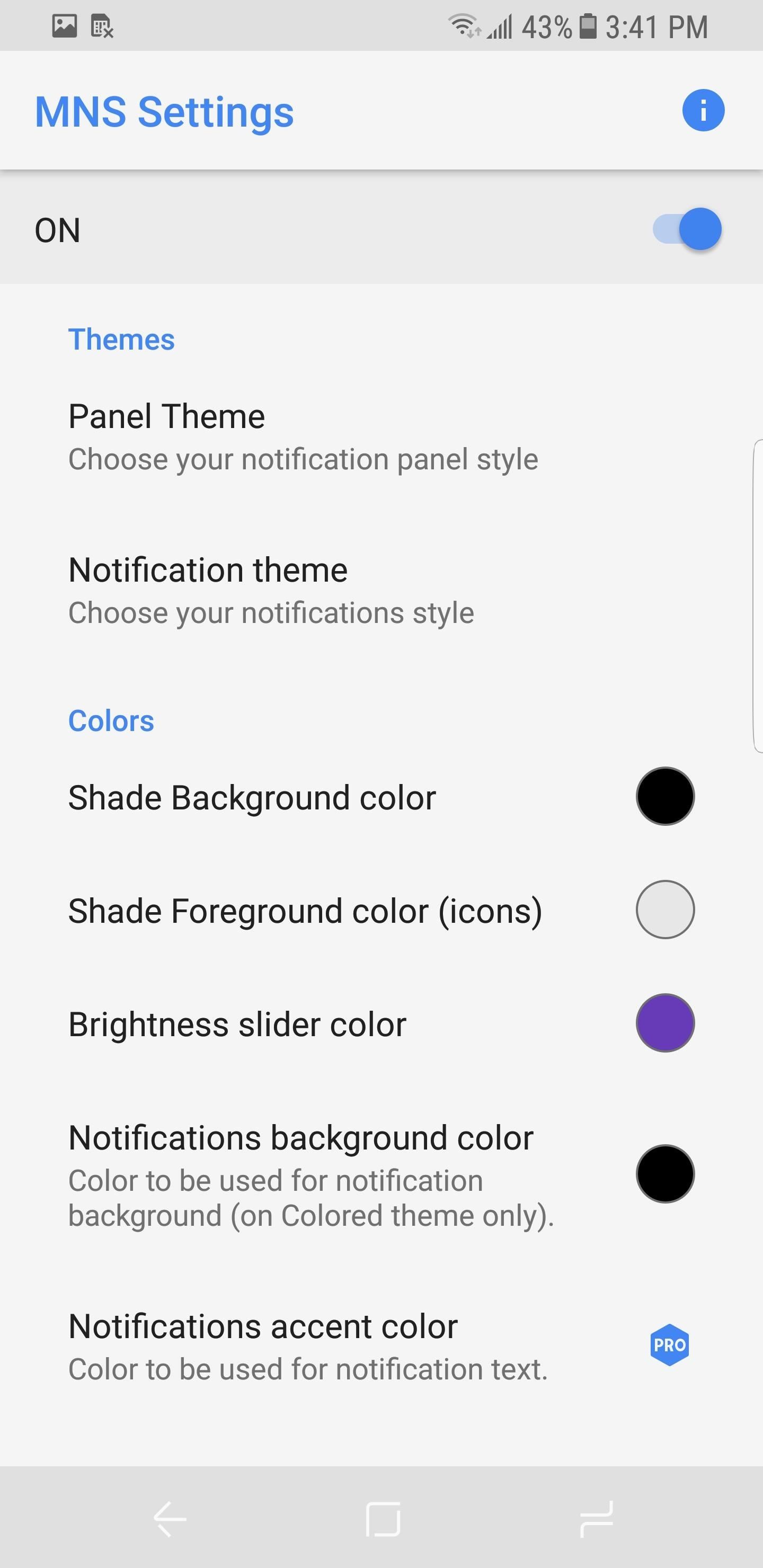
Step 2: Enable Oreo's Notification ShadeOnce you've got the app installed, open it up and tap the "ON" toggle to enable the Oreo-style notification shade. From there, enable the "Write," "Drawing," and "Notifications" permissions, then tap "Done" to return to the main menu.
Step 3: Enable the Oreo ThemeUnder the Themes grouping, choose "Panel Theme" and select "Oreo." Once selected, your notification shade will have changed to the styling of Android Oreo. You could also pick "Nougat" here, but we're betting you'd prefer to have the latest and greatest, so we'll demonstrate using the "Oreo" setting.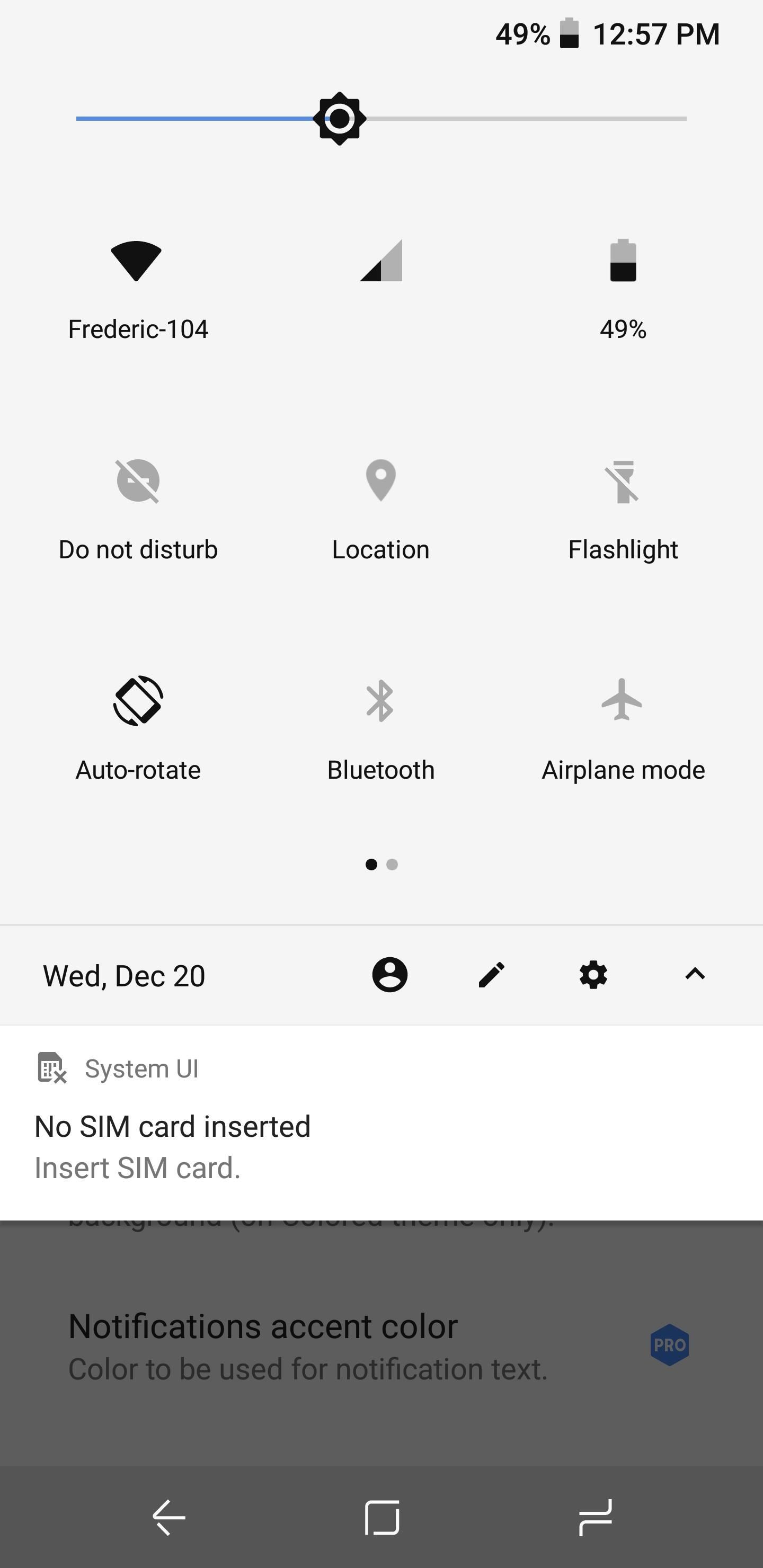
Step 4: Try Your New Notification ShadeNext, just pull down your notification shade to see the changes. Make sure your Quick Settings and notifications now resemble the screenshots below.Of course, one of Oreo's best new features is present: Themed media notifications. To try it out, start playing any song with album artwork in your favorite music player app. Once it's playing, open your notification shade to see how the media controls are displayed. It should resemble the screenshot where the notification's background color matches the primary colors of the album.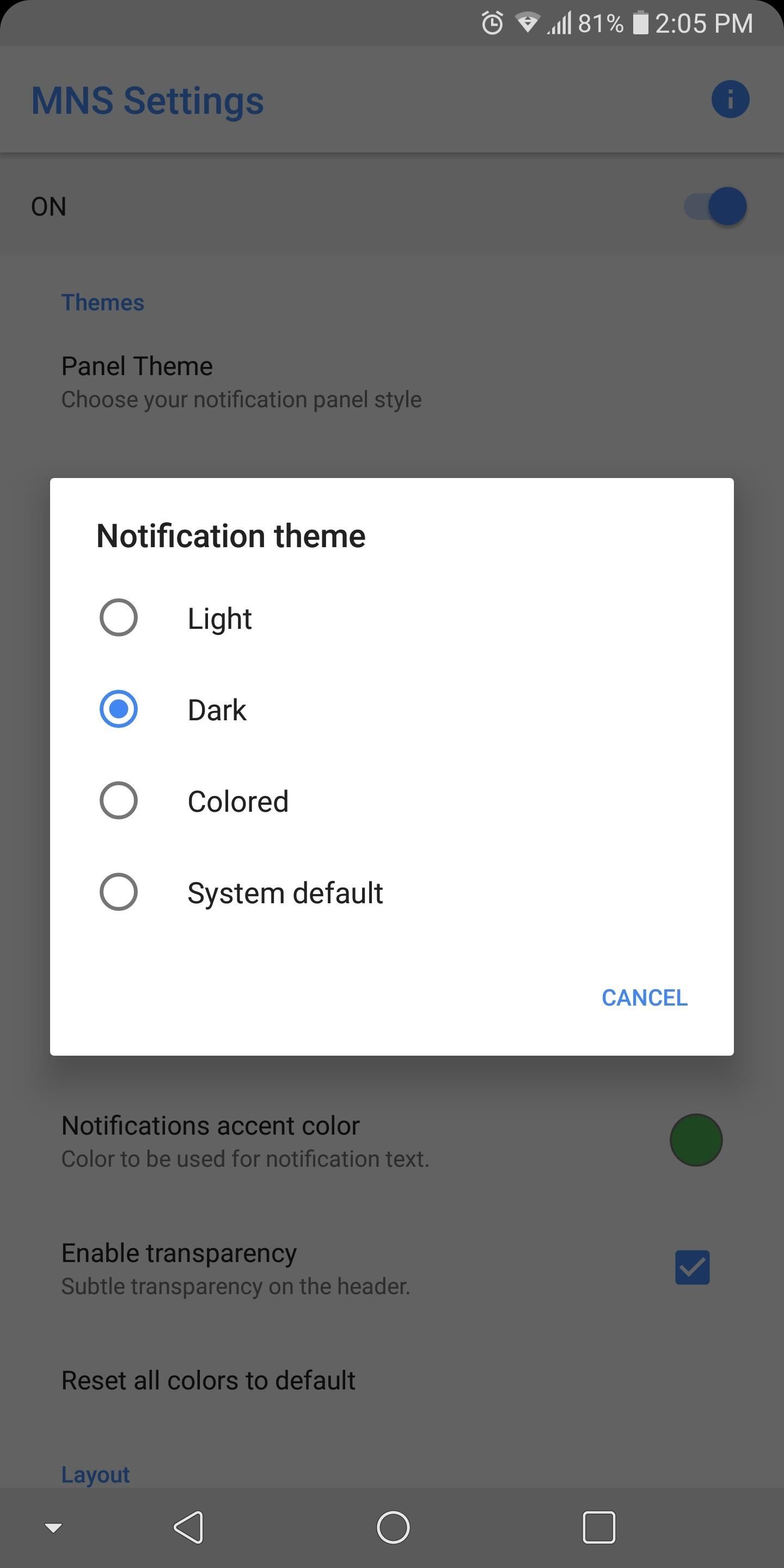
Step 5: Customize the Notification Shade Even More (Optional)Material Notification Shade isn't limited to just the stock Android look. There's an abundance of theming options if you want a completely custom notification shade.From the main settings menu, "Notification Theme" allows you to change the background color of your notifications. You can enable a dark theme, light theme, the system default, or choose from a selection of colors. If you want a color besides black, white, or system default, choose "Colored." Afterwards, select "Notifications background color" from the main menu and choose a color. You can also use a color not listed by choosing "Custom" in the bottom-left corner. To change the background color of the Quick Settings panel, choose "Shade Background Color" and select a color. However, for a unique look, you can select a custom image instead. While you do lose the ability to modify icon colors, you'll gain a truly personalized look. For further customization, select "Shade Foreground Colors (Icons)" to modify the color of the icons located within the Quick Settings. The brightness slider can be altered in a few ways as well. You can modify its color using "Brightness Slider Color," and you can change the slider's position in the fully expanded Quick Settings panel. You can either have it on the bottom by checking "Brightness slider at the bottom," or keep it at the top by leaving that option disabled.If you'd like, you can remove the slider from the compressed view (first swipe) of the Quick Settings by un-ticking the "Brightness slider in header" box. You can also decrease the size of the slider by disabling "Brightness slider thumb." (1) You can move the brigtness slider to either the top or bottom. (2) You can show the brigtness slider while in this view or remove it. (3) You can increase or decrease the size of the slider.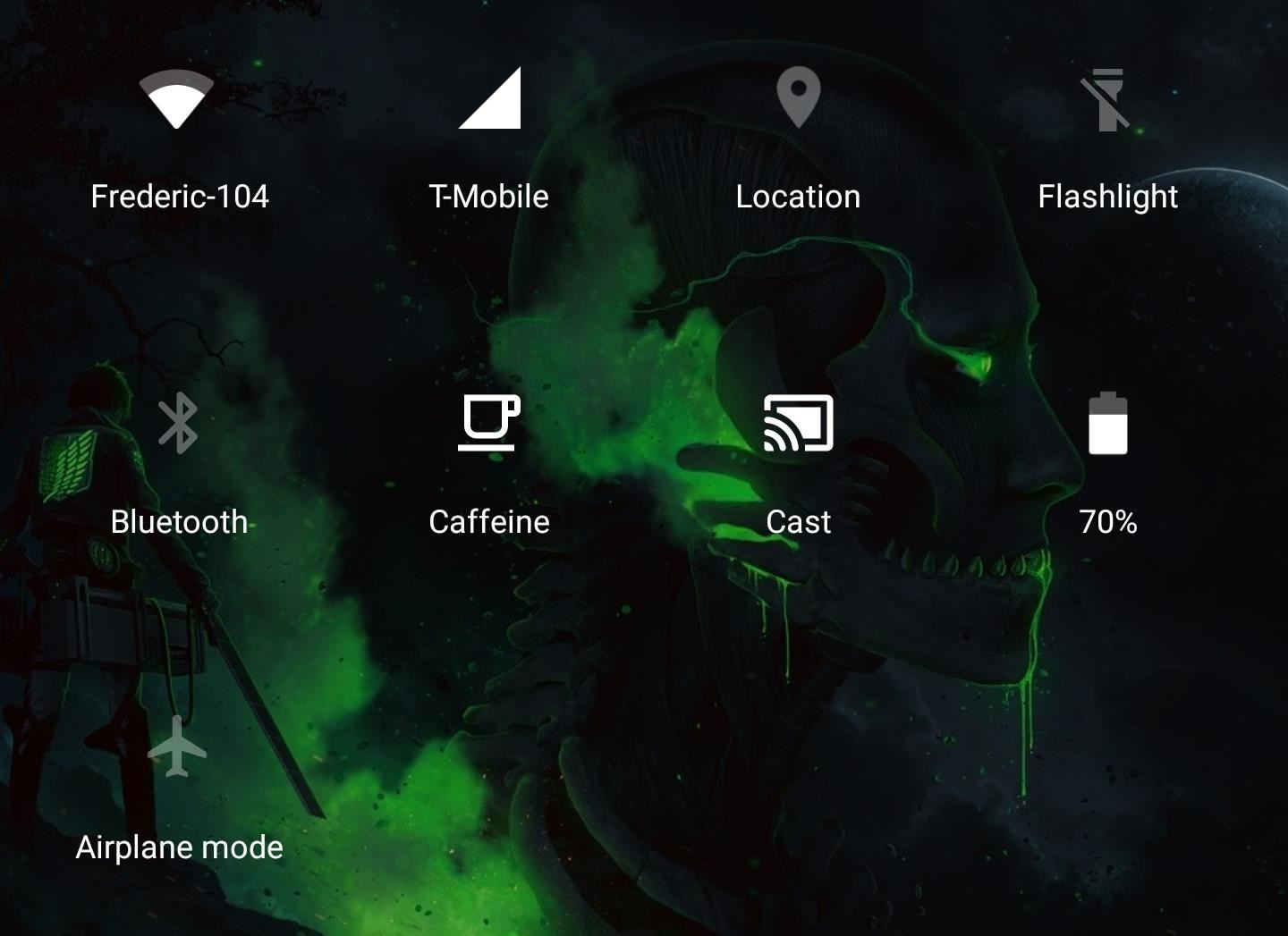
Step 6: Get More Controls with the Pro Version & Root (Optional)There are even more customization options if you buy the premium version of the app. For $1.99, you can control the number of rows and columns of your Quick Settings. You can use "Number of header tiles" to adjust the number of icons available in the compressed version of your Quick Settings. You can also limit the maximum amount of notifications that can be grouped together using "Max grouped children." You can modify the rows and columns to your liking. You also gain additional functionality with a rooted device. Because of the way the Android OS operates, you are given limited control of Quick Settings toggles. Most toggles will only turn on and off sensors. If you want additional controls such as using the Wi-Fi toggle to change the Wi-Fi network, provide Material Notification Shade root access.What's your Material Notification Shade setup looking like? Tell us all about it in the comment section below.Don't Miss: 27 Cool New Features & Changes Found in Android 8.0 OreoFollow Gadget Hacks on Facebook, Twitter, YouTube, and Flipboard Follow WonderHowTo on Facebook, Twitter, Pinterest, and Flipboard
Cover image and screenshots by Jon Knight/Gadget Hacks
In short, it's a must-have product for anyone hoping to bridge the gap between a Mac and a Windows Mobile device. Missing Sync 4.0 costs $39.95 and requires Mac OS 10.4.9 or later and Windows
How to Sync Contacts Between Apple and Samsung Devices
Power Pack or Portable Charger. Your power pack does not need to be indestructible, but the added protection and waterproofing that the Mophie Juicepack Powerstation PRO provides is definitely a plus. It'll cost you 100 bucks, but when fully charged, this power pack should keep a regular smartphone running for a few days.
How to Keep Your Smartphone Charged During a Power Outage
CES 2015: Linx Headbands Can Keep You Safe from Permanent Head Injuries How To: Use lumbar support for sports injuries How To: Treat a pulled quad muscles in sports medicine How To: Give a sports massage How To: Give a lower-body sports massage
How to Make Barbie Headbands « Kids Activities :: WonderHowTo
For instance, a relatively unknown feature called Adapt Sound allows Galaxy users to get some of the best sound quality on any mobile device. The feature essentially tests your hearing with a series of beeps, then uses the data it collects to create a personalized sound profile that it applies system-wide.
How to Personalize Sound Quality for Headphones on Your
How to Install a Custom Recovery on Your Bootloader-Locked
If the Google Play Store app still isn't showing up, contact your carrier or manufacturer for help. The Play Store doesn't open or load any content If the Play Store won't open or load, or crashes frequently, try the troubleshooting steps at Play Store won't open or load .
If you're like me, just the idea of skydiving triggers nearly-pee-in-the-pants petrification. But with a little imagination, plus Google Image Search and a projector, and all of us ninnies out there can pretend to do the real thing: "All it takes to skydive on Google Earth is a projector, some blue tarps with clouds spray painted on, a suspension system, and a bunch of nutballs with giant fans
Skydiving Mishap « Jackass 3D Contest :: WonderHowTo
Want to know everything about your new Motorola Droid X from Verizon Wireless? This three-part video review goes through all the features of the Droid X, showing you how to use everything on the Android smartphone. It's got a 4.3-inch touchscreen and HD video capability, something a mobile phone has
Android Guide: How to Use Android Effectively
Instale a animação de inicialização do LG G Watch no seu Nexus 5 e veja por si mesmo Quando olhamos para trás, 2014 pode ser lembrado como o Verão do Android Wear . Com dois novos smartwatches emblemáticos a serem lançados em breve, o Google vem preparando seu sistema operacional móvel para o setor de wearables.
[MOD] Android Wear Boot Animation For Other … | Wear OS
iOS 8 includes another useful enhancement to the Do Not Disturb feature. You can finally mute a conversation in the Messages app in iOS 8. For more info: htt
How To Leave Group Messages On iPhone 7 And iPhone 7 Plus
Navigation Gestures updated with better Nav Bar hiding, App Launch action, Android P compatibility, & more. We launched our Navigation Gestures app a little over 3 weeks ago, and since our last
Now you can download and install Facebook Lite on your iPhone. In case you don't know what exactly is Facebook lite. Basically it's a very lightweight version of Facebook app that needs less storage space and consume much less data.
How to install Facebook Lite on your iPhone - dgytal.com
Here are the best news apps for Android to help get you started! Additionally, you can access your feed on your mobile phone or on your computer with their website. Power users can sign up
Why Android Users Need Windows 10's "Your Phone" App
Google updates Hangouts app to support merged SMS conversations Google has announced that the new version of the app, Hangouts 2.1, is rolling out to all users over the next few days.
Hangouts Future Update Will No Longer Have the SMS Feature
Two Ways To Change Your Android Boot Animation [Android Tip
0 comments:
Post a Comment