How To: Permanently Delete Text Messages on Your iPhone
Deleting text messages on your iPhone may seem like a pretty simple task, but it's those really simple tasks that usually end up causing headaches later on. Data can stick around, even if you asked it not to, so there's always a slight chance that embarrassing and incriminating texts you supposedly deleted may end up in the wrong hands one day.In older versions of iOS, deleted text messages weren't completely erased from an iPhone, and they'd be available for viewing right inside Spotlight Search. Over time, iOS has gotten better at managing your deleted data, so this issue does not persist in the latest version of Apple's mobile operating system. If you'd like to fix this problem permanently, updating is the best way to go.Don't Miss: How to Disable Your Spotlight Search History in iOS 10But staying up to date with iOS doesn't mean your text messages aren't still lingering out there somewhere. Deleted SMS, MMS, and iMessages can be found in your iCloud backup files, iTunes backup files, and even hiding in the Messages app on your Mac computer. To really wipe the slate clean, you've got to attack it from all angles.
Texts vs. iMessagesYour iPhone supports multiple technologies in its Messages app, not to mention in other third-party messaging applications. For this guide, we'll be focusing solely on Apple's Messages app.The messages in green boxes in the Messages app are SMS text messages that you send to phone numbers unassociated with an Apple ID, like to people with Android phones. Texts are what all smartphones and most cell phones can send and receive, and include MMS texts, i.e., multimedia texts with images and video, as well.Don't Miss: The Coolest iOS 10 Features You Didn't Know AboutThe messages in blue boxes in the Messages app are iMessages, and are only available to send and receive between Apple devices associated with an Apple ID. iMessages work through internet, which allows them to have more capabilities than texts, such as Apple's Bubble, Screen, and Tapback effects. However, if there is no Wi-Fi or cellular data connection, iMessages cannot be sent.You can send and receive texts on an iPad, iPod touch, and Mac, but they must be associated with an iPhone that has "Text Message Forwarding" turned on. If you have an Apple device but not an iPhone, those devices will not receive texts — only iMessages.
1. How to Delete Text Messages on Your iPhoneWhether you want to save space or erase sensitive material, deleting texts can be an essential part of owning an iPhone. Plus, when messages get deleted the regular way, they are actually deleted, unlike in previous versions of iOS where the Spotlight Search bug worked. So, for those of you who don't create backups or have any other Apple devices, this will be good enough.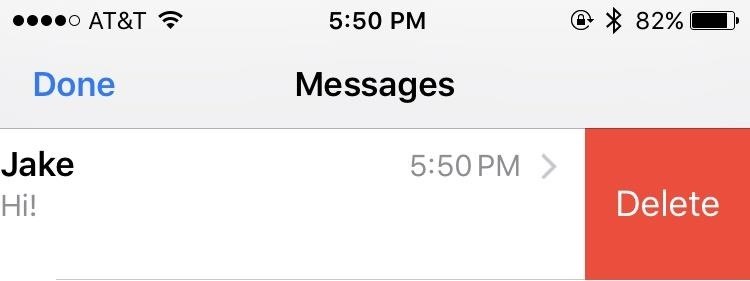
Deleting Entire ConversationsThis is a quick and easy process. When you want all of your messages with someone gone, here's what to do:Swipe to the left on a conversation. Tap the "Delete" button that pops up. There's also a second way to do this, but it will leave the empty conversation in the Messages main view.Open up a conversation. Tap and hold on any message within. Tap on "More" when the pop-up options appear. Tap on "Delete All" in the top left, then "Delete Conversation" to confirm.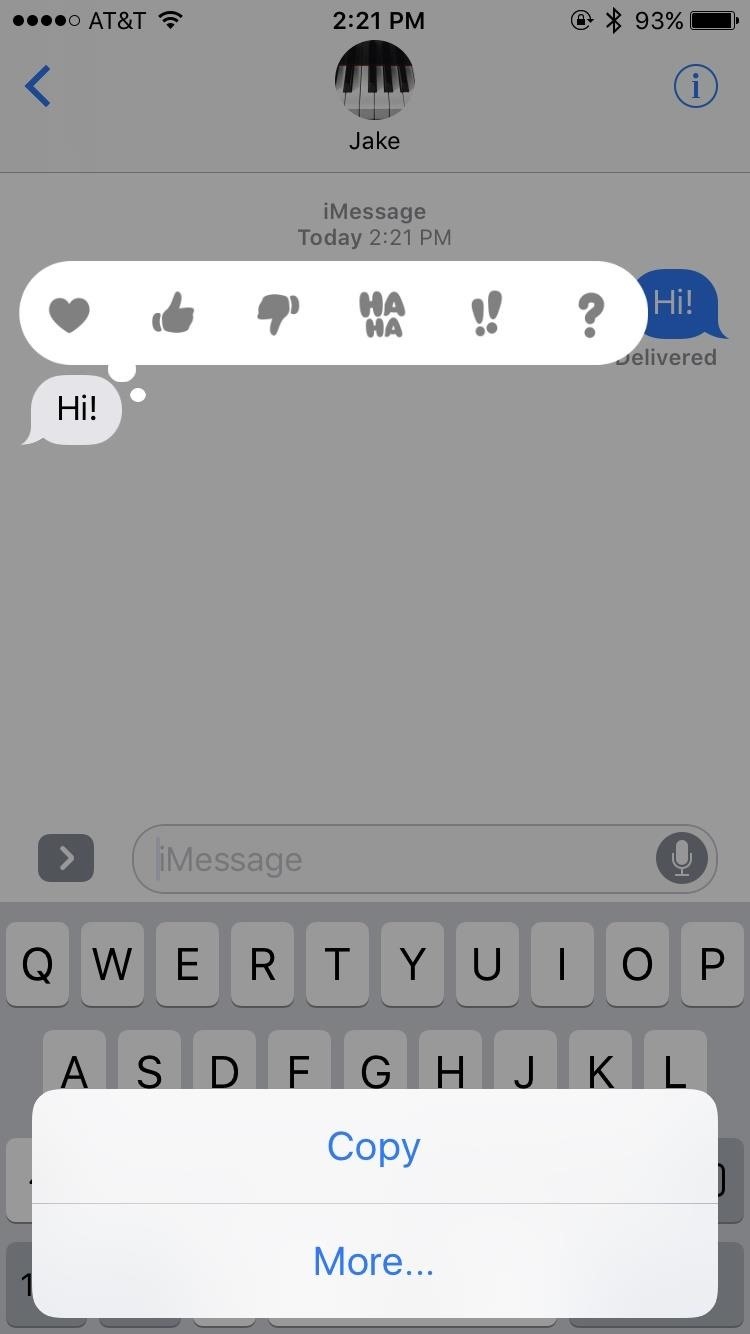
Deleting Individual MessagesWhen you don't want to delete entire conversations, you can just delete individual messages withint a conversation thread. Deleting select messages is very similar to the second method of deleting conversations:Open up a conversation. Tap and hold on the message you'd like to delete. Tap on "More" when the pop-up options appear. Tap on the dots next to any other messages you'd like to delete, if any. Tap the trash can icon in the bottom-left corner, then tap "Delete Message" to confirm.
2. How to Delete Text Messages in Your iPhone BackupTo make sure your messages are gone for good, you may have to look toward data that might not even be on your iPhone — your backups. Older backups can still retain copies of text messages that you deleted, so if you restore your iPhone with one of those backups, you'll restore those messages as well.Furthermore, if these backups were to ever get into the hands of a thrifty hacker, they might be able to access them, so it's important to keep an up-to-date backup and remove unwanted backups off iCloud and/or macOS.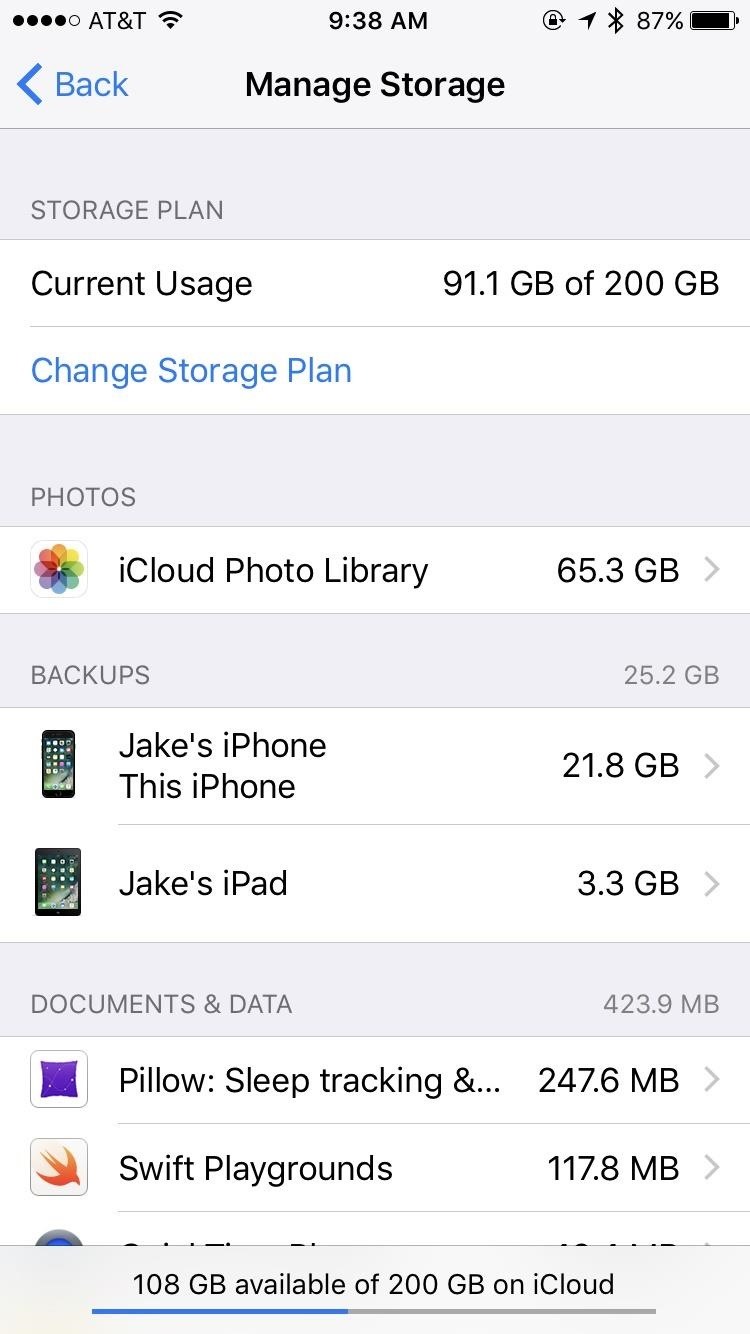
Deleting an iCloud Backup Containing Old MessagesAh, iCloud. For all the headaches it can produce, when you need it, you're happy to have it. Whether your iPhone lost itself in the back of a cab or took a nose dive into the toilet, having an online backup of its information gives you some peace of mind. But those backups can contain information you might not want to hold on to, such as old text messages.Don't Miss: How to Back Up & Restore Your iPhone Without iTunesIf you think that your iCloud backup is holding onto any sensitive, embarrassing, or otherwise unwanted texts, it's easy to make sure they're gone for good. On your iPhone:Go to the "Settings" app and tap on "General." Tap "Storage & iCloud Usage," then "Manage Storage" below the iCloud section. Select the device you wish to delete under "Backups." Scroll to the bottom of the page and hit "Delete Backup." Tap "Turn Off & Delete" and the backup will be erased. You can also get to the Manage Storage storage section in iOS 10.3 and higher by tapping on your name at the top of the Settings app, then iCloud -> Storage -> Manage Storage. You can also wipe your iPhone backup on iCloud from macOS. To do so:Click on the Apple logo in the menu bar, then select "System Preferences." Click on "iCloud" and then "Manage." On the left, click on "Backups." From the list, select your iPhone, then click "Delete."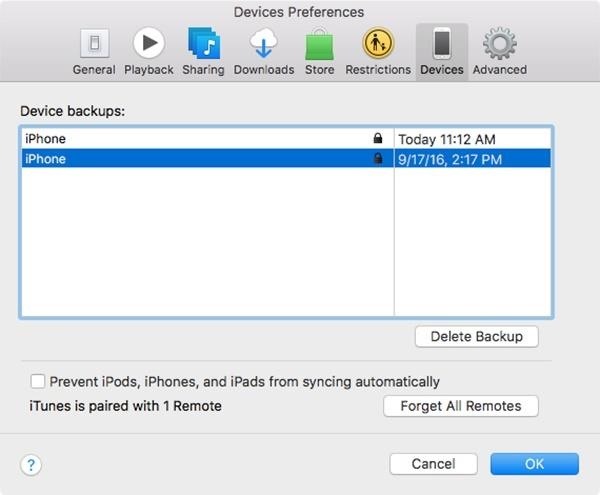
Deleting an iTunes Backup Containing Old MessagesIf you're someone who doesn't have enough iCloud storage to back up to the cloud, perhaps you've made an iTunes backup instead. If that backup contains unwanted messages, here's how to delete it:Open iTunes. Click on "iTunes" in the menu bar, then "Preferences." Click on "Devices." You should see a list of all devices with a backup stored on your computer. Click on the backup you wish to delete. Click on "Delete Backup" in the bottom-right corner. On the pop-up confirm window, hit "Delete," then hit "OK" to exit the preferences. Don't Miss: How to Back Up & Restore Your iPad, iPhone, or iPod Touch Using iTunes
Syncing Your iPhone with iTunes to Overwrite Old BackupIf you keep an iTunes backup but don't want to delete it and create a brand new backup from scratch, you're still going to want messages deleted on your iPhone to be deleted from the backup file. This won't happen until you sync with iTunes.When you plug your iPhone into your computer and open iTunes, this should happen automatically. If it doesn't, you just need to click on "Sync" or the "Back Up Now" button in the iPhone Summary page. iTunes will then remove any deleted texts from the backup file while updating it. If you want extra security on your backup, select "Encrypt iPhone backup." This makes it more difficult for outsiders to see your information since a key will be needed to access the messages database in the backup file. Without this option selected, that database file can be easily viewed by anyone with access to it. Just note that encryption requires a master password, and if you forget this password, you won't be able to access your backup.
3. How to Delete Text Messages Off Your MacIf you have more than one Apple device set up to receive messages (iPad, iPod touch, Mac), including text messages if "Text Message Forwarding" is toggled on, just deleting messages off one device won't delete them off the rest. Deleting messages off of an iPod touch or iPad is exactly the same as deleting off an iPhone, but Macs can be a bit trickier.
Deleting Texts from Within the Messages AppTo just delete messages from the app itself, you have a few options:Right-click on the individual message you want to delete, then click "Delete." Click on the message you want to delete, then hit the delete key on your keyboard. Click on the message you want to delete, go to "Edit" in the menu bar, the click "Delete." For the first method above, just make sure that when you right-click on the individual message that you're not right-clicking on text inside the bubble, or you won't see a "Delete" option come up. If you want to delete an entire conversation from the Messages app in macOS, there are also a few options you can use:Right-click on the white space inside the conversation window, then hit "Clear Chat Transcript." On the left side pane, click on the "X" mark under the time of the thread you want to erase.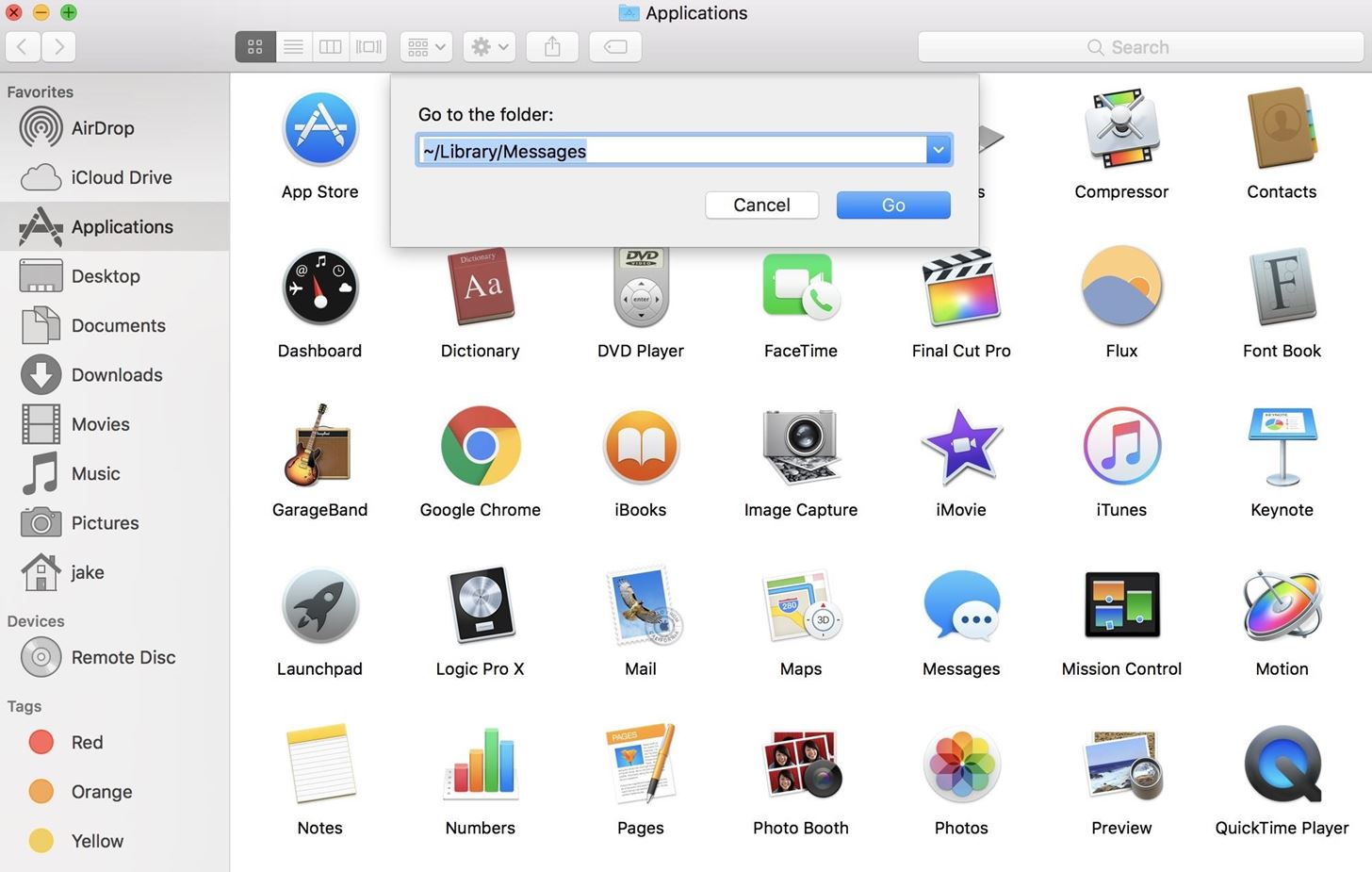
Deleting Texts from Within the Messages Library FolderBut we're not done yet, believe it or not. On a Mac, not only do these messages appear in the Messages app, each message you receive and send saves to a folder in your system files. That means, to completely erase a message, you must delete it from the Messages app and delete the .ichat file of it in your user library. To find your message archives:Open up the Finder or click on the Desktop. Click on "Go" in Finder's menu bar, then select "Go to Folder." Type ~/Library/Messages in the pop-up window, then click "Go." In the Messages folder, select the "Archive" folder. Here, you will have access to all messages saved to your computer, sorted by date. Delete as needed, then empty your trash.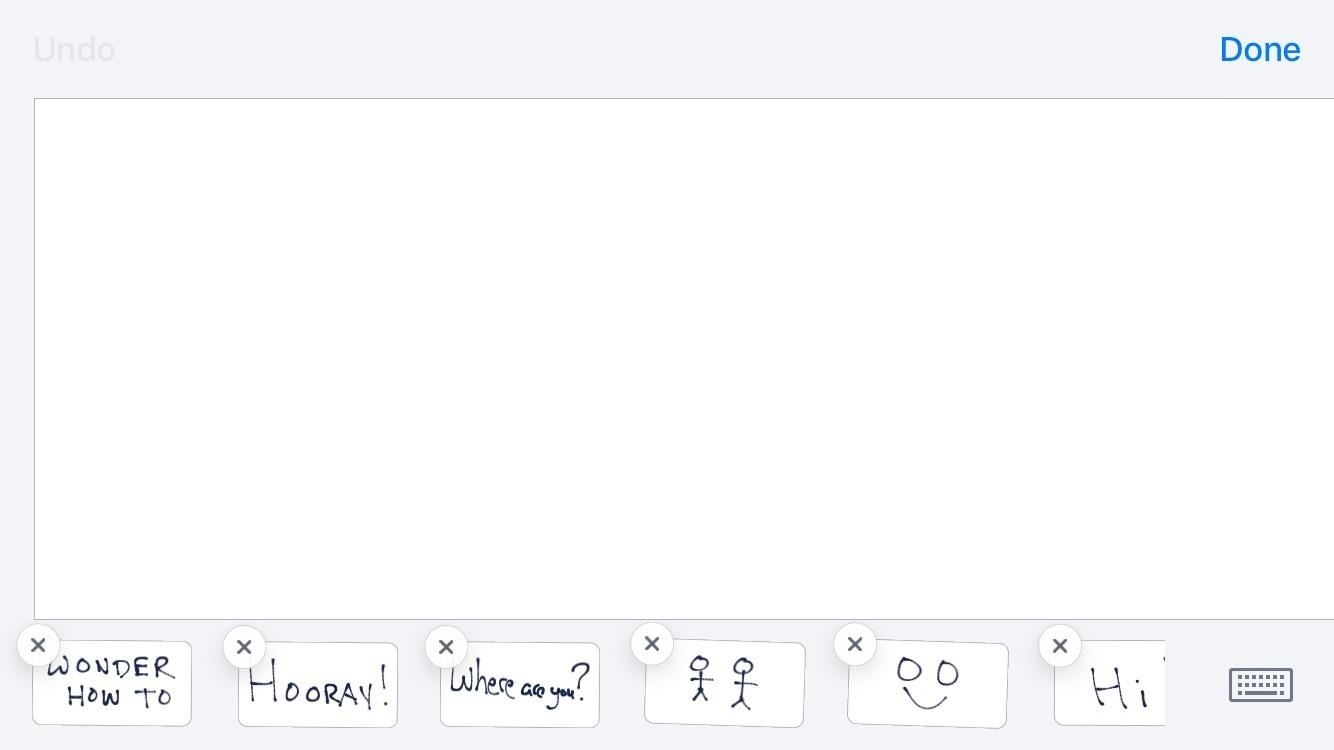
4. How to Delete Handwritten Messages on Your iPhoneHandwritten messages is a fun addition to iOS that adds some personality to your chats, and you can send animated messages this way via iMessages, as well as still images as regular SMS. However, each handwritten message you write is saved after sending, and it isn't entirely obvious how to remove them. Here's how:Flip the iPhone to a landscape position. Your handwriting canvas will pop up, along with all of your previous handwritten messages. Tap and hold on any of the images to activate the deletion mode (just like you would for an app on the home screen). Click the "X" above the picture you'd like to delete, and your message will be deleted. Don't Miss: How to Delete Handwritten Messages from the 'Recents' List on iOS 10 to Clear Your Handwriting History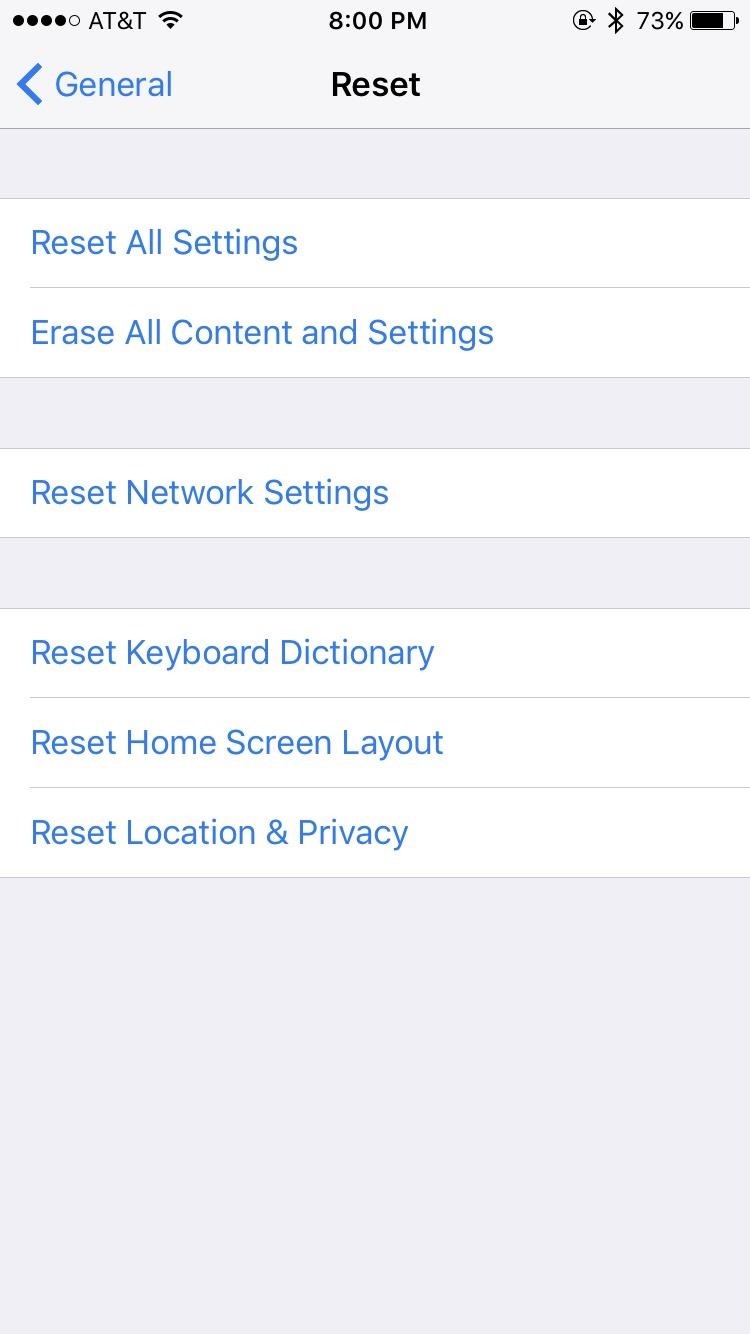
5. How to Delete Messages with a Clean SlateIf you're ultra paranoid and don't think that Apple actually deletes the messages you delete on your iPhone, there is the nuclear option — "Erase All Content and Settings." Your messages will be gone, but so will everything else (this is a factory reset basically), so make sure this is what you really want to do.Go to the "Settings" app, then tap "General." Scroll all the way to the bottom, then tap "Reset." Tap "Erase All Content and Settings," then enter your passcode (if applicable). Tap "Erase iPhone," then tap "Erase iPhone" again. Wait for your iPhone to wipe and restart, then set it up as a new device. This will only delete the content on your iPhone, however, so make sure all backups are erased as well if you want that data permanently erased. And, obviously, don't set it back up using one of those backups, or the messages might reappear again.Follow Gadget Hacks on Facebook, Twitter, Google+, and YouTube Follow Apple Hacks on Facebook, Twitter, and Pinterest Follow WonderHowTo on Facebook, Twitter, Pinterest, and Google+
Cover photo by Justin Meyers/Gadget Hacks
I really dug Crystals Wallpaper on iOS devices, which lets you create abstract polygon-shaped backgrounds, so I wanted to find something similar to that. What I found was PolyGen. While it doesn't function in exactly the same manner, it does let you create your own unique, polygon-shaped wallpapers.
How To: Create Your Own Abstract, Polygon-Shaped Wallpapers
How to Use Gps Tracker on Cell Phone - How To: Use the Google Maps Navigation app on a Motorola Droid smartphone Family Locator simplifies life in the digital world by making it easy to stay connected to the people who matter most.
How to Use Google Maps Navigation on DROID - YouTube
Why is my vagina itchy? If you're reading this, it's probably not out of general curiosity. Right now your pants on fire and all you want to do is scratch. You need to figure out what's
8 Common Causes Of Itchy Eyes | SELF
How To: Get a Full-Res Version of Anybody's Profile Pic on Instagram News: Set Rotating Wallpapers of Flickr Images, Instagrams, Tumblr Pics, & More for Your Android Device News: Google Docs Meets Instagram in Google's Next Social App
Android Apps on Google Play
How To: Automatically Launch Two Apps at the Same Time in Android's Multi-Window Mode How To: Get Oreo's Simpler Split Screen Mode Back on Android Pie How To: Run the Same App Side by Side in Nougat's Multi-Window Mode How To: Use Split View Mode in Mac OS X 10.11 El Capitan
How to use split-screen mode in Android Nougat | Greenbot
How To: Automatically Mute Media Playback When You Put Your Android in Priority Mode News: The OnePlus 6T — a Few Additions and 1 Major Subtraction News: People Are Pissed About the Lava Red OnePlus 5T October 30: The OnePlus 6T — What's Rumored & What We're Hoping For
How to Mute or Pause Music on Your HTC One by Just Waving
Step 2: Choose a Custom Action. After installing Now Gesture Tweaks, go ahead and launch the app. By default, it's set to do nothing when the Google Now gesture is performed, but if you'd like to change that, tap the "Select Action" button.
Open Links in Different Browsers with Gestures on Android
In the show, Bruce Wayne uses a switch hidden inside of a Shakespeare bust in order to open the secret entrance to his Batcave. The idea of opening any type hidden trapdoor from a hidden switch sounds awesome, which is exactly how The New Hobbyist felt, who created his own secret switch.
How to Make a Super Secret Batman-Style Bust Switch for Your
News: Why the iPhone X Needs a $25 USB Type-C Cable to Fast Charge How To: Add a Power Menu to Your iPhone for Quick Reboots, Resprings, Safe Mode, & More How To: Your Android Device Can Help Save Lives While You Sleep: Here's How to Help Out News: GO SEE.
Use Low Power Mode to save battery life on your iPhone
How to Make Your iOS Device Feel More Like Android (and Vice Versa) CIO.com mobile apps reviewer James A. Martin shares apps that give iOS users a taste of Android and let Android users peep into
The iOS 13, iPadOS, macOS Catalina, and tvOS 13 public betas are coming soon. As a member of the Apple Beta Software Program, you can help shape Apple software by test-driving pre-release versions and letting us know what you think.
On its website, iPhone Unlocking Ltd. details that its latest iPhone Unlock software is compatible with all firmware and IOS versions. This website guarantees that the breakthrough software does not result to any loss of features or functionality, and charges zero on roaming calls.
How to: Jailbreak and Unlock iPhone 3G/3GS Using - iMore
New Google Chrome and Firefox hack can take over browser and steal Bitcoins A trojan spread by malicious display ads can stop Chrome's protections.
Mozilla Firefox Preview, new Firefox browser, is available on
TeamWin's custom recovery makes flashing mods like Magisk, Xposed, and custom ROMs incredibly easy, and it lets you root your phone at the press of a button. On top of that, it can make complete backups of your phone in case you mess up. That's why, for Essential users, this should be the first mod you add.
How to Install Official TWRP Recovery on Essential Phone PH-1
That's what makes this DIY remote controlled water gun so awesome—you can prank your friends the sneaky way, no hiding in bushes required. Image via blogspot.com The engineering student behind Do-It-Yourself Gadgets hacked this together using a cheap water pump, an empty bottle, and an old 4-channel remote with one servos modded for
Homemade RC Flame Thrower/ Water Gun including Tutorial - YouTube
0 comments:
Post a Comment