How To: Download Images on Your iPhone When a Site on Safari Won't Let You
Some websites block image downloads on their webpages so you can't save them for reuse. That means long-pressing or force-pressing on protected images in Safari on your iPhone will not do anything or will omit the "Save Image" option. Taking a screenshot is the obvious solution to bypass restrictions, but you won't get the best quality. Thankfully, there's another way.To download seemingly undownloadable images from a webpage onto your iPhone, you'll need a third-party app, and developer Eduardo Rocha just happens to have one you can use. With his free iOS app, you can save blocked background images and embedded photos and graphics. If the image has a URL readily visible in the webpage's source code, it's fair game.Don't Miss: How to Download Instagram Videos on Your iPhone On that note, it's worth mentioning that this tool will not find every image on every website. Some webpages, like parts of Apple's site, hide the image source URL in the code. While these images can still be found very easily in desktop browsers, I've yet to see an iOS app that also finds dynamically loaded content. Tools usually focus on webpages that block the long-press contextual menu or have background designs.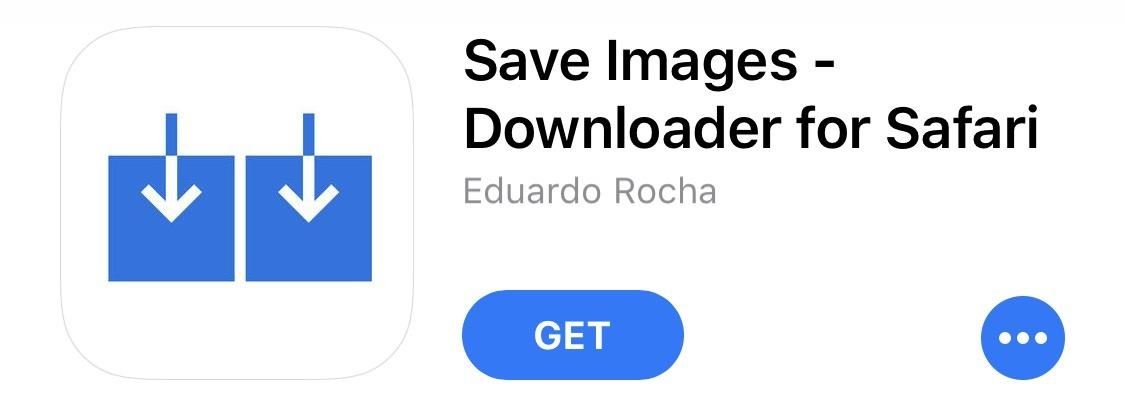
Step 1: Install 'Save Images'Rocha's app is called "Save Images – Downloader for Safari," and it works as a Safari extension. This is the more preferred method versus other apps like "Image Downloader & Viewer" that are browsers themselves. For the "Save Images" app, you can install and tuck away in one of your tools folders, as you'll barely need to open it after you set it up. It requires iOS 8.0 or later.App Store Link: Save Images - Downloader for Safari (free)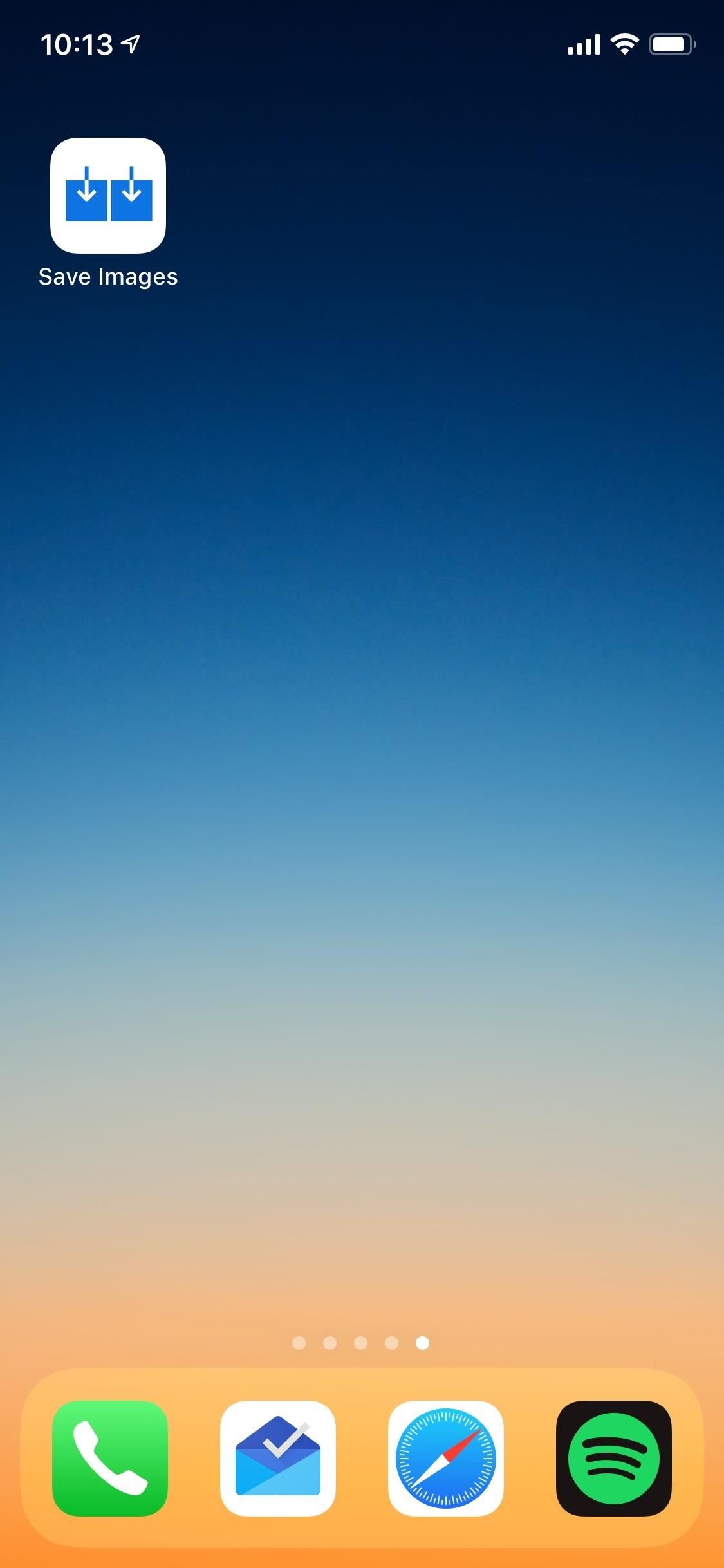
Step 2: Configure SettingsOnce it's installed, open the app up to configure its settings, which more or less means you get to include or exclude certain places its hunts for images in. By default, all three of its options will be toggled on, ready to use, but you can toggle any off that you find unhelpful. As for file types, Save Images will find .jpg, .png, .gif, and other popular image formats."img" tags (normal linked-to images) CSS background images (URL images or embedded base64 encoded images) "meta" property="og:image" tag (usually the page' main image) While that seems like a good amount of options, the Safari extension still can't locate images behind iframes, dynamically loaded images, or anything that's not listed above in the webpage's original source code view. As it appears, the app scrapes the webpage without monitoring network requests, which is why some pictures won't show up when trying to save them.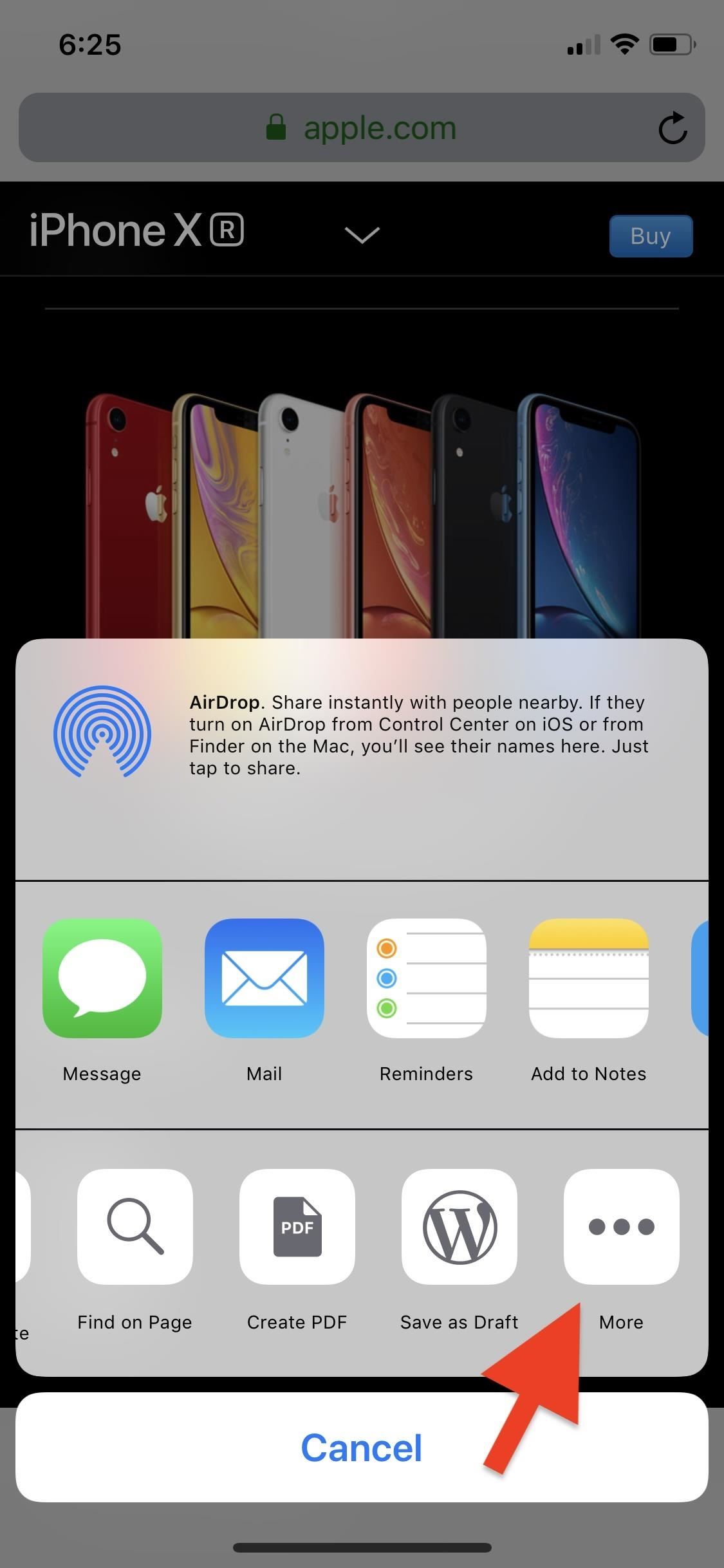
Step 3: Add the Safari ExtensionBefore you can actually use this in Safari, you need to enable its extension. With Safari open on any page, tap the share button in the bottom navigation bar. Swipe right in the bottom activities row until the very end, then tap "More." From the list that opens, scroll down and toggle on "Save Images," then tap "Done." You'll see it in your activities row now, and if you want to move it near the beginning for easier access, you can long-press on the icon and drag it left where you want.More Info: Add, Remove, & Reorder Share Options on Your iPhone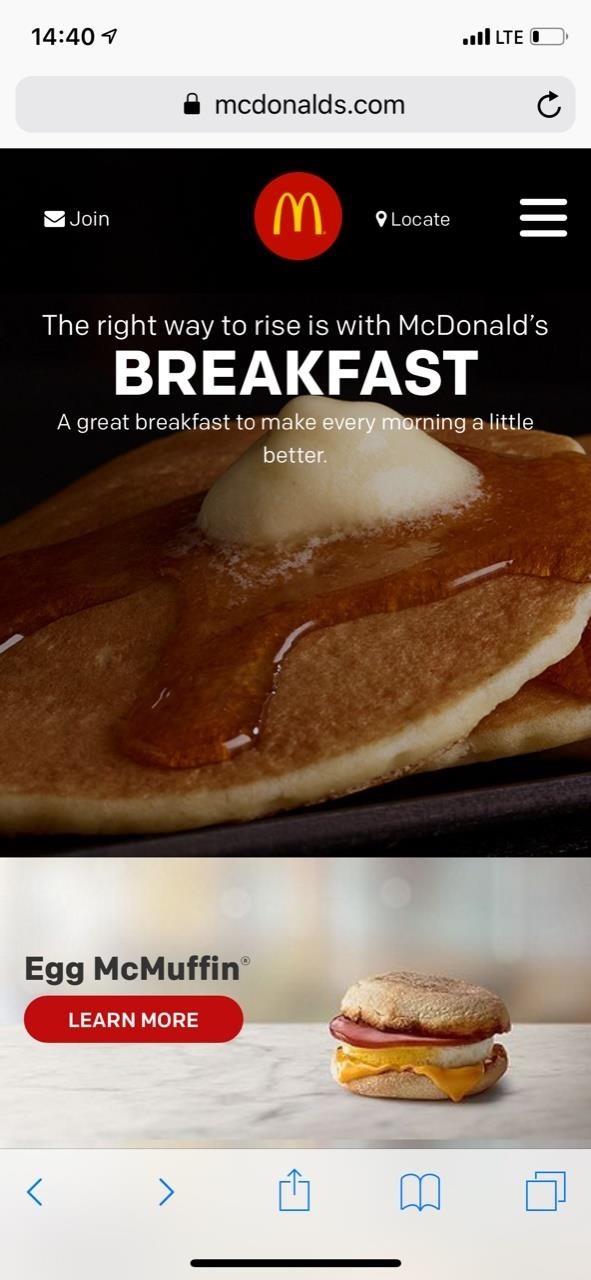
Step 4: Download an Image in SafariNavigate to the webpage in Safari that you want to download images from, and tap on the share button in the bottom navigation bar. Find the "Save Images" icon in the bottom activities row of the share sheet, and tap on it. The extension will automatically show you any image found in the original source code for the webpage, which may include header images, backgrounds, thumbnails, and icons.Tap on an image to enlarge it and view its file extension, resolution, and size. You can long-press the image to copy it to your clipboard, otherwise, tap on "Save" in the top right to download the image quickly to your Photos app. You can also hit the share icon, and tap "Save Image" in the bottom row of activities. In the share sheet, you can also use any of the apps in the top row to share the image right away.
Step 5: Download Images in BulkIf you would like to save all of the images at once, tap on "Select" in the top right of the main view, then on "Select" on the bottom left to select all of the photos. Of course, you can also choose some but not all of the images by checking/unchecking images. Once ready, tap "Save" in the top right, and the images will be saved to the Photos app.Images downloaded will say "Saved" on them, though, only on this screen; If you exit the extension, it will not remember something you saved the next time you use it. And just like that, you've saved a blocked image that you can use for your home screen background, for a witty reply in a text, or for some other innocuous reason.Websites usually block users from saving images to combat copyright infringement, a just cause if there ever was one. So if you plan on using this guide to skirt copyright restrictions for commercial, public, or malicious reuse, don't. To play it safe, you should never use an image you found on the internet unless it's public domain or has a license specifically saying it's okay to use, but that's an article for another time.Don't Miss: This Shortcut Lets You Download YouTube Videos on Your iPhone Straight from the Source, No Shady Services NeededFollow Gadget Hacks on Pinterest, Reddit, Twitter, YouTube, and Flipboard Sign up for Gadget Hacks' daily newsletter or weekly Android and iOS updates Follow WonderHowTo on Facebook, Twitter, Pinterest, and Flipboard
Cover photo and screenshots by Nelson Aguilar/Gadget Hacks
It's as if two generations of 3D designers have been trapped behind a keyboard and now they can model and sculpt in the real world again with complete freedom of motion. SH: Exactly. MakeVR was designed by an artist for artistic interactions, from an artist's point of view — how things should feel, how tools should work.
Here's Google's Secret to Hiring the Best People | WIRED
Culture App automatically 'Likes' your friends' Instagram photos. Lovematically is an app that takes the drudgery out of being a complete and utter ingratiating fake.
How to hide my activity from followers on Instagram - Quora
How To: Boost Performance & Battery Life on Your Galaxy S5 with These "Build.prop" Hacks How To: Enable Free WiFi Tethering on Android Marshmallow How To: Make a Cheap & Easy Prop Skull News: Android's Best Build.Prop Tweaks for Better Speed, Battery Life, & Customization
How to Enable the Built-in Screen Recorder on Android 10
If you don't want someone to see your profile, add you as a friend or send you a message, you can block them. If the person you want to unfriend has deactivated their Facebook account, go to your profile and click Friends , then search for the person's name.
Removing Friends | Facebook Help Center | Facebook
Mobile app market with thousands of new Android apps created by small business, restaurants, schools and community groups just like you. AppMakr is the best way how to make an app and publish instantly to the app market so your customers can download the APK for free to their smartphones.
10 steps: How to Create a Successful Mobile Application?
NEW 2018 UPDATE VIDEO YOU CAN DO THE SAME WITHOUT SHARPENING YOUR MICROSD CARD. AND IT IS 100% SAFE TO DO. Dual hybrid Sim card and 1 microSD card working simultaneously. How to Insert 2 Nano
De-Bloating Your Samsung Galaxy Note 2: How to Delete
Credit: LDProd/Shutterstock.com Before you decide that it's time to start shopping for a new smartphone, give these five tips a try. In less than 5 minutes, your phone could be back up to speed.
Battery Life & Charging - Samsung Galaxy S 4 Review - Part 1
Moto X, Google Now (Software), Moto G, Active display feature on Moto G, Okay Google now feature on Moto G, Open Mic+ review, How to get Moto x features on Moto G, How to make Moto G moto x for
How to Save Battery Power on a Samsung Galaxy S4 with Moto X
So above is all about How to Unlock VLC's secret Jigsaw Puzzle Mode. Use the above simple method, and with that, you can access the cool hidden feature of VLC media player that will help you to unlock the VLC jigsaw puzzle mode in video playback of the VLC. So try this out today. Hope you like the guide, do share with others too.
How To Unlock VLC's Hidden Jigsaw Puzzle Mode - Tech Viral
Earlier this month, Adam Cudworth, 19, launched a camera attached to a weather balloon into the edge of space. Battling tough winds, freezing temperatures, atmospheric pressure and tumbling speeds, the teenager from Worcestershire, England was able to capture these amazing pictures of the Earth's upper stratosphere.
Explore 10 incredible open-world games | PCWorld
Windows 10 tip How to bring back the old volume control to Windows 10 If you don't like the new volume control on Windows 10, here's a trick to bring the classic volume slider.
Enable Old Classic Volume Control in Windows 10 - Winaero
7 must-have gifts for iPhone lovers and Apple fans Here are the very best accessories that will thrill anyone who loves their iPhone, iPad, and Apple Watch.
Uncommon Gifts for Dad | Hate Boring Gifts? Us Too.
AD
0 comments:
Post a Comment