How To: Lock Apps Using Your Samsung Galaxy S6s Fingerprint Scanner
Like its predecessor—and probably every device in the future—the Samsung Galaxy S6 comes with a fingerprint scanner that allows for a more secure lock screen, web sign-ins, and account verification. But unlike its brethren, the sensor on the S6 has been vastly improved. No longer does it require a clumsy swipe—all you have to do is place your finger on it for less than a second, much like Touch ID on iPhones.While most of you may already be taking full advantage of this feature, utilizing it to unlock your device, today I'll be showing you another practical use for the scanner which enables users to fortify sensitive apps, like banking, photo, and social media apps, with fingerprint authentication. Please enable JavaScript to watch this video.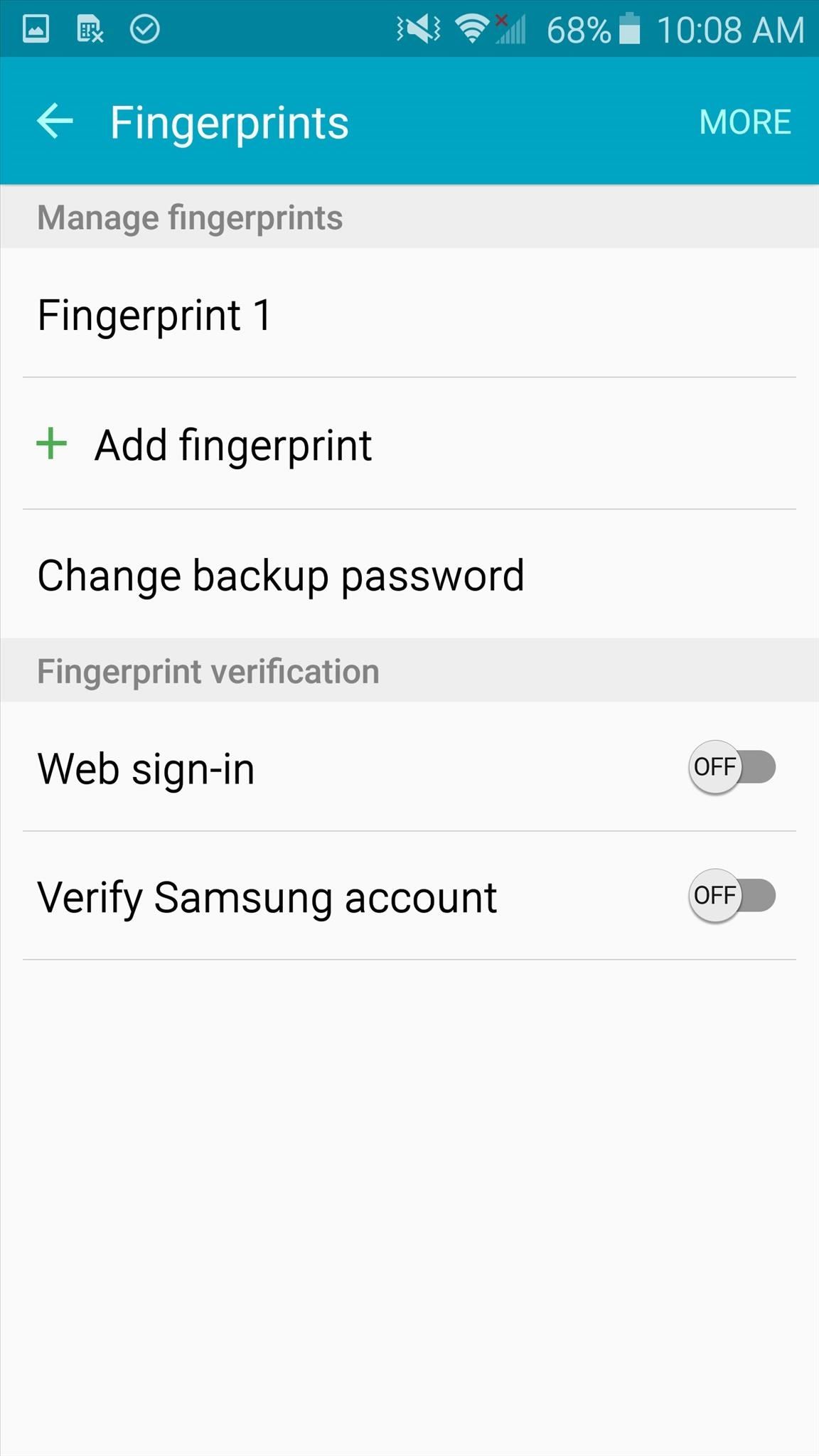
Step 1: Get Your Device ReadyThis process isn't exclusive to the Galaxy S6, but you will need a Samsung device with a fingerprint scanner running Android 4.3 or above. With that being said, let's initiate the process by setting up your fingerprint feature within Settings -> Lock screen & security -> Fingerprints, if you haven't already done so.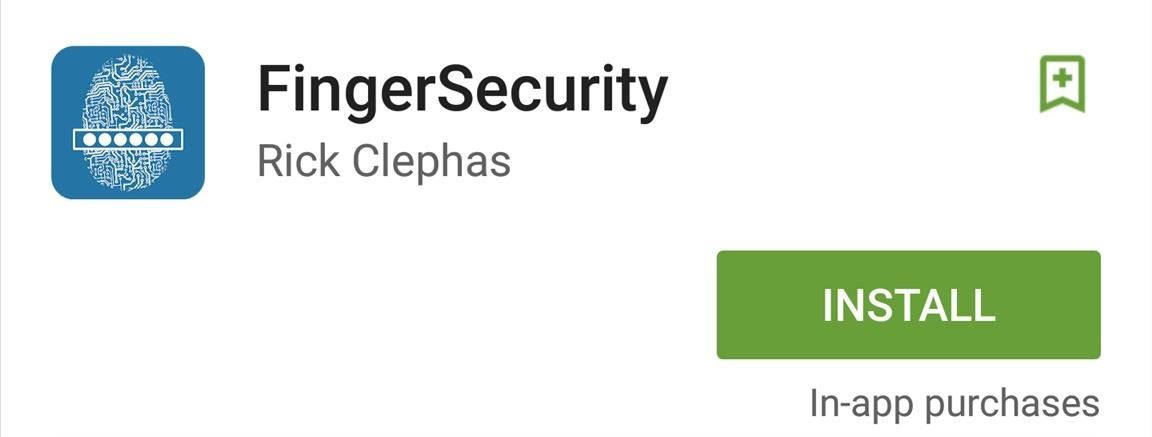
Step 2: Install FingerSecurityThere are plenty of fingerprint-locking apps available on the Google Play Store, but I find FingerSecurity from developer Rick Clephas to be the most efficient and well-presented of the bunch. So go ahead and install that for free and skip to the next step.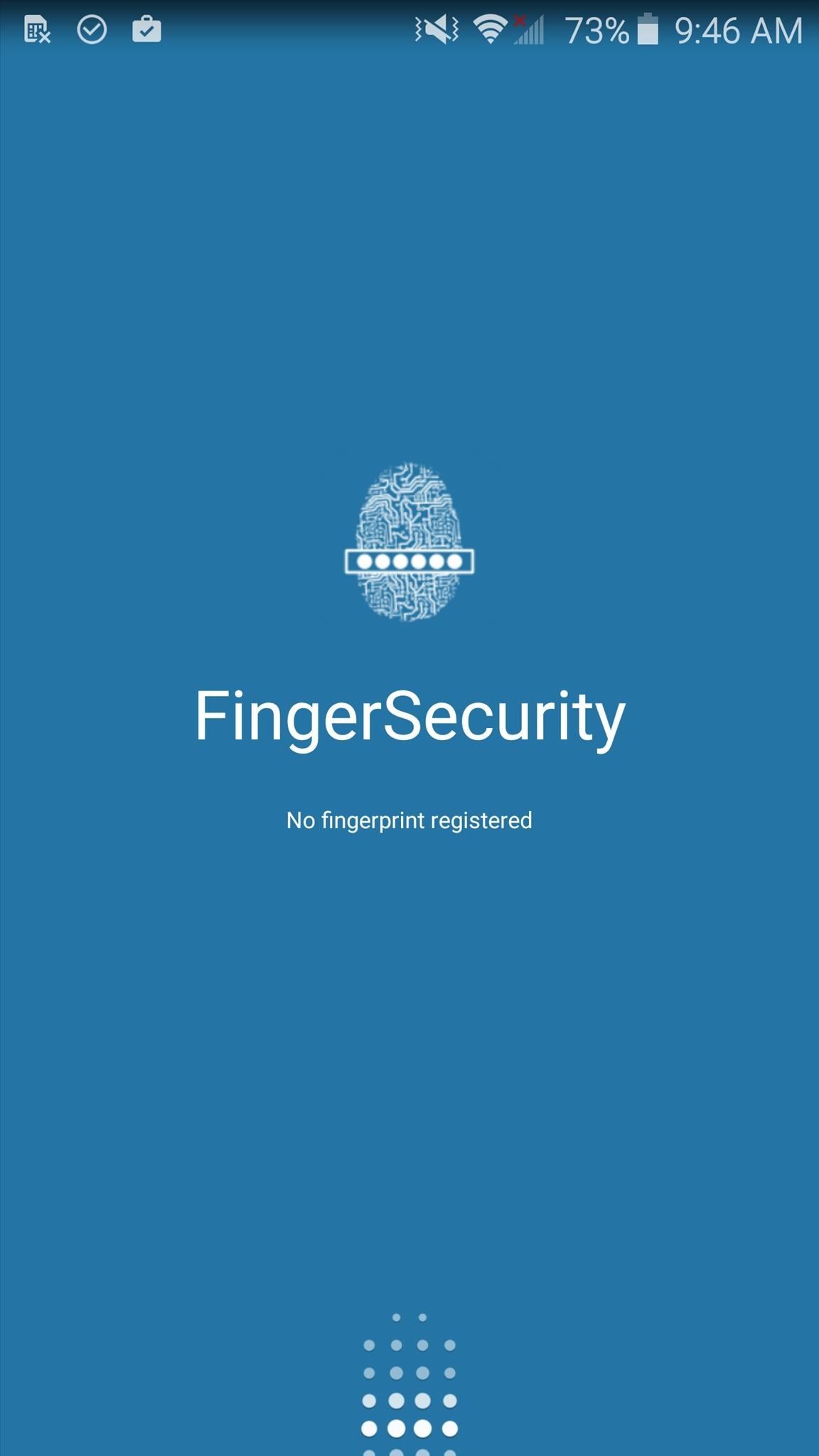
Step 3: Get Your Settings StraightTo launch the app, you will need to use the fingerprint scanner. Before selecting the apps you wish to secure, swipe to the Settings tab. Some of the preferences are pretty routine, but others, like "Alternative Password" or "Protect Recent Tasks," offer you more control.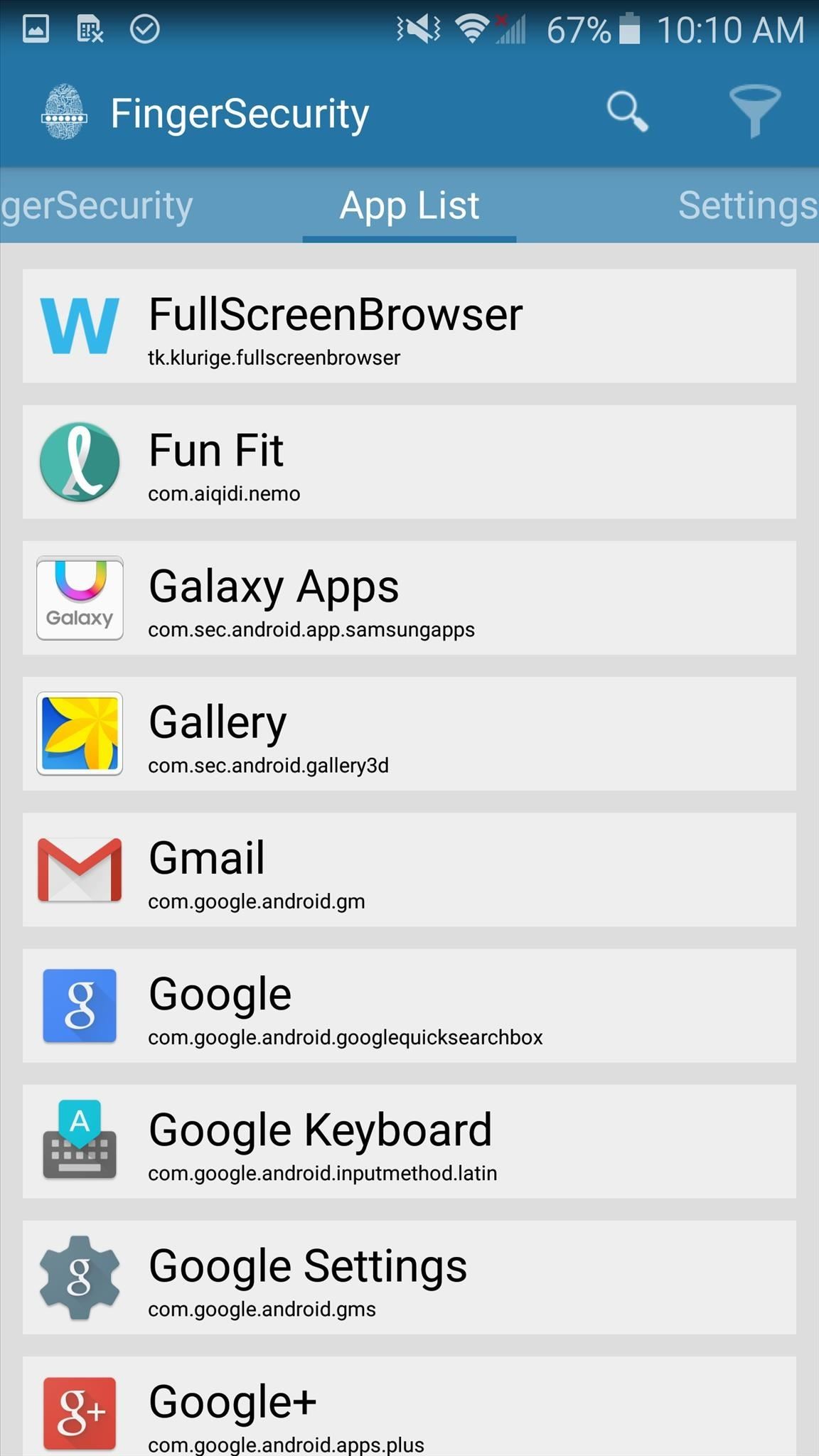
Step 4: Secure Your AppsWith your settings tailored to your liking, begin selecting which apps you want to secure, then enable the service for that app. When you do toggle on fingerprint security, you will be given the additional option to enable your custom settings.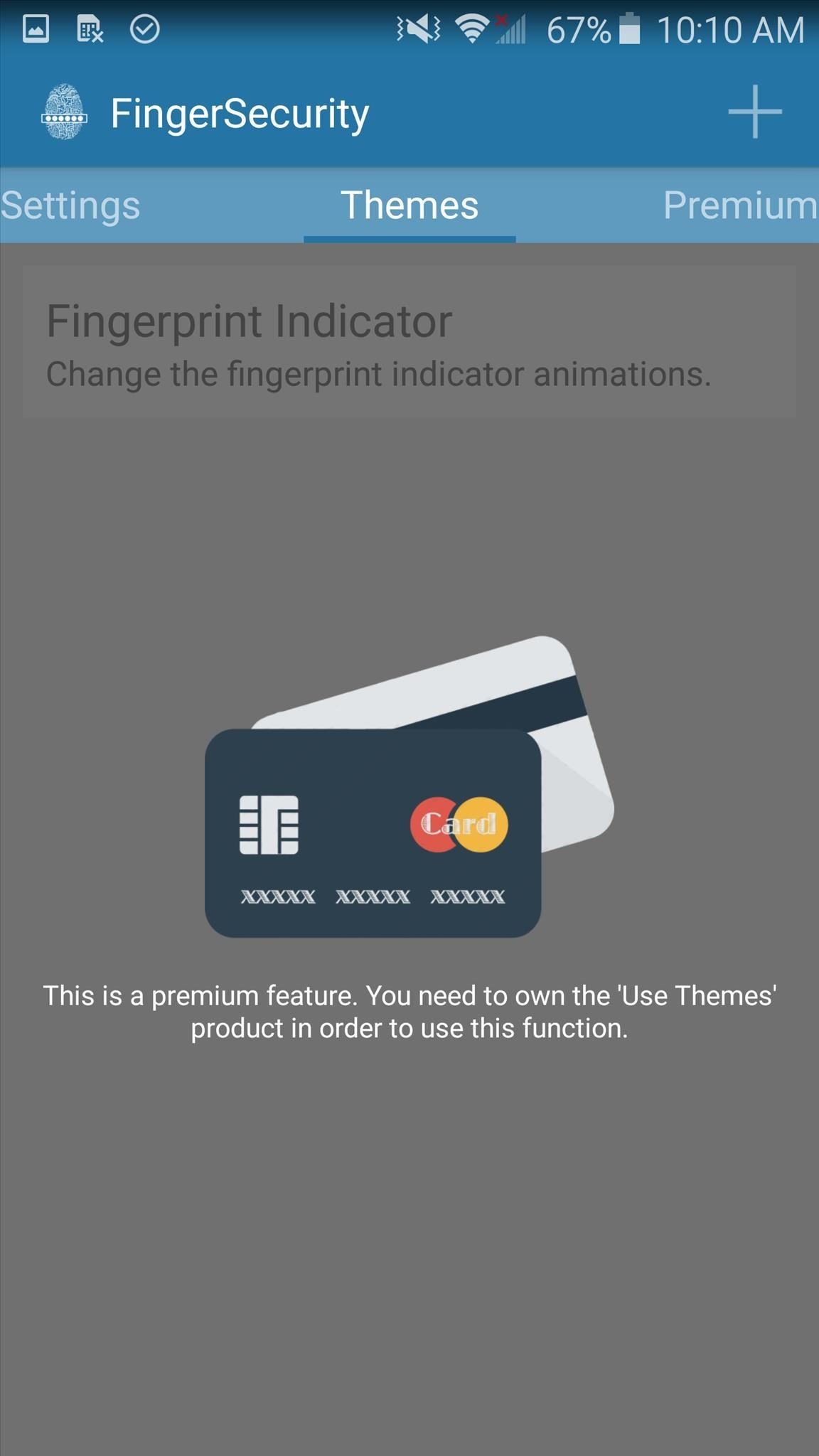
In-App Purchase OptionsThe bulk of the app and its services are offered to us for free, but as a contribution to the developer's work, and for additional features, take a look at the various in-app purchase options. You can unlock location-based security, protect notifications, use themes, or specify fingers when unlocking. Overall, I give this app two thumbs up; all of the features you want are free, it's simple to use, and its presentation is intuitive and minimal. Definitely try this out and keep your apps secured.Make sure to follow Android Hacks over on Facebook and Twitter, or Gadget Hacks over on Facebook, Google+, and Twitter, for more Android tips.
This video explains how to delete cookies in Windows XP, Mozilla Firefox, Internet Explorer and Opera. To delete cookies in Mozilla Firefox, choose the "tools" option from the tool bar, then choose "options", then choose "privacy".
How to delete cookie files in Internet Explorer
Opera Mini is all about speed. It not only blocks browser ads on your Android device, but Opera Mini compresses content before it reaches you, so you get your content fast, no matter how heavy, even on a really slow connection.
How to Install Opera Mini: 5 Steps (with Pictures)
News: Meet the Nokia 9 PureView — the Pixel 3 XL You Wanted News: Always-Updated List of Phones That Will Get Android Pie News: Google Unboxes ARCore for Samsung Galaxy Note 9, Tab S4, & Latest Devices from Sony & Nokia News: Google Expands ARCore to More Android Devices, Adds iOS Support
Nokia News, Reviews and Phones - PhoneArena
How to Take apart the HP iPAQ hw6515 cell phone for repair
This wikiHow teaches you how to stop apps that are running in the background on a Samsung Galaxy. Though it's easy to close apps, there's no way to prevent them from restarting unless you uninstall or disable them.
Samsung's Hidden App Lets You Drastically Change Your Galaxy
Much like the built-in screen recording tool on Android 4.4 KitKat, hidden features like the new battery Status bar icon must be manually unlocked on your Nexus 7 tablet. This is both exciting and annoying.
Unlock the Hidden Battery Percentage Status Bar Icon on
On Firefox, you can install an addon called BlockSite to block website. Install the addon, press ctrl+shift+a, and click Extensions on the left. Now click Options under BlockSite. In the pop-up
I would say that you can get away with your sleeping headphones being pretty cheap. They are after all there to help you get to sleep and when you are asleep you won't be doing the much critical listening. The good news is that most of the companies that are making sleep specific headphones don't charge an arm and a leg for it.
Sound Soother Headband
AD
This is a non-exhaustive list of really cool Chrome extensions I recommend. They range in purpose from fun, to security, to productivity, so everyone should have at least a few they could use.
How to block websites on Google Chrome using a simple
Facebook's new application, Paper, is currently only available in the United States. But if you really want to try the app out before it is made available to you in your region, here is how you can get Paper on your iPhone right now.
Not in the US? You can still get Facebook Paper on your iOS
News: There's a Simple Solution to Getting Older iPhones Running Fast Again How To: Replace an electric cooling fan News: World's Simplest Electric Train How To: Install foot pegs on a Honda Ruckus scooter How To: Make an Arc Welder with a Car Battery & Pocket Change
How to Improve Battery Life and Reduce Overheating Ubuntu 13
News: The Best Black Friday 2017 Deals on Portable Chargers for Your Smartphone News: The Best Black Friday 2018 Deals on Smartphone Cases News: We've Found the Best Black Friday 2017 Deals on Phones & Accessories So You Don't Have To News: The Best Black Friday 2017 Deals for iPhones
Best Black Friday Smartphone Accessory Deals | Digital Trends
0 comments:
Post a Comment