How To: The 10 Best Reasons to Jailbreak iOS 9
Yes, there's already a way to jailbreak iOS 9 on your iPad, iPhone, or iPod touch, but given the fact that it's only been out for about a week means that not all developers have had a chance to make their tweaks fully compatible yet. That doesn't mean they won't work, but that they might not be as smooth as they should be.Don't Miss: How to Jailbreak iOS 9.0 to 9.0.2 with Pangu Jailbreak So, to help you get started with your freshly jailbroken iOS 9 device, here are 10 compatible tweaks you can install right now. Note that the new iOS 9.1 that was just released will remove your jailbreak, so make sure that you stay on 9.0 to 9.0.2 if you want to utilize these tweaks—at least, until a 9.1 jailbreak is available, which hopefully is right around the corner.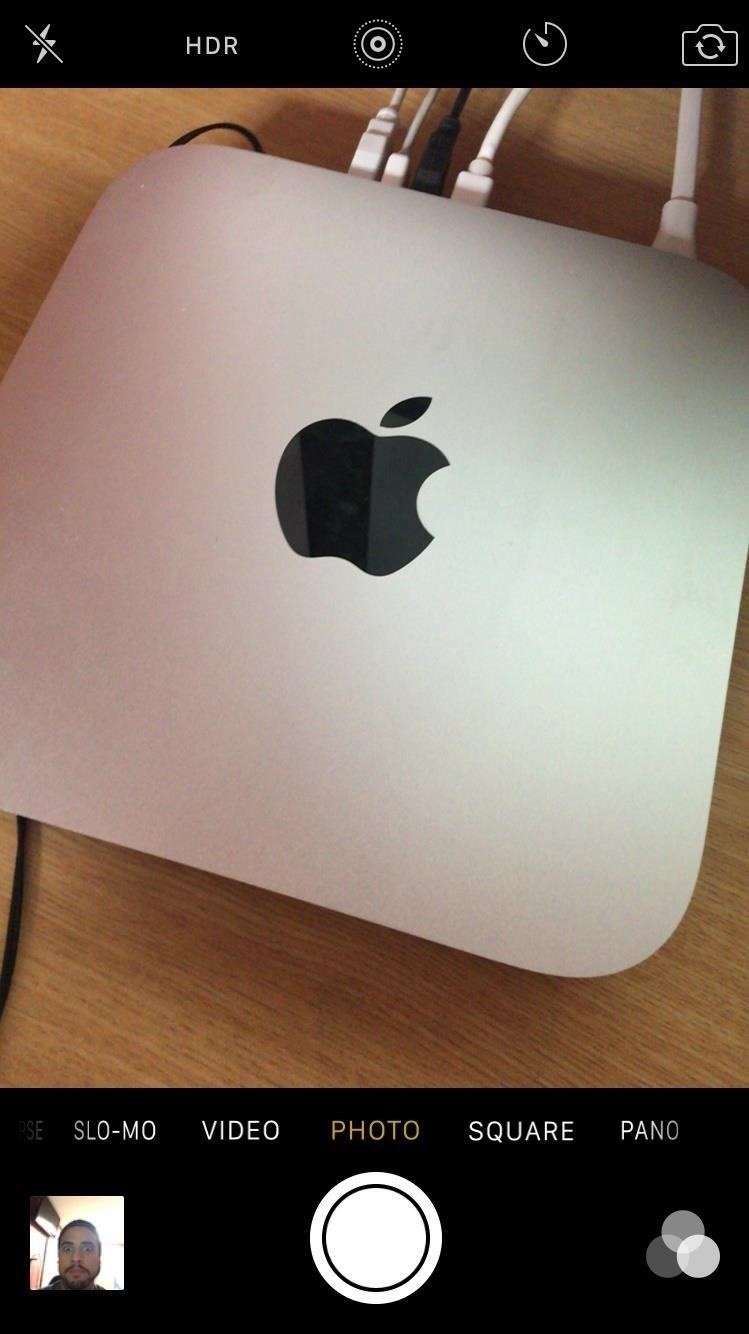
1. EnableLivePhotoFor those who got an iPhone before the new 6S and 6S Plus models were released, you won't be able to utilize some of their exclusive features like Live Photos. But if you install EnableLivePhotos from developer Neo Ighodaro, then this isn't an issue and you can take Live Photos on older devices running iOS 9.Don't Miss: How to Take Live Photos on Older iPhones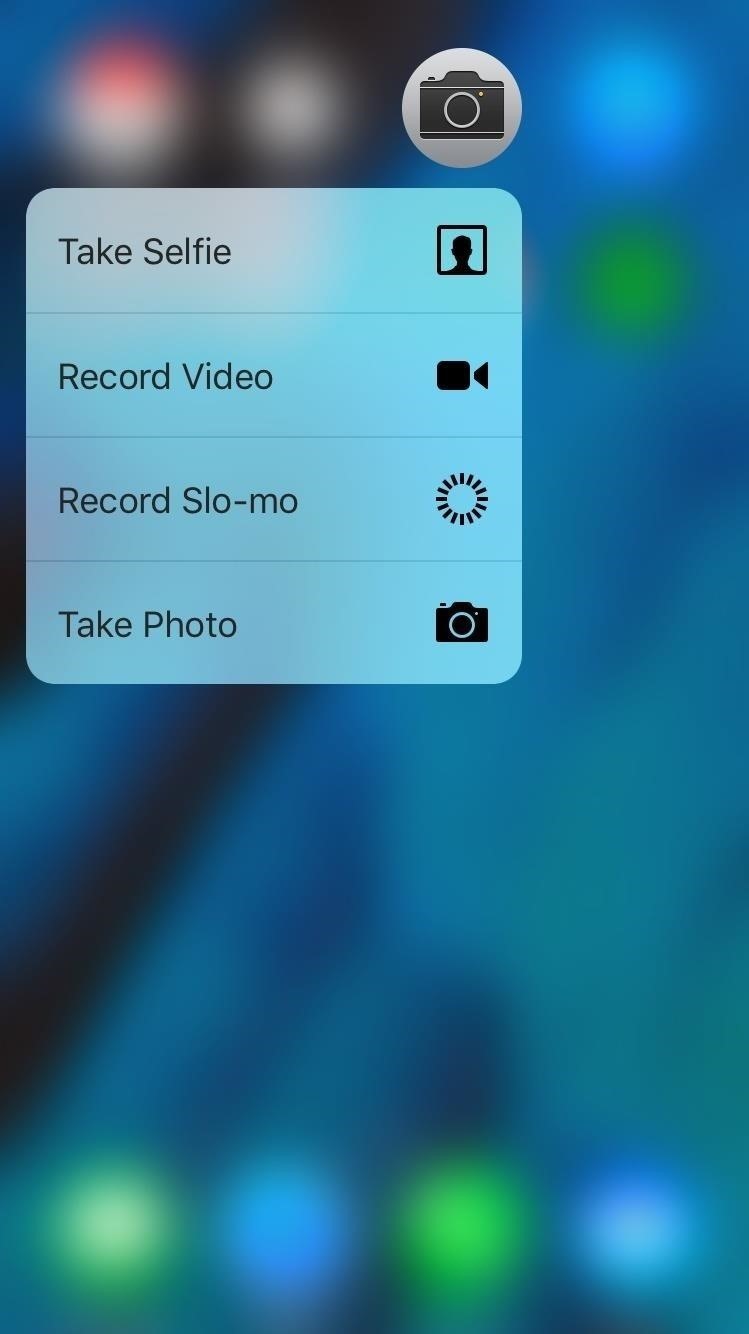
2. ForcyIn addition to Live Photos, Quick Actions is another 6S and 6S Plus-exclusive feature that anyone with an iPhone can appreciate. To emulate Quick Actions on an older iPhone model, try out Forcy from dev Ninjaprawn. Alternatively, UniversalForce is a similar tweak with some additional options, like using 3D Touch within compatible apps, like Instagram, and adjusting the sensitivity of the action.Don't Miss: How to Use 3D Touch Quick Actions on Older iPhones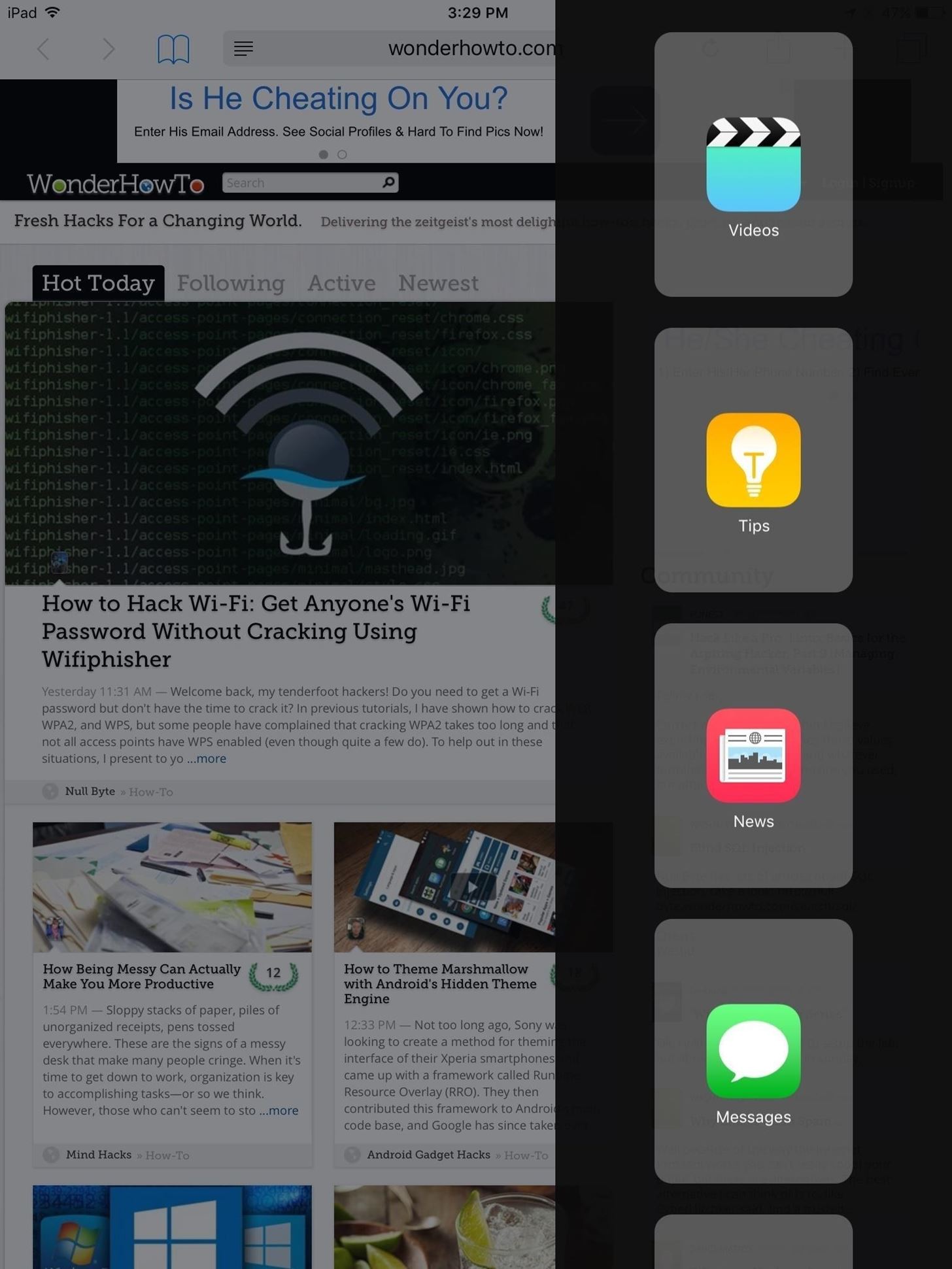
3. Medusa for iPadIt's not just the new iPhones that have special features; if you own an older iPad, you're unfortunately missing out on some of the new multitasking features, like Split View and Slide Over. To get them working on any iPad running iOS 9, use Medusa for iPad from dev CP Digital Darkroom.Don't Miss: How to Get Slide Over & Split View on Older iPads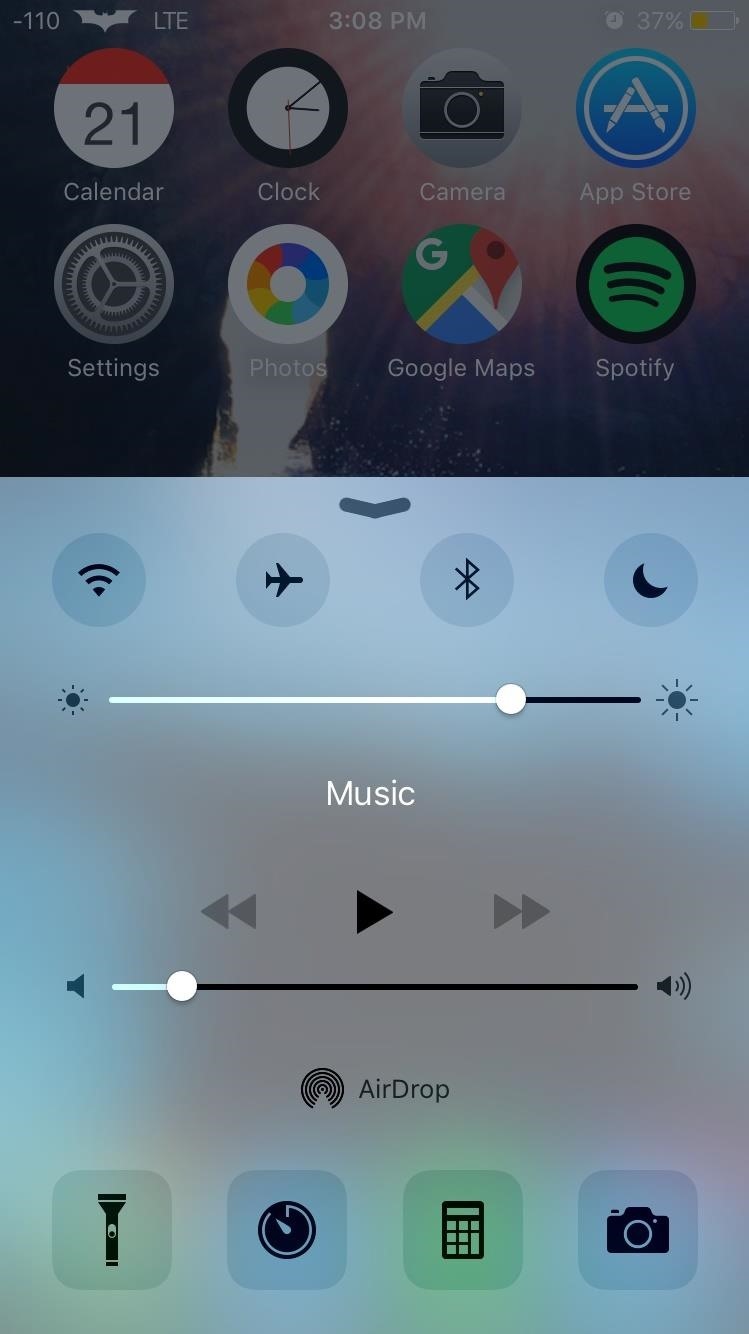
4. CCSettingsThe Control Center on iOS is extremely convenient for quickly adjusting settings and options, but that doesn't necessarily mean that we use all the toggles or settings located within it. To make changes and remove certain elements, you'd be hard-pressed to find a better tweak than CCSettings from dev plipala.In addition to adjusting the Control Center, one of my favorite features is having the option to add a Low Power Mode toggle.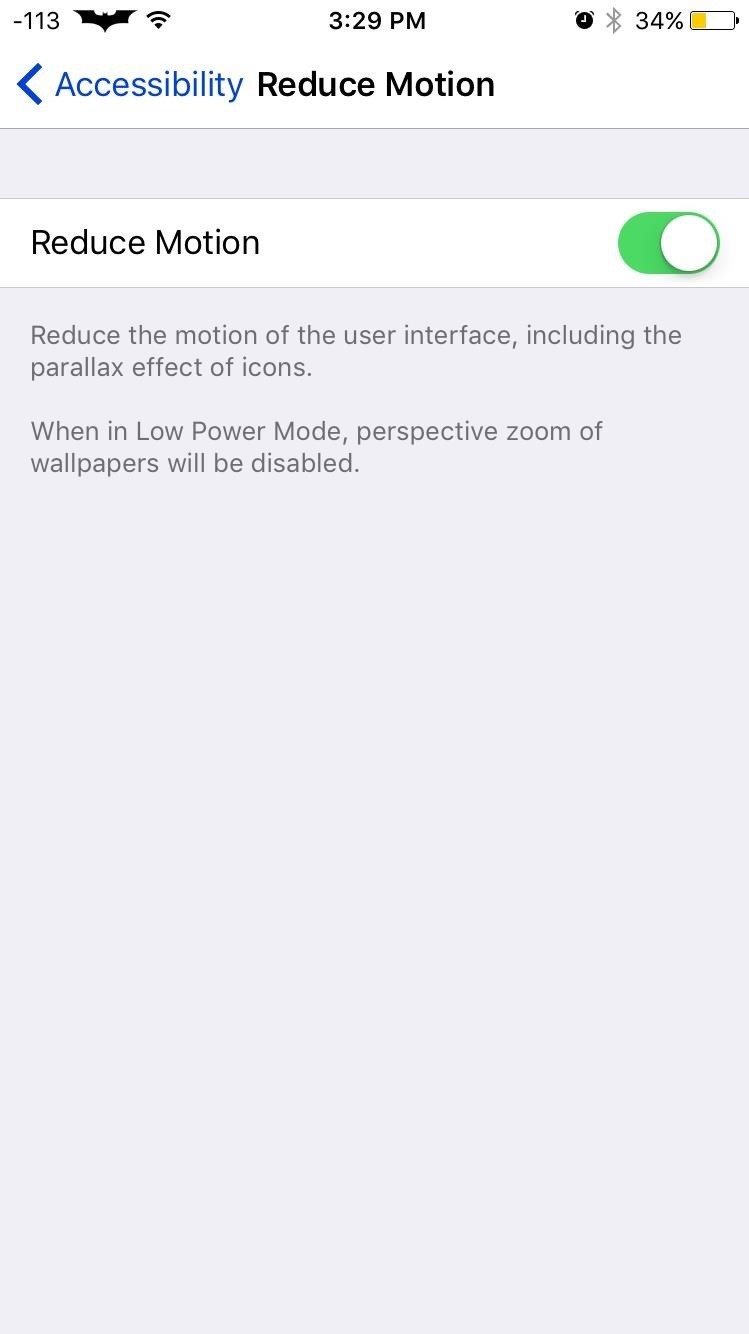
5. NoSlowAnimationsAlthough Apple includes a "Reduce Motion" option on iOS to limit the parallax effect and other resource-hogging animations, it's still not as effective as I'd prefer in speeding up my device. Using NoSlowAnimation from dev Marco Singhof, you can remove transition animations completely to make your device feel a lot faster when multitasking and switching in and out of applications.Don't Miss: How to Remove Slow Animations on Your iPhone
6. FaceDownInstead of needing to press the Sleep/Wake button to dim and lock your iPhone's display, automate this function any time you place the device face down using FaceDown from dev Ron Thakrar. As someone who constantly leaves their screen on, this tweak is both useful and power-saving. Once it's installed, there are no settings or preferences to configure—just place the iOS device face down and enjoy the convenience.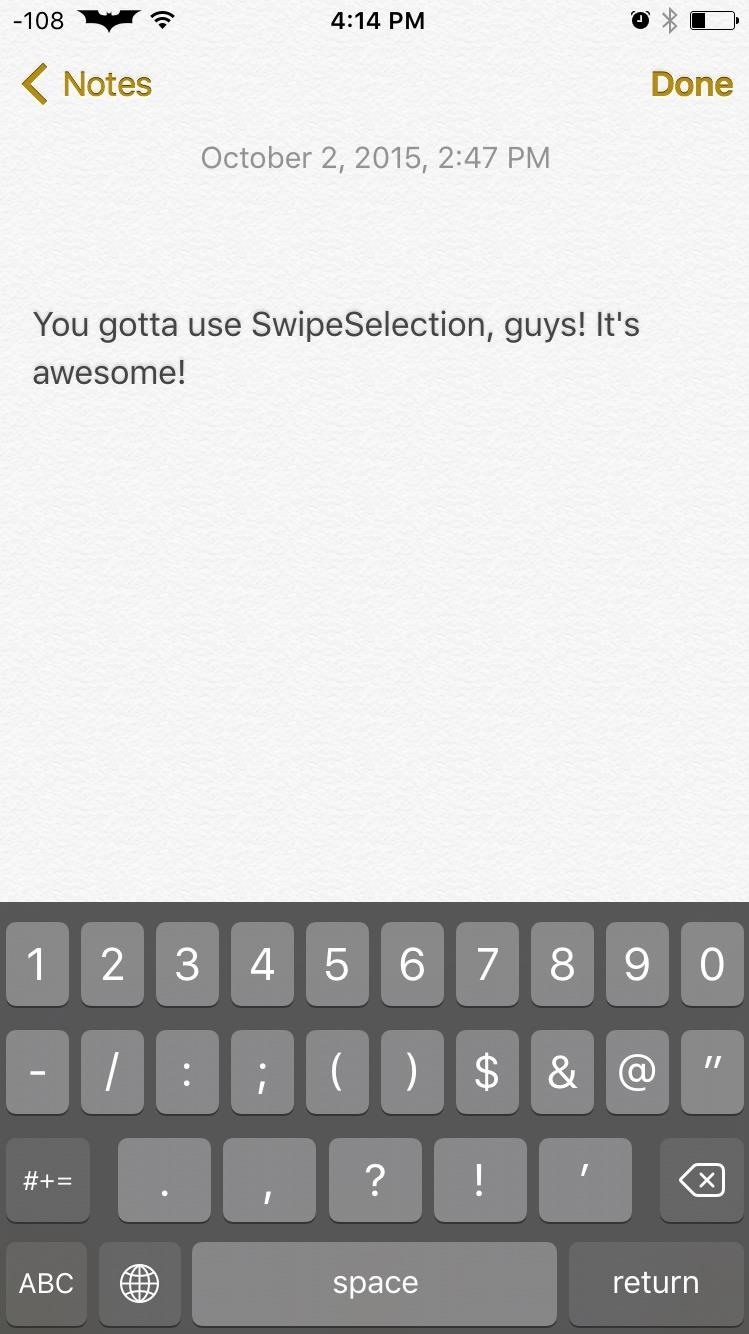
7. SwipeSelectionA favorite in the jailbreak community, SwipeSelection from developer Kyle Howells is a must for this list. Allowing you to swipe along the keyboard to move and adjust the cursor, it makes editing text much easier. Unlike the iPad feature, which was removed for iPhone's before the iOS 9 release, you don't need two fingers and it's easier to control. Additionally, by swiping from the backspace to the shift key, you can quickly highlight text.Don't Miss: How to Use SwipeSelection to Select Text on Your iPhone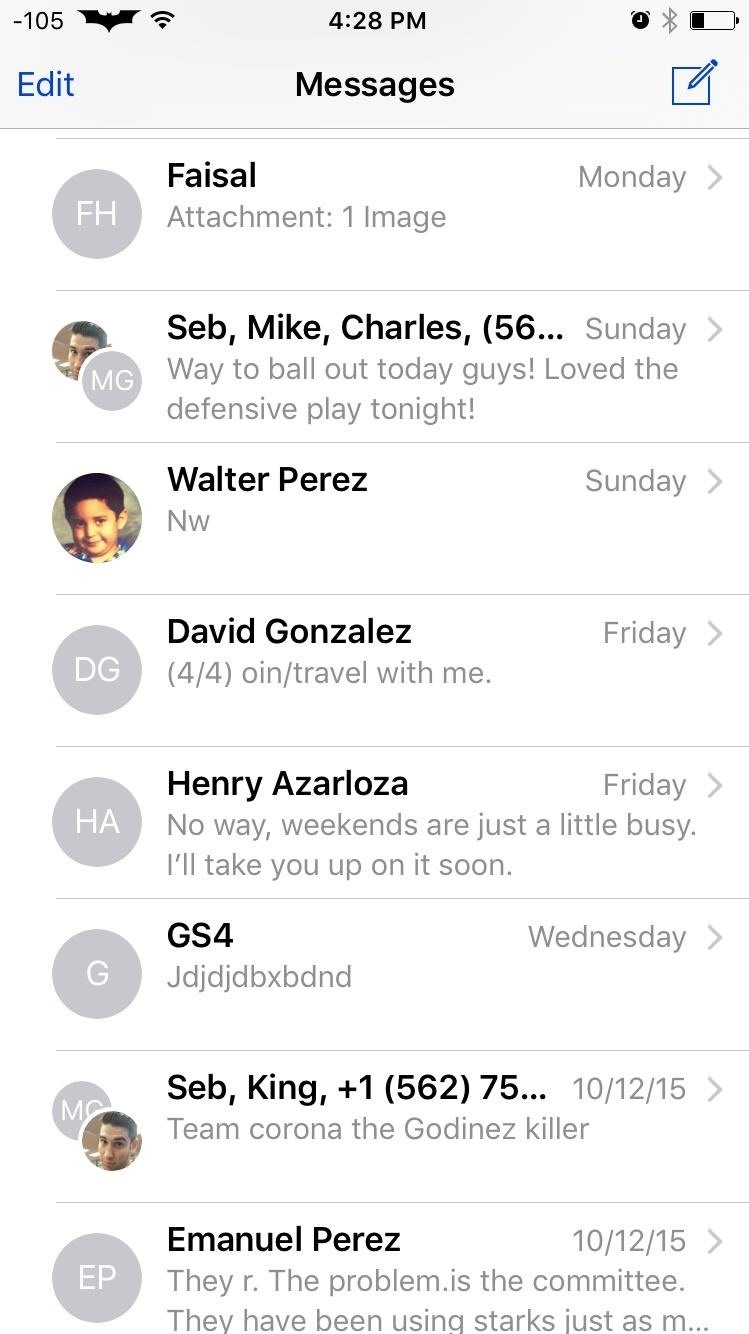
8. MutinyWhether it's a group or one-on-one chat, some messaging threads can get annoying if you're being bombarded with notifications. To silence a conversation, you need to go into the thread, tap details, then select "Do Not Disturb." To make this process easier, use Mutiny from dev ridn; it allows you to mute conversations from the conversation list with a simple swipe and tap.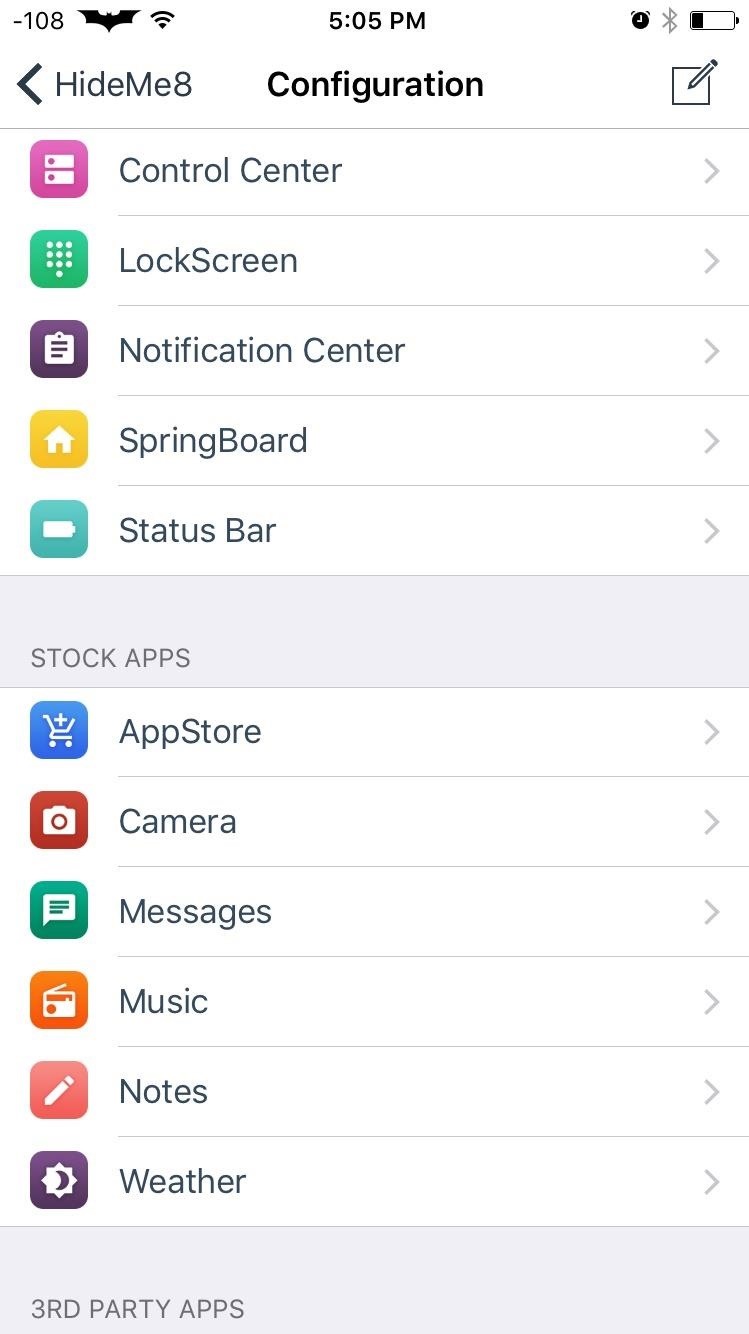
9. HideMe8 LITEIf you're not digging certain UI elements in iOS 9, like the Lock Screen, Notification Center, or SpringBoard (home screen), then get rid of them. With HideMe8 Lite from developer CP Digital Darkroom, you can make changes to almost every aspect of your iOS device's UI. While there is a paid version ($0.99) that unlocks everything, the Lite version has a lot of free options to choose from.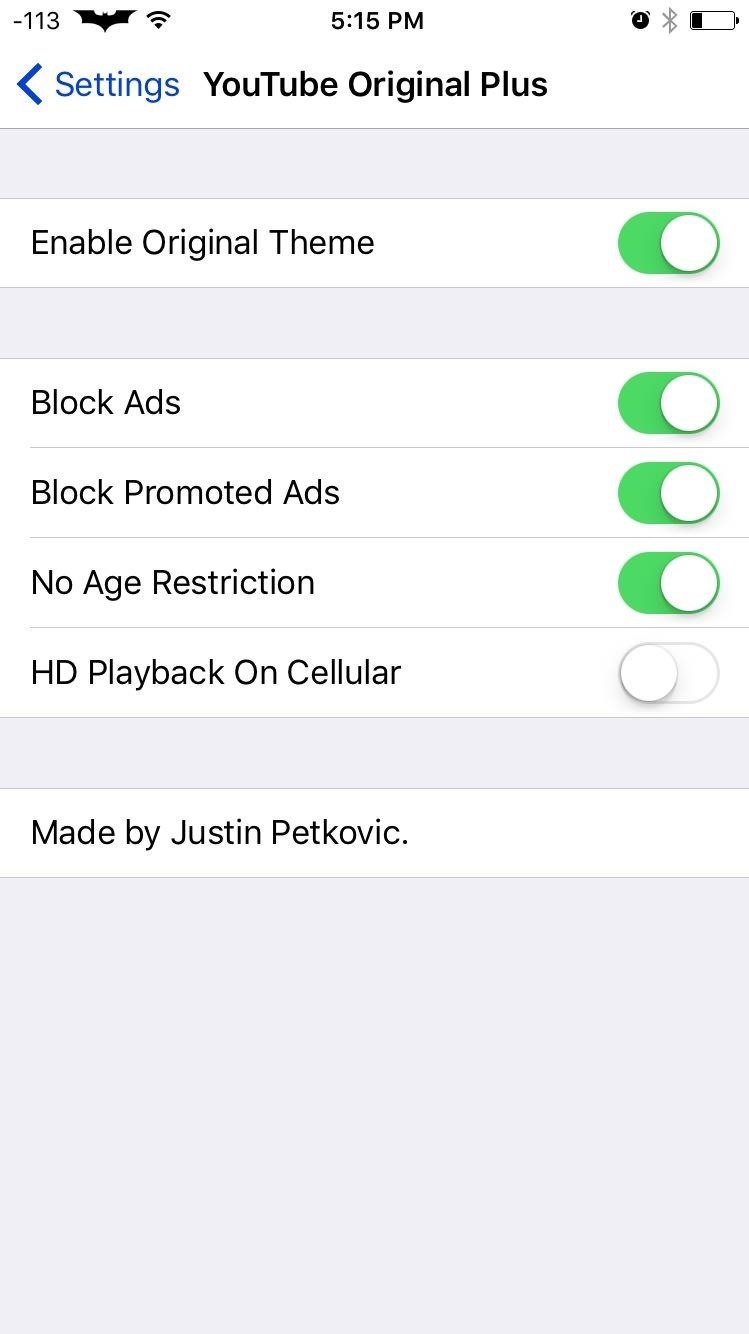
10. YouTube Original PlusWhen YouTube was updated for iOS, I wasn't too excited about the new design, and you might not have been, too. To get the old theme back in the official YouTube app, use YouTube Original Plus from dev Justin Petkovic. In addition to changing the theme back to what is used to be, you also get options to block ads, remove age restrictions, enable HD playback on cellular, and more. If some of these were new to you, let us now how you liked them by leaving a comment below. And for more jailbreak tweaks and news, make sure to keep up with our Cydia Hacks page.Follow Apple Hacks over on Facebook and Twitter, or Gadget Hacks over on Facebook, Google+, and Twitter, for more Apple tips.
Cover image via Shutterstock
Custom made BBQ grills made by Alex Fleming! I will have a site about the assembly and other cool products coming soon.
Summer DIY Craft Ideas Altoids Tin BBQ « Inhabitat - Green
How to Change Default Apps in Android by Sean Riley Mar 15, 2017, 10:10 AM One of the freedoms Android users enjoy is being able to switch up the default options used for core apps like the
How to modify or disable auto-correct on your Android
News: Sony's Xperia XZ2 Premium Is Coming to the US with a 4K HDR Display & Dual Cameras News: Sony's New Xperia Comes with the Best Selfie Camera Ever How To: Transform Your Android into a Sony Xperia Z3 News: Sony Brings Android N to Xperia Z3 Phones—Will Other Manufacturers Follow?
How to Get the New Sony Xperia Z2 Launcher on Your Nexus 5
Chrysaor Malware Found on Android Devices—Here's What You
Subscribe to Gadget Hack
How to Turn Your Smartphone Into the Ultimate Spy Tool
Ovaj nevini kalkulator je doista tajna App sigurno za Android Povjerenje može biti osjetljivo pitanje općenito, a često je potrebno i kod dijeljenja osobnih podataka - osobito kada predajete naše telefone drugima.
How to Lock Specific Apps & Hide Secret Photos - Android
Top 20+ Must-Try Lock Screen Replacement Apps For Android. The apps that we are discussing right here are quite good and are selected by user ratings, reviews, and their download rates. So have a look at all these apps below.
How to bypass Android's lock screen pattern, PIN or password
Sticky notes on as email look a lot like Post-it notes that attach to a surface with adhesives. Outlook 2007 and 2010 offer a sticky note option to create notes that can be attached to your email
Notes for Gmail Adds Searchable Sticky Notes to Emails (and
You can repeat this process and add as many custom ringtones as you want using any song in your iTunes library. Let us know which tones you create in the comment section. Don't forget to check this page for the latest tips and tricks for your iPhone. You may like to check out: How to set any song as iPhone ringtone without using iTunes
How to Shoot Great Video With Your Smartphone (Use your smartphone to take a closeup video of a guitar string or a spinning fan for an extreme example of this effect.) which was key to the
How to Build a Simple Flat Screen TV Ceiling Mount from
Get YouTube without the ads. Working Skip trial 1 month free. Find out why Close. Active Display Features on Your Pixel or Nexus Phone (Wave-to-wake) Haik0. Active display. - Duration: 10
How to Wake the Screen on Your Nexus 6P with a Double-Tap
0 comments:
Post a Comment