Netflix 101: How to Change the Size, Font & Color of Subtitles & Captions on Android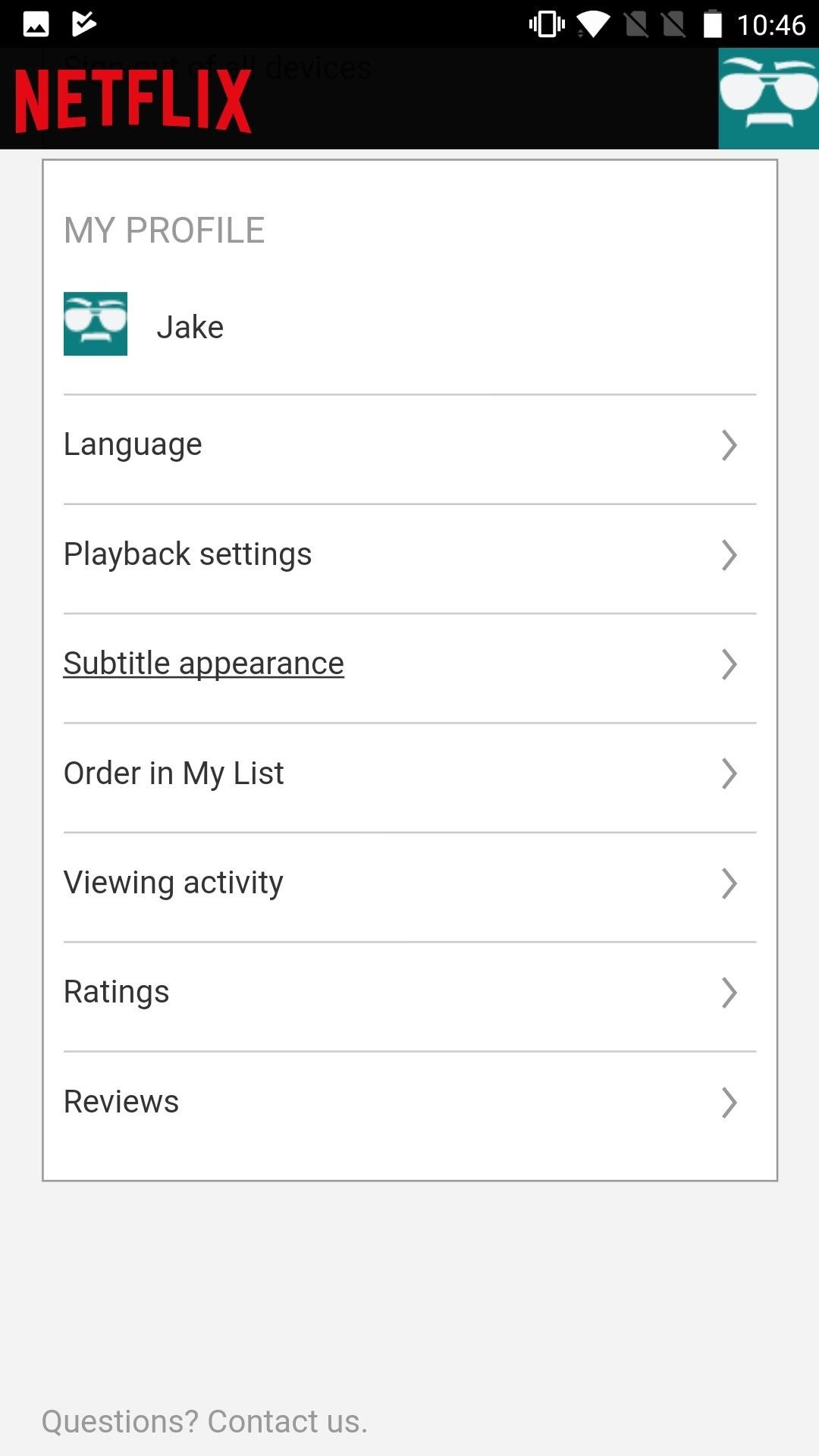
Whether you're hard of hearing, watching a foreign movie, or just like reading along when you're watching a TV show or film on your smartphone, Netflix includes captions and subtitles that you can use. Best of all, if you don't like the way the default captions and subtitles look (color, background, font, or size), Netflix has your back.If you have an Android phone or tablet, the process is simple to customize captions and subtitles, though any changes you make will affect how subtitles appear across (almost all) of your devices connected to Netflix. As for that "almost all" part, iOS devices such as an iPhone or iPad, as well as Apple TVs, won't see these changes and require a special process to customize captions and subtitles.More Info: How to Change Netflix Subtitles & Captions on Your iPhone On Android, you aren't doing any of the customization inside the app, but the app will play your specialized subtitles that are saved to your Netflix profile. Here's what you do:Tap the hamburger icon in the top left of the display to open the side menu. Scroll down and tap "Account." This will automatically launch Netflix in your web browser. Scroll down to My Profile, then tap "Subtitle appearance." From here, you have an incredible amount of control over the appearance of your subtitles. Choose the font, text size, background and window color, and shadow type and color. You can make some funky choices here, so just do what looks best for you depending on your situation. Again, these changes affect the look of subtitles and captions for all of your compatible devices (except iOS and tvOS devices), so whatever style you've decided works best for your smartphone or tablet may differ from what works on your TV. If you are going to be watching Netflix on different types of displays, it might be worth doing some experimenting to find the style that works best for you across all of those displays so you don't have to readjust the settings frequently.Don't Miss: How to Download Netflix Shows & Movies for Offline ViewingFollow Gadget Hacks on Facebook, Twitter, YouTube, and Flipboard Follow WonderHowTo on Facebook, Twitter, Pinterest, and Flipboard
Cover photo and screenshots by Jake Peterson/Gadget Hacks
So how do you get more cloud storage without paying a dime? Start using Flickr. That may sound insane, since Flickr is an image-only site, but a few days ago it was redesigned and with it came 1 TB of free storage for basic users. That means you can upload more than half a million high-res photos—for free.
How to download your photos from Flickr - The Verge
Play Ultimate Cribbage, the classic card & board game that friends & family have been enjoying for decades! If you already play Canasta, Pinochle, Backgammon, Gin Rummy 500, or Solitaire, then you'll love this classic card & board game.
How to Play Retro Video Games | PCMag.com
One of the many new features that Android Lollipop brings to the table is Smart Lock, a new way to secure and use your lockscreen that provides more convenience to the user. When the user is in a "trusted environment" they can bypass the lock screen completely, regardless of the locking method you use.
KitKat vs Lollipop (One Big Difference!) - YouTube
Control a Device with a Broken Screen From the Comfort of Your Windows PC. Occasionally, the situation arises when our cell phone screens die completely.
You can use your voice to do actions like search, get directions, and create reminders. For example, to see if there's rain in the weather forecast, say, "Ok Google, do I need an umbrella tomorrow?" On some devices, you can also say, "Hey Google." Turn on voice search. On your Android phone or tablet, open the Google app .
Discuss: 7 settings to change right away on iOS 11 Sign in to comment. Be respectful, keep it civil and stay on topic. We delete comments that violate our policy, which we encourage you to read
Windows 10 settings you should change right now - CNET
Your Apple Watch sends you notifications from friends, family, and the apps that are important to you. Occasionally, however, the watch may scare the heck out of you with a notification warning of an abnormal, elevated heart rate. If you have no history of heart conditions, this alert might come as a shock.
Apple Watch to now include heart rate alerts - Digital Health
How to Connect to the internet on a Palm Centro cell phone
How To: Transform a camera into a taser News: Taser dear friends with hacked camera Contest: My Disposable Camera Taser Friday Fresh: Make Your Own Police Taser & More News: Easy! Cell Phone Camera Macro Mod (5X Zoom)
Taser Camera Hack « Wonder How To
Jun 22, 2014 · How to browse the Web anonymously Marc Saltzman, Special for USA TODAY Published 5:00 a.m. ET June 22, 2014 Remain private while online with these recommended programs and assorted tips.
How to Browse the Web Anonymously - Techlicious
Pros / MasterCook comes with more than 8,000 preprogrammed recipes. Cons / The company does not offer phone support. Verdict / MasterCook's many and varied features, along with some unique capabilities that set it apart from the competition, such as storing your favorite wine pairings, make it the most comprehensive cookbook software we reviewed.
Allrecipes Magazine Subscription Discount | Magazines.com
MultCloud is really the best and FREE service to manage multiple online accounts. Most of the other services are paid and even hard to use. MultCloud works as a Windows Explorer between different cloud services. You can copy multiple files between different cloud drives, cut them, rename them, delete them and manage them as the way you like.
MultCloud - Manage, Move, Copy, and Migrate Files Between
Vid Octopus: Upload your videos to Multiple Social Networks in One Go. "Vid Octopus" is a video distribution and sharing solution to upload videos to social media sites for content creators
The Octopus Conundrum: Octopuses vs. Octopi vs - WonderHowTo
ProtonMail 101: How to Send Self-Destructing Emails
0 comments:
Post a Comment