How To: Resize the Google Keyboard on Any Android
Google Keyboard, which comes pre-installed on Nexus devices (and is available for all others from the Play Store), is one of the most functional keyboards currently available for Android. With features like gesture-based typing, next-word prediction, and even text expansion macros, it's a very capable form of text input.The only category that the Google Keyboard can be said to be lacking in is form, not functionality. While some custom themes are available, there aren't really any other way of customizing the style of the keyboard, so Android users have to look to third-party developers if they want to spruce up the defaults.This is where developer Amit Bagaria and his Xposed module XCoolDroid come into play. With a simple-to-use interface, this module allows you to resize the Google Keyboard and even the spacing of the keys, all without sacrificing any functionality. Please enable JavaScript to watch this video.
RequirementsRooted Android Device Xposed Framework installed Unknown Sources enabled Google Keyboard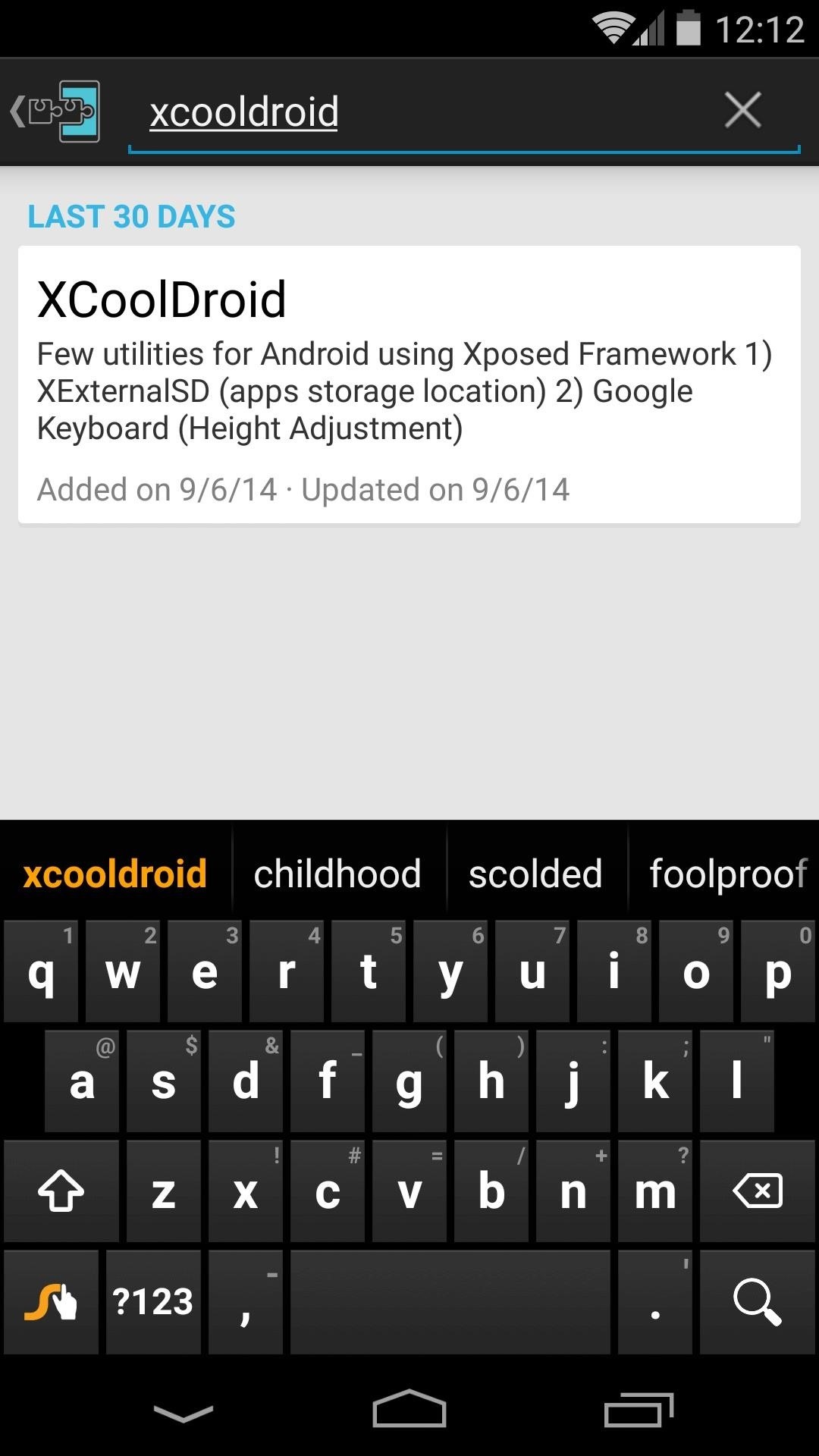
Step 1: Install XCoolDroidFrom your Xposed Installer app, head to the Download section and search XCoolDroid, then tap the top result. XCoolDroid is still in its beta phase, so you'll have to change one option here to download it. To do this, swipe over to the Settings tab and tap Versions to be shown, then select Beta. Next, swipe back over to the Versions tab and tap the Download button next to the most recent entry. Alternatively, you can grab the latest APK directly from the Xposed Repository online. Android's installer interface should come up after a few seconds, so tap Install on the next screen. When that's finished, you'll get a notification from Xposed telling you that the module isn't activated yet and that a reboot is in order. Just tap the Activate and reboot button here, and Xposed will take care of the rest automatically.
Step 2: Adjust the Keyboard's Height & SpacingWhen your phone finishes booting back up, go ahead and open XCoolDroid from your app drawer. The XExternalSD option allows apps to save data on an external SD card in KitKat, which is a nice bonus. But the main feature here is under the Google Keyboard entry. Tap that menu item to explore the options. From here, use the Keyboard Height slider to adjust the overall height of the Google Keyboard. Then, use the Vertical Gap slider to change the spacing between the individual keys. The developer's default settings of 75% height and 50% spacing are great starting points.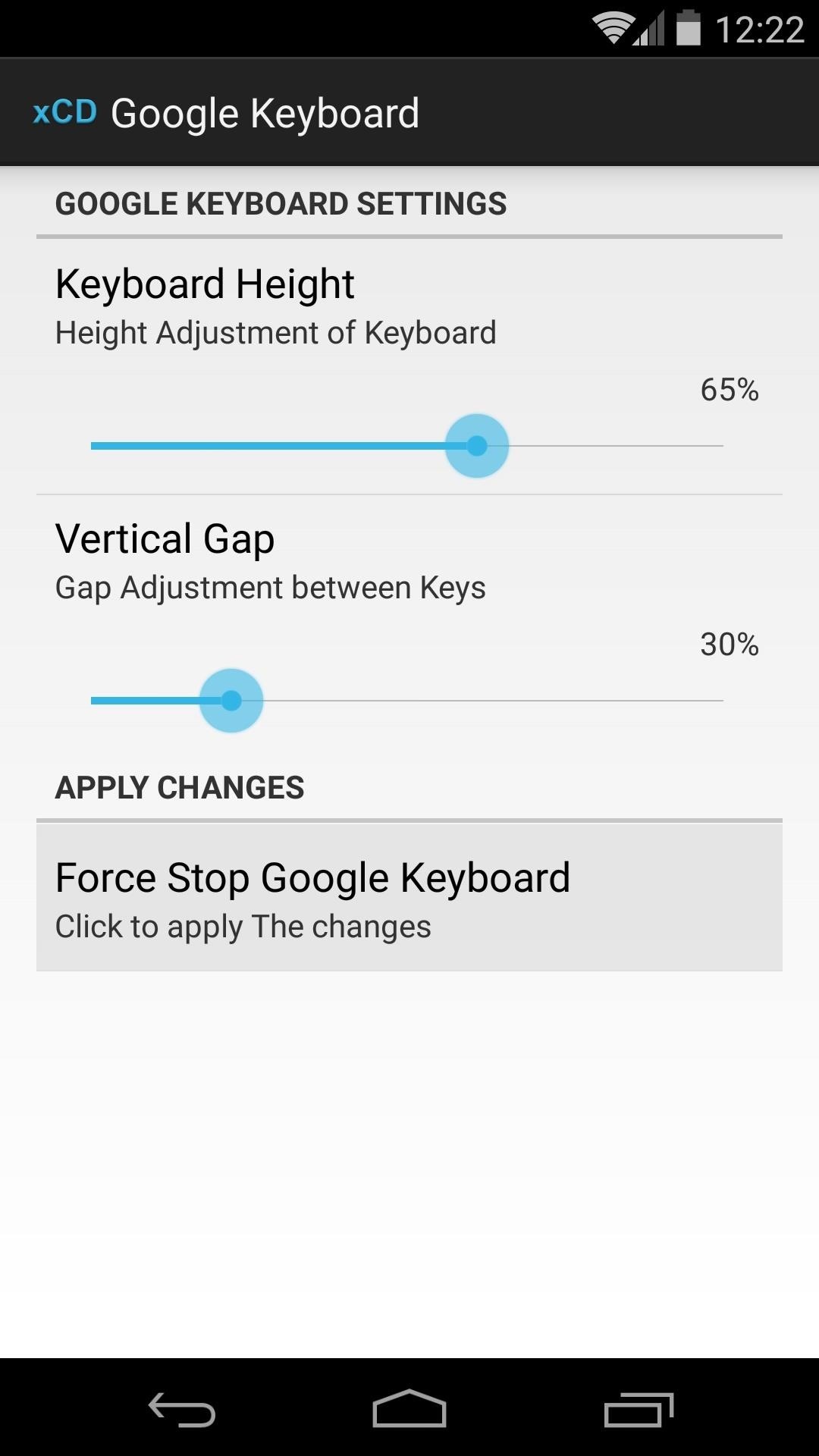
Step 3: Apply Your SettingsWhen you're ready to try out your keyboard tweaks, tap the Force Stop Google Keyboard button. At this point, XCoolDroid will ask for root access, so tap Grant on the popup. Now, just tap any text field to view your changes. As I mentioned earlier, the keyboard retains all of its existing functionality even after you've slimmed it down, so gesture typing still works flawlessly. (1) Regular keyboard height, (2) 75% keyboard height What percentages did you use to customize your Google Keyboard's dimensions? Let us know in the comments section below, as well as on Facebook and Twitter.
Post with 118 votes and 321635 views. Shared by MorningMahogany. How to get Adobe Photoshop CS6 for free without a torrent on a Mac. (Educational purposes only..)
How to Get Photoshop for Free - wikiHow
2 Ways to Block the Volume Buttons on Android By Judy Sanhz - Posted on Jan 22, 2016 Jan 19, 2016 in Android It's something that happens all the time, and surely it has happened to you with your Android device: The volume button changes by itself or you accidentally change it.
Adjusting the volume in Android through code - Night Dreaming
On your Android phone or tablet, open the Google Maps app . If you haven't used Google Assistant yet, set up the Google Assistant. Navigate to a place, or say, "Ok Google, navigate home". In navigation mode, say "Ok Google" or tap the Assistant microphone . Ask the Google Assistant to help with something. What you can ask your Google Assistant
Use Voice Commands in Google Maps to Start Navigation or Add
HERE WeGo - Maps - Routes - Directions - All ways from A to B in one. HERE uses cookies from our websites to bring you services and info that matter more to you,
Customer support | Nokia phones
Once your iPhone or iPad has been unlocked, you will see Cydia show up on your Springboard, which is a directory for all available jailbreak apps on the iPhone, iPad or iPod Touch. After undergoing a few potential upgrades inside the app itself, you will want to download WinterBoard from Cydia .
How To Easily Update and Install iOS 10 iPhone, iPad, iPod
Of course, reviewing your app permissions is only one aspect of online privacy. In fact, it's only one aspect of Facebook privacy. There's perhaps too much to cover here, but there are a few
How to Use Guide: Verizon Security & Privacy App
Adaptive icons feature of Android Oreo will really help in bringing a consistent look across your device by adapting your app icons to suit your system theme or any third party launcher you are using.
How to Get Android Oreo Adaptive Icons on any Android
You can even use multiple fingers to swipe up and kill a number of apps in one go. It's pretty much just like any other iPhone, except when it comes to accessing the app switcher since there's no Home button. More Info: Force-Close Running Apps on the iPhone X Is Easier in iOS 12
How to Force-Close Running Apps on the iPhone X, XS, XS Max
Do you want to learn android pen testing or just want to hack your ex-phone? I will explain everything from scratch. You did not need any previous knowledge for this. Just read this post carefully with patience. After reading this post, you can hack any android phone (but don't expect any magic from me). I will post […]
How to hack Your Android Phone??? - YouTube
Best Answer: As long as you are getting another 650, you might want to try Resco Backup - v2.21. Im not sure if it will restore text messages but I am confident it will. email their support team and ask.
How to Send a text message with an Android cell phone
In this video, I'll be showing you two methods you can use to swap the placement of the "Back" and "Recent Apps" buttons on your Nexus 6P. The first is a flashable ZIP, which can be installed with
Swap the "Back" and "Recent Apps" Buttons on Your Nexus 6
0 comments:
Post a Comment