How To: Use Face ID on iPhone X to Approve Family Sharing Download Requests
For parents that have an iPhone X, things are about to get a lot easier for you in iOS 11.3, which finally lets you approve app and media downloads on your child's iPhone using Face ID instead of typing in a password.You can ban certain apps and movies, as well as in-app purchases, directly from the Restrictions menu on your child's iPhone, but you can also use "Ask to Buy" in Family Sharing to approve or deny their downloads. You would get a request on your iPhone, and you'd need to enter your Apple ID password to approve it.While other iPhone models could just use Touch ID instead of a password to speed up this process, Face ID wasn't available for this purpose until now.This step from Apple comes not long after concerns arose from parents and companies alike about the addictive nature of iPhones and children. While there's still a lot Apple and app developers can do to help parents monitor and control the way their children use iPhones, features like Face ID with Family Sharing are simplifying the process considerably.Don't Miss: Hide or Restrict Apps, Features, Content & Settings on iPhone
Step 1: Set Up 'Ask to Buy'This new feature is built on the fantastic, preexisting "Ask to Buy" option that allows parents to approve or deny purchase requests (even if the download is free) made by their children on separate devices.More than likely, if you're here right now, it's because you already have "Ask to Buy" set up on your child's iOS device and you just want to know how to get Face ID working with it. If that's the case, move onto Step 2 below.If you aren't currently using "Ask to Buy," make sure to set up Family Sharing if you haven't already, then tap on your name in the Settings app and select "Family Sharing." Tap on the child's name that you set up, then select "Ask to Buy." They must be 17 years old or younger in order for this setting to appear.Doing this by itself will allow you to implement "Ask to Buy" for your child's iPhone, but if your iPhone X is running iOS 11.2.5 or earlier, you'll still be required to enter in your password each time you approve a request they send. So move to the next step.
Step 2: Install iOS 11.3To access this new Face ID feature, you'll need to be running iOS 11.3. While the software is currently in beta, you can try it out for yourself whether you're a developer or public tester. Check out our iOS 11 beta installation guide to learn more about setting up your iPhone X with iOS 11 beta builds. Note that your children's devices do not need to be on iOS 11.3, just your iPhone X.More Info: How to Install the Latest iOS 11 Beta on Your iPhone Right Now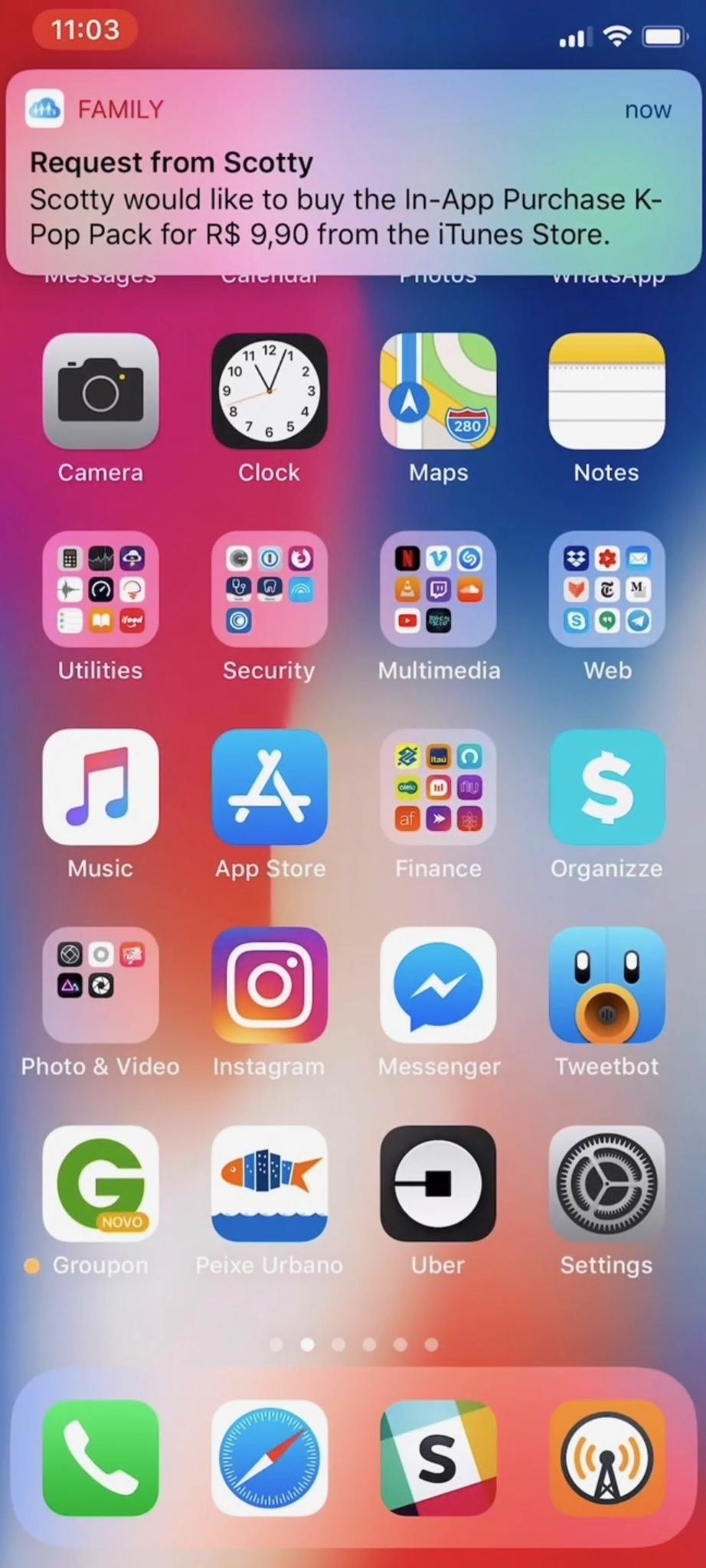
Step 3: Set Up Face ID for Family SharingOnce your family is using "Ask to Buy" and you've got iOS 11.3 running on your iPhone, the next time someone makes a purchase request, you will have the option to set up Face ID for Family Sharing. Just tap "Buy" on the pending purchase screen, then tap "Enable" when prompted by your iPhone. Images by 9to5Mac/YouTube From now on, instead of using a password, you can just look at your iPhone to approve purchases. When you tap "Buy" on the pending purchase screen, the Face ID icon will appear on your screen. Just look at your iPhone as you normally would to activate Face ID, and your child's or family member's purchase will be approved. Images by 9to5Mac/YouTube Don't Miss: Tips to Make Face ID Work Every Time on the iPhone XFollow Gadget Hacks on Facebook, Twitter, YouTube, and Flipboard Follow WonderHowTo on Facebook, Twitter, Pinterest, and Flipboard
Cover photo by Justin Meyers/Gadget Hacks
Gmail is available across all your devices Android, iOS, and desktop devices. Sort, collaborate or call a friend without leaving your inbox."
Email Gmail : Search Gmail Compose New Emails From
Good Lock, an app from Samsung, does just that, giving users a way to easily tweak the notification tray, quick settings panel, and recents menu-not to mention get a more stock Android-like appearance. It's not just available for the S7 and S7 Edge, either—Good Lock is also available for the S6, S6 Edge, S6 Edge+, and Note 5.
Customize Your Android's Pull-Down Menu with Beautiful
Apple released the third public beta for iOS 12.4 on the afternoon of May 28. The update arrives roughly three hours after Apple published 12.4's third developer beta, and eight days after 12.4 public beta 2.
Apple Releases 'Second' iOS 12.4 Public Beta for iPhone to
According to Instagram, you'll only be able to see the 300 most recent posts (photos and videos) that you've liked. That's still a lot, but if you're an Instagram power user who likes hundreds of posts a day or if you feel the need to look for something you liked several weeks ago, you may be out of luck.
Facebook vs Twitter: Which is Best for Your Brand? | Sprout
How to Screenshot a Snapchat: 13 Steps (with Pictures) - wikiHow
News: Stop Buying Used iPhones — Budget Android One Phones Are So Much Better (& Cheaper) News: 12 Android Features We Want to See in iOS 12 News: Google Pixel's Pros & Cons Apple vs. Samsung: How Does the iPhone X Stack Up Against the Galaxy Note 8?
10 things Android had before iOS | Greenbot
A tutorial in using Lumenec flexible LED strip to illuminate fabricated letters. This is part 2 of 3 and deals with out to layout the strip for best results.
How to Make a Custom LED Sign: 7 Steps - instructables.com
If you find yourself in a similar situation here are a few tips to reduce your data usage while tethering. Google's browser can save bandwidth by not downloading images on web pages and
How to tether your iPad Wi-Fi to your iPhone using Instant
NXT-ID's Wocket is an all-in-one payments solution that can truly replace your wallet and gift cards in an overstuffed wallet. rectangular card selector into which the aforementioned
found a debit card « Null Byte :: WonderHowTo
Uber price surging happens often at peak times in the morning and again in the evening rush hours when everyone is heading back from work. Remember when paying surge prices it's a bit like tipping Uber drivers, since the driver will benefit from it as well.
In order to avoid all the above hassles and performance issues, it is important to take a proactive step which includes configuring your Android device to automatically close all the activities as soon as you close their corresponding apps. Here is how you can configure your Android device to automatically close the activities that are not in use:
How to Limit Background Process on an Android Device | Tom's
0 comments:
Post a Comment