How To: Upgrade Your Motorola XOOM 3G to Verizon's 4G LTE
The Motorola XOOM was just released last week to Android-hungry fans waiting the next best thing to Apple's iPad. But should it have been released, considering Verizon's switching to the 4G LTE network soon?From what I saw across Android forums, yes—because most could not wait to get the XOOM into their hands. They even overlooked the nonfunctional microSD card slot (which should be fixed during the next firmware update).But with the 4G LTE network fast approaching (some say within a couple months), Verizon has promised to upgrade everyone's XOOM 3G tablets to 4G LTE, which will provide network speeds 10 times faster than 3G. Only problem is, you'll be without your precious XOOM for a few days (six, to be exact, from the time you ship it). But I tell you—it's well worth it.Verizon's 4G LTE network delivers an average throughput of 5-12 megabytes per second (Mbps) downlink and 2-5 Mbps uplink, and there is no additional cost to upgrade (nor additional plan costs).
WarningIf you root the Motorola XOOM, you will NOT be able to upgrade to 4G LTE.To transform your XOOM to super fast 4G speeds...Step 1 Sign Up for 4G LTE NotificationsGo to Verizon Wireless's website and enter your email address to know exactly when you can upgrade your device.
Get ReadyThough you shouldn't do anything right this second besides the step above, you will eventually need to know how to actually go about getting your XOOM tablet upgrade to 4G LTE. Verizon has explicit instructions on what to do in their Getting Ready Guide, to make the process as smooth as possible (meaning... getting your device back faster!). Below are those steps.Step 2 Backup Your XOOMThis isn't a necessary step, since Verizon claims that the 4G LTE upgrade process should not delete anything from your XOOM. But, I'm sure most of you will want to backup your information, just in case your device gets damaged during shipping or something does actually happen during the update.Just connect the XOOM with the provided USB cable (you may need to install drivers) and start transferring your photos, videos, apps, music and documents to your computer.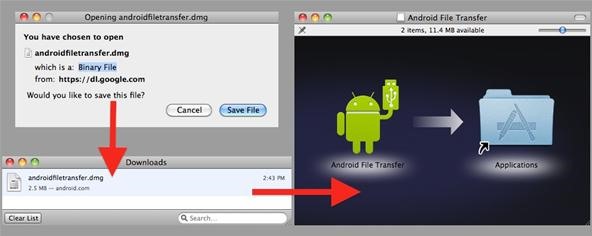
Mac UsersFirst, download the Mac File Transfer from the Android site. When the download completes, double-click on the DMG file. Then, in the installer window, drag the Android File Transfer program to your Applications folder and eject the DMG.Then... 1. Create a Back Up folder on your desktop. 2. Connect the USB cable to your XOOM and computer. Once connected, Android File Transfer   should automatically pop up. If not, go to your Applications folder and manually open it. 3. Highlight all of the folders from your XOOM and drag and drop them to your backup folder on     your desktop.And that's it. Super easy.
Windows UsersFor Windows users, the process is a little more complicated, though there's nothing to install. Visit the Getting Read Guide for step-by-step instructions for transferring your data to Windows XP, Windows Vista, and Windows 7.Step 3 Encrypt or Reset Your XOOM (optional)If you don't trust your information in the hands of Verizon during the upgrade process, you're going to want to encrypt your XOOM. It's not necessary, unless you want a little privacy. If you have contact information on there, I would say it's almost mandatory (you never know—someone might want to sell your addresses and numbers). You also have the option of completely erasing from your XOOM by resetting it.
Encrypting Your XOOMSetting up password-protected encryption will protect your accounts, settings, downloaded apps (and their data), media and other files. Encrypting takes an hour or more to complete, so set some time aside. Also, keep the XOOM plugged in to charge the battery until encryption is complete, to prevent an interruption that could result in a total loss of data. 1. On your XOOM, tap Settings > Location and Security > Encrypt tablet. 2. Then, tap Encrypt tablet.Once you've encrypted your device, you must enter a numeric PIN or password to decrypt each time you power the device on. Be sure you want to do this, because in order to decrypt the XOOM, you must perform a factory data reset, which will erase all of your data (directions below).
Resetting Your XOOM to Factory SettingsAs stated above, this will erase all personal information on your XOOM. 1. Make sure you're on the Home screen. 2. Tap Apps > Settings > Privacy > Factory data reset. 3. Read the warning and tap Reset Tablet. 4. Read the final confirmation warning, then tap Erase Everything.Your XOOM will power off and back on. Done.Step 4 Pack and Ship to VerizonOnce Verizon has contacted you via email about the upgrade process, which will include a packing list document which you'll need to print out, you'll have to wait for them to send you shipping materials. Once you've received them... 1. Place the XOOM in the supplied protective cover and box tray, but do NOT include any     accessories. ONLY the XOOM tablet. 2. Place the packing list in with it (printed from the email). 3. Pack the box into the prepaid FexEx envelope and seal. 4. Deliver the package to any FedEx Office or FedEx Drop Box for shipping.Once Verizon (or Motorola) receives your XOOM, you should get an email confirmation, which will have tracking information for the return home.And that's it. Now you just have to wait...
Photos by VerizonSOURCE Verizon
This post covers the procedure to sync your Mac calendar (iCal) and contacts (Address Book) with a Lumia family Windows Phone. To sync your iCal calendar and Mac address book with your Lumia you will have to create a link to any EAS(Exchange Active Sync) service like gmail or Hotmail.
Syncing between a desktop computer and a mobile device - Sync
How to Fix missing cellular data network tab on the iPhone 3G
— Sony Xperia News (@SonyMobileNews) September 9, 2014 When the company rolled out Android 4.4.2 to this same set of devices four months ago, more than a few users were left regretting the upgrade.
How to Clear Cookies and Cache in Sony Xperia M4 Aqua
We will be using "Microphone" app to use Android phone as mic. The app lets you use your Android microphone as PC mic to communicate through your PC. The app transfers your sound though 3.5mm audio cable from Android to PC and then to your friends or family. Do note that there will be a slight lag in the voice transfer from Android to PC.
How To Use Smartphone As A Wireless Microphone on Windows PC
News: Here's Everything We Know About That Nasty iPhone 8 Delay Rumor News: Coming Soon to a Smartphone Near You: 3D Navigation for Buildings! News: Xiaomi Might Make Its First Stop on US Shores with the Mi 8 Anniversary Edition News: Apple's Newest Venture Is Unlike Anything It's Done Before
Everything You Need to Know About the iPhone 8 & 8 Plus « iOS
The Samsung Gear S is one of those. This is Samsung's sixth smartwatch in a little over a year, but it has one big difference: it gets its own cell service and data. It even has its own SIM-card slot.
Samsung Gear S3 Smart Watch | Samsung US
Samsung's latest Android tablet is a direct competitor to Apple's iPad Pro line that holds its own. As you begin to set up and use your new tablet, keep some of these tips and tricks in mind.
Samsung Galaxy Tab 10.1 For Dummies Cheat Sheet
Samsung Galaxy S7 Download Additional camera modes - Tip On the Samsung Galaxy S7 you will not find all available camera modes within the camera app, as these are not pre-installed partially. Samsung wants the user to download the required modes themselves.
Samsung Galaxy S7 Download Additional Camera Modes - Tip
Don't give out too much info and consider going anonymous with your emails, writes Jurica Dujmovic. How to keep data miners from invading your privacy Over long periods of time, though
How can I keep my emails from my work Outlook account in my
You're having a tough time reading text on your iPhone and you want to change the font size. There are two ways to change text size on an iPhone — in the Settings app, or in Control Center if your iPhone is running iOS 11.
How to Change Font Size and Style in iPhone, iPad on iOS 7/8
Editors' Note: Updated March 8 now that the Galaxy S10 is shipping. There used to be no dispute as to which Samsung phone was the company's big-screen beast. The Galaxy Note series featured the
The Best "Made for Samsung" Apps Exclusively for Your Galaxy
On iOS 12, iPhone X/XS/XS Max/XR apps can be closed using the above method. On iOS 6 and earlier, tap and hold on one of the apps, then tap the ⛔ button to close. Repeat for each app you want to close, or use 2 or 3 fingers when you swipe up to close multiple apps at once.
How to Close Apps in Apple iOS 6 on iPad « iOS & iPhone
0 comments:
Post a Comment