How To: Get LG's "Knock Code" Feature on Your Galaxy S3 for Increased Lock Screen Security
LG's arsenal of screen-off and screen-on tap gestures recently expanded into lock screen territory. Dubbed "Knock Code", this feature allows owners of various LG phones, like the G2 and upcoming G3 to unlock their phone with a series of taps on the screen. The most impressive part is that the screen doesn't even need to be on!For the most part, awesome features like that require modded kernels so that the screen can recognize touch input, even while asleep. It doesn't seem like the Galaxy S3 will be getting such a kernel anytime soon, but developer Mohammad AG has brought us the next best thing. His latest module, Knock Code (while screen on), replicates the original LG version so owners of other devices can try it out, too. Please enable JavaScript to watch this video.
One minor catch is that it only works with the screen on, but it's a small price to pay when it comes to enjoying other manufacturers' exclusive features. Check out the rest of this softModder tutorial to find out how to get it onto your Galaxy S3.
Step 1: Complete These PrerequisitesMake sure your GS3 is on Android 4.2 or above Root your Galaxy S3 Install the Xposed Framework Enable "Unknown sources"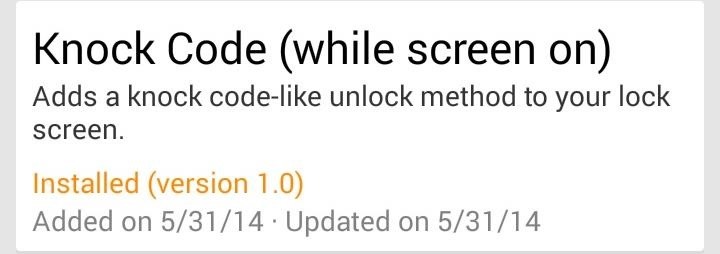
Step 2: Install the "Knock Code" ModuleFrom the Xposed Installer app, head to the Download section, search for Knock Code (while screen on), and install the latest version. You can also install the mod directly from here. Don't forget to properly activate it and reboot!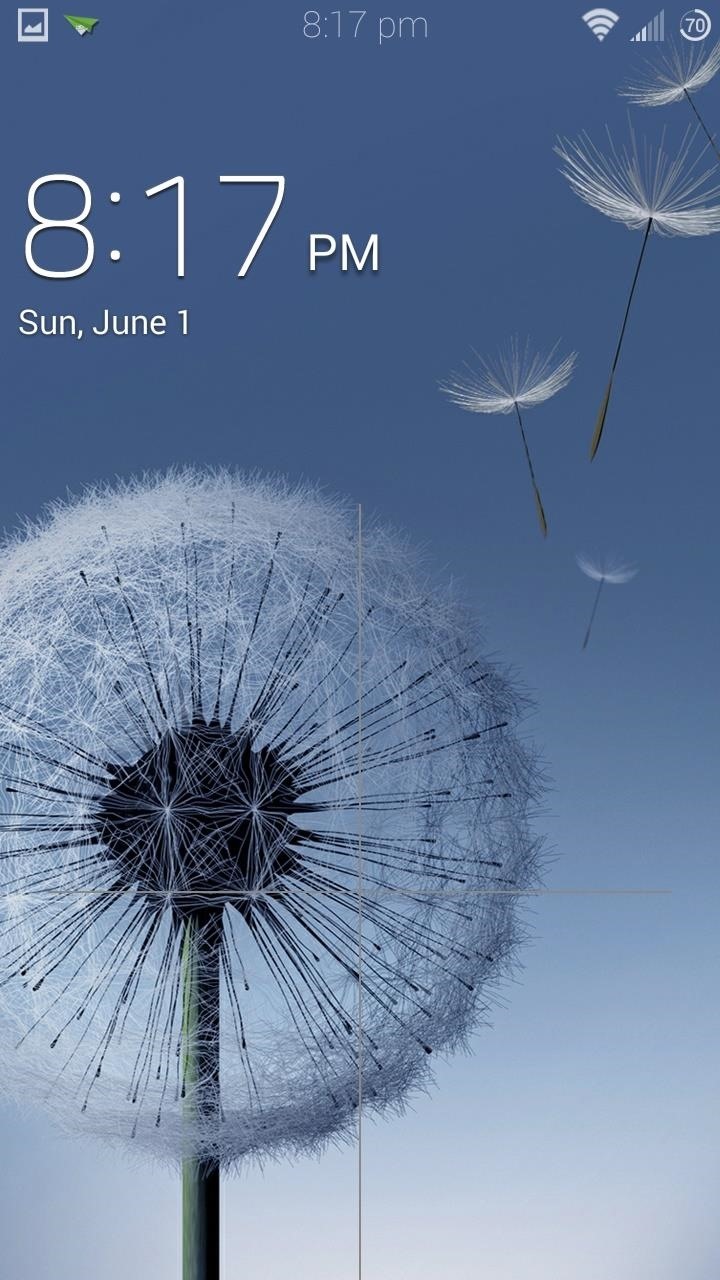
Have Pattern Lock Enabled? Skip to Step 4. But Read This First!This module is reliant on having a pattern lock set. If you already have done so, then the Knock Code lock screen will be fully activated once you reboot. To unlock your phone, you'll need to tap in the default knock code combination, which is 1,2,3,4.
Step 3: Set Up Pattern Unlock as a BackupYou'll need to set up a pattern unlock as a failsafe just in case the module, or the Xposed Framework itself, is somehow disabled. An extremely rare scenario, but it's always best to be prepared (and the module won't work without it).From the My device tab of your GS3's settings, tap on Lock screen. Select Screen lock under the Screen security section. Tap on Pattern from the list of screen lock choices, then create and confirm your lock pattern.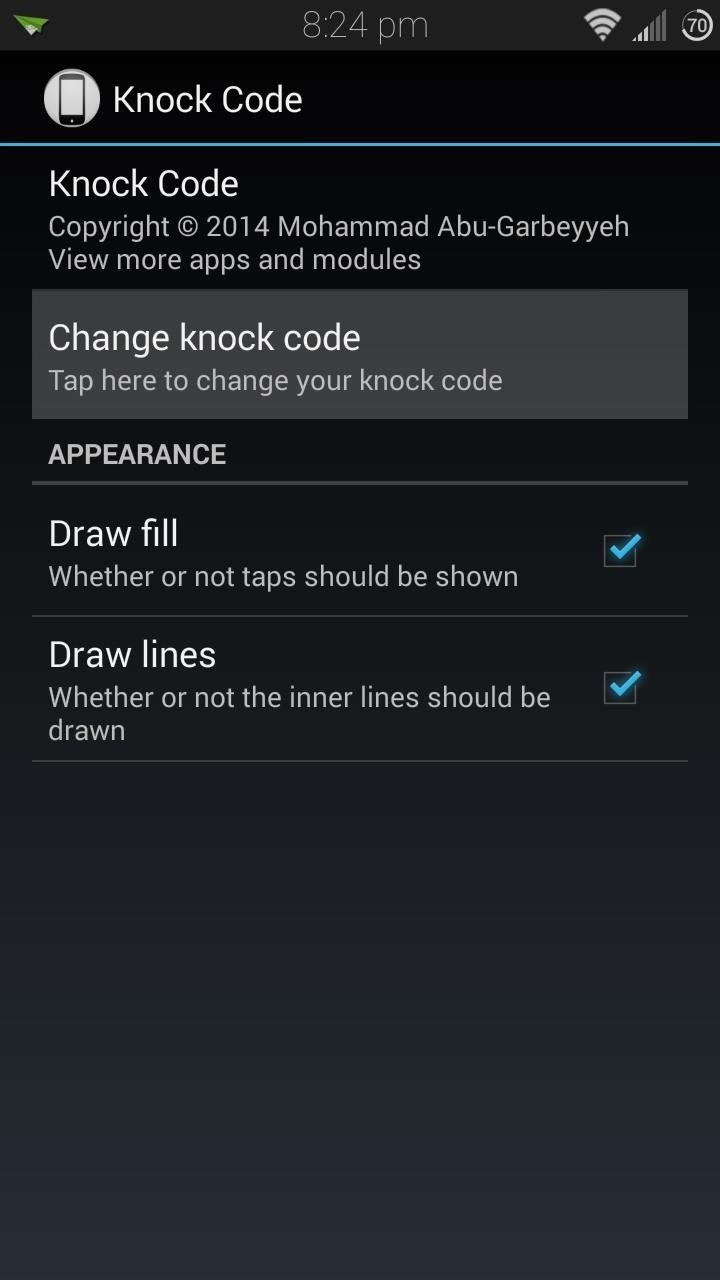
Step 4: Create Your Knock PatternAfter you have your pattern lock setup, open up the Knock Code module from your app drawer, or from Xposed's Modules page. Tap on Change knock code to set up your knock pattern. The screen will be divided up into four quadrants. You can create a tap sequence from anywhere between one and eight taps, and you can use the same quadrant more than once. The more taps you put in, and the more quadrants you use, the more secure your lock screen will be. Just don't forget the order!Tap the Next button to confirm your knock combination.Now you can test out your new lock screen. Simply input your created sequence of "knocks" and your screen should be unlocked! If you accidentally mess up your pattern, you can long press on the screen to reset and try again.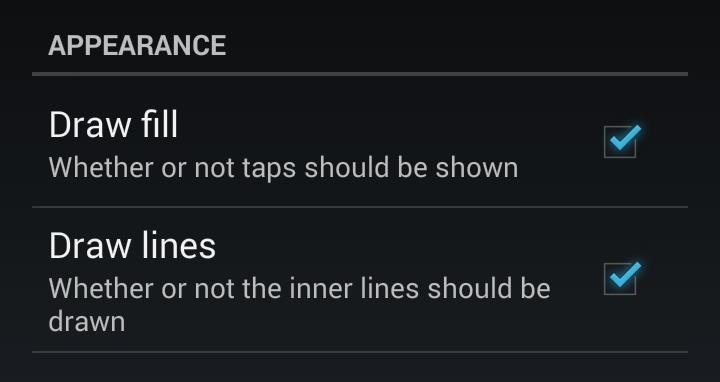
Step 5: Hide the Quadrant Lines & Touch Feedback (Optional)To make your lock screen even more secure, you can hide the divider lines and those huge white rectangles that appear with each tap. They're potential giveaways as to what kind of lock screen security you have, so it's best to keep them invisible, in case of bystanders' wandering eyes.Head back into the module settings page and uncheck the boxes for Draw fill and Draw lines. There's no need to reboot, as the changes should take effect immediately. (1) Before (Quadrant lines and touch input visible), (2) After (Lines and touch input nowhere to be seen) Now anyone not familiar with the Knock Code feature will be clueless as to how to get in!So what do you think of this style of unlocking your phone? Do you like it better than PINs and patterns? Let us know in the comment section below.
How To: Use Yelp Collections to Find New Places & Keep Your Bookmarked Locations More Organized How To: Combine Top News Stories Shared by Facebook & Twitter Friends into One Easy-to-Read Place How To: Easily See Passwords for Wi-Fi Networks You've Connected Your Android Device To
Nelson Aguilar's Profile « Wonder How To
News: The Latest Razer Phone 2 Leaks Suggest Project Linda Might Actually Happen Razer Phone vs. Galaxy Note 8: Comparing the Android Phones with the Best Specs News: Razer Phone Officially Available for Order — Here's Where You Can Buy It Now How To: Everyone Should Buy a Gaming Phone — Not Just Fortnite Junkies
Customize Your USB Keyboard with a DIY Illuminated Base with
How To: Change the Lock Screen Shortcuts on Your Galaxy S9 How To: Get a Feature-Packed, iPhone-Like Lock Screen for Your Galaxy S6 or Other Android Device How To: Draw & Send Messages to Your Friend's Lock Screen from Your Nexus 5
How to Disable the 'Good Morning' Message on Your iPhone's
The iPhone's Health app has long been useful for tracking all sorts of medical data, but iOS 11.3 is bringing even more functionality to your Health app. Medical records such as lab results, immunizations, and more can now be organized and shared with a new feature of the Health app, called Health Records.
Use the Health app on your iPhone or iPod touch - Apple Support
8 Tips to reduce high data usage on your iPhone or iPad in iOS 9 - iOS 9.3.2 Posted by Osas Obaizamomwan on Oct 07, 2015 in Featured , How To , iOS 9 , iPhone Tips and Tricks Paying for the monthly phone bill can be a moment of dread for people fearing they went over their data limits.
Check the cellular data usage on your iPhone and iPad - Apple
Given that the shipment date can often be unpredictable, here's how to track your iPhone X pre-order.. Anyone who skipped on buying the iPhone 8 or iPhone 8 Plus, two of this year's flagship smartphones, and waited patiently for the iPhone X official launch, can finally pre-order their brand-new iPhone X.
Has your iPhone X order status already changed to "preparing
When you send an emoji from your Android device to someone that uses an iPhone, they don't see the same smiley that you do. And while there is a cross-platform standard for emojis, these don't work the same way as unicode-based smilies or dongers, so not every operating system displays these little guys the same way.
The Easiest Way to Get iPhone Emojis on Your Android Device
How to make someone disappear? | Facebook Help Community
The Week In Music: The Best Albums, Songs, Performances and More singles with Cale's 1971 debut Naturally and see if the resemblance Cale is "one of the most important artists in the
Apple Watch: How to Control Music on iPhone | iGotOffer
HOW TO SCREEN RECORD WITH AUDIO: starts at 3:50 The day we've all been waiting for has finally arrived :D No more will you have to use weird third party apps or jailbreak your device in order to
iRecorder - Voice Memos, Audio Recorder, and More - App Review
When your phone is unlocked, you can check your notifications by swiping down on the fingerprint sensor on the back. Double-tap to check phone When your phone is locked, you can check your notifications by tapping your screen twice. Lift to check phone When your phone is locked, you can check your notifications by picking it up.
How to Easily Control and Manage Volume on Android
0 comments:
Post a Comment