How To: Animate & Share Drawings on Your iPhone Without Any Third-Party Apps
Creating doodles on an iPhone is made easy thanks to the "Draw" tool in Notes and "Digital Touch" for iMessages, but these are limited in scope. Drawing in Notes has no animated effects, and while Digital Touch does, its drawing tools are lacking and the animations can only live within iMessages. If it's animations you want, Apple has another app that can help you create them.Although Pages, the Apple-designed productivity app, is intended for word processing needs, a powerful new "Animate" tool can help your doodles come to life in a few easy steps. While it's not quite like the animation abilities that some popular third-party apps have, Pages does let you create a time-lapse of your drawing — basically a replay of every line and stroke you drew from start to finish.Don't Miss: 18 Tips for Apple's Screenshot Editing Tool on Your iPhone Before we dive into the following, make sure you've installed Pages via the App Store and are updated to at least Pages version 42, which contains the animation tool, released on Sept. 17, 2018. As a reminder, Pages is one of three apps in the iWork suite, Apple's version of Microsoft Office, and these apps are free for anyone with an Apple ID linked to the App Store since April 2017.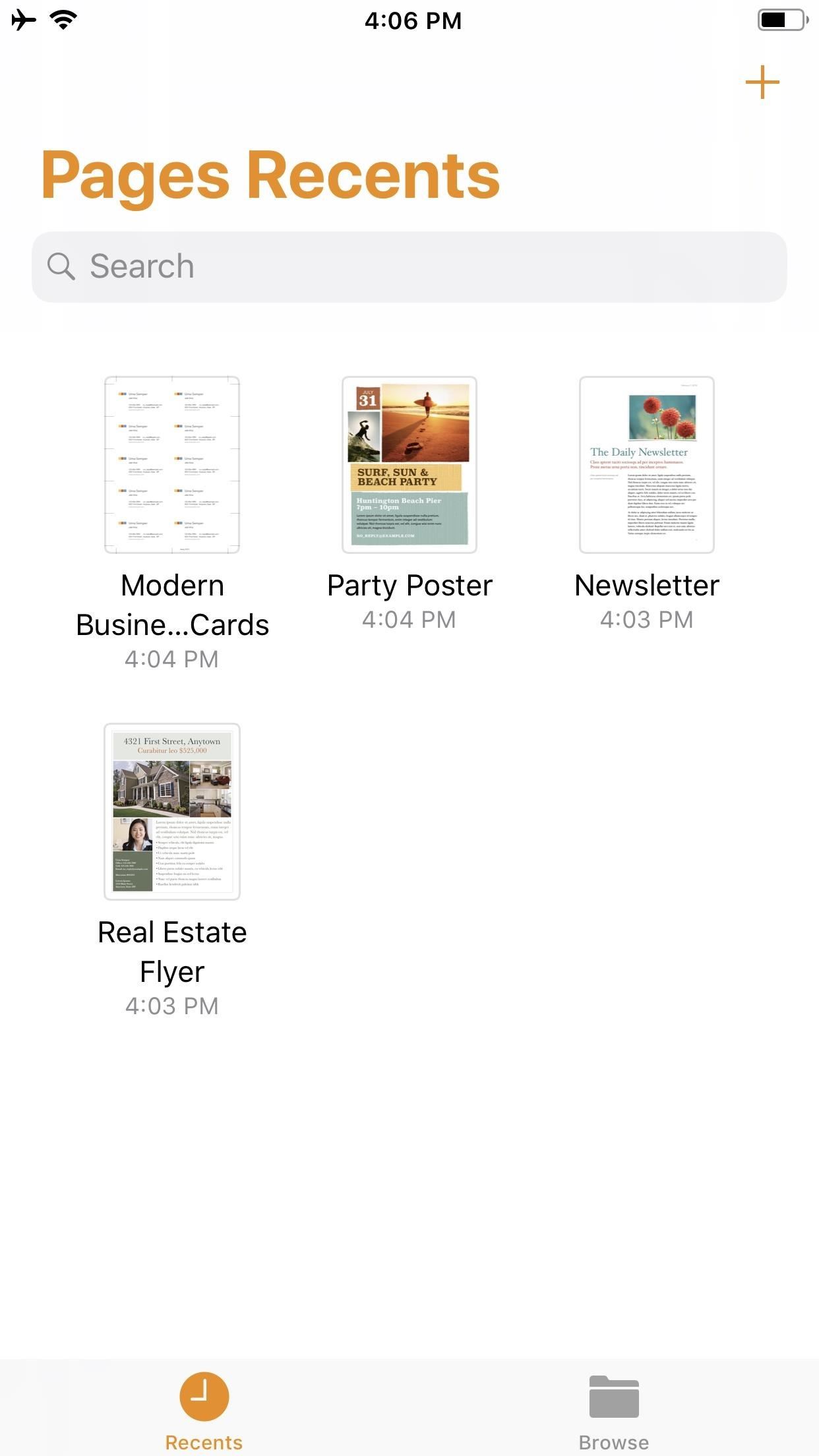
Step 1: Start a New DocumentOnce you launch Pages, create a new document by tapping on the "+" icon in the top-right of the screen. This will bring up the Choose a Template screen. For our purposes here, tap on something simple like "Blank" which will be the first option at the top of the screen.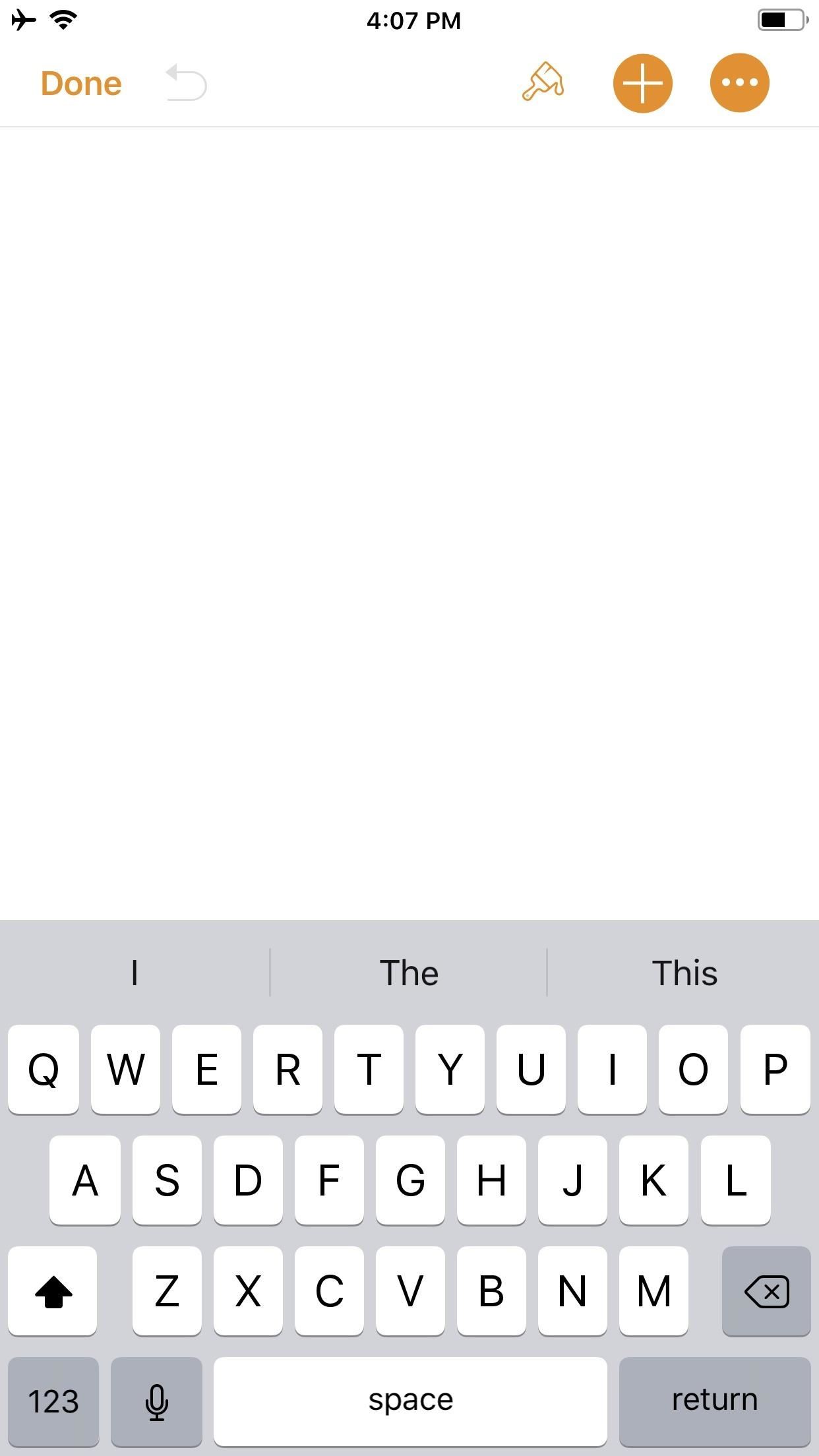
Step 2: Create an IllustrationYou should now be staring at a blank document, complete with a blinking cursor. Tap on the "+" icon in the top-right corner to view the objects menu. Once there, make sure you're on the "Media" tab (the fourth tab with the photos icon), then tap "Drawing" near the bottom.The drawing tools will appear and you'll see an orange header above. If you're in a word-processing document, like "Blank" would be, a white canvas will appear. If you're in a page layout, like a newsletter or poster, you'll just be prompted to draw on the page wherever you'd like. Your drawing tools appear at the bottom of the screen, and this entire row can be toggled up or down by tapping on the drawing icon (a pen within a circle) in the top-right. As you illustrate, keep in mind that the order in which you create the image will be preserved in the animation later. Every line, stroke, and fill you make will be presented in the order that you draw them. Think of it as a time-lapse of your drawing process.When you are finished with your doodle, tap on "Done" in the top-right corner.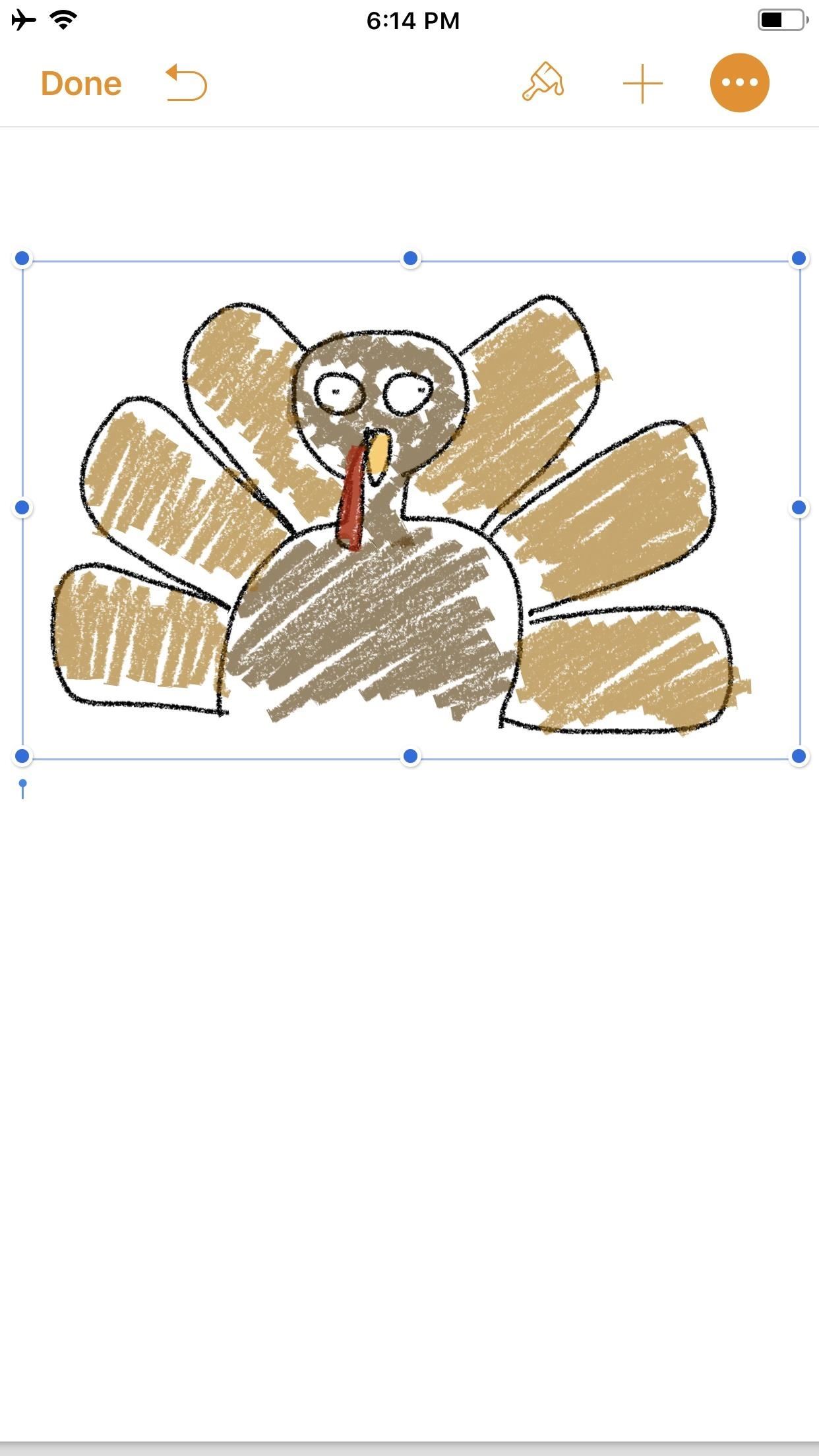
Step 3: Animate Your IllustrationYour new illustration should appear in the original document screen. It should already be selected if you have just tapped "Done" (a light blue rectangular frame appears around the illustration), but if not, tap on the drawing to select it.Once selected, tap on the "Paintbrush" icon in the top-right to access its options. Note that if your image is near the top of the document, when you tap on the image, the black contextual menu will pop up and cover the "Paintbrush" icon. This is because the image is, after all, a part of a Pages document. Just tap the drawing again to hide the contextual menu and reveal the "Paintbrush" icon.In the options menu, make sure the "Drawing" tab is selected, then toggle on "Animate Drawing" below it. New options will appear for "Duration" and "Loop." The former allows for an animation as short as 0.10 seconds to as long as one minute. Basically, you can choose the speed of the animation (i.e., how quickly your illustration blossoms). The latter is if you want the animation to repeat, or loop, similar to the "Loop" for Live Photos effect (or like "Boomerang" in Instagram). To preview the animation, tap "Play" under "Loop," and continue to make adjustments, until you get it exactly how you like it. You can even adjust the "Opacity" at the bottom, which gives you control of the animation's translucency.When ready, tap on "Done" in the top-left corner to close the menu (in landscape mode, tap anywhere on the document or hide the options menu with the down arrow to see "Done"). Now, whenever your drawing is selected on the page, a blue "Play Drawing" button will appear so you can quickly watch the drawing's progress in action whenever you want.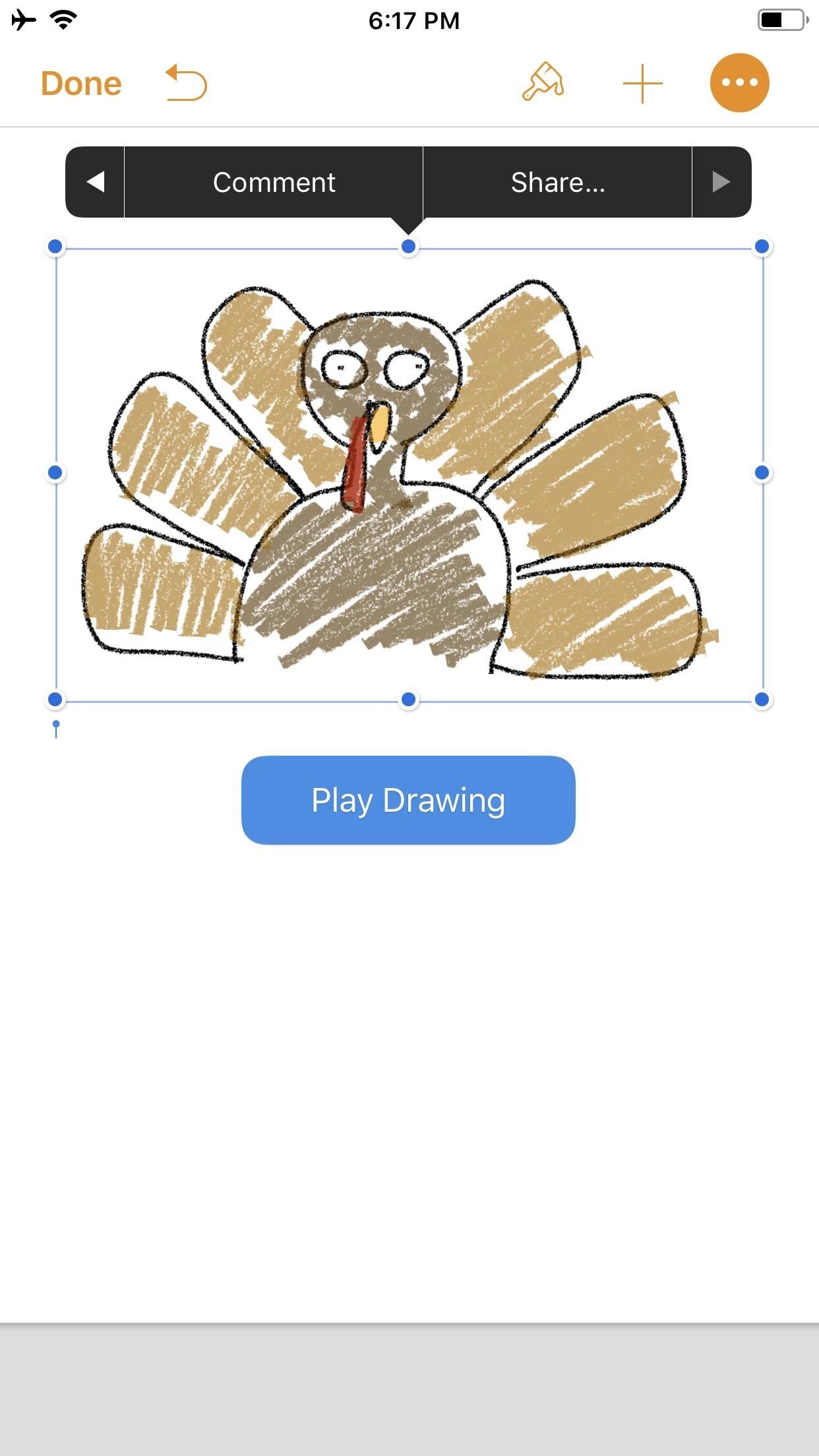
Step 4: Create & Share Your Animated VideoNotice the options that appear in the black contextual menu above your illustration when you select it. Tapping on "Share..." (the last option) will bring up two additional choices: "Share as Image" and "Share as Movie." Tap on the latter.The share sheet will pop up after the movie is done preparing, allowing you to share it as a video via AirDrop or to an app such as Mail in the share extensions row. You can also choose from the actions row to "Save to Files" or "Copy." I prefer to use "Save Video" so the animation is downloaded to the Photos app. This way, I have a local copy of my video along with the same sharing options from the share menu.The file format is .m4v, making it compatible with many platforms. Keep in mind that the above steps are a hack to generate an animation using Pages as a means to a video end. The intended purpose, as advertised by Apple, is to incorporate pizzaz to a document. Thus, if you incorporate an illustration with text and export it as a Pages document to other iOS/macOS users, any animation that has been toggled on will be retained for playback. Otherwise, if the document is exported as a format that is not able to handle video — such as a PDF — the image will be retained but solely as a still, so no animation option will be present.Don't Miss: Quickly Save & Markup PDFs of Notes, Webpages & More on Your iPhoneFollow Gadget Hacks on Pinterest, Reddit, Twitter, YouTube, and Flipboard Sign up for Gadget Hacks' daily newsletter or weekly Android and iOS updates Follow WonderHowTo on Facebook, Twitter, Pinterest, and Flipboard
Cover photo and screenshots by David Chien/Gadget Hacks
What's New With Android 8.0 Oreo Part 10: Lock screen clock updated Last week, we documented a number of changes included in the Android 8.0 Oreo beta for the Galaxy S8 —and now we have another one to add to our list: the Lock screen clock changes color to match the wallpaper you're using.
How to Set a GIF as the Wallpaper on Your Android's Home or
Christmas Scavenger Hunt Ideas. A Christmas scavenger hunt is a fun holiday idea for any event from office parties to family gatherings. Whether you are sending someone on a search for their Christmas gift or a treasure hunt around the neighborhood, scavenger hunts can add excitement to all your festivities.
Vacation Vacation Photo Scavenger Hunt Ideas - Mommysavers
not sure what happenedI did reboot my Touchpad (but the App Catalog still wouldn't run) and then let it sit for several days untouched. When I came back the App Catalog was running and there wasn't an update message either (also ran the Update Check manually to make sure).
hp tablet wont install apps - HP Support Community - 2804633
For Android users, there are so many apps that can help you to be remained undetected while reading your message. Some of the most popular in Google PlayStore are Unseen For Facebook, No Last Seen, Unseen Messenger, Invisible Chat for Facebook, and many others. Read their details and reviews and decide which one you want.
Make sure your Facebook Messenger friends don't - Mashable
The Night Vision Goggles work outdoors or indoors in complete darkness and were built for under $150 Special thanks to the Cast: 👥Chandler Lambros (girl in white t-shirt)
DIY: Make your own Night Vision Goggles! - The Outdoor Adventure
How to Make Your Own Pneumatic Candy Cannon How To: Make a PVC Hand Pump to Move Water, Compress Air, & Create Vacuum How To: Build a high-powered air cannon that shoots rolled up T-shirts How To: Make a Super Cheap One-Way Check Valve
Build A Powerful Hand Pump From Scratch With PVC Pipe
Multiple Social Networks Video Uploading in One Go! Vid Octopus is a video distribution and sharing app to upload video to social media for content creators, advertisers and for anyone who wishes to upload their videos to multiple video hosting sites and social networks like YouTube, Facebook, Dailymotion, Dropbox, in one go.
Vid Octopus - Video Uploader - download.cnet.com
Every time you close or swipe an app away on your iPhone, Closing Apps to Save Your Battery Only Makes Things Worse. a reset. Best of all, with no apps running, your battery's in great
How to Kill or Force Quit Apps on iPhone 8 and iPhone 8 Plus
The only thing you need is to have Android Device Manager enabled on your device (before you locked yourself out of your phone). If you have a Samsung phone, you can also unlock your phone using your Samsung account. Forgot your Android lock screen pattern, PIN or password? Here's what to do
How To Unlock Pattern Lock On Android Phone (3 - Safe Tricks
Then why not use the iPadian software to run iPhone apps on PC? Yes, this simple iOS emulator helps you run your favorite iOS apps and games directly on your Windows Desktop without needing an
How to Download iPad Apps From iTunes on Your PC or Mac
While Google didn't flip the switch on this new feature until Lollipop was released, it turns out they had been working on it for quite some time. Developer arpruss discovered an early build of this new feature hidden deep in Android 4.4 KitKat's code, then quickly set about the task of making an app to enable it.
How To: Use Android Lollipop's Smart Lock feature on KitKat
Unlocked Treo 650 wont send text messages Im using an unlocked Cingular Treo 650 on another network. I can recieve - Palm Treo 650 Smartphone question
Palm Treo 800w Discussions - Cell Phone Forums
Facebook is powerful and affluential, even when it comes down to its applications. But some applications are just downright annoying! With the new layout and other changes affecting Facebook recently, you can take ease in the fact that blocking and unblocking Facebook applications is still as easy as before.
How to Block and Unblock Facebook App or Game Easily
How to Build a Foxhole. Author Info. Updated: June 26, 2017. Explore this Article Steps Ask a Question Related Articles. wikiHow is a "wiki," similar to Wikipedia
Foxhole radio - Wikipedia
0 comments:
Post a Comment