How To: Clear Your Frequently Used & Recent Emojis from Your iPhone's Keyboard
The Frequently Used section in the iPhone's Emoji keyboard is a weird place, to say the least. Despite its name, the section features both frequently and recently used emojis, and it may contain emojis you've never even touched. And let's not even talk about its strange way of organizing emojis. If you're sick of seeing weird emojis in there, there is a way to reset what appears in there.Maybe you used a horrible emoji once and don't ever want to use it again. It could also be that you don't want to leave any evidence of the recent emoji discussion you had with someone via iMessage. Maybe you just want a fresh start. Whatever the case may be, if you're unhappy with the emojis in the Frequently Used section, you can reset it back to Apple's default recommendations for the Emoji keyboard.There is no way to get rid of the Frequently Used section, at least, not any official means. There could be a jailbreak tweak out there for that, but it's not worth the trouble or security issues that jailbreaking brings up.Don't Miss: Quickly Switch Between Alphabet & Numeric Keyboards
Resetting Frequent Emojis Also Resets Saved TextBefore we get into the how, it's good to point out that by resetting the frequents list for emojis, you're also going to be resetting the keyboard's dictionary settings. That means, predictive text.When you type a word, Apple may auto-correct it to something else, but you can tap on the change to revert it back to what you really wanted. Every time you reject a predicted word, that custom word is saved to the dictionary so it won't try to auto-correct next time.So be warned: By resetting the Frequently Used section in the Emoji keyboard, you'll also be resetting your saved custom words, so you'll have to re-teach your keyboard to correctly use words (such as slang or curse words) that it doesn't have in the dictionary. Also, predictive emojis may disappear for a while after resetting the dictionary; continuing to use emojis will bring this feature back.By following the directions below, you will not be resetting any custom word shortcuts (i.e., Text Replacements), nor will you be affecting any third-party keyboards like Gboard — this only applies to Apple's stock keyboards.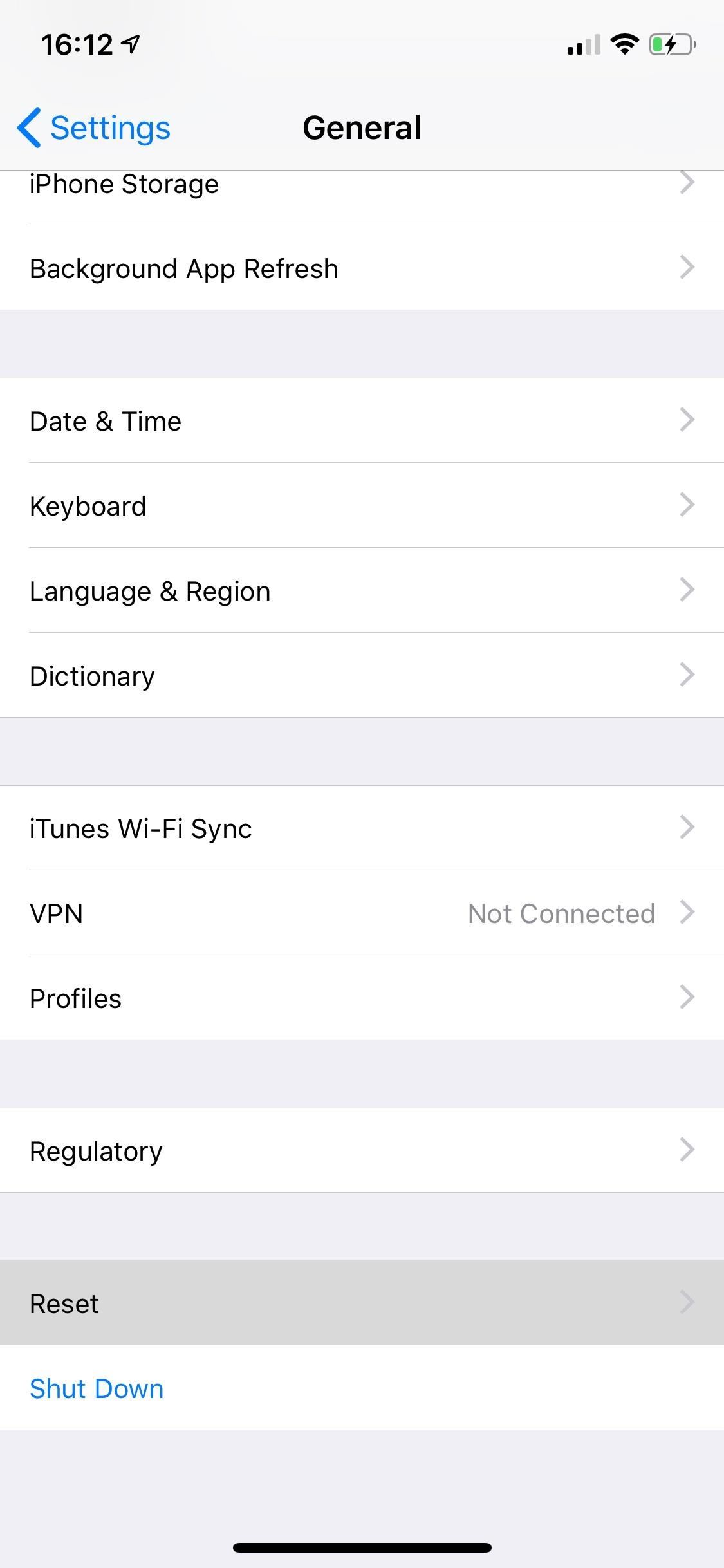
How to Clear Your Recent & Frequently Used EmojisTo do so, you must reset the dictionary for Apple's keyboards. Open the Settings app, go into "General," tap on "Reset," and then "Reset Keyboard Dictionary." Enter your passcode, and tap on "Reset Dictionary" to delete all custom words you have saved for the keyboard and return its dictionary back to factory default. Below, you can see the difference between a keyboard with actual recent and frequently used emojis (left) and one with standard pre-populated emojis (right). Yours will end up looking like the one full of prefilled emoji characters. Now, whenever you use an emoji, it will appear in the top left spot. When you use another one, it takes its place, pushing the first one down vertically. For each new one, the older ones will keep getting pushed down vertically until they start back up on the next row's top, just to be pushed down again.However, this is not always the case, and some emojis will stay on the left side while brand new ones appear in the middle. Also, when you use an emoji more than once, it tends to stick to the left side of the section, assuming you'd want quicker access to ones you use more than others.Don't Miss: Unlock the Secret Emoticon Keyboard on Your iPhone Follow Gadget Hacks on Pinterest, Reddit, Twitter, YouTube, and Flipboard Sign up for Gadget Hacks' daily newsletter or weekly Android and iOS updates Follow WonderHowTo on Facebook, Twitter, Pinterest, and Flipboard
Cover photo and screenshots by Nelson Aguilar/Gadget Hacks
News: Everything You Need to Know About Using Dual SIMs on the iPhone X S, X S Max & X R; News: Which Wireless Carriers Support eSIM? The Always-Up-to-Date List for iPhone X S, X S Max & X R; How To: Keep Your iPhone's Screen from Randomly Turning On Pixel 3 vs. iPhone X S: The Battle of the 'Small' Flagships
Buying iPhone XS? All You Need To Know About eSIM And How It
How to Prevent Microsoft From Spying on You in Windows 10 with Spybot Anti-Beacon. group policies that disable Telemetry, Microsoft Office also sends data on you back to Microsoft.
How to Stop Windows 7 and 8 From Spying on You | eTeknix
Create your own podcasts, or just voice memos, using the iRecorder app available for iPhones and iPod Touches. This tutorial shows you how to use the app to record your audio, and then an easy way to get it from your device onto your computer for editing and upload later
iRecorder - Recorder for iPhone, iPod touch and iPad
Get the best deal for Palm Cell Phone Case from the largest online selection at eBay.com. Browse your favorite brands affordable prices free shipping on many items.
Palm Centro review: Palm Centro - CNET
hxsdri How to Make a super easy and powerful pen gun Stevenkix Unregistered #1. 2 ชั่วโมง ที่ผ่านมา .
How to Make a Pen Gun With a Trigger - wikiHow
How to Get on a Site That's Been Blocked by Your Employer. Don't you just hate it when you try to go on a website while you're at work and find out your boss has blocked it?
Open Facebook When Blocked in Office, College And School
To make a Gauss gun, all you need is a piece of metal rail, two magnets and steel ball bearings that fit on the rail. Then rig it up, and you have your own magnet-powered gun that shoots ball bearings!
Gauss Guns - Strong Neodymium Magnets, Rare Earth Magnets
Chrome is the most popular internet browser nowadays, so we've decided to research extensions that increase your online safety. Even though it claims to automatically protect you from security issues, such as phishing attacks and dangerous websites, as the online threatscape evolves, it never
Remove the Secure Chrome Pro Chrome Extension
It feels strange to be walking through an open field in a small village in the English countryside. There's no one else around — just the four of us: me, my husband, my 12-year-old son, and my adult niece.
Turn a Vacation into a Treasure Hunt with Just Your Phone
How to Fix Lighting Issues Using Photoshop Express for More Balanced Images It's difficult to find that perfect lighting when you're taking a photo. You won't always have studio lights…
Courtney Raphael's Profile « Wonder How To
This Trick Lets You Use Night Shift When Your Battery Is
Mobile Leer en español How to download extra camera modes on the Galaxy S6, S6 Edge. The camera app found on both versions of the Galaxy S6 offers a few extra features, you just have to know
How to add more camera modes on Galaxy S5 and Note 4
side button until you see the power menu. How to Completely Close Out Running Applications in iPhone iOS 7 to Save 5 Explosive Homemade Fireworks for DIY Pyromaniacs. If an app isn't responding, you can force it to close. If an app is unresponsive and your iPhone, iPad, or iPod touch still reacts to button button two times quickly, the recently
What's Draining Your iPhone Battery? - Techlicious
To use Apple Pay in iOS 8, you had hold your iPhone to the card reader first, and then you could either switch to a different card or pay with your default one. Now, in iOS 9, you can access your Wallet (which replaces Passbook) on the lock screen before you get to the reader. With your card in the
How to Disable the Time-Wasting Lock Screen in - Windows Tips
0 comments:
Post a Comment