How To: Make an Easy DIY Stylus for Your iPhone 6 or 6 Plus Using Stuff You Already Have
Update: After playing around with our new iPhone 6 and 6 Plus over the last couple weeks, it occurred to me to see if my DIY stylus would work with these new devices. I'm happy to report that it does, just as expected.Now, the level of functionality you'll get out of it is debatable, but I'm definitely able to browse my iPhone while eating lunch without smudging my screen. (Yes, I'm a messy eater.) I've also put together some creative Snaps, as well as paint using apps like Brushes. Let us know what you used it for in the comments below.
End UpdateEarlier this year, Adobe released Ink and Slide, a stylus and drafting ruler package that lets artists and designers draw more accurately on their official Line and Sketch apps for iPad. While the accessories come with many features, including enhanced pressure sensitivity and automatic backups to your Creative Cloud account, they will set you back 200 dollars.There currently are no cheap alternatives to Adobe's Slide ruler, but there is a ton of cheap styli choices to choose from at Target, Best Buy, and other retailers. However, nothing is cheaper than zero, and there are plenty of no-cost DIY styli you can make using things you've got at home.The simplest example is a wet cotton swab, but thanks to Instructables user DrewClem, there's a few mods we can make to give it a more sophisticated "pen" look. Follow along with me below to build your own homemade stylus pen that'll work in lieu of Adobe Ink. It'll also work with any app on any smartphone or tablet—not just Adobe's apps or the Apple iPad. Please enable JavaScript to watch this video.
In order to create the stylus for your iPad, you'll need the following materials, which you should be able to find around your house:Q-Tip (aka cotton swab) Disposable ballpoint pen Aluminum foil Scissors (or other cutting tool) Pipe cleaner (optional)
Step 1: Take Your Pen ApartUnscrew your pen and take out the ink tube. You're only going to need the transparent polystyrene barrel (pen tube) for this.
Step 2: Pretty Up Your Pen Tube (Optional)While this isn't a necessary step, it does help in the looks department. Grab the pipe cleaner (your color of choice), fold it slightly shorter than the length of the pen (cut it if it's too long), and stick it inside the pen tube.
Step 3: Add the Cotton SwabCut off the end of the cotton swab to about 2 cm (somewhere between 3/4" and 13/16") and place that into the front tip of the pen.
Step 4: Wrap Aluminum Foil Around the PenCut a square of aluminum foil at a minimum of 6 cm x 6 cm (or about 2-3/8" on each side), fold it in half, and cut several short slits around one of the sides. You can also make the foil go all of the way up the pen if you want, but that would de-beautify our colorful pipe cleaner look. Wrap it around the end of the pen (slitted side toward cotton swab). Make sure that the foil covers some of the cotton swab (not all), or else the stylus won't work. If the aluminum foil doesn't stay put, add a piece of Scotch tape around the bottom it to keep it in place.
Step 5: Add Water to the Q-TipAdd a small drop of water on the cotton swab. You might need to add a drop of water onto the end from time to time in order to re-energize it and keep it conductive.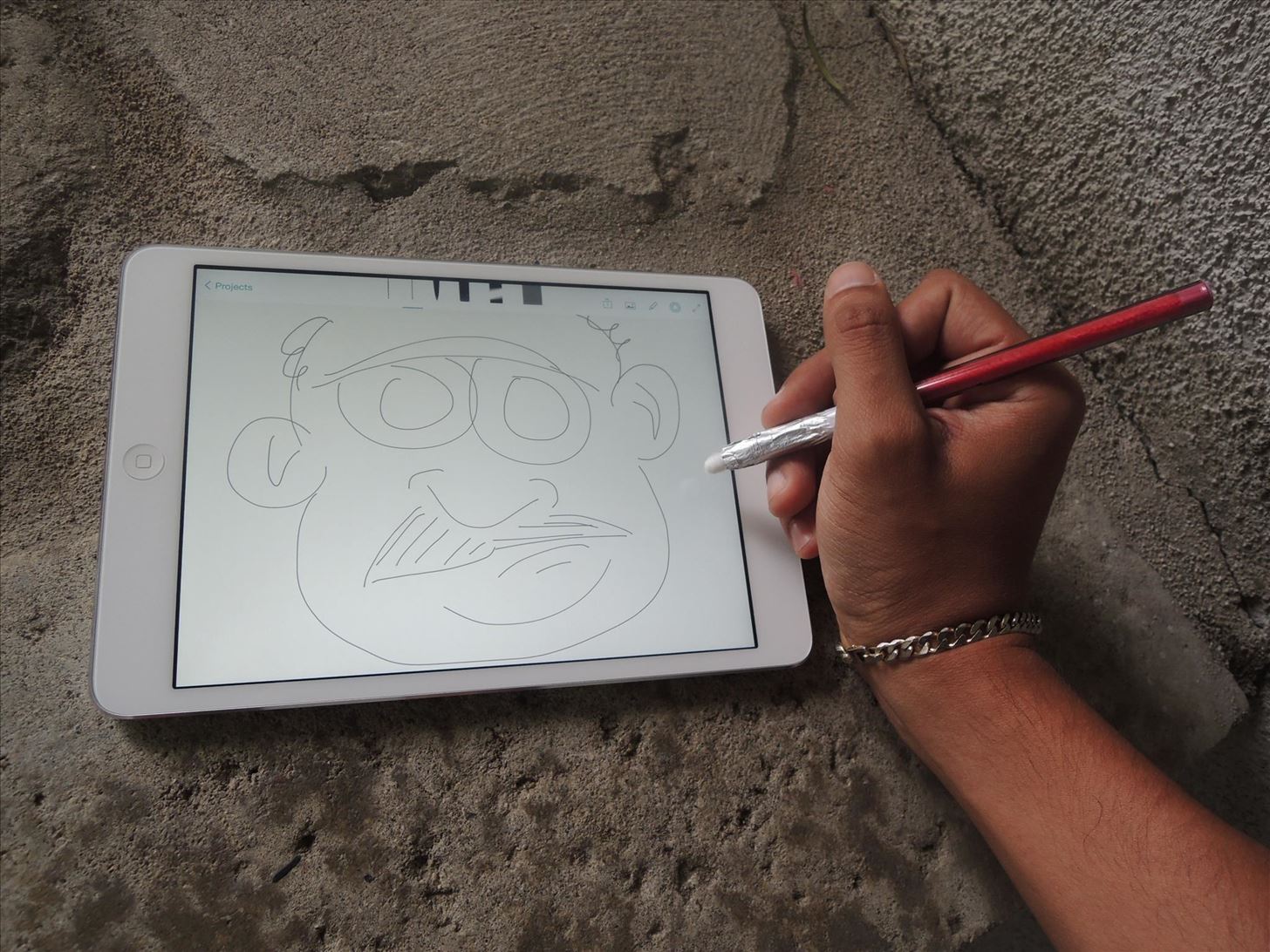
Step 6: Test Out Your New StylusNow just test out your new DIY stylus using Adobe Sketch (seen below) or Adobe Line on your iPad. If you don't have those apps, you can also use this stylus for other apps, which is also a feature of the Adobe Ink, according to Jackie Dove over on The Next Web.Obviously, our Q-Tip version will not have any pressure sensitivity, but it's a small sacrifice for the fair price of free. The first time I used the stylus, the iPad needed a second to recognize the it, so if it initially doesn't work for you, keep trying it for a few seconds. After that, you should be able to draw just fine. Just make sure your fingers or hand are touching the aluminum foil while you use it, because it won't work if you don't (it needs the static electricity in your body to work as a capacitive tool). Considering that I built the stylus from stuff laying around my apartment, this inexpensive trick definitely does a good job of duplicating some of the functionality of the Adobe Ink—and fairs well against any basic capacitive stylus out there on the market.If you're not a fan of cotton swabs, there are plenty of other styluses you can make out of things you have at home, including everything from chopsticks to cigarettes. Check out this guide to see your other DIY options.
The following apps are three of the best for adding gesture navigation to your Android phone. The apps are all either paid apps or ones that seem worth the small cost to upgrade to the pro versions. 1. Navigation Gestures by XDA. When you open the Navigation Gestures app you'll go through a series of screens to set up the program.
How To: Get the Android L Launcher on Your Nexus 5 or Other KitKat Device How To: Enable Chromecast's Screen Mirroring on Any Rooted Android Device Running KitKat How To: Get the New KitKat-Style Keyboard on Your Samsung Galaxy Note 2 or Note 3
Google Chromecast - Android Forum for Mobile Phones, Tablets
Sony's Stamina Mode was not made redundant by Android 6.0's battery saving features. Rather, Android Marshmallow's Doze Mode marks a battery life regression for Sony devices. In fact, Sony
How to Install Sony Stamina Mode On All Android Deivces
If you want to access the hidden features on your Android phone, then you need to know how to get Developer Options on Android. Here's how.
24 hidden Android settings you should know about | Popular
It can be frustrating when your available Netflix content is limited based on your location. Thankfully, there is a way to access the global library from anywhere. Find out how to change region on Netflix so you can watch any country version.
How to: Watch American Netflix on Your iPhone or iPad
LED Police Lights, Emergency & Warning Light Bars. As one of the top suppliers of police lights and LED emergency light bars online, SpeedTech Lights provides A+ customer service and has a team that is dedicated to your satisfaction.
LEDs for Beginners: 9 Steps (with Pictures)
How the HTC One M8 Smartphone Stacks Up to the Competition The Duo Camera features HTC's "Ultrapixel" camera sensor paired with a second sensor that allows for all sorts of imaging
SOLVED: How do I get the cameras to work again? - HTC One M8
News : This Dad Wants to Make Selling Pre-Teens Smartphones Illegal. While restaurants and classrooms have enacted policies banning cell phones, one father has had enough of his kids' obsessive phone habits. Dr. Tim Farnum is now seeking to ban the sale of smartphones to children under 13. Yes, you read that right. Farnum was inspired to propo
Colorado dad gives sons smartphones, regrets it, now wants to
You can find out how to change the DPI density on your Android smartphone with the guide ahead. DPI translates to the display density of your device. This means, DPI settings declare at how much of a resolution is Android scaling everything that is being viewed on the display.
How To Change DPI Density On Android (Three Methods)
You can get most of the benefit of using a GUI by doing work on the server remotely. In other words my server is running Linux but 99% of the time when I need to work on the server I do it from my Windows 7 desktop or Windows 8 tablet using a combination of WinSCP, Putty, phpMyAdmin, and Firefox.
Installing plugins - MoodleDocs
In this video, learn how to crack open, dissaemble and take the back off an Apple iPhone 2G (1st generation). Advice from the Internet: Don't try this unless you have done like-attempts before successfully. It is very difficult to replace an IPhone 2G back cover with a new one, so beware
iPod Touch 1st Generation Repair Take Apart Video - YouTube
For reasons inexplicable, a Today I Learned thread on Reddit has turned into a treatise on how to make Google Translate beatbox for you, among other things. It must have taken some intense experimentation to get here but the result somehow turned into the following combination of steps: 1) Go to Google Translate
There are multiple ways you have stored animated GIFs in the Photos app on your iPhone; either you have downloaded your favourite GIFs from a website, or you may have received such files via email or a friend of yours may have sent you one. In any case, you can send that animated GIF with the help of Messages app on your iPhone. Step #1.
Send & Receive Animated GIFs in Messages on iPhone
osxdaily.com/2013/07/25/send-receive-animated-gifs-iphone/
Send & Receive Animated GIFs in Messages on iPhone. A fun little-known feature of Messages for iOS is that it supports animated gifs, meaning you can send and receive those quirky moving web graphics that were so popular in 1996 and are currently enjoying a resurgence on the web.
How To Send Animated Gifs In Text Messages For Iphone
0 comments:
Post a Comment