How To: Autocorrect Only Fixes Mistakes, but This Android Keyboard Helps Prevent Them
My reliance on autocorrect has made me a horrible speller. I take it for granted that it'll catch all my mistakes, but it only ends up making matters worse (especially when it inadvertently makes correct words wrong). So instead of relying on autocorrect to fix typos, why not try to completely prevent mistakes from happening in the first place?Tipo - Typo Free Spelling, from Landbridge Limited, will notify you with a subtle vibration or flash on your keyboard whenever you make a spelling mistake. Using this conditioning model, you'll train yourself to actually spell things right the first time, lessening your dependence on autocorrect. 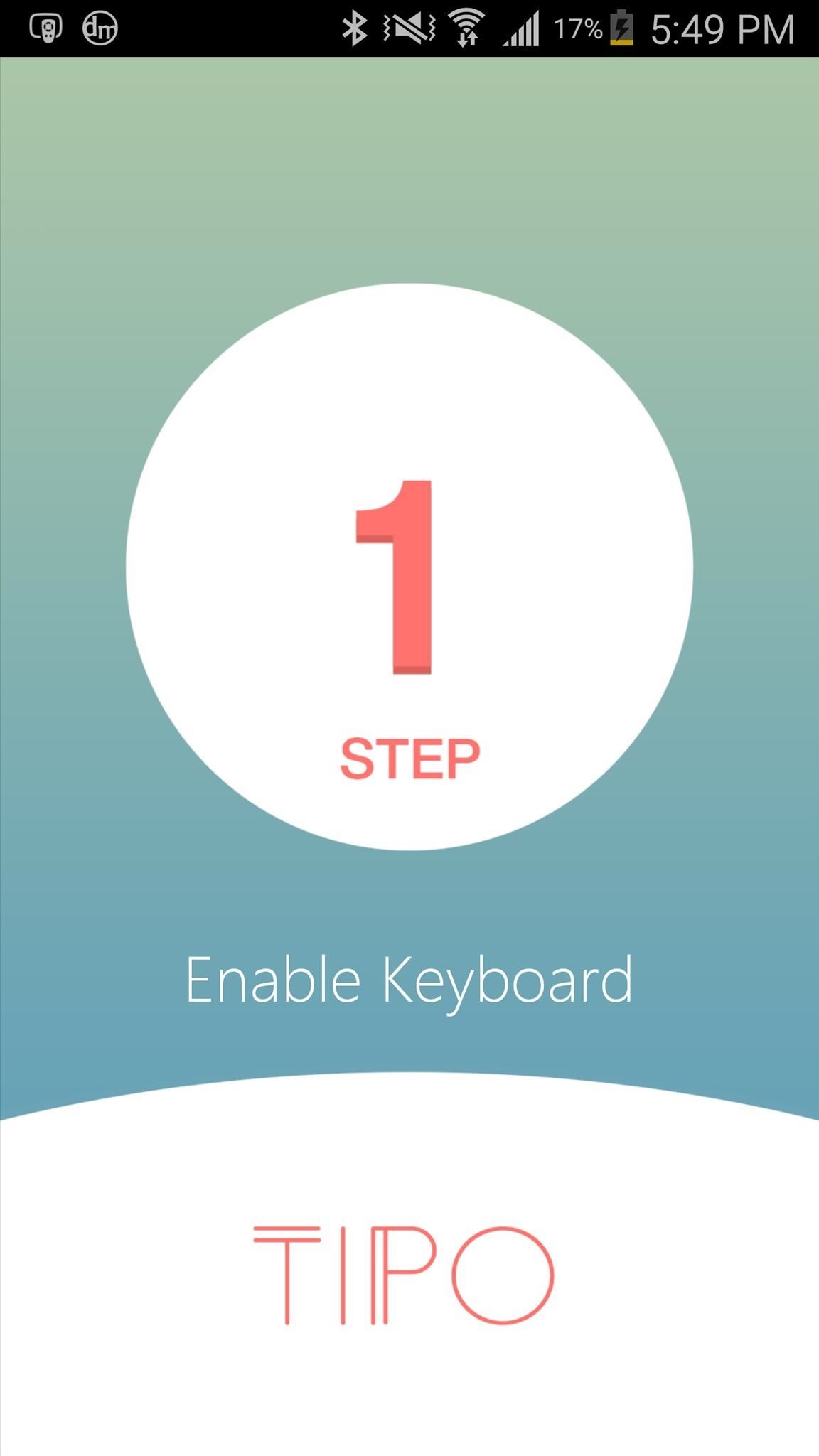
Step 1: Setting Up Tipo as Your Default KeyboardBegin by opening the Tipo app, which will take you through three short steps in order to help you enable the keyboard and set it up as your default input method. When the keyboard is set up, you'll have the option to upgrade to the premium version (currently free), which provides a couple more features (Learning and Practice modes) than the regular version.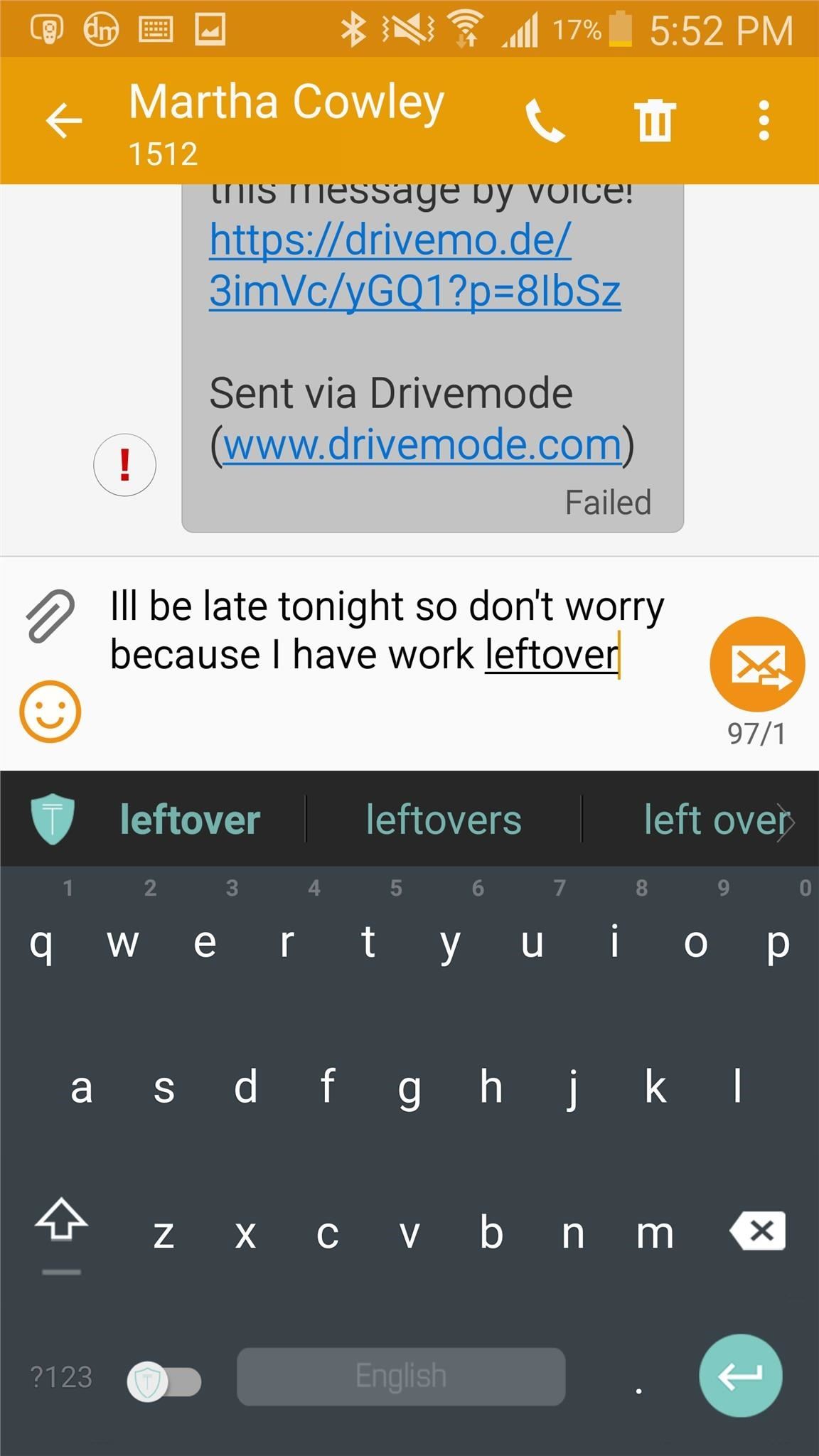
Step 2: Using the KeyboardOnce you upgrade, you can go through a short tutorial to learn how to use the keyboard, then begin using the Tipo with any app on your device.Misspell a word and your device will vibrate, while your keyboard letters will flash red. The vibrations can get a little annoying after a while, but thankfully you can disable it through the settings, keeping just the red keyboard flash. At the top of the keyboard you'll see suggestions for you to pick from when you type a word incorrectly. I use quite a bit of slang, so it definitely gets annoying when you get an error vibration or flash for typing something like "ahhhh." To alleviate that, you can add words to the keyboard's dictionary simply by tapping on the word twice. With the premium version, all of the features above are included, with the addition of several others, including Learning mode, which prevents further typing until you correct your mistakes.Screenshots don't do Learning mode justice, so watch the video embedded above to see me use the feature.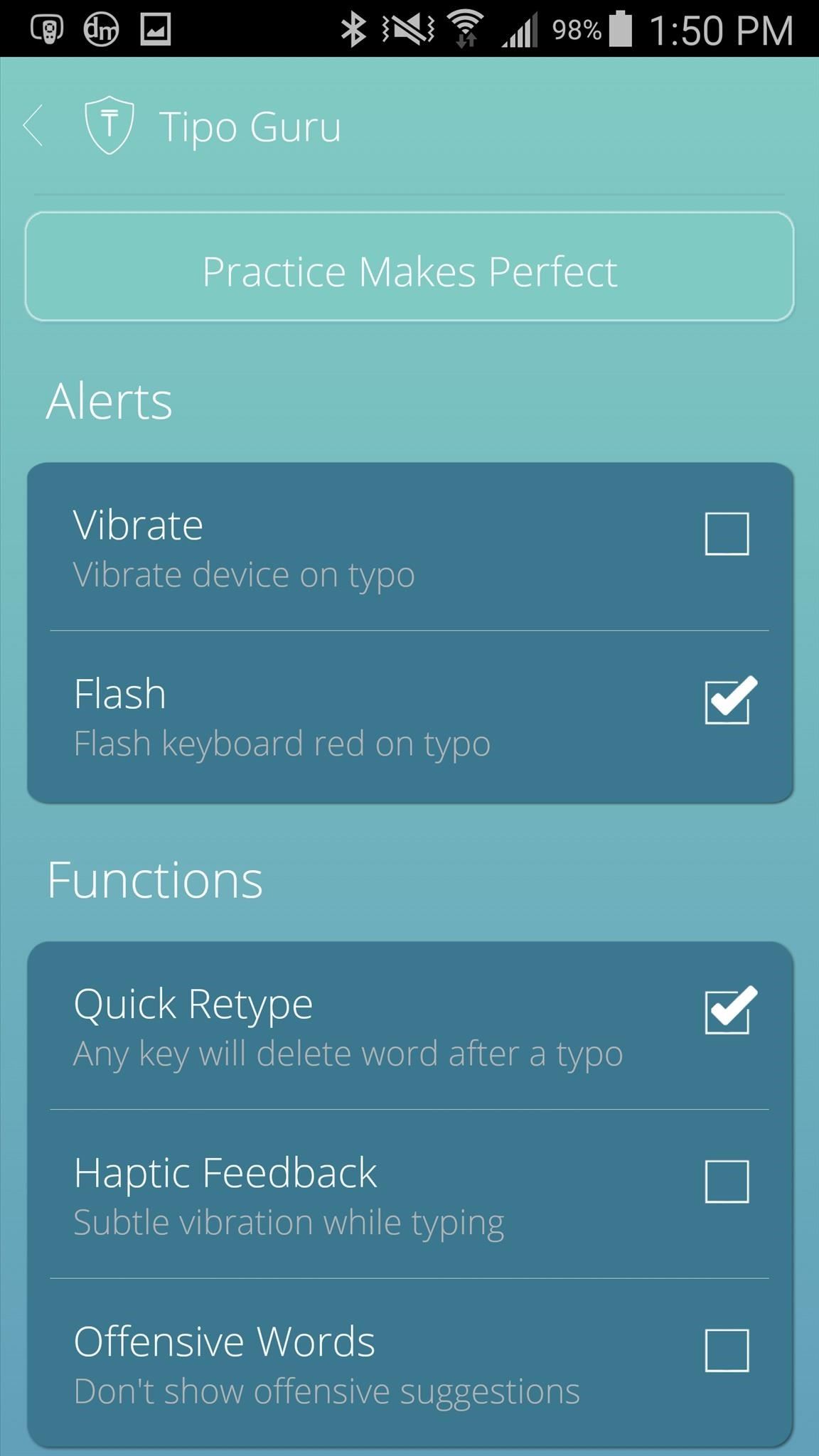
Step 3: Manage Keyboard Settings & Practice Your TypingAccess the settings by tapping on the gear icon at the bottom of the Tipo app itself, where you can manage some of the features the keyboard has to offer.Since vibration was annoying, I disabled it from the settings and just left flash on. I also disabled the "Offensive Words" setting, which doesn't show offensive suggestions at the top of the keyword.At the top of the the settings, you'll see a button that says "Practice Makes Perfect" (only in premium version). Use it to improve your writing by correctly spelling misspelled words. This isn't necessary, but if you want to improve your spelling a bit more, I would recommend it. Yeah, all of this might sound like an inconvenience, but it's actually helped me rely less on autocorrect. And through repetition, it's helped me learn words I'd otherwise forgotten how to spell because of laziness.Instead of seeing autocorrect as a requirement, use the Tipo keyboard to make it a luxury.Make sure to follow Android Hacks over on Facebook and Twitter, or Gadget Hacks over on Facebook, Google+, and Twitter, for more Android tips.
Streaming video won't stream if you're away from an Internet connection. Here's how to download audio from YouTube or an any other streaming video for offline listening.
YouTube Downloader - Download Video and Audio from YouTube
Are you looking for ways to make your Kitkat theme look like Android L OS on Nexus 5 smartphone? Want to know about useful tips to install Android L on Nexus devices? Please read further to know about the Google Android L theme app and how Android L launcher can be configured for Nexus 5.
Android How to: Make Your KitKat Device Look Like It's
Rearrange: Tap the profile icon at the top of the main screen > tap the pencil icon or Edit Info > press, hold and drag photo you want to move Smart Photos When you enable the Smart Photos feature, Tinder tests your profile photos to make sure you're always leading with the ones most likely to be swiped right.
Why can't I reorder my photos anymore? : Tinder - reddit
Keep Android's Notification Tray Clean and Clear with Centralized Hub. 4. After all that press the back button of your device to go back to the previous screen inside the app, there on that screen you would be again prompted with the message asking you for a grant to access usage information that is helpful to manage the apps on the notifications panel.
info update gadget: Keep Android's Notification Tray Clean
Unroot Samsung Galaxy Note5 and restore back to official stock firmware using Smart Switch (First Method) There are two effective method to unroot the Samsung Galaxy Note5. The first method is by using Samsung's owned app called "Smart Switch" that allows Galaxy Note 5 users to back up and transfer files but it also capable for restoring
Unroot and Restore Galaxy back to Stock using Samsung Odin
Colorado dad campaigning to make smart phones illegal for preteens r. nial bradshaw Tm Farnum, an anesthesiologist and father of 5, founded the non-profit, Parents Against Underage Smartphones (PAUS) in February and has proposed a bill ( ballot initiative no. 29 ) preventing cell phone companies from selling smart phones to children under 13 in
How to Hack Someone's Phone Pics - ramsgateiftvfest.org
How to Retain Swipe to Unlock Effects with Lock Screen
(card reader built into my tower) But in Win 7 I just plugged the card in and was given a list of things to do, so I chose upload photos, and the correct program opened. When I plugged the card in in Win 10 I was asked to choose an app - I chose Photo - and it searched for every photo in the world except my SD card.
How to Transfer Pictures From a MicroSD Card to a PC | Chron.com
How to Jailbreak iOS 12 to iOS 12.1.2 on Your iPhone « iOS
I finally got around to rooting my motorola photon today. I followed the steps in a few of these threads. My problem is that when i first installed Wifi Tether, it was working fine. Then i had Sprint remove my Mobile Hotspot service which i had been using for a while now (they are capping usage).
The Best Ways to Tether with Android: Rooted and Unrooted
Step By Step easy bypass google account verification ANDROID with out OTG cable--HD - Duration: 5:56. Youth Galaxy Android 2,940,172 views
How To Change Your Gmail or Google Password
Here in this post we will tell you how to take a screenshot on iPhone without using power button. Complete procedure is explained below: iPhone is and has always been an amazing device that comes up with cool innovations with every hardware or software upgrade that it introduces every year.
[3 Ways] How to Take Screenshots on Android - samsung
3 Solutions To Hack Into Someone's iPhone Without Them Knowing. iPhone is considered to be highly secured phone and hacking iOS based phones are next to impossible.
Choose what you'd like the filter to do. Click Create filter. Note: When you create a filter to forward messages, only new messages will be affected. Additionally, when someone replies to a message you've filtered, the reply will only be filtered if it meets the same search criteria. Use a particular message to create a filter. Open Gmail.
How to Create multiple inboxes in Gmail using filters
0 comments:
Post a Comment