How To: Dual Boot Windows 10 & Mac OS X on Your Mac
While Windows 10 is still a few weeks away from a public release, that doesn't mean you can't enjoy its brand new features right now. Anyone with an Insider Preview account can install Windows 10 on their computer. And that doesn't just go for those that own a Windows PC—Mac users can get their hands on Windows 10 as well.Don't Miss: How to Dual Boot Mac OS X El Capitan & Yosemite Mac OS X has a native way to run Windows on your computer with a tool called Boot Camp Assistant. In this guide, I'll show you how to get a hold of the ISO file you'll need, create a USB installation drive, set up a partition, and run Windows 10 alongside OS X on your Mac.
General RequirementsApple has a list of general requirements that are necessary in order to successfully install and run Windows on your Mac:Internet connection Admin account in OS X to use Boot Camp Assistant Minimum of 2 GB of RAM A blank 16 GB or larger USB flash drive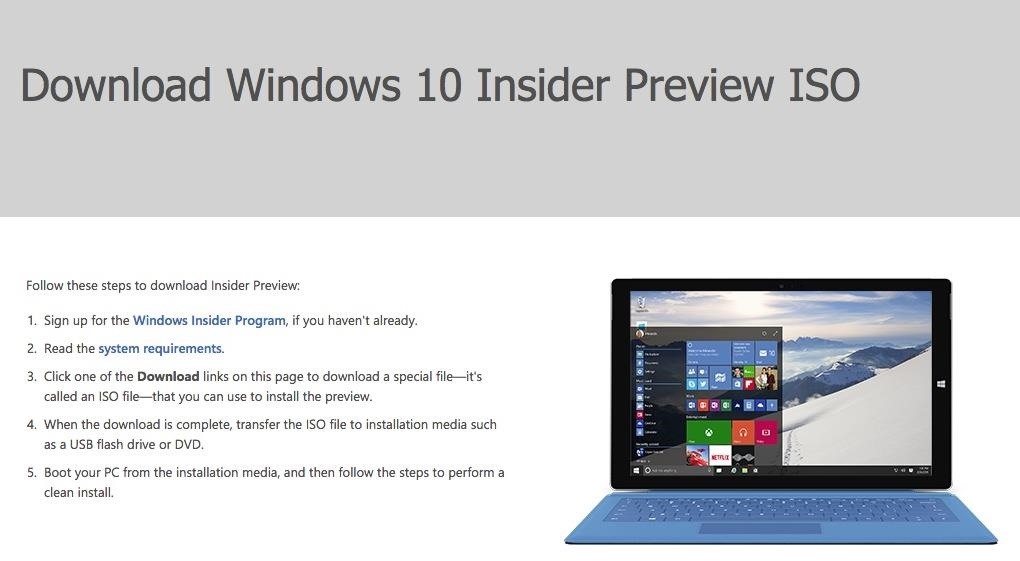
Step 1: Download Windows 10 ISO FileIf all of the above requirements are met, start off by going to the Windows 10 Insider Preview ISO downloads page and sign up for the Windows Insider Program. Once signed in, scroll down, select your language, then download one of the two Windows 10 Insider Preview ISO files available: either x64 for a 64-bit OS or x86 for a 32-bit OS. While a 64-bit system can install either version, I'd recommend downloading the x64 version, as it has more usable RAM than x86. Now place the ISO file somewhere easy to find.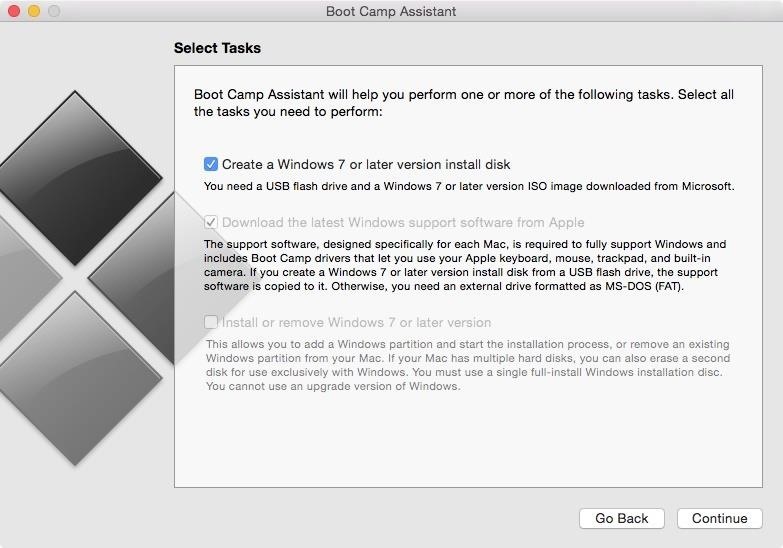
Step 2: Create Windows 10 InstallerConnect your 16 GB+ USB flash drive to your Mac and open up Boot Camp Assistant. When selecting your task, check the box next to "Create a Windows 7 or later version install disk," as well as "Download the latest Windows support software for Apple."Do not check the box next to "Install or remove Windows 7 or later version" yet, as we'll be using this option later on in the tutorial. Click on "Continue." Find the Windows 10 Insider Preview ISO file that you downloaded, choose the USB flash drive as the destination disk, and hit "Continue." Boot Camp will then ask to confirm that you want to continue, since your flash drive will be formatted to FAT and everything on it will be deleted. After a few seconds, the Windows files and support software will begin copying to your flash drive, which will be renamed "WININSTALL." When the process is finished (it should take less than 10 minutes), open your flash drive to check that the files have been copied over. It should look something like what's in the screenshot below. You've now got a Windows 10 installer that you can use to install the OS on any Mac computer.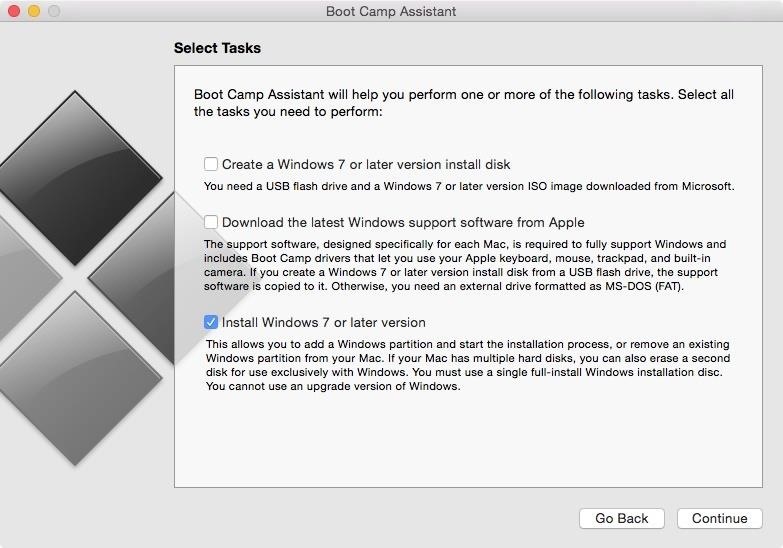
Step 3: Create a PartitionNow that you're finished with the Windows 10 installer, it's time to create a separate partition on your hard drive to run Windows 10 on. Luckily, you can easily create this partition using Boot Camp Assistant as well.This time, instead of checking the top two boxes when selecting tasks, just check the box next to "Install Windows 7 or later version" and hit "Continue." On the next window, you'll be asked to select the size of the partition for Windows. While you can choose any size, Apple recommends anything above 30 GB if you're installing Windows for the first time, or 40 GB if you're updating Windows. I'll be selecting 50 GB just to be safe. Once you're ready to create the partition, click on "Install." After the partition is created, your computer will automatically restart.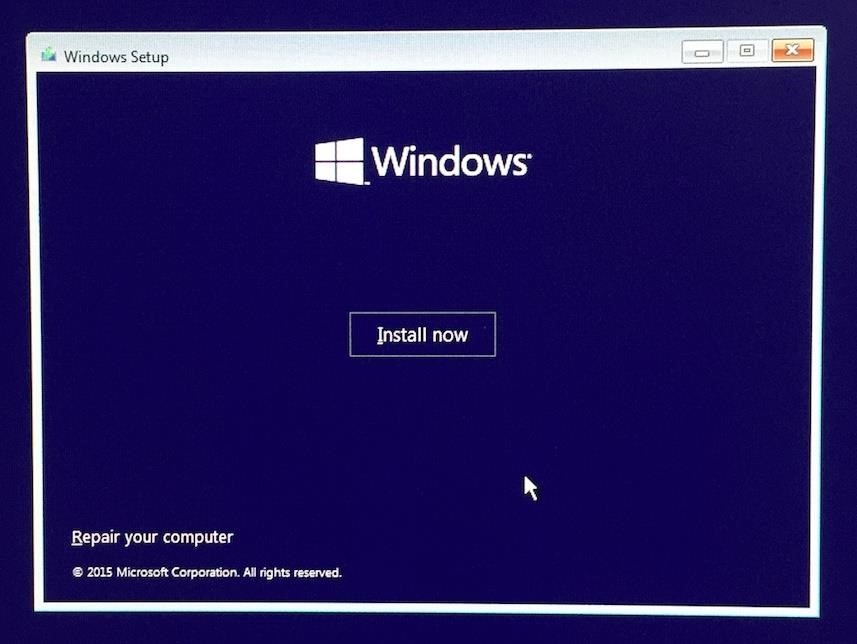
Step 4: Set Up Windows 10 on Your PartitionOnce your Mac boots up, your screen will show a Windows logo; just wait a few minutes while it loads. Select the language in which you want to install Windows 10, click "Next," and finally click on "Install now." On the Windows Setup page, select "Custom: Install Windows only (advanced)" from the two options available. Now select the partition you created earlier, which will have the word "BOOTCAMP" appended to it, and click on "Format" which will allow Windows 10 to run, then hit "Next." Windows 10 will then begin to copy files and install features and updates to said partition.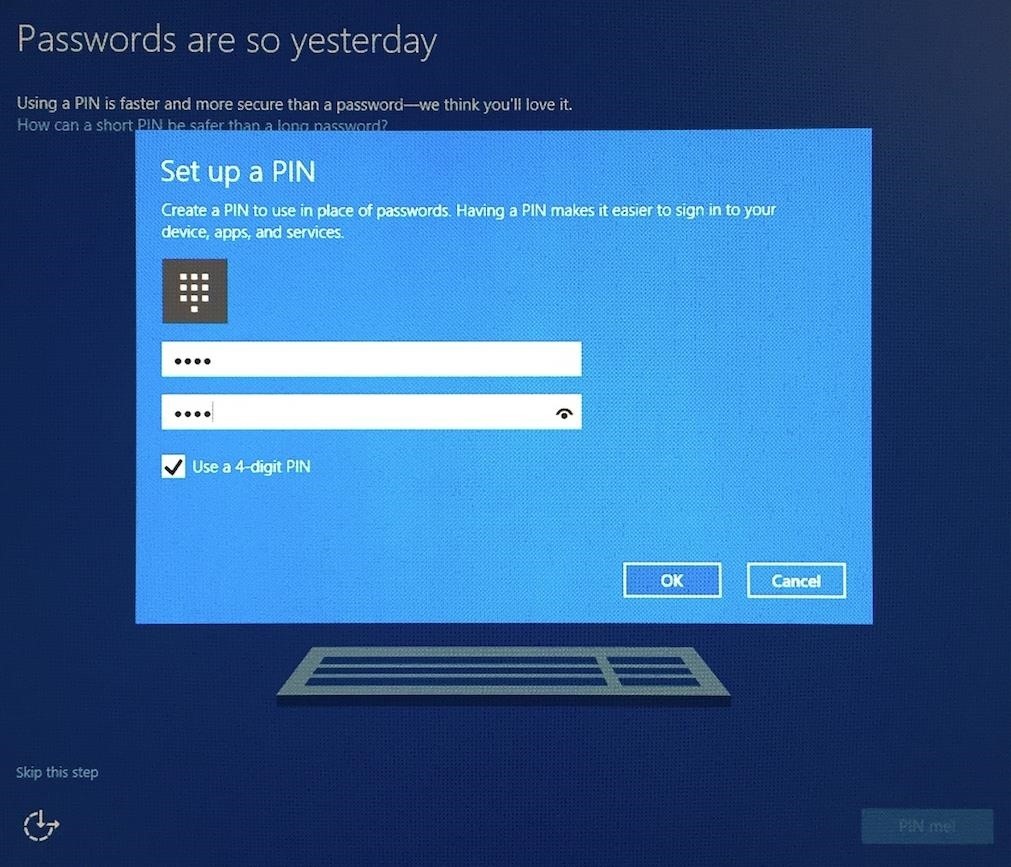
Step 5: Sign in & Use Windows 10 on Your MacAfter Windows 10 installs, you'll be asked to select your settings, sign in to your Microsoft account, set up a PIN, and more, just like you would if you were setting up a Windows computer. When you're finished setting it up, you'll be able to use Windows 10 and take advantage of all the new features, including the redesigned Start Menu, the voice-assistant Cortana, and Microsoft's brand new Edge web browser.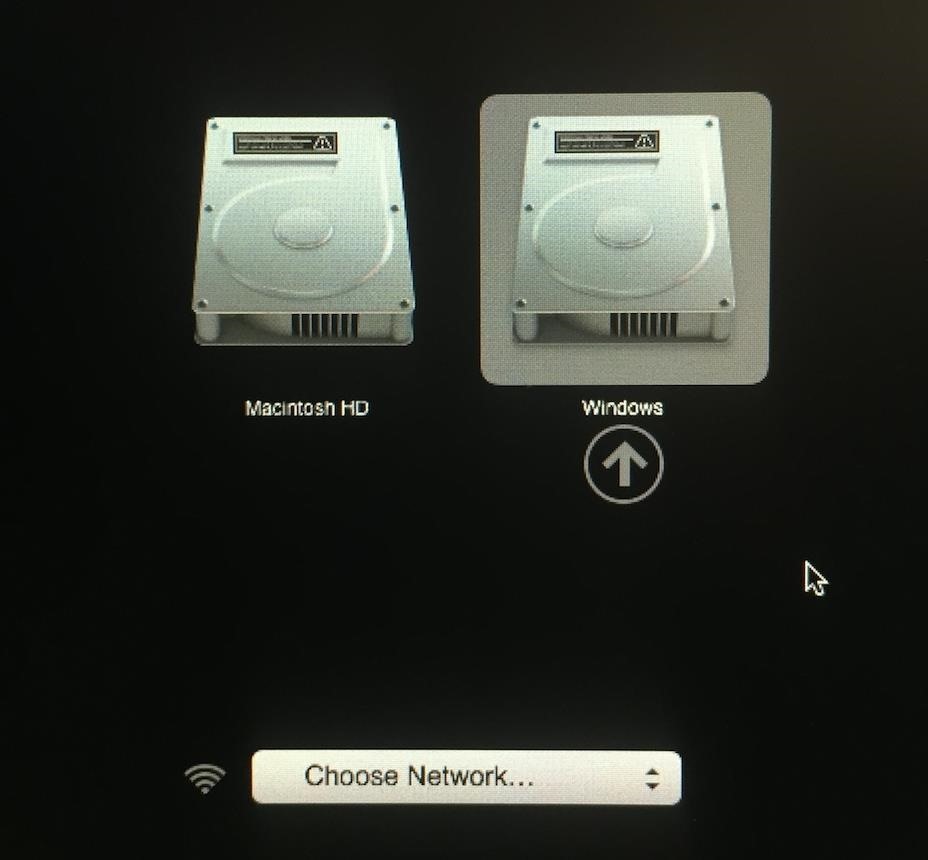
Step 6: Switching Between OS X & WindowsWhenever you want to switch between OS X and Windows, simply turn off your computer and hold down on the Option (Alt) key while booting it back up. This will bring up the Startup Manager, where you can select the partition you want to boot.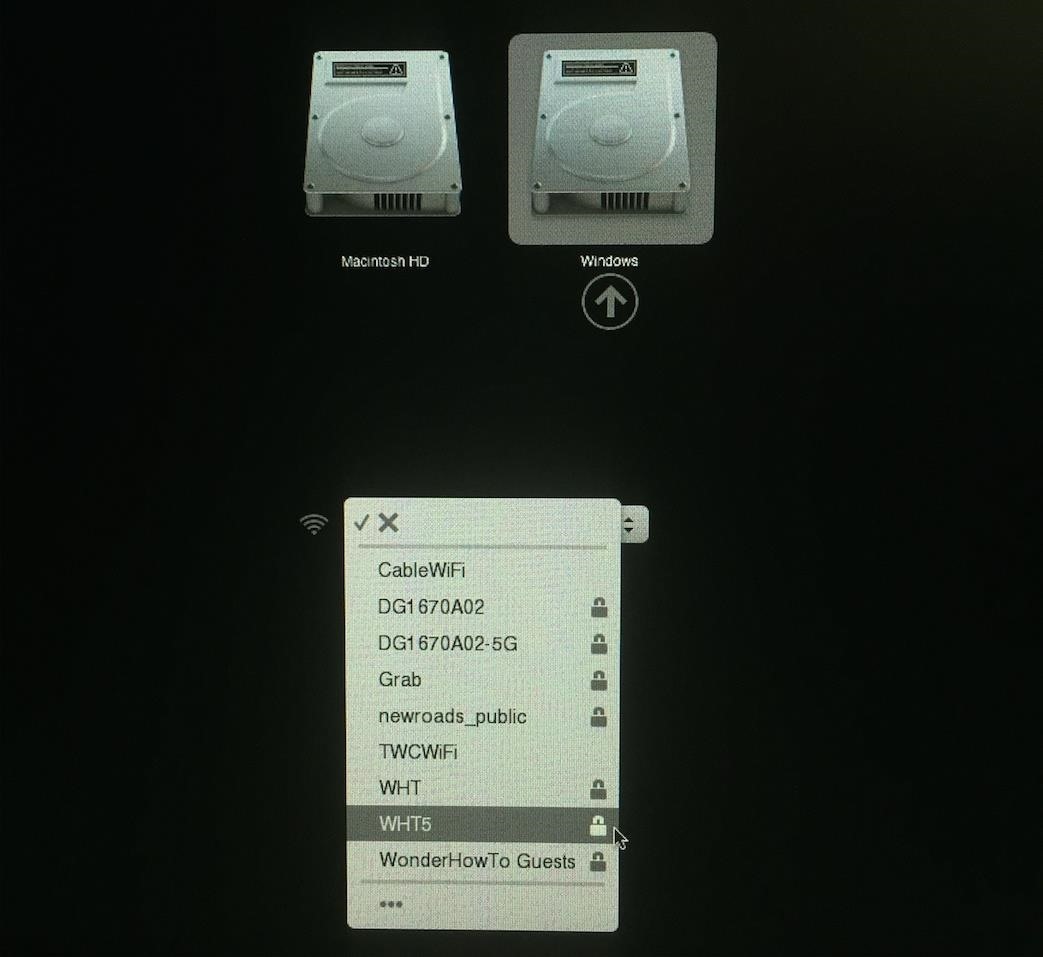
Troubleshooting TipsOne issue that I had while running Windows 10 on my Mac was that Wi-Fi wouldn't work. If you have that issue, you can either connect an Ethernet cable to connect to your network, or you can choose your Wi-Fi network from the Startup Manager when selecting the Windows 10 partition. Once you open the Windows partition, your Wi-Fi will work.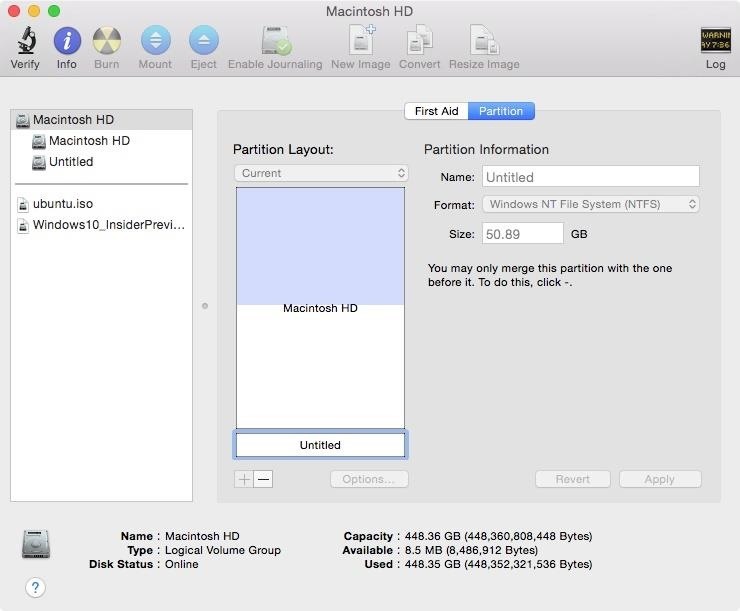
Removing the Windows PartitionIf you want to remove the Windows partition from your Mac for good, you can easily do so through Disk Utility. From the list on the right, select the top most hard drive (which should be called Macintosh HD) and click on the Partition option.Select the partition from the layout (it will be the smaller "Untitled" one at the bottom, depending on how large you made it) and click on the minus sign (-) below it. Click on "Remove" and your Windows partition will be deleted from your computer, as well as Windows 10 and anything else you had saved on it. If any of you have trouble running Windows 10 on your Mac, don't hesitate to ask us for help in the comments below.Follow Apple Hacks over on Facebook and Twitter, or Gadget Hacks over on Facebook, Google+, and Twitter, for more Apple tips.
Luckily, there's a way to reduce the brightness of the screen even more than the lowest possible setting. RELATED: How to Enable Night Shift On Your iPhone for Easy Nighttime Reading. You might think that reducing the screen brightness too much will make the screen so dim that you can't even see it.
10 Apps to Help You Tame Your Monitor at Night « Mac.AppStorm
VERY nice, sexy, sleek looking theme for Winterboard i rate it 9/10 and NOT 10/10 because this does waste quite a bit of battery but overall a VERY nice theme! please rate and comment thoughts
How to Use video as your wallpaper on an iPod Touch or iPhone
Notification Panel. The Notification Panel is a place to quickly access alerts, notifications and shortcuts. The Notification Panel is at the top of your mobile device's screen. It is hidden in the screen but can be accessed by swiping your finger from the top of the screen to the bottom. It is accessible from any menu or application.
Use the Notification Panel on your Galaxy Phone - Samsung US
Commentary Mobile iPhones and iPads need multi-user support now. Commentary: Multi-user support on the iPad is essential for the classroom, but it's well past time Apple brought it to the masses.
Read the latest headlines in the Apple News app - Apple Support
How To: Get Floating Notifications & App Windows on Your Samsung Galaxy S4 How To: There's a Hidden Feature in Nougat That Gives Your Android Phone or Tablet a Desktop-Like Experience Forum Thread: Enhancing Your Android Productivity with Floating Apps (Multitasking) 0 Replies
Floating Apps - Real multitasking on your Android!
They will also see message recipients in the "To" and "Cc" fields. Note: If they don't use Gmail, they may not see this information. People you add in "Bcc" can't see the name or email address of anyone else you add in the "Bcc" field. If people reply all to a message, people in "Bcc" won't see the reply.
How to Unsend an Email With Gmail - Lifewire
VideoJug shows you how to take part in a web chat without causing offence to anyone. This is a guide to internet chat room behaviour covering creating a persona to safety.
How To Behave In Internet Chat Rooms - vidoops.com
A fan installed this way could eventually come crashing down. A properly mounted fan will be attached to a fan-rated box, mounted either on a 2×4 with lag screws or to an adjustable fan brace. To be certain how the fan is mounted, you may ultimately need to make a trip to the attic. But first loosen the bracket housing and take a look from below.
iOS 8 and Mac OS X Yosemite come with Continuity features that let you make and receive phone calls, and use some apps, across devices. Here's how to set it up on your iPhone, iPad and Mac.
How to Set Up and Use Handoff on Your iPhone and iPad
RELATED: Google's Best Hidden Games and "Easter Eggs" How to Play Google's Hidden Text Adventure Game. Triggering this easter egg isn't quite as simple as some of the others, which makes sense since text adventure games aren't exactly known for being easy. Start by Googling for "text adventure" using Google Chrome.
Google Easter Egg Games: Hidden Games In the Search Box
Why Clear Cache and Cookies? Clearing Cache and Cookies is an important first step for almost any troubleshooting for internet browsing. The 'cache' is a tool used by your internet browser to speed up the page loading process.
How to Clear Browser Cache (All Modern Browser 2019)
How to Use the Bluetooth device on a Palm Centro cell phone
0 comments:
Post a Comment