How To: 5 Ways Android Can Lead to Better Sleep
We spend over 30 percent of our lifetimes sleeping—yet it never seems like enough, does it? Distractions ranging from work issues to personal relationships keep our minds racing well after they should be shutting down for the night, and the onset of smartphones has only added to this problem with the instant information and easy entertainment that they offer.Don't Miss: How to Fall Asleep in Less Than 1 Minute Rather than allowing your Android device to magnify your isomnia issues, there are quite a few ways your phone or tablet can actually help you sleep better at night. With high-tech approaches like sleep cycle tracking, ambient noise cancellation, and circadian rhythm preservation, you might finally find that perfect night's sleep with your handheld gadget.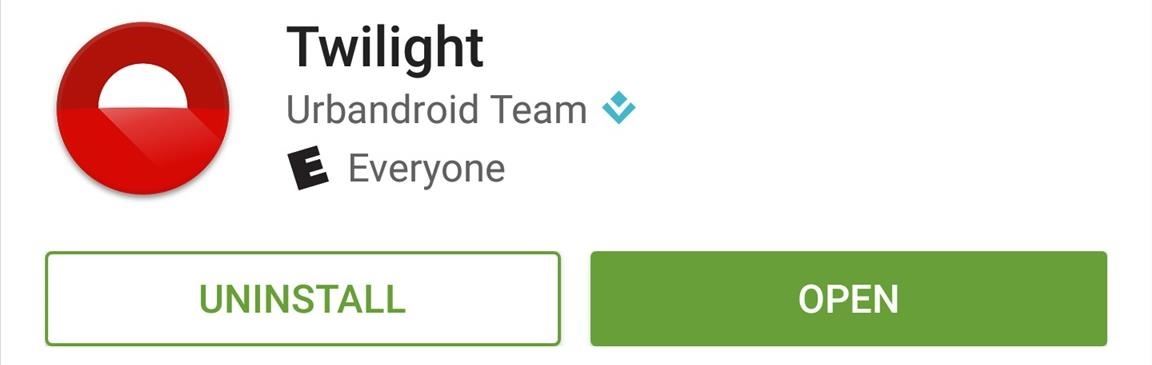
Tip #1: Use a Screen Filter App to Preserve Your Circadian RhythmAs humans, we naturally tend to fall asleep when the sun goes down, and wake back up when it rises again in the morning. Our brain takes cues from the bright blue sky to know when it's time to be tired and time to wake up—and this is called the circadian rhythm. The trouble here is that we use our electronic devices well into the evening hours, which tend to confuse our brains and disrupt our circadian rhythms with the bluish light they emit.Much like the desktop program called f.lux, an Android app called Twilight can help preserve your circadian rhythm by applying a blue-cancelling filter to your device's screen. It will mimic the light found in nature by steadily decreasing the blue light being emitted by your phone's display as the sun begins to set, allowing your brain to "think" it's actually night time for once.Install Twilight for free from the Google Play Store You'll have to provide your location so that Twilight knows when the sun sets in your area, and you'll also need to choose the strength of the blue-cancelling filter. Don't worry if that sounds complicated, though, because Neil's got you covered with a full guide here.
The only real downside to Twilight is that it can't cover up your on-screen navigation keys with its filter. If you're a rooted user, though, an app called CF.lumen from developer Chainfire can change the color temperature of your entire screen.Install CF.lumen for free from the Google Play Store CF.lumen does have quite a few powerful settings, which might lead to a bit of confusion. But that shouldn't be an issue if you check out our full setup guide, which will get you up and running in no time. 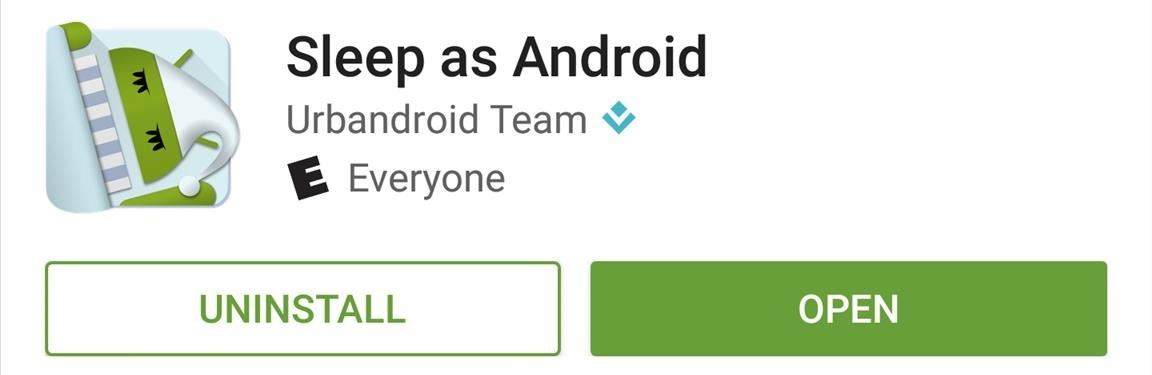
Tip #2: Track Your Sleep Patterns to Wake Up at the Right TimeIf the name Michael Stipe rings a bell, then you're surely familiar with the term REM. But of course I'm not talking about the band here, rather the portion of our sleep cycle known as Rapid Eye Movement. This is when we get our most restorative rest, and it also happens to be the worst possible time to wake up to an alarm.Knowing this, the Urbandroid development team created an alarm app called Sleep as Android that will track your sleep stages using your phone's internal sensors. It makes sure to leave you alone while you're in REM mode, but gently wakes you to an alarm when you're in your lightest sleep phase.Install Sleep as Android (free 14-day trial) from the Google Play Store Install Sleep as Android Unlocker for $4.99 from the Google Play Store It's actually pretty ingenious—you simply choose the latest possible time you'd like to wake up, then plug in your phone and leave it next to you on the bed. From here, Sleep as Android will detect any snoring or tossing and turning, then use that data to determine what sleep cycle you're in. As your alarm time is approaching in the morning, the app will wait until your lightest sleep cycle—when waking up is the easiest—before playing a gentle tone that gradually increases in volume.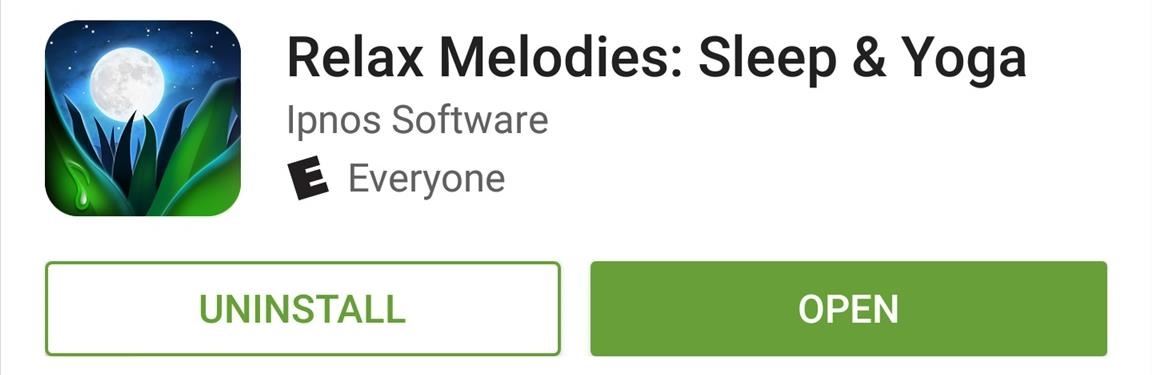
Tip #3: Use a White Noise App to Relax Your BrainThe human brain might just contain the world's most advanced pattern-recognition software—think of how quickly you can spot a familiar face in a crowd with just a glance. The same holds true for sounds, so if our ears sense a sequence in a series of random noises, our brains instinctively jump back into full-power mode to match up that bump in the night with any known risks.Instead of losing sleep to this hard-wired response, try masking any random ambient sounds in your bedroom by installing a white noise app. Our favorite such app is called Relax Melodies, and it's available for free on the Google Play Store.Install Relax Melodies for free from the Google Play Store There are pages upon pages of white noise samples that you can choose from, and each will loop endlessly as you sleep. You can even combine multiple white noise samples to create a soothing environment of sorts, but some sounds—like most of the binaural beats—require the $2.99 pro version to unlock.
Tip #4: Drift Off to Your Favorite Music with a Sleep TimerPersonally, I prefer a soft and soothing song to random white noise when it comes time to power down for the night. The only problem with this approach, though, is that your playlist will continue cranking out the tunes indefinitely, which might cause you to wake up when you hit your lightest sleep cycle of the night.The easiest way we've found to get around this issue is to install an app called Sleep Timer (Turn music off). As the name would suggest, the app turns your music off after a pre-set period of time, allowing you to fall asleep to your favorite music and stay asleep all night.Install Sleep Timer (Turn music off) for free from the Google Play Store It's relatively easy to get the app up and running, and it works with most popular music players. But once you've got the app installed, be sure to check out our full setup guide to see how you can get everything working exactly the way you want it. 
Tip #5: Keep the Scary Monsters at BayIf you have small children, a fear of the dark can keep everyone in the household up at night. Imaginations run wild when there's no light to offer evidence to the contrary, so scary monsters are often created in this environment.While it's a bit of a novelty, an app called Monster Scanner from developer Savity can be of great help in these situations. Of course it can't actually scan for monsters, but it can definitely help with your child's peace of mind.Install Monster Scanner for free from the Google Play Store The app turns on your LED flash and makes some reassuring mechanical noises while "scanning" the environments for monsters. When your little one is satisfied that you've scanned every nook and cranny, simply tap the screen, and you'll get a report that states no monsters are present. If you'd rather take a preventative approach and ensure that no monsters are conjured up by your child's imagination in the first place, a simple night light app should do the trick. There are many of these on the Google Play Store, but the one we liked the best is simply called Night Light and was created by Colorworks Apps.Install Night Light for free from the Google Play Store To try it out, simply choose any color for your night light using the full RGB color picker, then you can even select a soothing white noise to play while the app is running. From there, prop the device up on a nightstand and tap "Turn on the nightlight," then get ready for a restful night's sleep free of any bogeymen. How have you used your Android device to get a better night's sleep? Let us know in the comment section below, or drop us a line on Android Hacks' Facebook or Twitter, or Gadget Hacks' Facebook, Google+, or Twitter.
Cover image via Shutterstock
The latest version of Redsn0w brings full support to enable multitasking and wallpapers on both iPhone 3G, and iPod touch 2G, running iOS 4 which otherwise are disabled by Apple, citing performance issues. We have already posted full detailed guides on how-to enable multitasking and wallpapers support on iPhone 3G and iPod touch 2G manually.
Enable/Disable Multitasking & Background Wallpaper on iPhone
However, it should be noted that Apple only stores this location for 24 hours since it was sent to its servers, so you have to act fast. If you lost your iPhone and see a message like "Offline," "No location available," or "Location Services Off" for the device in Find My iPhone, it may have passed the 24-hour mark.
How to Find Your iPhone Even If It's Dead (UPDATED FOR iOS 12
How To: Enable Always-On Immersive Mode to Auto-Hide Your Pixel's Software Keys How To: Get Samsung's Battery-Saving Grayscale Mode on Your Android Grayscale Mode in iOS 8: Proof That the Next iPhone Will Sport an AMOLED Display?
How to Get Samsung's Battery-Saving Grayscale Mode on Your
Live Translation gives you real-time text translation when you open your camera and focus it on a sign, a menu, or other documents in a foreign language. It can translate to and from a wide range of languages. To use Live Translation, open the Camera app, select Auto mode, and tap the Bixby Vision button.
News: Here Are All the Things in You Can Do in Augmented
How to fix and repair the LCD screen on the HTC Touch. Start by removing the back cover and the battery. Use a t5 torx screwdriver to remove the 4 screws on the back of the phone. Once the screws are removed remove the the back plate of the phone using a pry tool to release the clips. Then use your fingers to pull it apart.
HTC Touch LCD Screen Replacement How-To Fix & Repair Video
How To Record ANY Android Device Screen 4.2.2, 4.3, 4.4 Jelly Bean, Kit Kat, Ice Cream Sandwich - Duration: 1:53. SMASHING GEEK 92,392 views
5 best Android apps for screen recording and other ways too
All about mobilephone guide, tips, repair guide iPhone 6s Maps. Get directions and navigation using the Maps app.
How to Use Turn by Turn Navigation on an iPhone or iPad - wikiHow
Android phones have had facial authentication even before iPhones got Touch ID. In 2012, Android 4.0 Ice Cream Sandwich had a feature that scanned your face using the front-facing camera to unlock the phone. It worked well in sufficient lighting, because there was no specialised equipment that made faces visible in the dark.
How to decide between Android and iPhone | Computerworld
Dim Screen and Dimmer let you dim or increase the brightness of your laptop or computer screen further, even after you have set the brightness to its lowest using the Control Panel Power Options.
Display Brightness too low even when set at 100%, after
If you'd like to come back to Facebook after you've deactivated your account, you can reactivate your account at any time by logging back into Facebook or by using your Facebook account to log in somewhere else. Remember, you'll need to have access to the email or mobile number you use to log into complete the reactivation.
PUBG Mobile will lag on your phone if its cache is cluttered. You simply need to clear the cache of your phone and restart it to fix a minor lag in your game. Here is how to do so. Samsung Galaxy users can turn off their phone and then turn it on by using Volume Up + Home + Power button or Volume Up + Bixby + Power button.
गैलेक्सी S6 या नोट 4 पर गेम्स के लिए Lag & Boost का प्रदर्शन
Unfortunately, there are no magical ways to make the ultra-sonic fingerprint scanner work faster on the Galaxy S10; however, there's always a possibility that Samsung can roll out an update
How To Improve The Speed Of Fingerprint Scanner On Your
0 comments:
Post a Comment