How To: 10 Overlooked Extensions Every Chrome User Should Be Using
I've been a diehard Chrome user since its inception, and even more so since Android was released. The ability to sync bookmarks, passwords, and web history across all of my devices made the switch a no-brainer, but what really made me fall in love was the amount of extensions available for it.Don't Miss: Extensions You Should Be Using for Shopping on Amazon Don't Miss: Our Top 5 Chrome Extensions for YouTube I've tried hundreds of Chrome extensions over the years, and while a lot of them are well known, there are some that are left underappreciated by most. Below you'll find 10 underappreciated extensions for Google Chrome that I think you'll find just as useful as I did.
All but one of these add-ons are hosted on the Chrome Web Store, so installation is as easy as clicking on "Add To Chrome." To delete any of the extensions, all you have to do is go to Settings, then Extensions, and click the trash icon next to the one you want to remove. You can also change the settings for any extension that has configurable features by clicking on "Options" under the extension's name.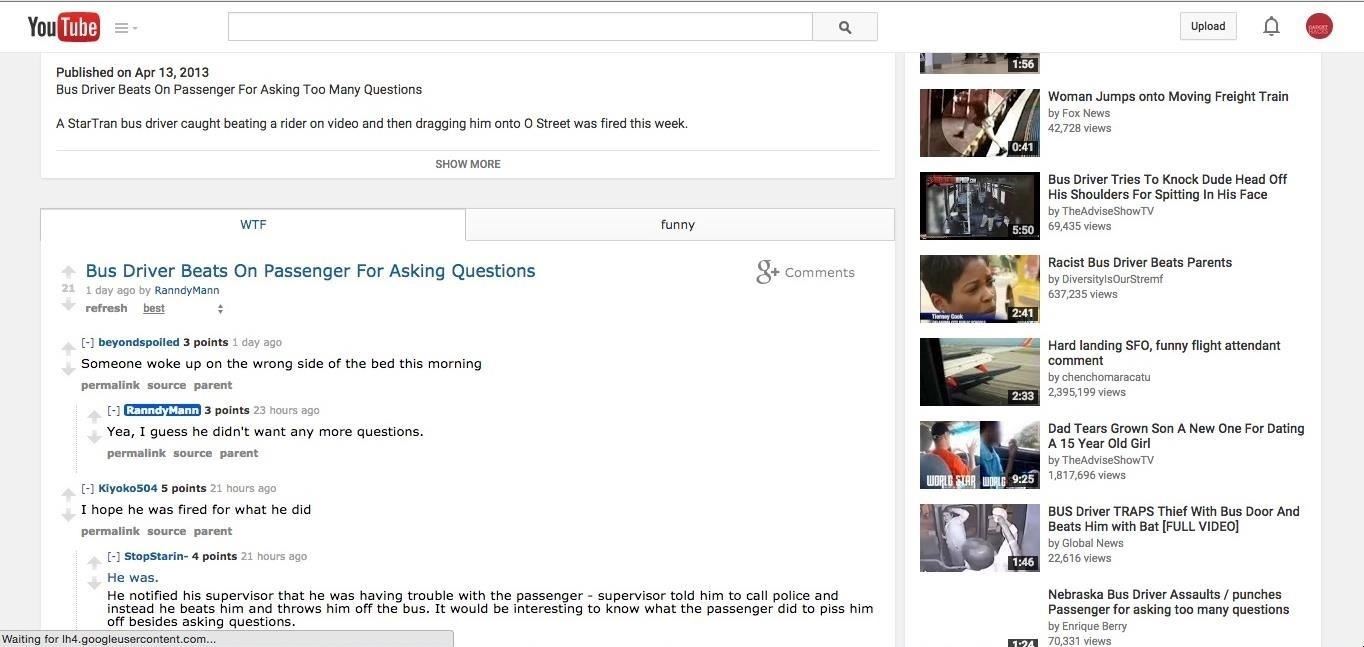
1. Hide Troll Comments on YouTubeIf you've spent more than a minute on YouTube, you know how toxic their comment section can be. Reddit isn't always better, but their comments aren't cringe-worthy troll bait and can often spark interesting discussions.If you'd rather read Reddit comments about a video, AlienTube is the extension you've been looking for. Once activated, video comments will be replaced with comments from Redditors, as long as the video has been linked on Reddit at some point.Install AlienTube for YouTube from the Chrome Web Store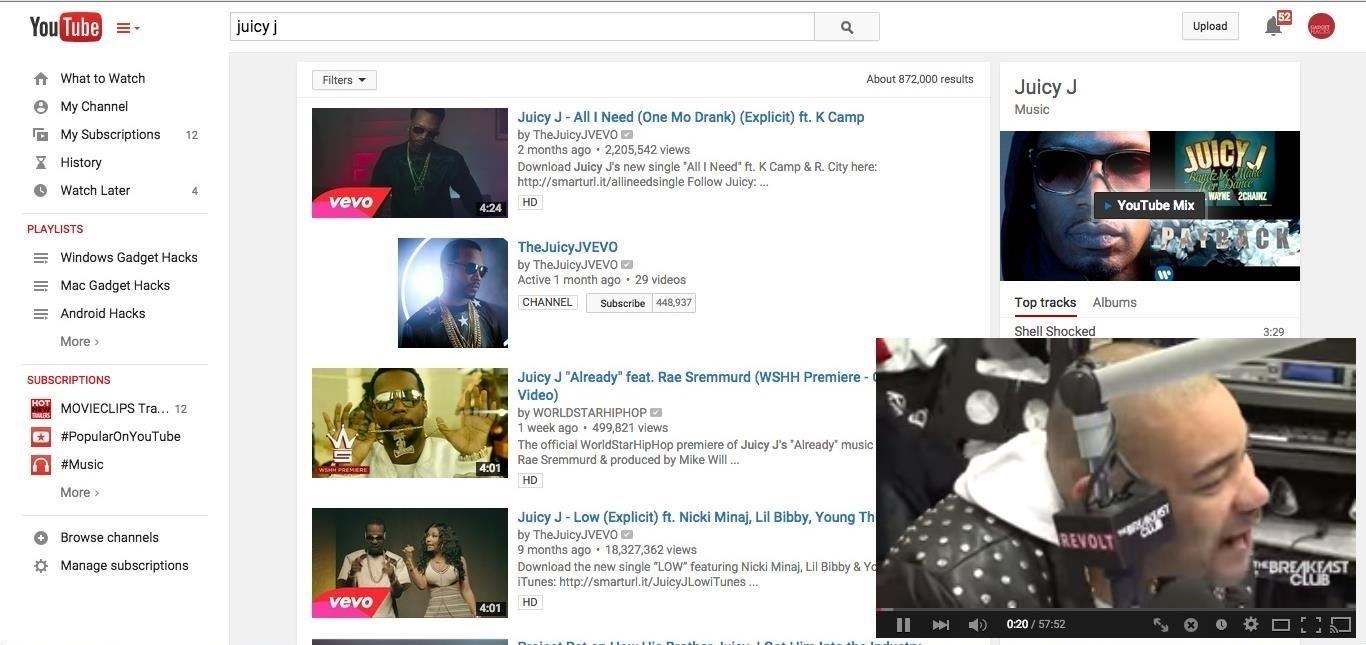
2. Watch YouTube While You SurfThis next YouTube-specific extension will allow you to search for videos the same way you do on their mobile app. Seek 'n Play minimizes your currently playing video to the side of the screen as you perform searches.Install Seek 'n Play from the Chrome Web Store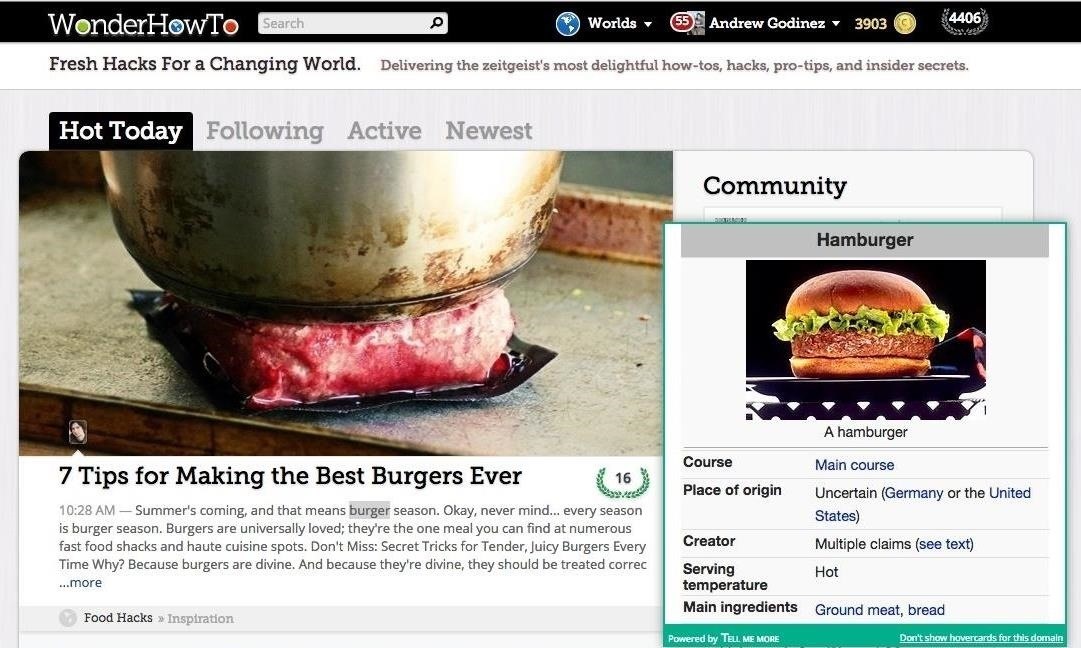
3. Wikipedia Lookups in Pop-Up WindowsWikipedia may not cut it on research papers, but it can still be an invaluable tool to look up anything you want to know a little more about. With Tell Me More, you'll be able to highlight any word on a page and instantly have its Wikipedia page appear in a popup right alongside it.By default, it will be set to auto-lookup any word you highlight, but it can be set to a right-click action in the extension's option menu if you'd rather not have a popup appear all the time.Install Tell Me More from the Chrome Web Store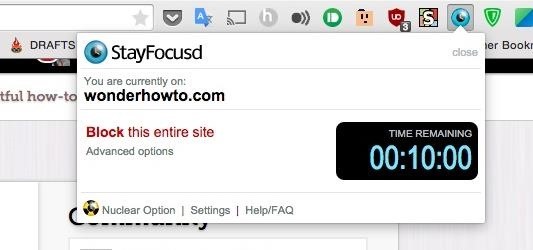
4. Limit Your Time on Distracting SitesWith social media and Reddit, it can be way too easy to waste time surfing instead of getting things done. To help save you from yourself, use the StayFocused extension, which prevents you from connecting to any time-wasting sites for a set period of time.The list of blocked sites can be customized from the options menu if you do not like the stock blacklist. Keep in mind that once the timer is set, it cannot be stopped, so be sure that you don't overstate just how long you need it to run.Install StayFocused from the Chrome Web Store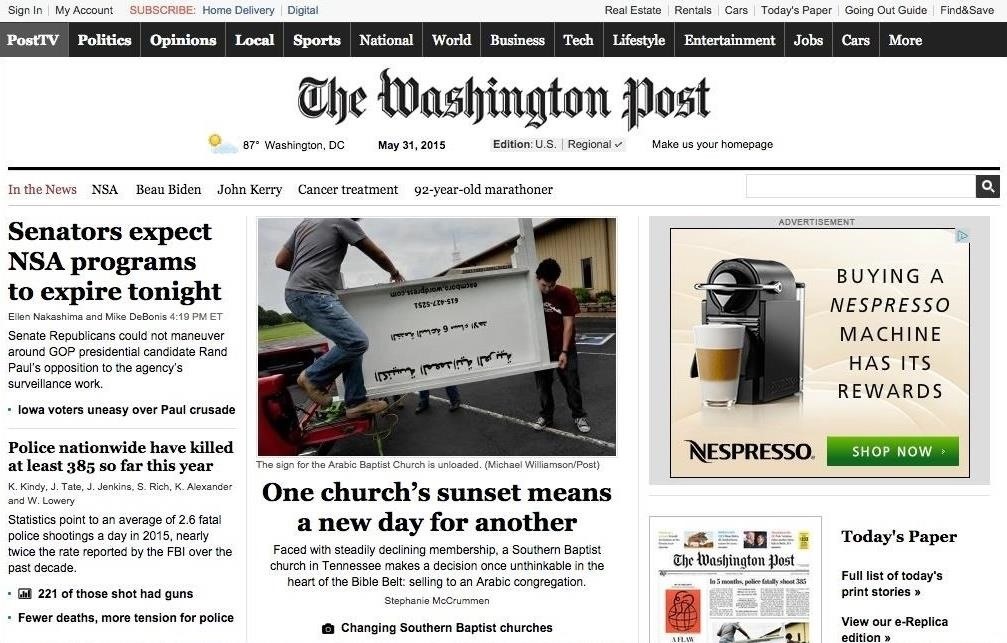
5. Get Rid of Annoying AdsAd-blockers are nothing new, but that doesn't mean developers have given up making them more efficient. That's why I started using uBlock Origin, which does a way better job at managing its RAM usage compared to most other ad-blockers, and doesn't whitelist sites like AdBlocker Plus.Install uBlock Origin from the Chrome Web Store Before the uBlock Origin extension. After the uBlock Origin extension.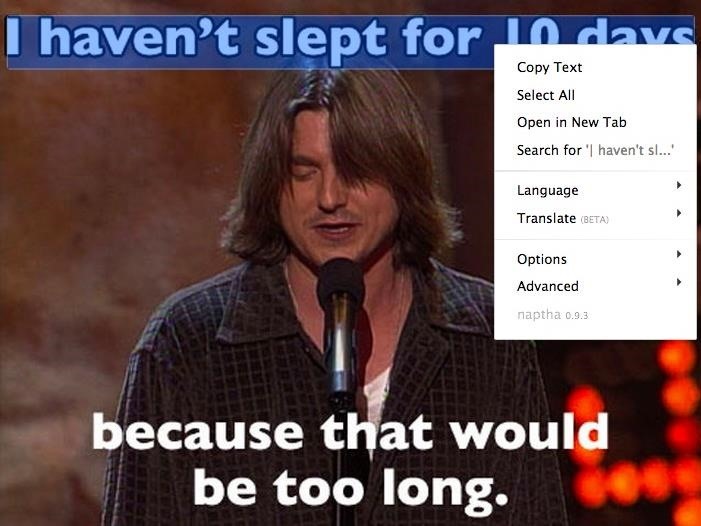
6. Copy or Translate Text in ImagesScans are a great way to share books online, but converting text to images makes them completely useless if you need to copy a passage. The developers behind Project Naptha were just as fed up as the rest of us, and came up with a way to convert those images back to regular text.This is not limited to book scans either. Pretty much any image with text can work, and in addition to copying the text, you can also translate or replace it with new text.Install Project Naptha Even though this extension is not hosted on the Chrome Web Store, you can still click "Add to Chrome" to install it.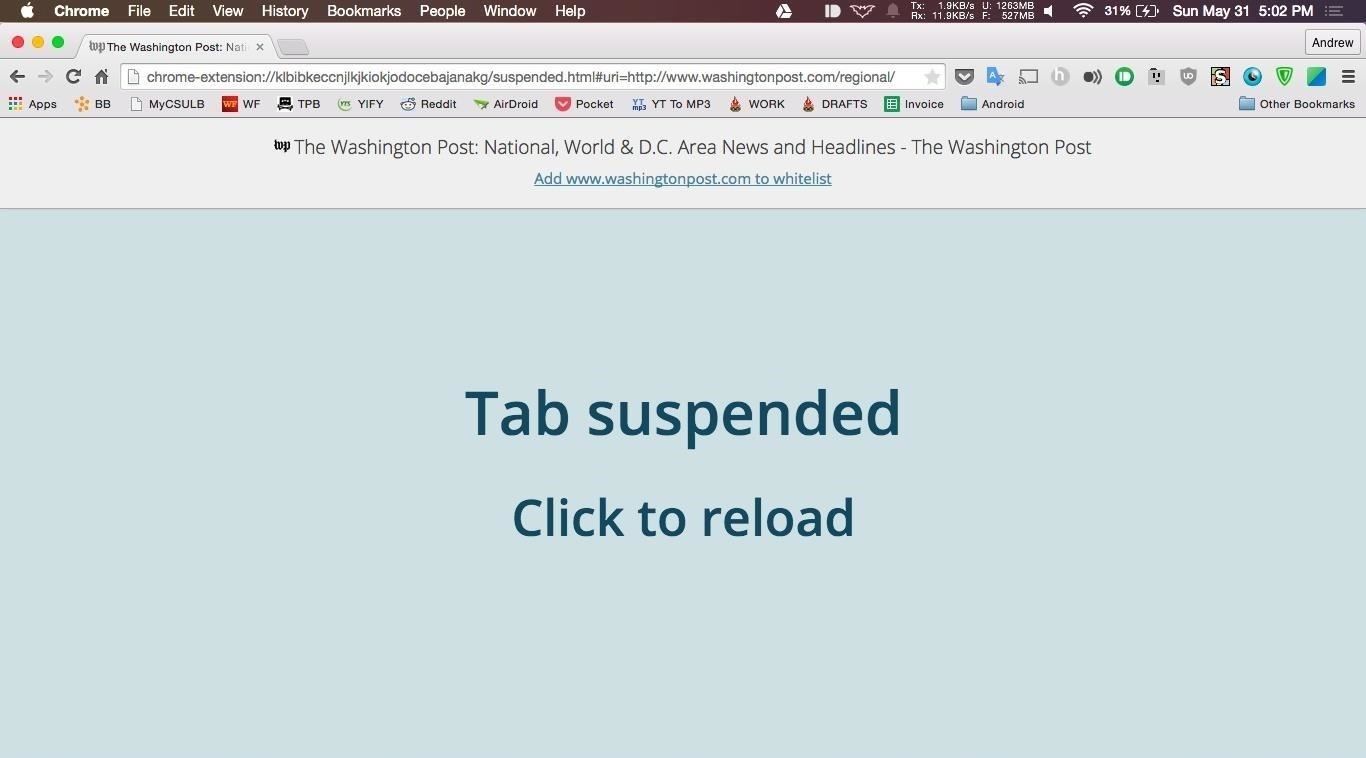
7. Reduce Chrome's RAM UsageIt's no secret that Chrome is a major RAM hog, so to stop inactive tabs from eating up even more resources, try out The Great Suspender.This extension makes a tab inactive if you don't interact with it for a period of time. The inactivity limit can be changed from the extension's option menu. Once you return to an inactive tab, all you have to do is reload it to start using it again.Install The Great Suspender from the Chrome Web Store
8. Stay Private While SurfingPrivacy is always an issue when using the internet. While you can't do anything to stop your friends from posting embarrassing details about your personal life, you can stop strangers from intercepting your internet usage data by using a VPN, or virtual private network.ZenMate uses its network to mask your real IP address and switches it to one from another country, which is essentially like giving you a secret identity online. You can also purchase a Premium subscription to get even more features, like a system-wide VPN and connections with higher speeds.Install ZenMate from the Chrome Web Store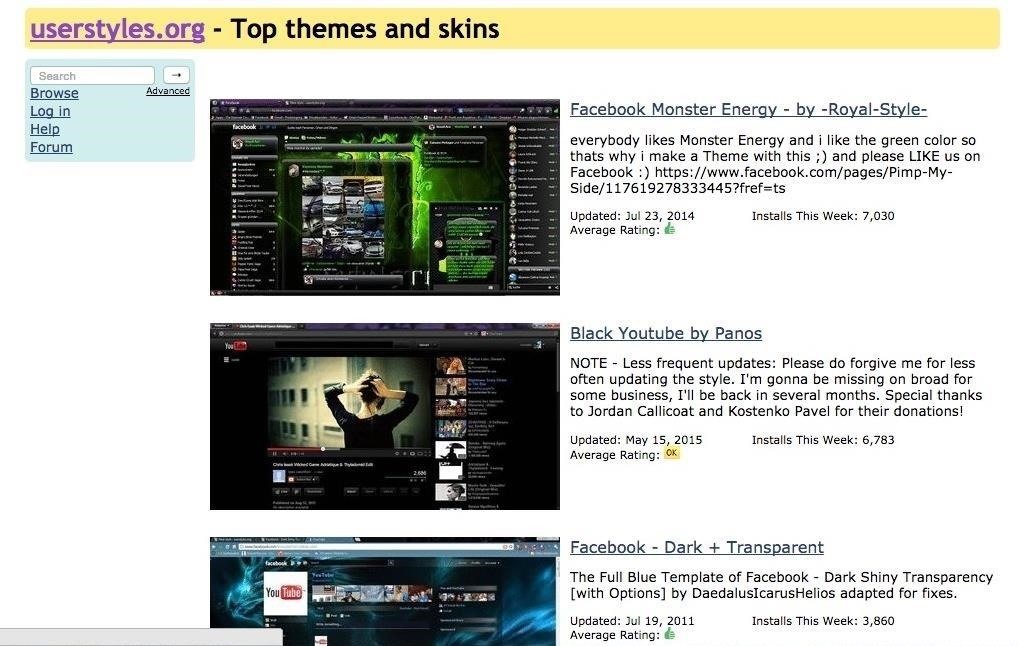
9. Change the Look of Any WebsiteStylish is for those of you who've looked at a website and thought you could do a way better job at designing its layout than their overpaid designers.After the extension is installed, you'll be able to go to the Stylish Theme Gallery and install user-created themes, or create your own by clicking "Write New Style" in the extension's options menu. (This extension works great with Facebook.)Install Stylish from the Chrome Web Store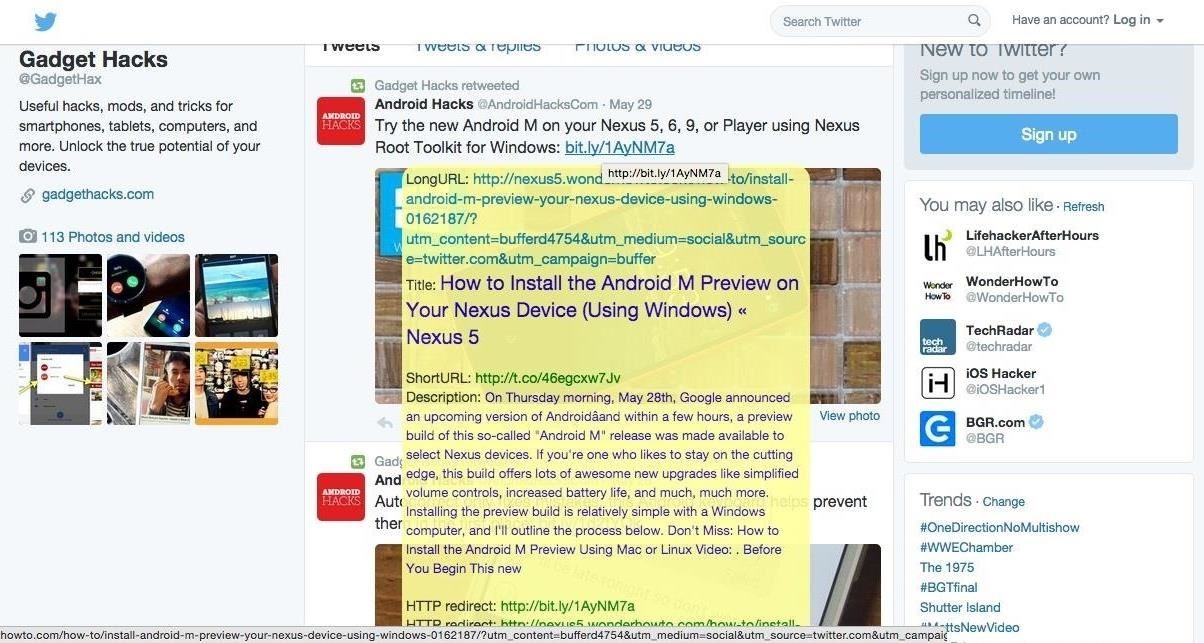
10. Uncover Shortened URLsWhen browsing, you've surely come across a bunch of shortened links that you have to trust to take you to the right website and not some phishing scam.With LongURL, the mystery is removed since the extension replaces shortened links with their full URL, and even gives you a brief description of the target website if one is available.Install LongURL from the Chrome Web Store Know of any other essential Chrome extensions?Follow Gadget Hacks over on Facebook, Google+, and Twitter.
What Internet Browser Does the Motorola Droid Use? | Your
How to Download Instagram Profile Picture in Full Size: Instagram is one of the famous social networking application which allows the user's to share their photos or videos with their followers. The craze of Instagram among youths is increasing day by day, and people love this cool social networking application.
How To View / Download Someone's Instagram Profile Picture
To speed up browsing or protect your history, you can easily clean out the temporary internet files on your browser. To do so from the browser, press the Menu key and choose options. Select Cache Operations and you will be able to clear the browser items
How to clear temporary internet files on BlackBerry 5 - YouTube
They will also see message recipients in the "To" and "Cc" fields. Note: If they don't use Gmail, they may not see this information. People you add in "Bcc" can't see the name or email address of anyone else you add in the "Bcc" field. If people reply all to a message, people in "Bcc" won't see the reply.
How to Unsend an Email With Gmail - Lifewire
The left and right swipe action in Gmail for Android, by default, is "Archive." If you wish, you can customize it and here is how:angle-right Open Gmail app.angle-rightTap Hamburger icon (three vertical lines) at the top.
How to Set Swiping to Delete or Archive Gmail on iPhone
Text bombing, if done right, overloads your friend's phone and stops him/her from whatever he/she was doing. Tres fun. Check out this tutorial to learn how to text bomb on the iPhone 3G, 3Gs, and 4.
How to iPhone Text Bomb Your Friends: The - WonderHowTo
How To: Install Nintendo DS Clone for iPhone and iPod Touch How To: Install an NES emulator on an iPhone, iPod Touch or iPad How To: Install the SNES emulator and ROMs on the iPhone/Touch How To: Install SNES emulator on your iPod touch and iPhone
Install SNES Emulator on iPod Touch or iPhone! - video
If you have the cracked screen on HTC One and you don't want to send it back to Samsung's flagship store, you can try to DIY fix it yourself if you can deal with the challenge. Whether you have broken the HTC One's touch screen digitizer or LCD display isn't functioning normally, changing the whole screen assembly on the HTC One will
How to Fix HTC 10 Slow or Unresponsive Screen | Technobezz
Clint Eastwood, Actor: Million Dollar Baby. Clint Eastwood was born May 31, 1930 in San Francisco, the son of Clinton Eastwood Sr., a manufacturing executive for Georgia-Pacific Corporation, and Ruth Wood, a housewife turned IBM operator.
Master Your Classes™ | Course Hero
You need not live with the unbearable proposition that you're stuck with only the apps that come preset on your Android's Home screen. Nope — you're free to add your own apps. Just follow these steps: Visit the Home screen page on which you want to stick the app icon, or launcher. The screen
How to Add Websites to the Home Screen on Any Smartphone or
How to Root Samsung Galaxy Devices - Before You Do It. Obviously, you can't achieve it without any help. So a rooting tool called CF-Auto-Root in Odin comes here as your life saver. This tool allows you to root almost all models of Samsung devices, except for the ones that are bootloader locked like those of AT&T and Verizon.
How to Manually Update Your Samsung Phone with Odin
In this procedure, we'll show you how to flash a custom recovery on your Samsung Galaxy Note 3 (AT&T). After flashing a custom recovery on Samsung Galaxy Note 3 (AT&T), you'll be able to: Perform full backups of your device (literally save EVERYTHING from it). Increase your device's performance (after flashing something called a kernel
How to Unlock the Bootloader, Install a Custom Recovery
0 comments:
Post a Comment