How To: Calculate Quick Math Problems Right from Android Nougat's Quick Settings
Android Nougat has a new API that lets apps create their own custom Quick Settings tiles. A similar feature was buried in Android Marshmallow, but that required a hacky workaround, and most manufacturers disabled it in their custom versions of Android 6.0. But since this is an official API now, all phones that run Android 7.0 and higher should be able to use custom Quick Settings tiles going forward.Don't Miss:25 Cool New Things You Can Do with Android NougatThis universal appeal has got many developers on board with the new feature, so there's already quite a few apps that can add custom toggles to your notification tray. But one of these apps in particular piqued our interest, as it finally gives Android a feature that the iPhone has had for years.You see, iOS has a link to the calculator app in its Control Center panel, which is almost the same thing as Android's Quick Settings menu. So to make sure we're not missing out on basic functionality like this, developer Arno den Hond created an app that will add a calculator tile to Nougat's Quick Settings—and this one's not just a link, it's an interactive notification, so it's even better than Apple's implementation. Check it out:
Don't Miss: Add App Shortcuts, Today's Weather & More to Android Nougat's Quick Settings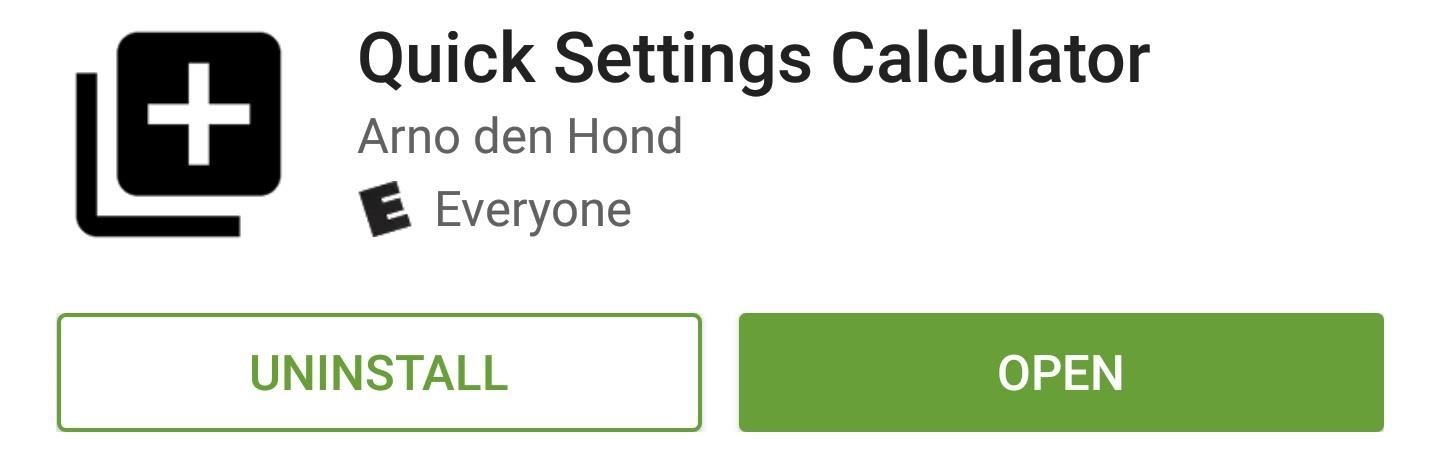
Step 1: Install Quick Settings CalculatorTo get this one going, the first thing you'll need to do is install the free app, which is called Quick Settings Calculator.Install Quick Settings Calculator from the Google Play Store
Step 2: Add the New Calculator TileOnce you've got the app installed, you don't even have to open it to set things up. Instead, simply swipe down twice from the top of your screen to expand the Quick Settings menu, then tap the "Edit" button in the bottom-right corner.From here, scroll down to the bottom of the list, then you'll find the new "QS Calc" tile. Next, simply long-press this tile, then drag it up into the darker gray area at the top of the list and drop it into place. If you add it to one of the first five slots, you'll even be able to access the calculator from your notification tray.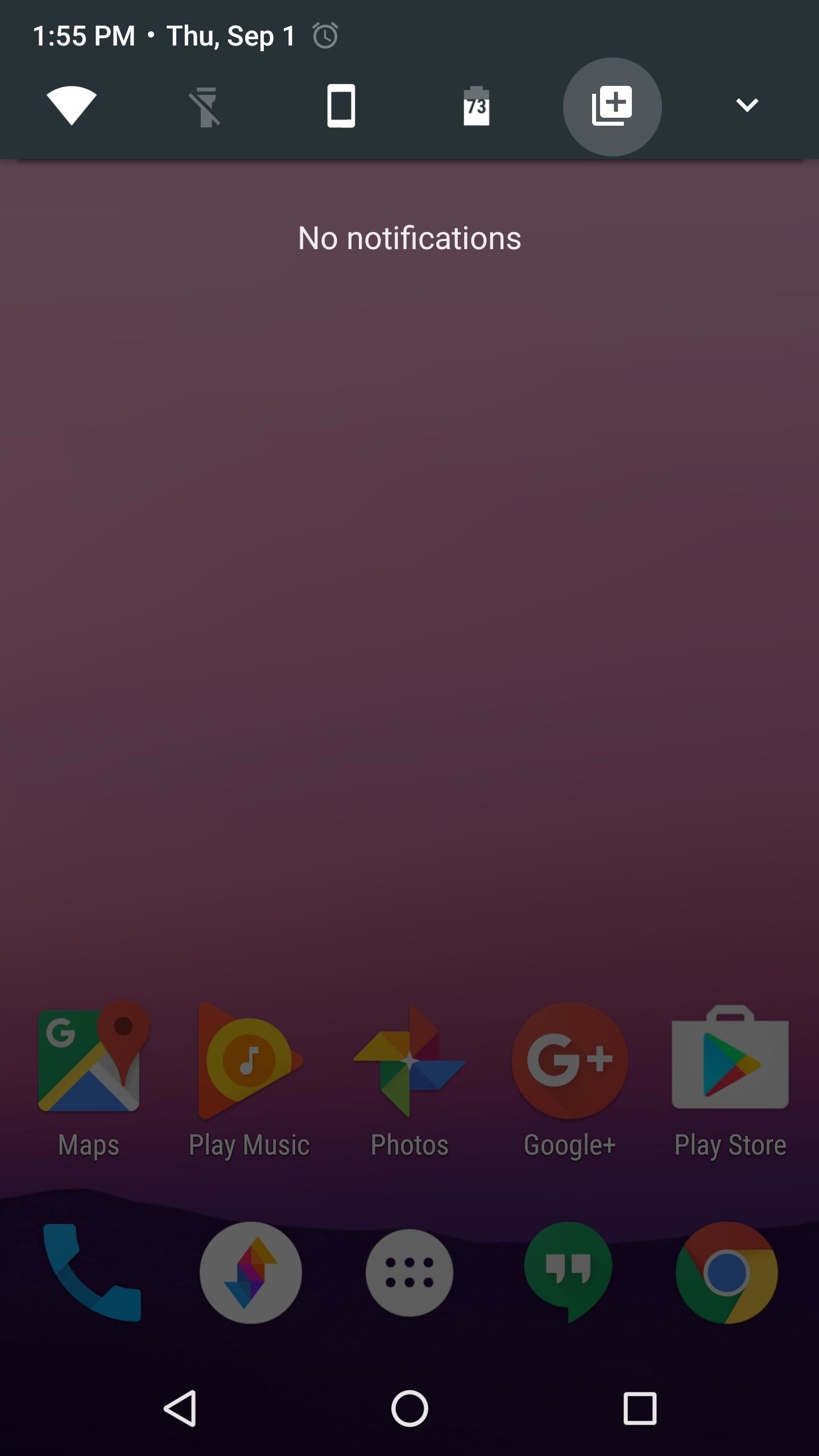
Step 3: Solve Equations from Your Status BarFrom now on, anytime you need to do a little math, just tap the calculator icon in your Quick Settings panel. From here, you'll see a notification—just tap the "QS CALC" text on this to bring up your keyboard. Next, just type in the math problem you're trying to solve, using an asterisk (*) for multiplication, and a slash (/) for division. Finally, just tap the forward arrow on the notification, and you'll see the solution. You can even tap this number to copy it to your clipboard. Quick Settings Calculator uses another brand new Nougat API to make the interactive notification possible. It's an inventive usage of the "Direct Reply" API, which lets you act on notifications without leaving the screen you're currently viewing.Don't Miss: Android Nougat's Direct Reply Feature Already Looks Dated Next to This AppFollow Gadget Hacks on Facebook, Twitter, Google+, and YouTube Follow Android Hacks on Facebook, Twitter, and Pinterest Follow WonderHowTo on Facebook, Twitter, Pinterest, and Google+
Cover photo and screenshots by Dallas Thomas/Gadget Hacks
''' *****Magnet4Power.Net -'''With 7 magnet you can make this realy cool antigravity toy.Forget the LEVITRON. This one you can make yourself for about 5 $.More strong the magnet more cool the effect.It's like having UFO at Home .
How to make a homemade anti gravity toy - video dailymotion
How To: Reduce noise on Twitter with DM opt out How To: Create trending topics with hashtags on Twitter How To: Search for posts about a particular topic on Twitter How To: Retweet a tweet on Twitter.com How To: Organize your tweets with the TweetDeck Twitter browser
How to Reduce noise in RAW Therapee « Software Tips
On-Screen Navigation Buttons And Failed Expectations: A Visual Analysis s Nexus 6 had an impressively slender chin. to achieve is reducing usable screen space? Whatever the case, it's
Android: Programmatically detect if device has hardware menu
Some cell phones have so many functions, they're almost more like mini-computers and can thus, be somewhat tricky to use. This instructional video slide show explains the different functions and features on a Palm Treo 650 mobile phone. Click around this tutorial and learn how to optimize your
How to Remove the SIM card from the Palm Centro Smartphone
The Easier & Better Way to Control, Track, & Locate Your Lost
Google's Night Sight Camera Is Downright Amazing
Samsung has just rolled out it's latest flagship Samsung Galaxy S5 to over 125 countries few days back. The device, in all it's glory, is available on the shelves now and offers some really nice and cool features that are enough to empty your pockets.
How to Backup / Restore EFS from any Android Samsung Device
This wikiHow teaches you how to improve the audio quality of a song in Audacity. You can ensure a high-quality product by starting with a high-quality recording, reduce background noise during mastering in Audacity, and set the final track's audio quality when saving the track.
Swype is already the fastest way to type on a mobile phone and in this tutorial you will learn how to practice so that you get even faster. Once you get the hang of it, you will be Swyping like crazy. Try these little exercises and work out your fingers so that you can beat the world record for text
How to Capitalize your letters when texting with Swype
How To: Install CyanogenMod 10.2 on Your Nexus 7 for a More Mod-Friendly Stock 4.3 Experience How To : Get Nexus 6 System Sounds & Ringtones on Your Nexus 5 How To : Enable Stereo Sound on Your Nexus 5
How to install CyanogenMod on Nexus devices - Android
This easy to follow video takes you step by step through the process of sending a text message from your computer to almost any cell phone. This tutorial covers almost every cellphone provider and shows what email addresses they use to accept text messages.
How to send email from your computer to a cellphone (or send
BlackBerry unveils the DTEK50, the 'world's most secure' Android smartphone many of which debuted alongside the Priv last November. One is the Hub, an aggregator of unread emails
BlackBerry's PRIV Secure Smartphone Powered by Android Now
Disclaimer: Once you cut your card, there's no going back.Once it fits the nano-SIM form factor it won't work as a micro-SIM card anymore, meaning you won't be able to swap your card back and forth between devices that take different card sizes.
Convert a Micro-SIM Card to Fit the Nano-SIM Slot on Your HTC
How to Unlock Android Lollipop's Hidden Battery Percentage
0 comments:
Post a Comment