How To: Install Google's Official 4.3 Jelly Bean Update on Your Nexus 7 Tablet Right Now
Google's long awaited 4.3 Jelly Bean update is officially out, only it has not been pushed out to some of our Nexus 7 tablets yet. Although there aren't really any new UI changes, most of Jelly Bean 4.3's magic is under the hood, meaning user's can expect better performance and battery life with the latest version.If you're like me and just can't wait for the OTA update to Android 4.3, follow along and we'll get you up to date—whether you're rooted or not.
Method 1: If You're Running Stock Android 4.2.2If you're rooted with a custom recovery, then this method is not for you. Instead, go ahead and skip down to the second method. This particular method is only for those running stock 4.2.2 who aren't rooted and don't have a custom recovery. This route will apply to the majority of Nexus 7 tablets out in the wild.The OTA update will get pushed out to you eventually, but this is how you get it now without waiting. Please enable JavaScript to watch this video.
Download the 4.3 UpdateFirst, go ahead and download the official 4.3 update from Google for your specific Nexus 7 version. I have the Wi-Fi only version, so I'll be using this one. We'll then need to update the checksums to install the update with our toolkit. MD5 checksum: 77e304584c4f192761234a9e1eb2fbe3 SHA-1 checksum: d341d3560d6f9fa5cc82aacc3d647d4bff054c3e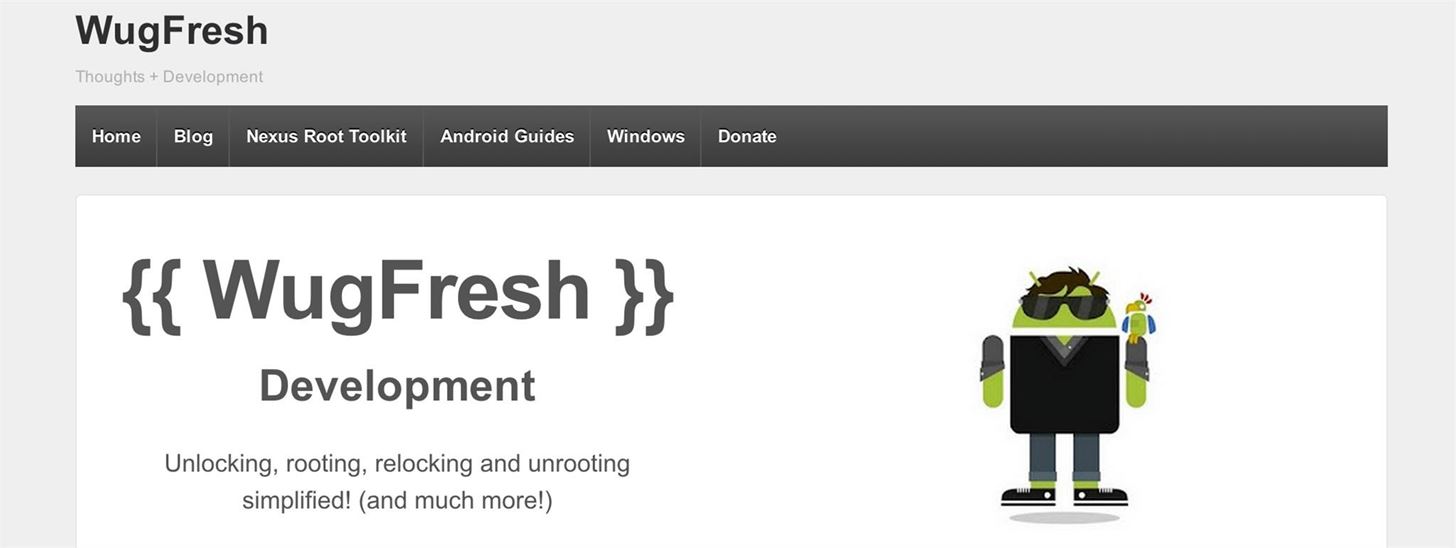
Download & Install Wugs Nexus ToolkitWe'll be using a favorite among softModders, Wugs Nexus 7 Toolkit. Used previously in my definitive guide to restoring your Nexus 7 tablet, we'll be using the restore feature to manually update to 4.3. Install the toolkit by clicking "Next" through the various prompts. Once the installation is complete, go ahead and run the toolkit.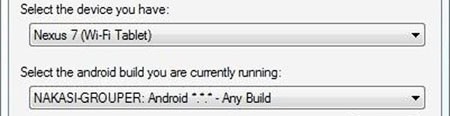
Using the Toolkit to Update to 4.3 Jelly BeanA window will pop up asking for your device model. Choose your device from the list along with its OS version (4.2.2) and click "Apply". Head over to "Initial Setup" and click "Full Driver Installation..." Follow the guide provided in the toolkit to install the required drivers for your Nexus 7. I recommend "Driver Solution #3," but any of the three options should work. The toolkit has a built-in guide with pictures that will aid you in installing the drivers. Now with the drivers installed, make sure they're working by testing them over in the "Step 3" tab. The toolkit will verify if the drivers are properly installed and working.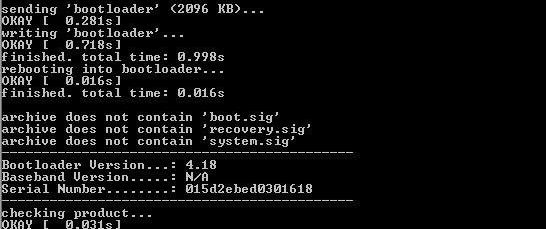
Connect Your Nexus 7 to Your ComputerBoot into fastboot mode by powering off your Nexus 7, then press and hold both the power and volume down buttons. Plug in your Nexus 7 to your PC with the USB cable. You'll see the green Android mascot.On your PC, click "Flash Stock + Unroot" in the toolkit. Choose "Other/Browse" and click the option for "I downloaded a factory image..."It'll ask you for the checksum, so be sure to copy and paste the checksum it asks for I provided earlier. You're tablet will be updated to 4.3!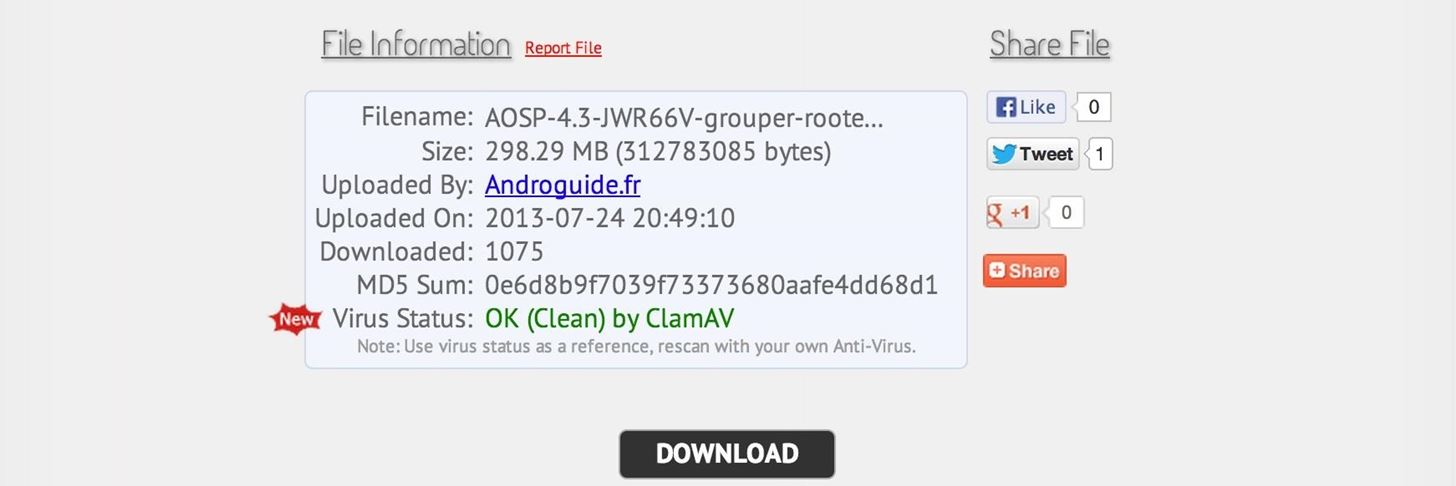
Method 2: For Rooted Users with a Custom Recovery or Custom ROMIf you're running a custom recovery, it's even easier to get the 4.3 update—and remain rooted. Please enable JavaScript to watch this video.
A pre-made flashable ZIP update with root by Androidguide.fr on XDA is available for download here. Just download the update ZIP and flash the ZIP like you normally would. ATTENTION: You must wipe for the 4.3 update!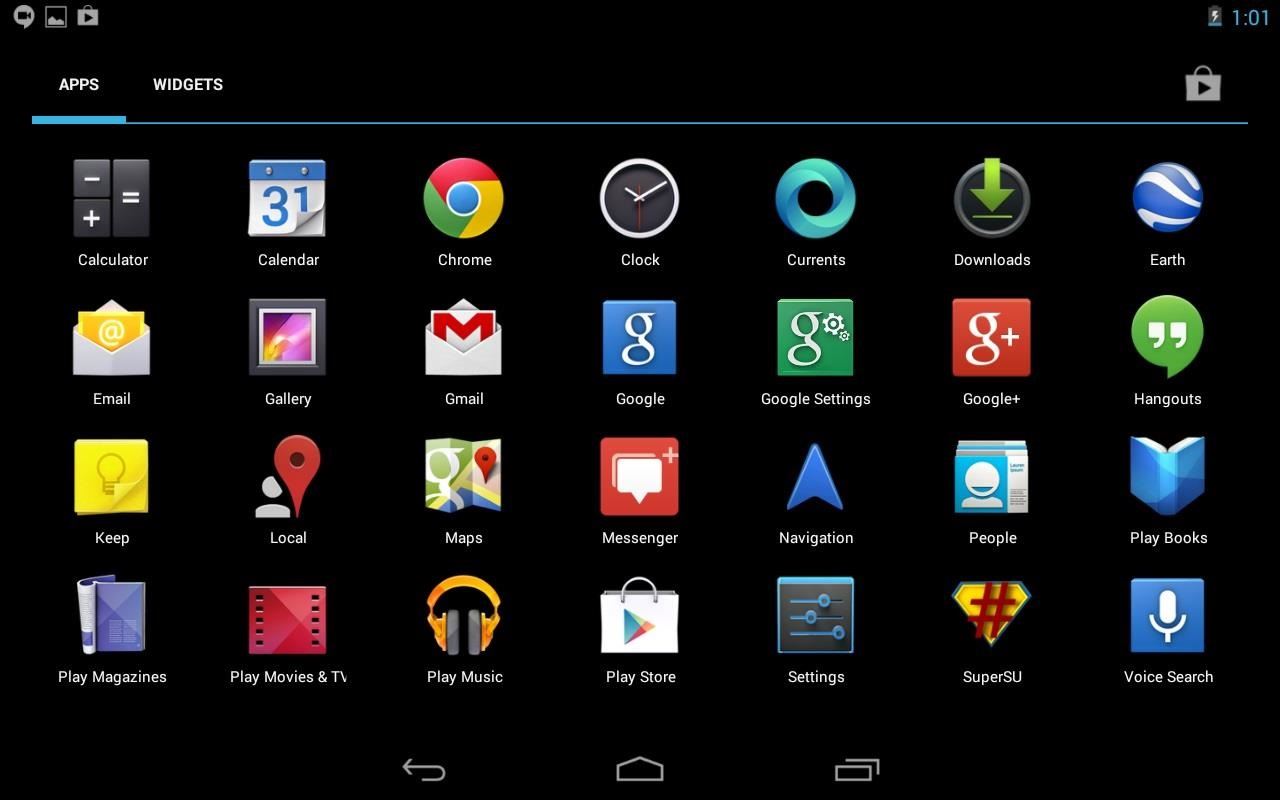
In Your Custom Recovery (TWRP or CWM)Do a Factory Reset. Wipe Dalvik Cache, Cache, and System. Tap Install. Choose the ZIP file. Flash it. Reboot. That's it! Enjoy Android 4.3 on your Nexus 7 tablet a few days earlier than you normally would (depending on your geographical location).
Frost Lite - Private Browser is a third example I want to mention here: rated 4.4 stars at about 1,500 votes it seems to be more feature-rich than aforementioned browsers (e.g. offers tabbed browsing). For more details, just follow the links. For more examples, use the first link to my Playstore search results.
3 of the Best Navigation Gesture Apps for Android - Make Tech
The following apps are three of the best for adding gesture navigation to your Android phone. The apps are all either paid apps or ones that seem worth the small cost to upgrade to the pro versions. 1. Navigation Gestures by XDA. When you open the Navigation Gestures app you'll go through a series of screens to set up the program.
Customize Your Navigation Bar on Android Nougat — No Root
Surely though you should be able to just swipe up on them like with any other iOS device. This is a massive flaw in the iPhone X. They had a similar issue on the iOS11 beta for iPad, you had to press and hold on the app to close it, but they rectified that so you can just swipe up.
Can't close apps on your iPhoneXS/XR/X or - AppleToolBox
Know how to rip music from YouTube video and download the mp3 to your system.
Extract Audio from YouTube Video - YouTube
How to use Gmail's 'Multiple Inboxes' for extra Gmail accounts Go back into the settings menu of your primary Gmail account and open the Multiple Inboxes menu. In each of the panes simply type
How To: Get Organized with Multiple Inboxes in Gmail | Techerator
Instructions. 1. Search by name or directly paste the link of video you want to convert. 2. Click "Start" button to begin converting process. 3. Select the video/audio format you want to download, then click "Download" button
News: Apple Releases 'Second' iOS 12.4 Public Beta for iPhone to Software Testers. gadgethacks.com - Jake Peterson. Public beta testers, you're in luck. Apple just released the second iOS 12.4 public beta today, May 20. The update comes five days after the release …
Samsung Updates AR Emoji with Better Tracking & Facial
Change the mood of any user on Facebook who has the Moods application installed all you need is their user id and a few tools.
Hack the Moods Application - YouTube
At the moment of this writing, Windows 10 has a working Registry tweak which, when applied, allows you to switch between the old and new volume indicator. If you are not happy with the new sound applet, here is how you can enable the old Volume control in Windows 10. To enable the old classic Volume Control in Windows 10, follow these steps:
How to Get the Old Volume Control UI in Windows 10
In this tutorial I will be showing you how to make a DIY portable Wii for cheap! The portable Wii will feature a seven inch LCD screen, a Wii (duh), a 6,000 mAh battery, stereo speakers, a large selection of games, and a cool 3D printed laptop-style case!
How to make a DIY portable retro gaming console
The famous Flappy Bird (technically Flappy Droid) game is still around in Android 9.0 Pie. First introduced in 5.0 Lollipop, the game was originally the version number easter egg for the new Android update. But after Android Marshmallow, Google began to hide it from its usual location, and Pie continues this tradition.
Play the Android 6.0 Marshmallow Hidden Flappy Bird Game
How to Fix a Dead Crank Charge Flashlight - Electronics Life Hack convert mechanical power into electrical power. For the crank device electromagnetic induction is accomplished by spinning a
BEST Emergency Solar and Hand Crank Flashlight / Radio
News: Now You Can Share & Borrow Hearthstone Decks with Your Friends How To: Get Any Girl to Kiss You Using a Deck of Cards and Some Quick Fingers How To: Make a Static Electricity Generator—Shock Anything and Fry Electronics with Just a Touch! How To: Do a false deck cut card trick
HearthPwn - Hearthstone Database, Deck Builder, News, and more!
Google's new Pixel phones are rated IP53 for dust and water resistance, the company confirmed to us today. I know the IP53 rating was rumored pre-launch, but now that the phones are official and
iPhone XR IP67 Water-Resistant Rating Explained: Here's What
0 comments:
Post a Comment