How To: Add an Emergency Medical Card to Your iPhone's Lock Screen with Important Health Information for First Responders
You can't predict the future, but you can prepare for it. In the off chance you get hurt in a car accident, take a nasty tumble, fall down a cliff, have a seizure, or get struck by lightning, it's always good to carry up-to-date information about your health in case you can't speak for yourself. A physical medical ID wallet card or bracelet can provide this information, but so can your iPhone.The secret to this feature can be found in Apple's Health app in iOS 12, a great tool for keeping track of exercise stats, nutrition data, sleep activity, and more. In the Health app, you can set up a Medical ID on-screen "card" consisting of your most important health information that can help out first responders, nurses, doctors, and caregivers, as well as coworkers, family, friends, and even strangers.Don't Miss: 18 Tips for Making the Most of Your iPhone's Health App
Step 1: Create Your Emergency Medical IDWhile the feature has been available in the Health app since iOS 8, it's best to make sure you're running the newest iOS version possible, so update your iPhone if need be. Then, in the Health app, tap the "Medical ID" tab in the bottom right. On the following page, tap "Create Medical ID." If you already have one, tap "Edit" to make some changes, if necessary. Note that you can also access the "Create Medical ID" and "Edit Medical ID" options under your own contact card from the Contacts or Phone app. You just need to pick your name, choose "Edit," then look for it at the bottom.
Step 2: Add Health Facts That Could Help in an EmergencyOnce the editor is open, begin filling out information such as your full name, birthdate, medical conditions, allergies, medications, blood type — anything that is relevant to your health. Put own anything that could help in saving your life or making medical treatment smoother in an unforeseen health predicament.For instance, if you're in an ambulance for an abnormally fast heart rate and get queasy, they may give you Phenergan to treat nausea. If you're allergic and can't speak to tell them, you could end up with idiosyncratic reactions that impair your mental and physical ability, which could complicate the whole reason you're there. Adding a reaction or allergy here can decrease the odds of this happening. On Amazon: Dynotag Web-Enabled Smart Medical ID & Emergency Contact Information Card Kit
Step 3: Choose Your Emergency ContactsAside from your health data, you can even tap "add emergency contact" to do just that; Choose a contact from the list, the best phone number, then establish your relationship to that contact. That way, if you end up in a hospital or someone finds you walking around confused, they can contact your emergency contact to notify them or find out what to do.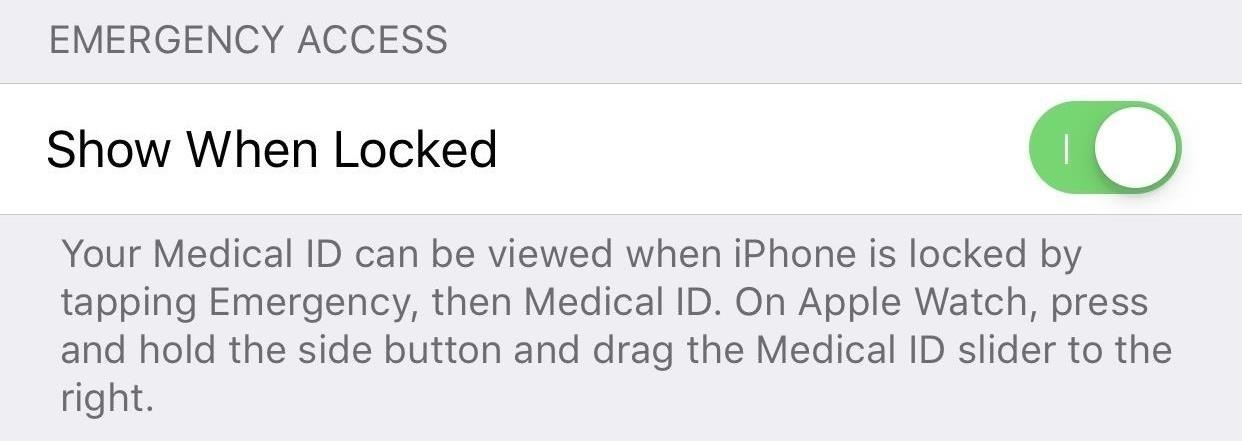
Step 4: Save with Lock Screen AccessBefore tapping "Done" to complete your Medical ID, make sure that "Show When Locked" is enabled at the top of this page under Emergency Access. This way, anyone that needs access to your information can bring up your Medical ID through your iPhone's lock screen (see next section).None of the information entered in the Medical ID section is included in your Health Data tab in Apple Health or shared with any other apps, third-party or Apple-owned.
Step 5: Access Medical ID from the Lock ScreenIf you lock your iPhone, then wake it up, you won't find your new Medical ID on the lock screen. So what gives?Apple doesn't place Medical IDs directly on the lock screen in iOS. Rather, your ID can be found in the lock screen's emergency call page. Get yourself to the passcode screen, tap "Emergency," then tap on "Medical ID." Your new Medical ID will appear with all the information you saved.Medical ID comes in handy if you're able to move and think clearly but can't speak for some reason. Just pull up the Medical ID real quick and show it to whoever is treating you. However, this Medical ID is most useful to other people.When you're unconscious, delirious, mentally unstable, or otherwise incapacitated, whoever is treating you or trying to find out information about you (like a contact) can pull up this data. But they might not know they can do this, and the only way they will is if you help spread the word right now.
Erasing Your Medical ID (If Necessary)If you need to delete the Medical ID for any reason, whether someone is borrowing your iPhone or it's now your significant other's — or whatever else the case may be — open up the "Medical ID" tab in Health. Tap "Edit," then "Delete Medical ID" at the bottom of the page. On the popup, confirm with "Delete Medical ID."Don't Miss: How to Use the Emergency SOS Shortcut on Your iPhoneFollow Gadget Hacks on Pinterest, Reddit, Twitter, YouTube, and Flipboard Sign up for Gadget Hacks' daily newsletter or weekly Android and iOS updates Follow WonderHowTo on Facebook, Twitter, Pinterest, and Flipboard
Cover image and screenshots by Jake Peterson/Gadget Hacks
This is a video tutorial showing how to reprogram Verizon 8830 or 9530 Storm to Cricket, Metro PCS, or any other CDMA service provider. Complete instructions and full remote flashing services are
How to Flash a Blackberry Storm to Cricket « Smartphones
Here are a few tips on how to shoot cinematic video with the Samsung Galaxy Note 9. This camera is capable of taking great video, but there are a few settings that can help you take your Note 9
How to Use Any App You Want in Multi - Samsung Galaxy Note 3
One of the most exciting parts of a vacation is the anticipation of it all. Tickets and hotels are booked, the guide book is bought and well-thumbed long before you arrive and your smartphone is ready for a fresh onslaught of travel apps. We've had a good look at a plethora of travel apps to bring you the top 20 you need to have for 2017.
Top 22 Best Free Movie Apps for Android & iOS Users
UPDATE: iOS 11 is no longer the latest iOS update.Apple rolled out iOS 12 in September 2018. If you'd like to see privacy and security tips for that update, go here. - iOS 12: Change these privacy
Cybersecurity 101: Five settings to secure your iPhone or
Image: Instagram. One caveat: In order for you to share a story post the original poster needs to have a public account. That means that even if they're your friend and you can see the post, you
Share with Your Close Friends on Instagram Stories
How to Install Android Q Beta on Any Google Pixel Phone
In this tutorial, I'll be showing you how to set up Tapdeck, which is a live wallpaper for Android phones and tablets that learns from your taste in photography to always show pictures that you'll
How to Get Moving Cinemagraph Wallpapers on Your Android's
If you've been keeping up with anything Android these days, you've no doubt heard about a little dandy called Xposed Framework kicking around. Xposed, by XDA developer rovo89, is a framework for Android devices that lets you easily modify your stock or custom ROM.
Xposed 101: How to Install the Xposed Framework on Lollipop
Especially since notifications in iOS 12 are rich, meaning you can see conversations, images, and more directly from the Lock Screen. Doing so might mean you're actually on your iPhone more by virtue of being able to do so much without unlocking the device.
How to Customize the Windows 10 Lock Screen - Gadget Hacks
MLA (Modern Language Association) style is most commonly used to write papers and cite sources within the liberal arts and humanities. This resource, updated to reflect the MLA Handbook (8 th ed.), offers examples for the general format of MLA research papers, in-text citations, endnotes/footnotes, and the Works Cited page.
APA Citation Guide: How to cite anything in APA format
When you make or receive a call on your iPhone, you're forced to use the built-in ear receiver at the top of the phone to hear anything—unless you're already connected to a Bluetooth device. If you don't have Bluetooth in your car, or prefer to just use the speaker instead, having to manually
How to Set Speakerphone Mode to Automatically - OS X Daily
osxdaily.com/2015/01/19/speaker-phone-default-iphone-calls/
How to Set Speaker Mode to be the Default for iPhone Calls. Want your iPhone phone calls to automatically be in Speakerphone mode? Here is how to set that up on your iPhone: Open the "Settings" app on the iPhone and head to "General", then go to "Accessibility" Look under the Interaction settings for "Call Audio Routing" and tap
How to Automatically Turn on Speakerphone for Every iPhone
drippler.com/drip/how-automatically-turn-speakerphone-every-iphone-call
How to Automatically Turn on Speakerphone for Every iPhone Call. When you make or receive a call on your iPhone, you're forced to use the built-in ear receiver at the top of the phone to hear anything—unless you're already connected to a Bluetooth device.
Speakerphone comes on automatically for every call - Verizon
How to Find & Send GIFs from the Message App on iPhone: Updated for 2018 In this tip, we'll go over how to search for and send an iMessages GIF. You won't need a GIF app or anything extra, and it's fun and easy; let's get started!
How to Send Animated GIF in iPhone Messages App
How To: The Ultimate Guide to Playing Classic Video Games on Android How To: Connect Your PS3 Controller to Your Samsung Galaxy S3 for Better Mobile Gaming How To: Play Practically Any Old Game on Almost Any Platform with the RetroArch Emulator
[Guide+Video]How to Play Classic PC Games on… | HP TouchPad
How To: Pimp your toy helicopter with a spy camera How To: Set up a Canon digital camera as a webcam for digital chat How To: Install Super Mario on your TI-84 calculator How To: Make a sneaky, snake spy camera that records video
How to Set up and modify a remote control helicopter « Remote
Find out how to disable autoplay videos with built-in filters and flags on Firefox and Chrome. Also, explore additional options to disable it via plugins.
Firefox and Chrome: Disable Video Autoplay
0 comments:
Post a Comment