How To: Forgot Your Apple Watch Passcode? Here's How to Bypass It Using Your iPhone or Watch
Using a passcode on your Apple Watch is a good way to keep other people out of your data, but what happens when you see that "Wrong Passcode" screen yourself? You can, of course, try again in a minute, but if you've forgotten it for good, there's still a way to get back into your Apple Watch.In order to bypass the passcode on your Apple Watch, you will have to wipe it. This will restore it back to factory settings, but you can always restore from a backup to get it back how you had it. Erasing your Apple Watch can be done in two ways: with your iPhone or without your iPhone. We'll cover both below using an Apple Watch Series 3 (GPS + Cellular) provided by Verizon Wireless, but the process is the same on any Apple Watch model.Don't Miss: Lock Your Apple Watch with a Passcode to Increase Security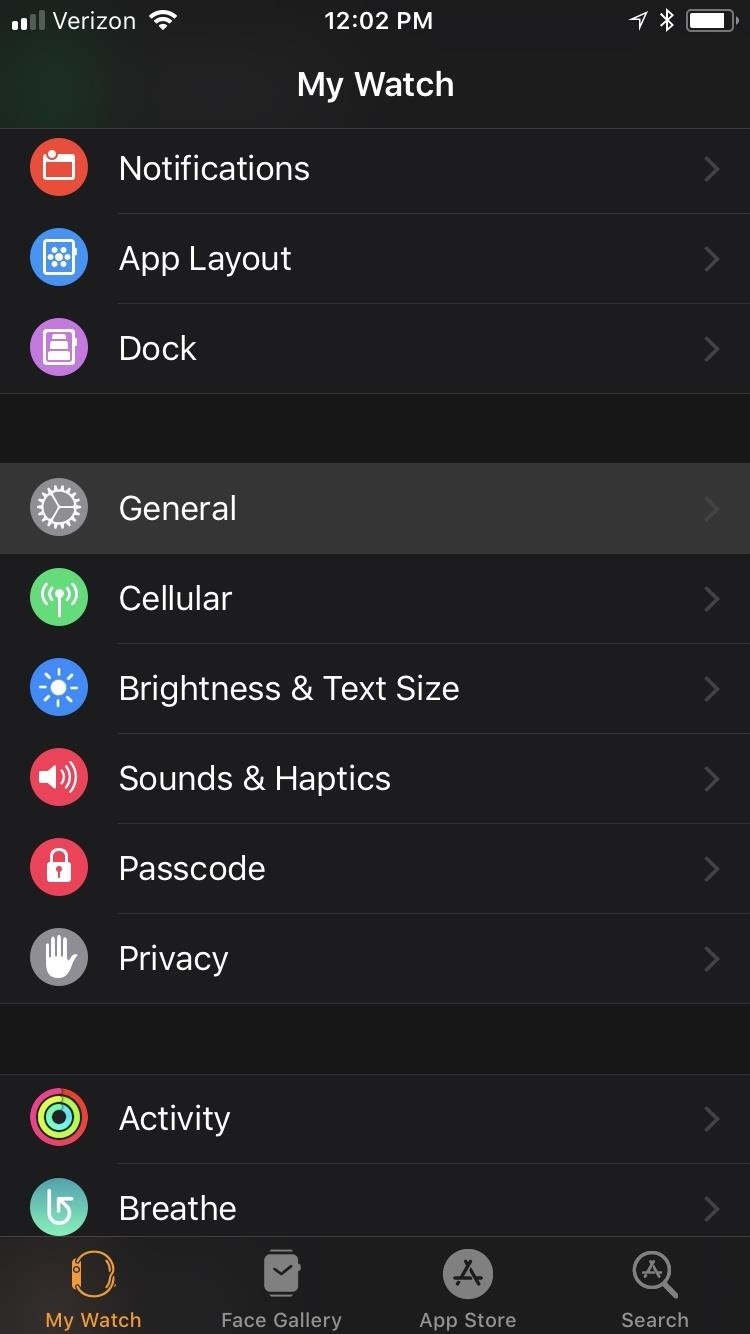
Remove the Passcode Using Your iPhoneIn the Apple Watch app on your iPhone, select the "My Watch" tab, then choose "General." Once there, scroll all the way to the bottom and select "Reset." Make sure your Apple Watch is close by during the whole rest of this process. Next, tap the "Erase Apple Watch Content and Settings" option up top, then tap "Erase All Content and Settings" on the warning prompt that states all media and data will be deleted. Since this is obviously a big deal, you'll get yet another warning prompt asking if you're sure you want to continue. Tap "Erase All Content and Settings" to confirm. If you have an Apple Watch Series 1 or 2, or an Apple Watch Series 3 without cellular capabilities, that's all there is to it.However, if you have an Apple Watch Series 3 (GPS + Cellular) model with an active cellular plan, you'll be asked if you want to "Keep Plan" or "Remove Plan" from the Apple Watch. If you keep the plan, you won't have to worry when it comes to setting up your Apple Watch again, but if you remove it, you may need to contact your carrier to have it added back onto the Apple Watch. Your iPhone will start unpairing your Apple Watch, which doesn't take very long. After it's unpaired, you'll see the "Start Pairing" screen on your iPhone, and the Apple Watch will begin wiping itself and restoring itself back to factory settings. The restoring process may take a little while, so be patient. After it's done restoring back to factory settings, you'll need to pair your Apple Watch again with your iPhone, just like you did when you first set it up.More Info: How to Pair & Set Up Your Apple Watch with Your iPhone
Removing Your Passcode Without an iPhoneIf you don't have your iPhone handy, you obviously won't be able to do the above steps. But there is still a way for you to remove the passcode on your Apple Watch to start fresh. First, make sure your Apple Watch is on its charger, and keep it there until you're all done.Next, press-and-hold the side button until you see the power menu come up. Instead of sliding the "Power Off" switch, firmly press on it and let go. On the prompt, tap "Erase all content and settings," tap the green checkmark to confirm, then just wait for the process to finish.Keep in mind that you will need your iPhone nearby in order to set up the Apple Watch again, otherwise, it's just a useless thing on your wrist in the meantime. Replacement Apple Watch Magnetic Charging Cables: Amazon | Best Buy | AppleFollow Gadget Hacks on Facebook, Twitter, YouTube, and Flipboard Follow WonderHowTo on Facebook, Twitter, Pinterest, and Flipboard
Cover photo and screenshots by Justin Meyers/Gadget Hacks
By upgrading your iPod touch to the IOS 4.0 or higher operating system, you can get multitasking and home screen wallpapers without jailbreaking your device. To update your iPod touch, you will
Enable Multitasking, Wallpapers on iOS 4.0 for iPhone 3G and
778 Followers, 211 Following, 40 Posts - See Instagram photos and videos from abdou (@abdoualittlebit)
Warez Leecher Names (2.9K views) - Scribd
How To: Get Oreo's Battery Menu Back on Android Pie
To tin the shield, start towards the end: Press the iron to the wire, add solder. The shield is thicker, so it will take a bit longer for it to heat up and for the solder to flow into the wire. But not much longer - only another second or two at most (compared to the time it took to do the center conductor).
How To Fix Damaged or Broken Audio Cables
How to Use Siri on an iPhone. This wikiHow teaches you how to set up and use the iPhone's personal assistant, Siri. Make sure your iPhone supports Siri. Any iPhone, from the iPhone 4S to the most recent model, supports Siri.
Siri Commands List: How to Use Siri for iPhone X, iPad: Siri
Finally! A Keyboard for Smartwatches That Actually Works
Increase iPhone Security with an Easy-to-Remember Passcode
Apple's iOS 11 is finally here, and while they showed off several of the new features it brings to your iPhone, iPad, and iPod touch back at WWDC 2017, they've only just touched the surface of what iOS 11 has to offer. There are a lot of cool new (and sometimes secret) features to explore, so we've collected them all here for you.
The 55 Coolest New iOS 9 Features You Didn't Know About
TapeACall Lets You Record Phone Conversations on Your iPhone
How to use a nano SIM card in any phone in this case the nano to micro one - pop in your SIM card and then pop the SIM/adapter combo in the card slot. Nano SIM cards will be the best bet for
HTC One M9 - nano SIM card - Support | HTC United Kingdom
Media controls take priority. Prior to Android Pie, when you were listening to music and wanted to adjust the volume of only the music, there wasn't a simple way of doing so.
Android 9 Pie vs Android 8 Oreo: what's new and what's
The main draw of word games is that they're great for sharpening your vocabulary, but the gameplay itself can also add to the fun. Because of this, there's no shortage of word games on both Google Play and the iOS App Store, so we decided to create a list of the best free word games that are available for both iPhone and Android.
12 Best Word Games for Android and iPhone Users. | Mashtips
News: Use Android's Airdrop-Like Nearby Service to Share Things More Easily How To: Customize Skip Length in Your iPhone's Podcasts App How To: Raw Cyrus from Spill.com How To: Make and distribute a successful podcast
Is There Software Similar to Wifikill, That Kills Nearby
Whether you want to jailbreak, un-jailbreak, update from an expired beta, or need a solution when nothing else is working, Apple has a solution for you: Putting your iPhone, iPod touch, or iPad into DFU (Device Firmware Update) mode can be your last, best hope for success. DFU mode can help you get
How to Put an iPod or iPhone into DFU Mode - wikiHow
0 comments:
Post a Comment