How To: Turn Your Web Browser into a Simple Text Editor for Quick & Convenient Note-Taking
Do you take your notes on a word processor while browsing the web? Well, stop. There's an easier, less RAM hungry way to take notes by turning the tab of your web browser into a notepad. Whether it's an email address, a line of code, a new how-to, or an idea you don't want to lose, you can easily jot it down without slowing down.I actually use this trick every day. Anyone who researches, programs, or studies while they browse will find it extremely useful.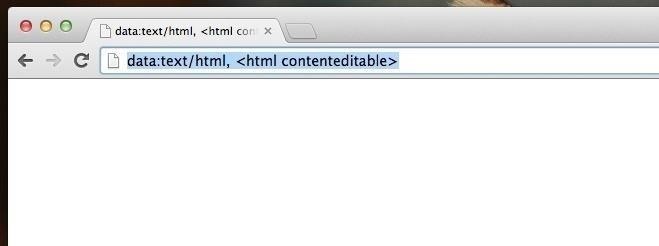
Step 1: Enter the Notepad "URL"How more people don't know about this is simply beyond me. However, opening a page as a notepad is as simple as entering "data:text/html, <html contenteditable>" (without the quotes) into the address bar of any browser—except Internet Explorer. Yes, any browser but IE. I tested this method in Chrome, Safari, Firefox, and Opera. However, for this guide I'll be using Chrome.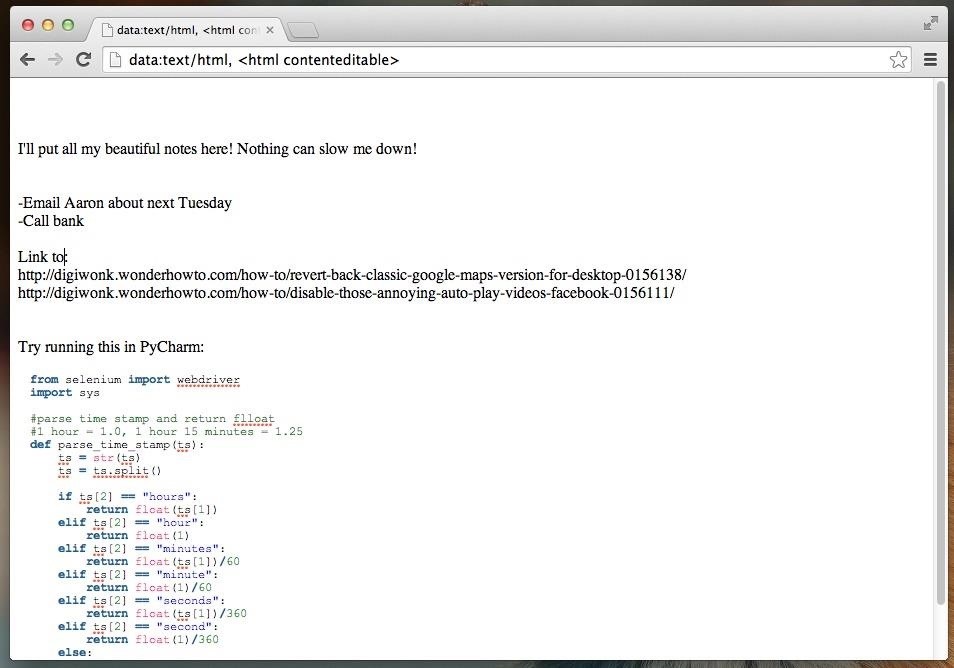
Step 2: Type Whatever You WantOnce you are in the web-based notepad, you will be free to enter virtually anything without any auto-modifications. For example, I've copy/pasted both links and several lines of code from a Reddit hack and they've remained exactly as I pasted them. While you can zoom in/out, you can't adjust font size in this web-based notepad, but you can bold and italicize to your heart's content.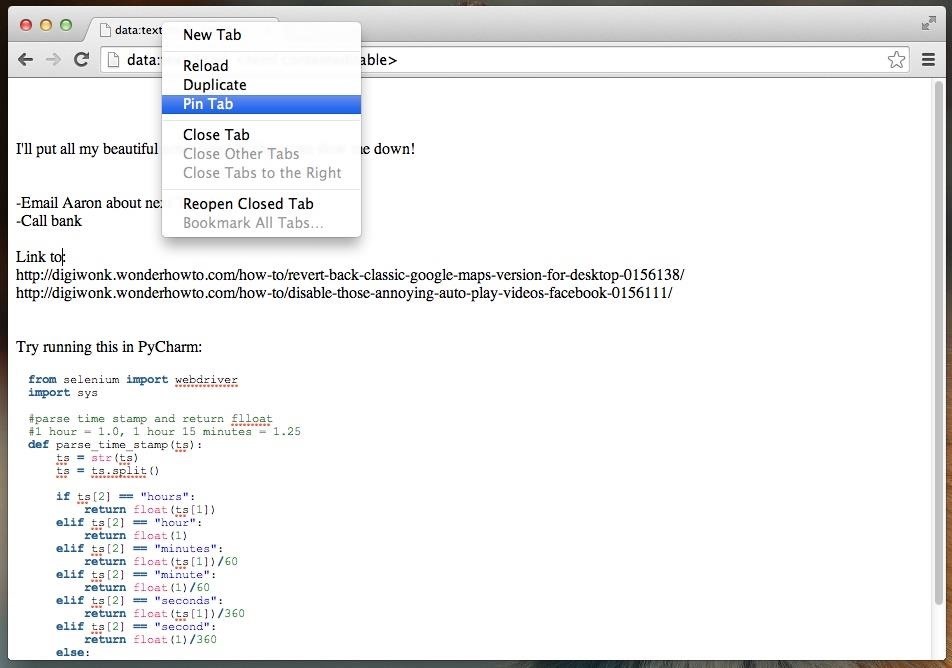
Step 3: "Pin" the Tab in Chrome, Firefox, or OperaTab space is prime real estate, so I understand that you don't want a big tab just for notes. For this reason we're going to "pin" the tab. If you use Chrome, Firefox, or Opera simply right-click and select Pin Tab. Well, would you look at that! That's some economical tabbing. Your notepad tab is now a tiny tab that you can access whenever you need it.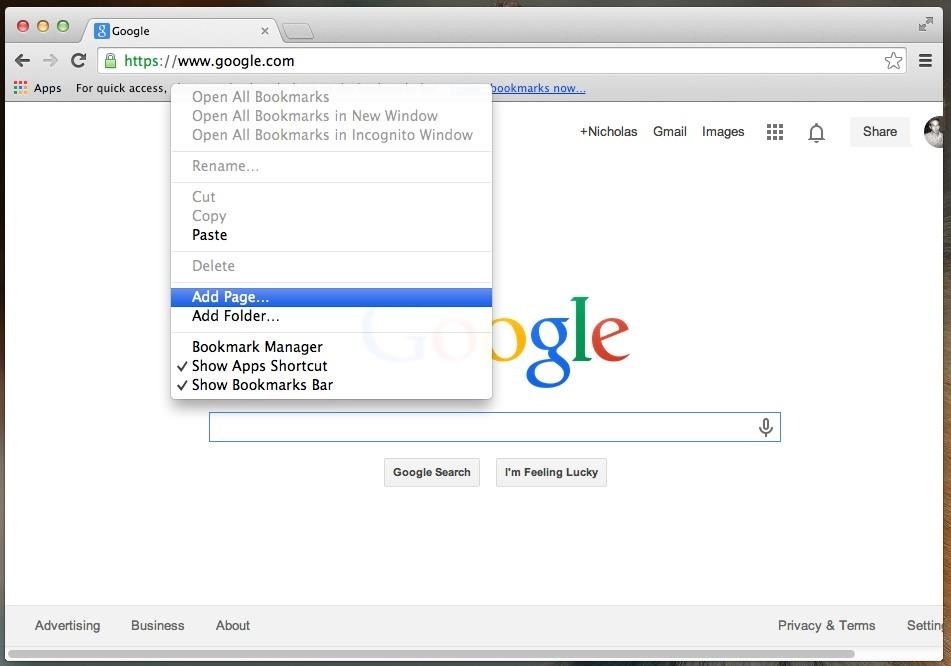
Step 4: Bookmark It for ConvenienceNow, I doubt you want to type "data:text/html, <html contenteditable>" every time you want to open a notepad—I sure don't. Instead, simply bookmark it and make the Bookmarks Bar visible for easy access.Regardless of your browser, setting up a Bookmark is pretty easy. In Chrome, for example, you simply right-click anywhere on the Bookmark Toolbar and select Add Page.... You can also just click on the star icon in the address bar to do the same thing. Your browser will ask for the URL you want to bookmark. Since you're already on the page, the URL should be auto-filled in. Just change the "Name" to something short and sweet that doesn't clog up your Bookmarks Bar. Now check that out. You've got a notepad Bookmarked and you will never again have to wait 5 minutes for Microsoft Word to load just so you can copy/paste an email for later.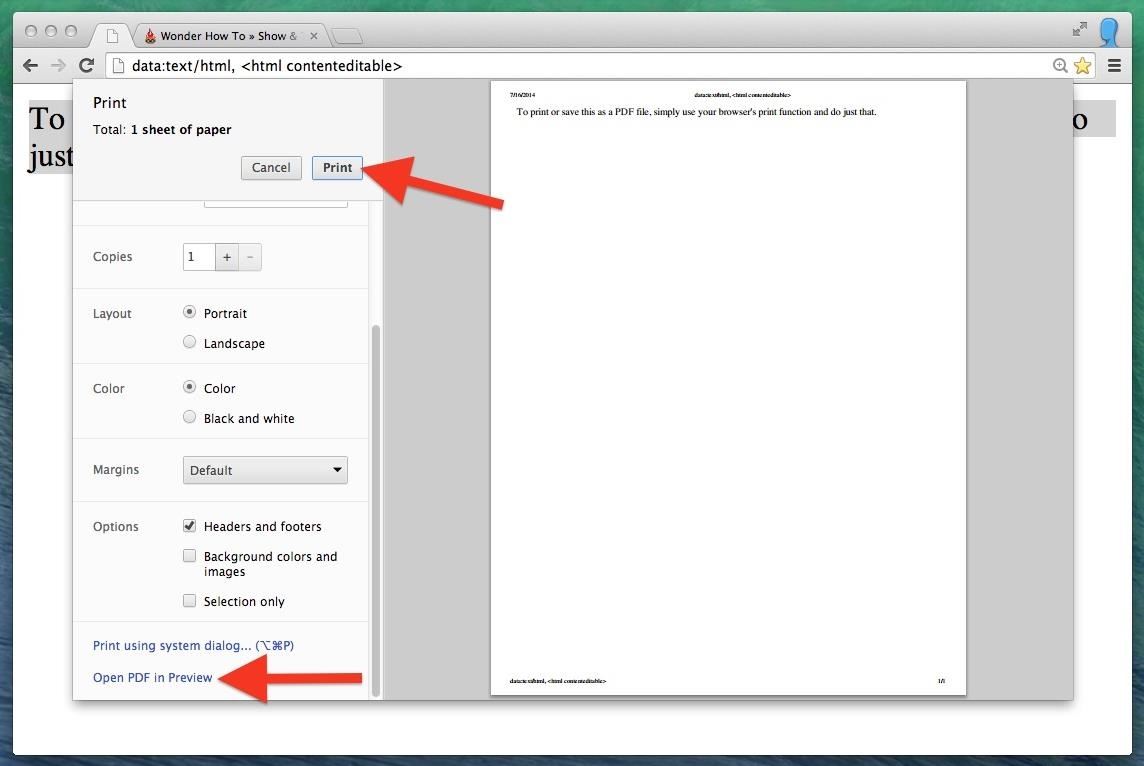
Step 5: Save & PrintIf you just need to write some quick notes and print them out, you can by just hitting your browser's Print option. In most cases these days, you'll be able to save it as a PDF also. Just make sure the header and footers aren't enabled, otherwise you'll see those like you can in my screenshot below. You can't save as a text file in Chrome, IE, Opera, and Safari—only .html—but you can easily copy/paste the text into one when you need to. If you're using Firefox, you can save it as a text file using Command+S (or Control+S), but since it's an html trick, it'll show up as plain text whenever you first open it. You can convert it into rich text by selecting the Make Rich Text or equivalent option (depending on your word processor), as seen above.You could also just save the file as .html in any browser and still open it up in your word processor. You'll just have to save it as another format afterward. Make sure you select the right html version for each browser though, as follows.Chrome: "Webpage, Complete" Firefox: "Web page, Complete" Opera: "Webpage, Complete" Safari: "Web Archive" Note that Notepad for Windows will show some actual html in the plain text version, but Microsoft Word will look normal.
If you add a video to your Instagram Story, for example, it'll play for up to 15 seconds, regardless of how long the original video was, and then end. Despite Instagram Stories' 15-second runtime limit, there are ways to play longer videos in your Story.
How to Add Text in Instagram Stories - YouTube
JUST ONE LOOK Cops Could Force Open Your iPhone X Using FaceID, ACLU Warns. Civil-rights group warns that cops will likely be able to force you to unlock your $999 phone and expose all of your
Face ID or Touch ID? Apple's new iPhones could upset a lot of
Guide on how to install Android 8.0 Oreo on Any Android phone without struggling. Here, We have added the ROM's of different devices. So, you can choose the firmware update file according to your device and Install Oreo on it.
Nexus 6P Rooting - XDA-Developers Android Forums
How to Stop Hackers from Invading Your Network. Unethical hackers are always looking for weaker points in a network system to hack the security system of your company and get a hold of confidential and new information.
How to Stop Clients from Invading Your After-Hours Time
Now you're free to flash custom ROMs and any other device mods on your Note 3. That's all there is to installing Safestrap and getting a custom recovery on your bootloader-locked Note 3. If you have any questions or need some help troubleshooting, post a comment below. Cover image background via Shutterstock Related
How to Install a Custom Recovery on Your Bootloader-Locked
Want to set the alarm clock on a Motorola Droid phone? This clip will show you how it's done. Whether you're the proud owner of a Motorola Droid Google Android smartphone or are considering picking one up, you're sure to benefit from this hands-on guide. For more information, including detailed
How to Use the Web Browser App on Your Android Phone
Whenever a photo with the hashtag you choose is uploaded to Instagram, it's automatically put in a folder in your Dropbox account and sent to the printer. You can create triggers for as many hashtags as you want, or you can have it print photos by a specific user, or just photos you've liked.
5 Free Apps To Take Your Instagram To The Next Level 🔥 | Best
One of Android 8.0's best features is also one of its most subtle — customizable lock screen shortcuts give you more control over the two functions you care about most. Your Galaxy S9 has the Phone and Camera apps in those spots by default, but you can quickly and easily change them if you have
How to Change the Lock Screen Shortcut Icons on Your Samsung
How to Automatically Add Bing's Daily Background Images to
Adobe Flash Player was removed from Android in favor of HTML5. If you'd like to install Adobe Flash Player back on Android your device, we've got you covered!
How to Download Flash Player to Samsung Galaxy Tab 3 10.1
Samsung is all set to launch the Galaxy S9 and Galaxy S9+ in a new color variant. The flagship smartphones from the South Korean company have appeared in Burgundy Red color. The pictures of the
Samsung beefs up the Galaxy S9's color pallet with red and
News: Try These 5 Hot New Snapchat Lenses This Weekend
Removing bloatware usually requires you to take extreme measures like rooting. Unfortunately, the Galaxy S10 falls under this annoying umbrella, but there's an easy workaround. Package disablers designed for Samsung phones are all over the Google Play Store, and they do a good job of helping you remove bloatware without root.
How to Safely Disable All Bloatware on Galaxy S9
0 comments:
Post a Comment