iOS Security: How to Keep Private Messages on Your iPhone's Lock Screen for Your Eyes Only
When you leave your iPhone on a table or anywhere within somebody else's eyeshot, a private message may pop up on your lock screen that could be read by anyone who sees it. But there's a way to keep others from reading your possibly sensitive text messages and emails without giving up the convenience of lock screen notifications entirely.By default, whenever you get a notification from Mail, Outlook, Messages, Facebook Messenger, WhatsApp, or most other email clients and messenger apps, a preview of the message will be shown on your lock screen as soon as you get it. You could disable notifications for those apps entirely on the lock screen, but then you wouldn't see them when they come in, nor would you be able to quick reply.Don't Miss: Everything You Need to Disable for Maximum iPhone Security A better option is to let them keep coming through but only let yourself actually read them. This works by disabling previews on the lock screen for all apps or just specific apps, then using Touch ID or Face ID to unlock the lock screen so that you can read and reply to messages without fully unlocking your iPhone. The iPhone X and newer models actually do this for all apps right out of the box, though, if you used a backup to set it up, it's still probably showing previews for everything.This also makes more sense since some apps that let you quick reply to messages, such as Facebook Messenger, don't require biometric authentication to perform some actions, such as sending a thumbs up as a reply.Find Privacy Screen Protectors for iPhones on Amazon | Best Buy | Walmart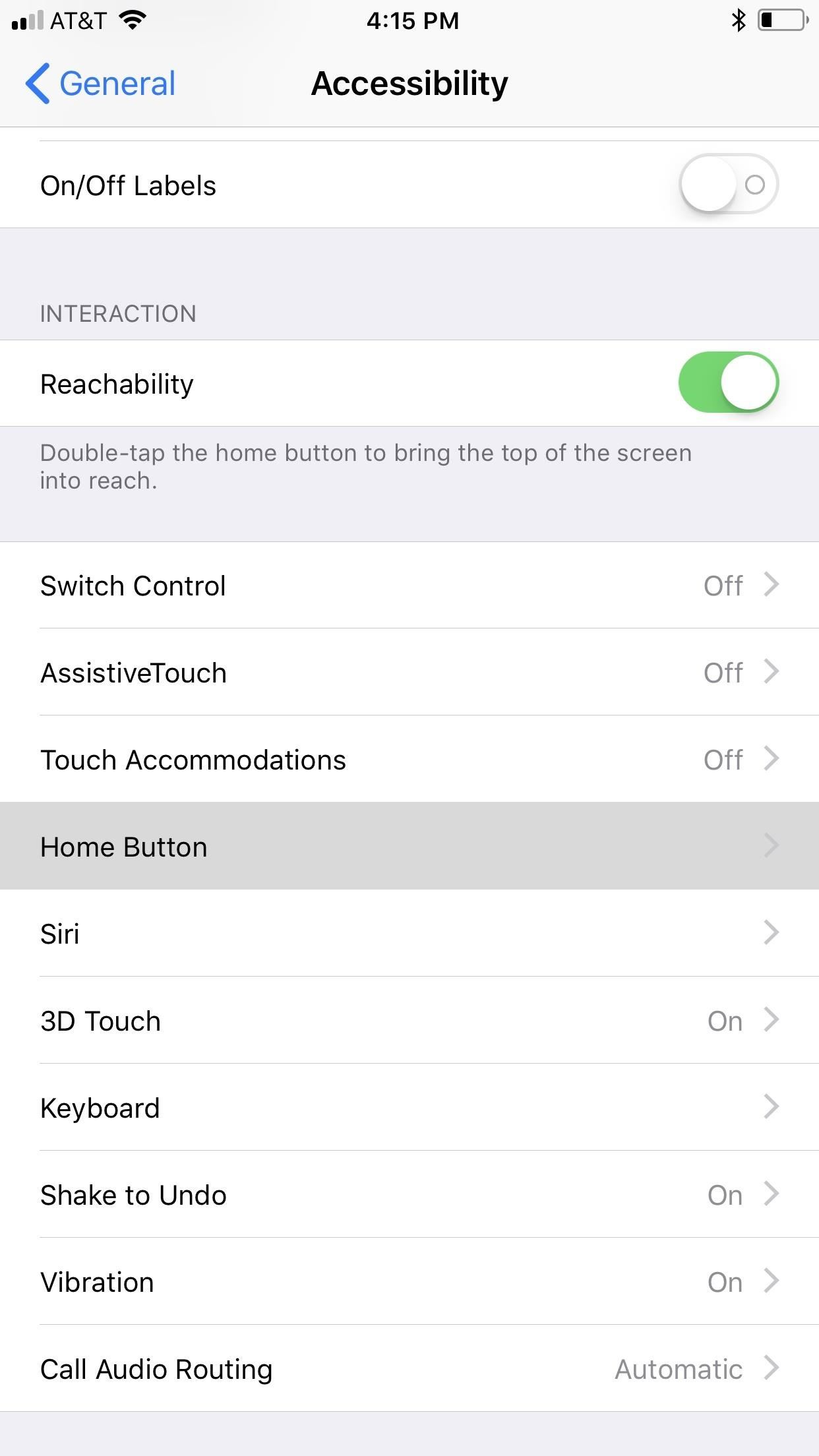
Step 1: Disable 'Rest Finger to Open'If you have an iPhone X, XS, XS Max, or XR, you can skip right down to Step 2 below because this only applies to iPhones with Touch ID baked in.Apple implemented a new lock screen starting in iOS 10 that lets you either press the Touch ID button or just rest your finger on it to unlock your iPhone. Both methods would scan your registered Touch ID fingerprint, but the resting was way faster than the pressing. Now, they are both just as fast as each other, but only one will let you reveal hidden messages on your lock screen.Hop into your Settings app, then go to "General," followed by "Accessibility." Scroll down and tap "Home Button" under Interaction, then make sure "Rest Finger to Unlock" is toggled off.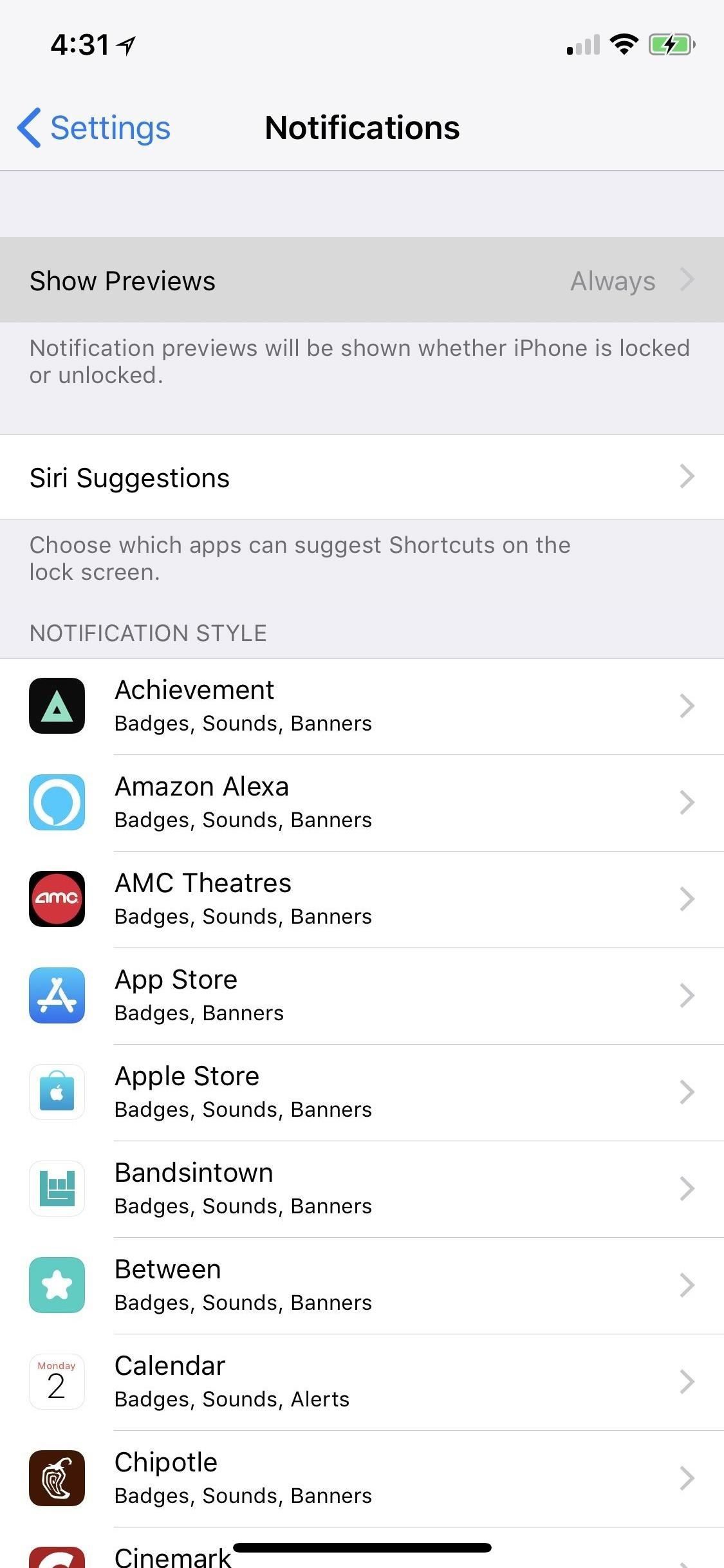
Step 2: Disable Previews for AppsYou can disable the previews for all apps on your iPhone, a feature that Apple first introduced in iOS 11. However, that means every single notification will say something generic like "Notification" when they pop up.If you don't care about people seeing new articles from the News app or that it's your turn in Words with Friends, it's better to adjust only the problem apps. While you could disable previews for certain Apple apps like Mail and Messages in iOS 10 and earlier versions, you can now disable previews for any app on your iPhone, as long as you're running iOS 11, iOS 12, or a newer software update.More Info: How to Disable Notification Previews for All Apps on Your iPhone First, head to "Notifications" in Settings. At the top of the page, you'll see an option called "Show Previews." Tap on that, and then you can change "Always" to "When Unlocked" to change all of your notification alerts at once. But like I said, it's better to adjust individual apps when you're only concerned with emails and other messages. From the "Notifications" main menu, just tap on the app you want to keep for your eyes only on the lock screen. On the next screen, select "Show Previews," then "When Unlocked." Repeat for any other apps you want to keep private on your lock screen. Turning the main "Show Previews" setting for all apps at once to "When Unlocked" will override your individual app settings, but turning the main switch back to "Always" will revert to only selected apps showing up in hidden on the lock screen.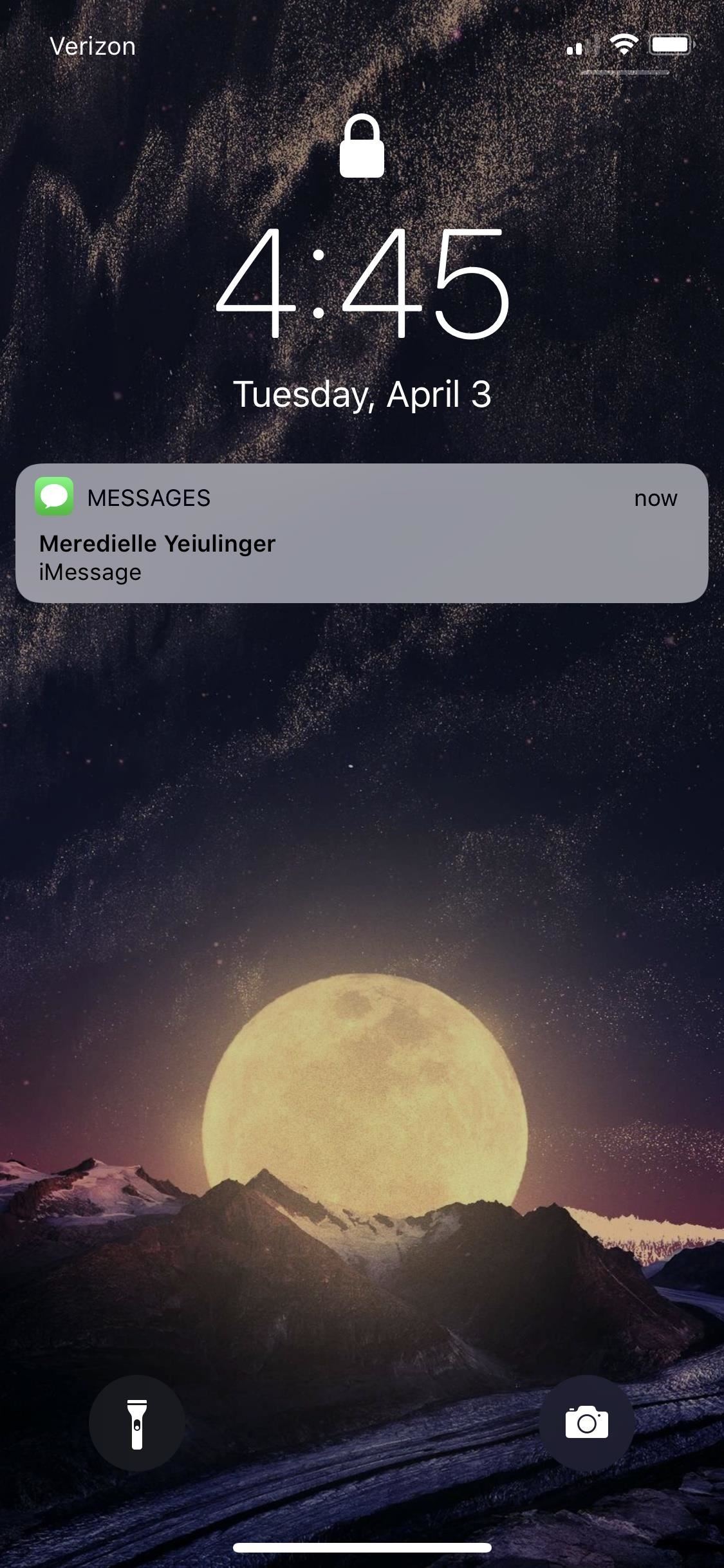
Step 3: View Your Hidden Lock Screen MessagesNow that you've set all the previews of your messaging apps to "When Unlocked" only, you can start enjoying your newfound lock screen privacy. When you get a new notification from one of the apps, instead of showing a preview of the notification that everyone can see, it will just say "Notification" or "iMessage" or the like.It will still show the app's name, as well as who the message is from, in most cases, but the actual message itself will be hidden until you either look at your iPhone to use Face ID or rest your finger on the Touch ID button to unlock notifications on the lock screen. Then you can use 3D Touch (or a left-swipe followed by tapping "View") to quick reply if necessary. Not only will new incoming messages be hidden on your lock screen, unlocked only by your biometric authentication, but so will all of the recent notifications that you can see by swiping up on the lock screen. Any app that you made for your eyes only will be the same here.There isn't much of a downside to this unless you're using an iPhone X, XS, XS Max, or XR where your face is obfuscated, such as when you're snowboarding with a face mask and goggles on. Gloves could also prevent the use of Touch ID, so you can always adjust your settings based on the situation.This article was produced during Gadget Hacks' special coverage on smartphone privacy and security. Check out the whole Privacy and Security series.Don't Miss: How to Block Certain Apps from Appearing in Your Notifications HistoryFollow Gadget Hacks on Pinterest, Twitter, YouTube, and Flipboard Sign up for Gadget Hacks' daily newsletter or weekly Android and iOS updates Follow WonderHowTo on Facebook, Twitter, Pinterest, and Flipboard
Cover photo and screenshots by Justin Meyers/Gadget Hacks
First day with my Keyone. I find that this virtual keyboard is not a smart as the one on the Passport. The Passport knew when I was going to need symbols (like the @ for an email address) and numbers and automatically popped up the virtual keyboard for me. With K1, I have to hit the symbol key and then switch it for numbers. Am I missing something?
Blackberry KeyONE Teardown - and GIVEAWAY!! - YouTube
The iPhoneHackers shows viewers how they can install Installous on their iPhone and Download free applications. First, you will need to have a Jailbroken iPhone or iPod Touch with Cydia. Your first step, will be to load Cydia on your iPhone. When Cydia has loaded click on 'Manage' and then 'Source
How to Install Installous 4 - YouTube
This quick video walks you through how to disable and get rid of bloatware on your Galaxy Note 9. All those apps that come pre-installed out of the box wasting space, yeah, let's get rid of those.
Galaxy S8 Bloatware List - What to Remove, Keep, Consider
This tutorial shows you first how to take apart your iPhone 4 (you'll need a set of specialized tools, like a very small screwdriver and a pair of tweezers). Then, after you've taken it apart, you're also shown how to put it back together. Make sure you don't lose any screws
iPhone Repair - Official Apple Support
Jeho žádost, výstižně volal Zrcadlový aktivátor, používá root pro povolení Obsazení obrazovky prostřednictvím oficiální aplikace Chromecast pro Android. Co budete potřebovat. Zakořeněné zařízení se systémem Android KitKat; Je povolena instalace z "Neznámých zdrojů" r3pwn Mirror Enabler app
How to enable native Chromecast screen mirroring on any
A simple and easy tutorial teaching you how to apply the new Substratum OMS themes on your Android phone using the Substratum Theme Engine.
Get a New Look on Android with Nougat's Hidden Theme Engine
While there are several tweaks and steps you can take to test and improve your internet connection speeds, one of the easiest and quickest ways to speed up your web browsing is modifying the Domain Name System (DNS) servers.
5 Easy Ways to Improve Your Sprint Speed | STACK
A cloud music player app allows you to upload your music collection to the cloud online and then access your music files directly from within the player. This allows you to build a massive music collection without having to worry about storage. Here is a list of the top 10 cloud music player apps for Android phones and tablets:
VLC 101: How to Stream Videos from Your Favorite Cloud
Translate anything in Firefox. Translate Man is a translation extension for Firefox that you may use to translate anything on-the-fly. The extension works a bit different to how Chrome's translation feature works, but it uses the Google Translate API for its translations.
Make Sense of Any Text--In Any Language--With gTranslate
iPhone XR benchmarks: Every bit as fast as the iPhone XS, with longer battery life If you were to buy an iPhone based on benchmarks alone, the iPhone XR would be the one to get.
iPhone XR vs. iPhone XS vs. iPhone XS Max — Comparing the Key
How to Create a new Ruby on Rails project from the Mac OS X
The famous Flappy Bird (technically Flappy Droid) game is still around in Android 9.0 Pie. First introduced in 5.0 Lollipop, the game was originally the version number easter egg for the new Android update. But after Android Marshmallow, Google began to hide it from its usual location, and Pie continues this tradition.
Brian Lang's Profile « Wonder How To
Use Android's Airdrop-Like Nearby Service to Share Things
Tip: What to do without notification LED on Galaxy A (2016) devices Amazingly, we're not talking about fingerprint readers here, nor about cameras with optical image stabilization. If you've read our Galaxy A5 (2016) preview , you know those are no longer exclusive to the flagship models.
How To Turn On Flash Alert In Samsung Galaxy S9 And Galaxy S9
How to Switch Internal and External Memory on the Samsung
0 comments:
Post a Comment