How To: Fix & Improve the Buggy Skype App for Android on Your Galaxy Note 3
Of the sixty or so "must-have" apps that are installed on my Samsung Galaxy Note 3, there's only one that I need to use and hate with a passion. Skype. Whenever using it, I'm consumed by dropped calls, mic issues, poor quality, and random crashes, among other things—and I'm not the only one.Unfortunately, I won't be deleting Skype from my phone any time soon. Too many of my family and friends still use it. But there is a way to make the Skype experience for Android a little bit better.XDA developer theos0o (aka Kostas) has modded the official Skype app to fix many common problems, including annoying in-app ads, poor video quality, lack of ringtone personalization, and difficulty in force-closing the app. Please enable JavaScript to watch this video.
What's New in the Modded Skype AppThis modded Skype app brings back to the "Away" and "Do not disturb" options, includes an "Exit" button that kills the app and service, adds advanced camera settings, lets you pick your notification sound, ringtone, and vibration pattern, and the list goes on. For a full rundown of the fixes/features, check out the build page.
Step 1: Uninstalling SkypeIf you have Skype installed on your phone, you'll have to uninstall it before loading up the unofficial hacked version, which won't install if you don't manually uninstall the official version first.
Step 2: Enabling Unknown SourcesSince we are installing an APK file outside of the Google Play Store, you'll need to enable "Unknown sources" to complete the installation.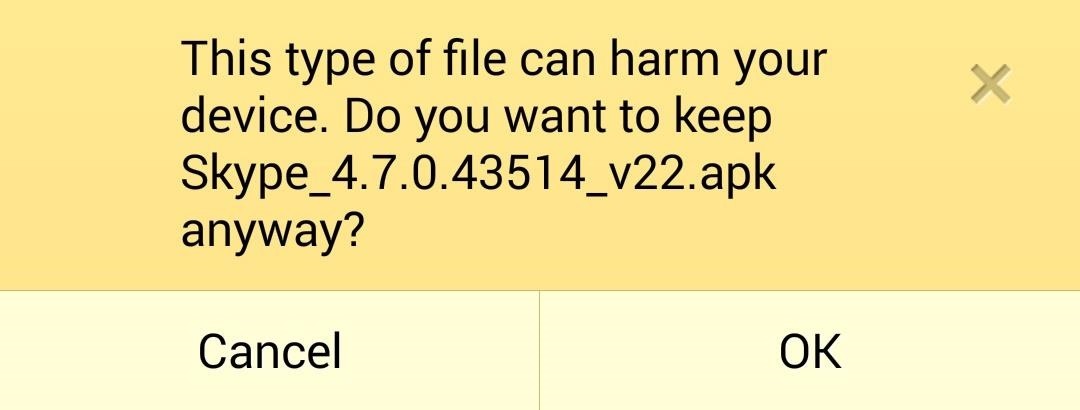
Step 3: Installing the Modded Skype APKNow that you've uninstalled the official Skype from your device and enabled Unknown sources, you can now install the modded app. First, download the APK file from here, here, or here. For updated versions, check back on XDA. Once it's downloaded, tap on the APK file to install and that's all there is to it.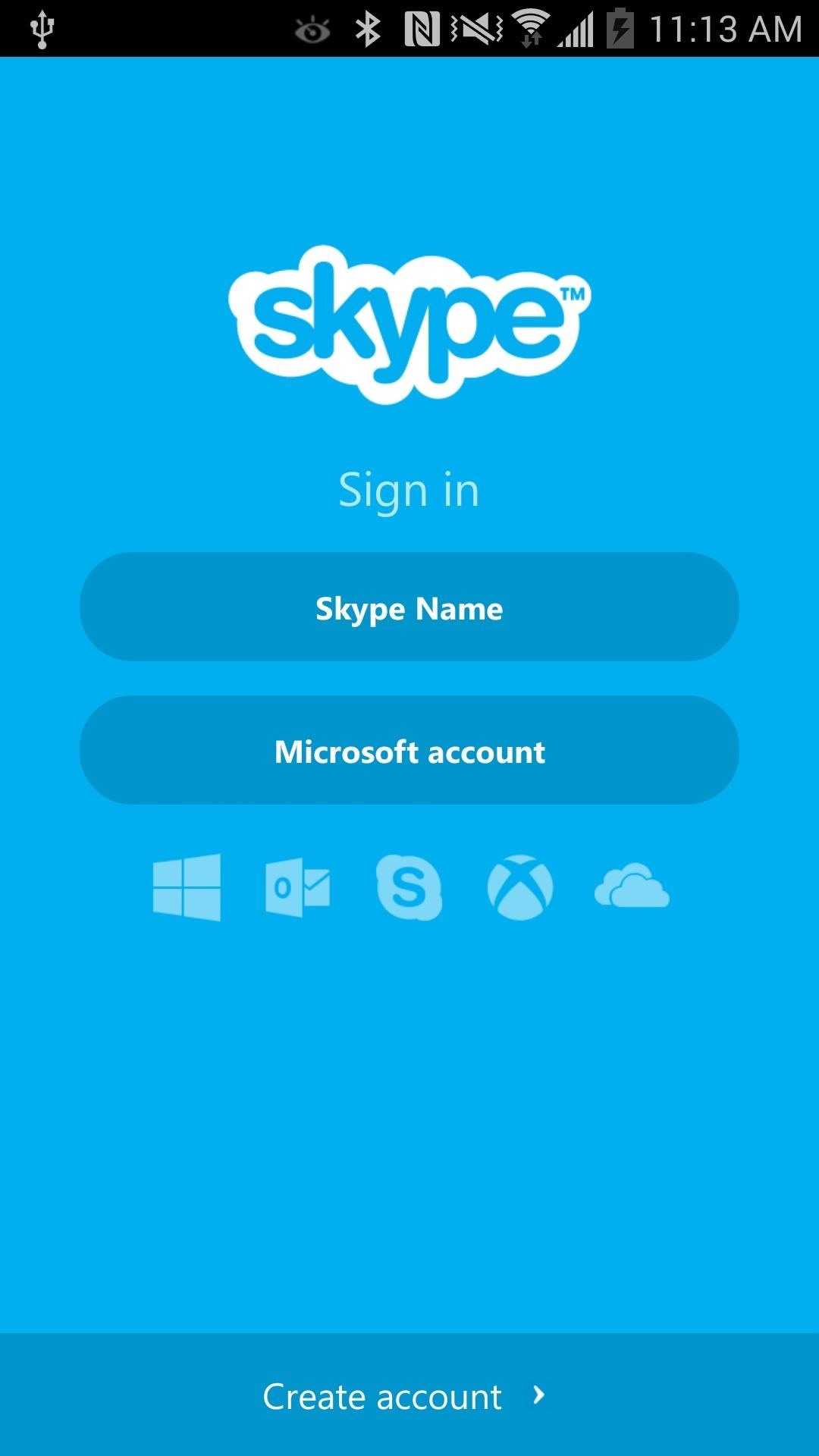
Step 4: Using the Modded Skype AppLaunch Skype from your app drawer and login with your account. At first glance, it looks like the same Skype interface we're all use to seeing. Tap your menu key to bring up more options. You'll notice a new Advanced Settings option is now available. First off, you now have the option to kill Skype. Tapping this will actually close out Skype and prevent it from running in the background. The stock app runs in the background and causes unnecessary battery drain when not in use. Tap this and really exit Skype next time. Next, you can now keep the screen alive when you're talking over Skype. If you find Skype constantly turning off the screen annoying when you want to continue using your phone while on Skype, check this box to prevent it from happening. Camera settings is my personal favorite with the modded Skype app. Here, you can tweak both of your camera's image quality and resolution to your liking. Additionally, new filters have been added for cool effects. I personally like the portrait scene mode for the front-facing camera when I'm in a video call. There are also options to tweak white balance if your image color is off and focusing modes for both cameras. If you find Skype's default notification sounds a bore or uninteresting, you can now set custom ringtones and vibration presets to your liking. If you dislike the stock sign-in and sign-out sounds, you can now disable them. That's all there is too it!. Tell us in the comments section if you like the new features of this hacked Skype app.
In this tutorial, I'll be showing you how to add custom unlock effects and other personalization options to your lock screen by applying the LG Optimus' lock screen to your Android. You will need a rooted Android device for this, but we've got you covered there in…
Hack Samsung Galaxy S8 Remotely | How To: Customize Your
How to Use an XLR mic with a camcorder « Hacks, Mods
How to Change Your Boot Animation [HTC One] Full Tutorial:
How to Delete Cydia from iPhone/iPod Touch. Cydia is an app that allows jailbroken iOS devices to find and install jailbreak-only apps and tweaks. If you no longer wish to use Cydia, you can either uninstall it or remove your jailbreak
Hi new member here. Few questions. Hot air vs Tweezers - Page 1 Few questions. Hot air vs Tweezers Don't promise a customer you can fix a problem rather fix
Tech Tips - Snaglr.com
You can change the background (wallpaper) on your Samsung Galaxy smart device. Your device will include a choice of wallpapers, or you can choose to select your own image to use as a wallpaper.
Change Your Wallpaper Automatically by Time - WonderHowTo
We supply Samsung unlock codes for 3,354 Samsung cell phone models. Since launching this phone unlocking service, over 620,311 customers have already received Samsung unlock codes. It doesn't matter if it's an old Samsung, or one of the latest releases, with UnlockBase you will find a solution to successfully unlock your Samsung, fast.
Samsung Unlocking Instructions - UnlockRiver
OtterBox for Apple: Case Instructions So, you've purchased an OtterBox for your iPod, iPhone or iPad, and now you want to know EXACTLY how to properly use and care for your protective case. The list below contains some of our iPod and iPhone cases; simply click the link to download the specific instruction sheet for your OtterBox!
HowToiSolve | Apple Watch, Mac, iPad & iPhone Tips, Tutorials
PSA: TrueCaller Is Sharing Your Phone Activity - Smartphones
Aug 08, 2018 · How to hear (and reply) to messages hands-free in the car. Stay productive to and from work with these various ways to hear and reply to messages, hands-free.
How to listen and reply to text messages | SYNC | Official
How to Make a Ringtone on iTunes. This wikiHow teaches you how to create an iPhone ringtone from a song in iTunes on a PC or Mac. Open iTunes. If you're using a Mac, click music note icon on the Dock, which is usually at the bottom of the
How to convert songs to ringtones? - Apple Community
This professional iOS Assistant integrates all these features in one and is surely the best manager for your iOS devices. Fully compatible with iOS 12. Easily transfer files from iPhone/iPad/iPod to computer as a backup. Directly import files from computer to iDevices within simple clicks. Freely edit, add, delete data info. saved within iPhone
How to Download iOS 12 on Your iPhone, iPad, and iPod Touch
0 comments:
Post a Comment