How To: Turn Your Nexus 4 into a Nexus 5
The Nexus 5 is the current Google flagship packed with the latest and greatest of all things Android, but what if you never made the leap from your Nexus 4 smartphone?Though the N4 is a year old, it's no slouch, and it's still a Nexus. It was among one of the first devices to rock 4.4 KitKat, and it can still run like a dream. If you're like me, when you updated your N4 to KitKat, you were expecting the same goodies available to Nexus 5 users.Unfortunately, many of the new KitKat features are exclusive to the Nexus 5, but fear not—they are not beyond the N4's reach! Here's how you can transform your Nexus 4 into a Nexus 5, all with a simple download.
How to Make Your Nexus 4 Feel Like a Nexus 5There are only two things that separate the Nexus 5 from the Nexus 4—hardware and a launcher. The N5 is loaded with different internals and a better screen, and comes with something called the "Google Experience Launcher" (aka GEL) baked in. There isn't a whole lot we can do about the N4's hardware, but we can definitely snag up that launcher. Please enable JavaScript to watch this video.
Step 1: Enable "Unknown Sources"Make sure you have Unknown Sources ticked under Settings -> Security, which will enable you to install applications outside of the Play Store.
Step 2: Get the Google Experience LauncherSimply direct your trusty N4 to this link for the Launcher APK in a web browser and download the file. You'll get a warning that the file could potentially be harmful for your device, which is Android's way of looking out for you, though I vouch for your safety here.
Step 3: Install the GELOnce you see the download complete alert in our Notification tray, tap on it to install, which will take you to another permission screen. Provide your permission and the app will install.
Step 4: Set Your New LauncherOnce complete, opening the app will initiate the Google Experience Launcher, complete with translucent Status and Navigation bars, and Google Now integration (living on your left most home screen, if you have Google Now enabled, and you should). If you tap the Home key, Android will ask you which app you would like to use, "Launcher" or, rem, "Launcher." As confusing as that may be, it's the later option we're interested in here; the bottom option that also says Google Search.Tell Android that this is what you would like to have happen every time you hit the Home key by selecting Always. If you ever change your mind and what to return to ways of old, just hop over to Settings -> Home and select the original launcher.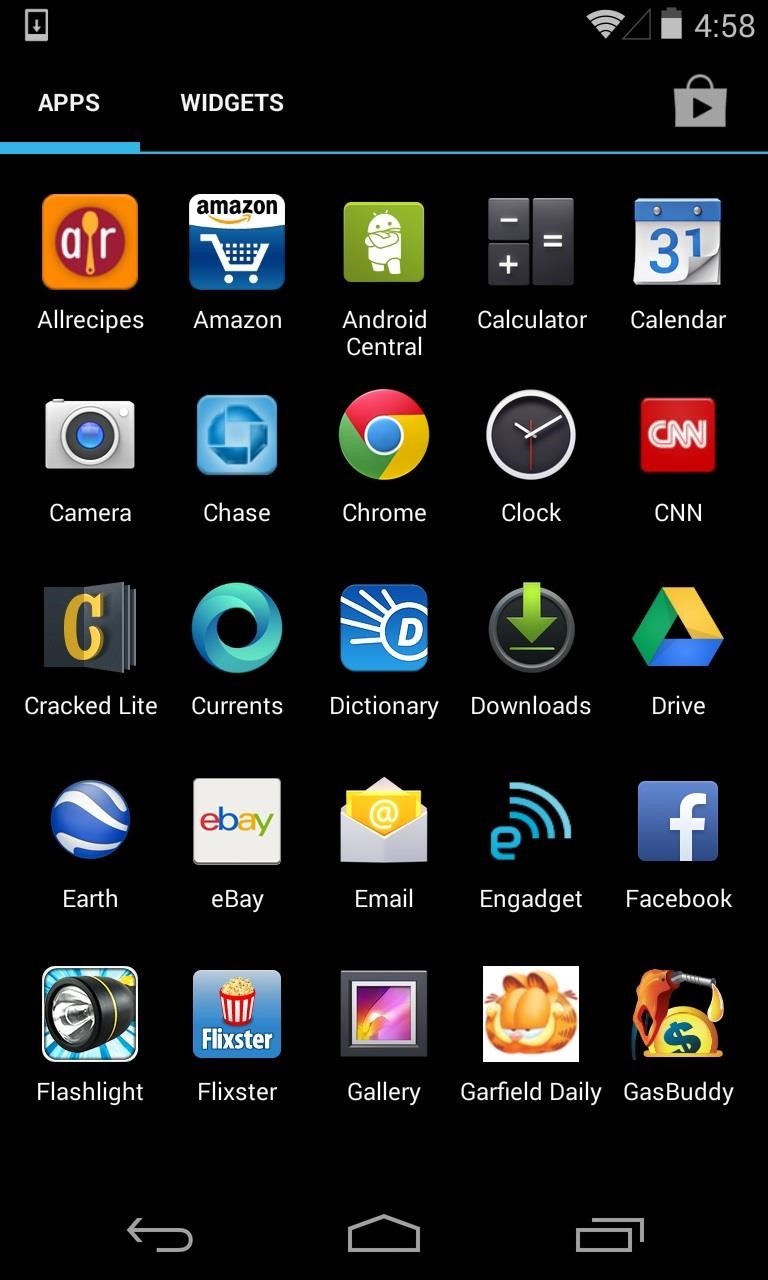
What's New with GELA Nexus 4 running 4.4 KitKat with the Google Experience Launcher enabled is the software equivalent of the Nexus 5.The first and most apparent change is the new appearance of the Status and Navigation bars. As previously discussed, they are now transparent while on the home screen, providing you with an unobscured view of your background while making your screen seem larger. However, they change back to the black bars as soon as you open an app.The app drawer has also undergone a change. It no longer has a tab for widgets and simply darkens the screen while open rather than shifting to complete black, as you can see in the before and after pics below. If you want to find your widgets, you'll have to long-press the home screen, which will also reveal a few options in comparison to the wallpaper selection menu from before. Now, you'll be provided with a scrollable preview of your home screens and options for Wallpapers, Widgets, and Settings for Google Now. By far, the biggest change is integration with Google Now which lives a swipe left of your home screen. You can still access it the old way, which is a long-press on the Home key and a swipe up, but its inclusion into your home screens is visually symbolic. It's no longer a separate app. It's always there, and it's always ready.To prove it, you can now say "Okay, Google" while on any home screen and Now will standby for voice commands. For more info on using on what it can do, check out my detailed overview of Google Now in KitKat.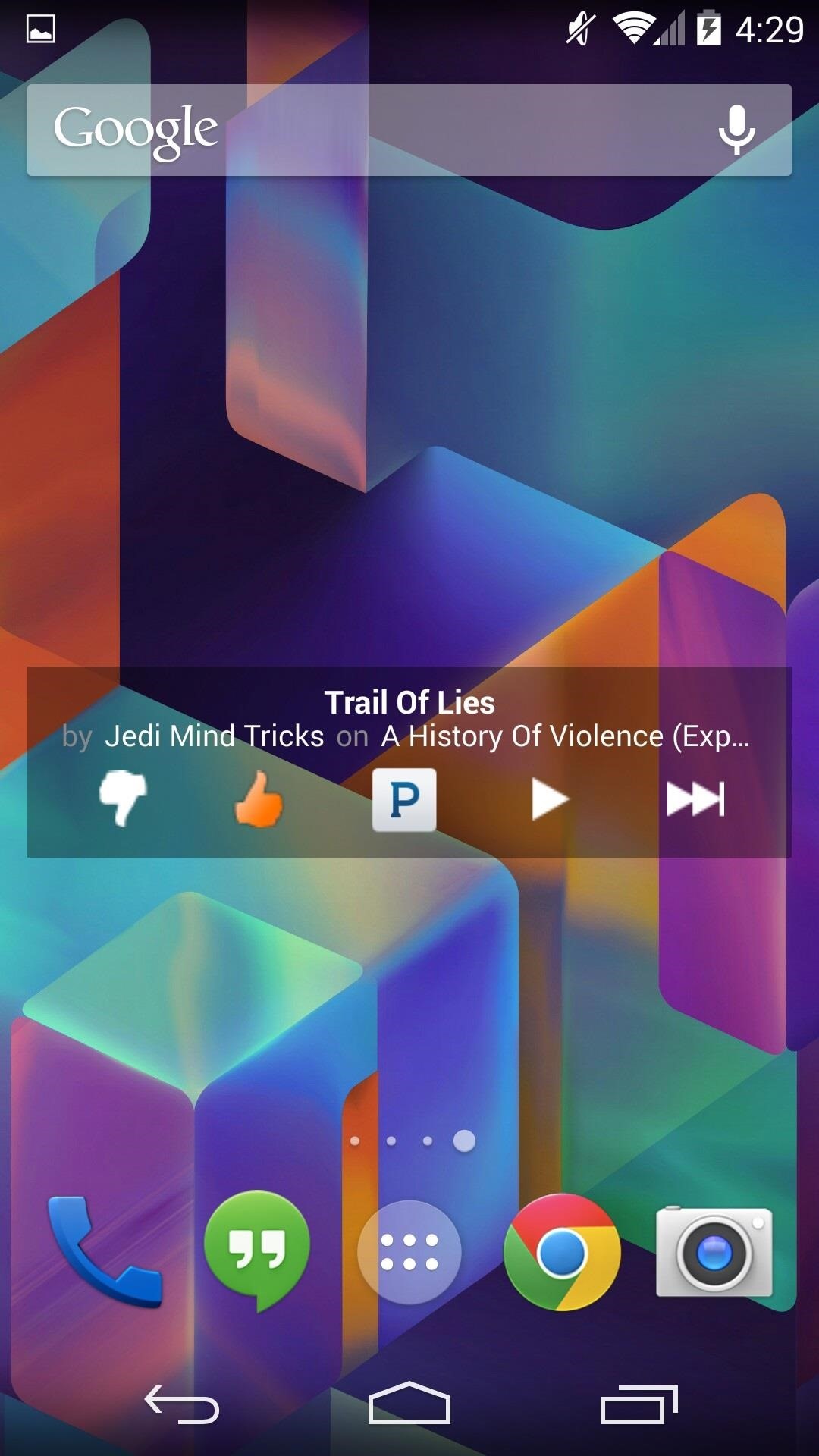
Nexus 4 vs. Nexus 5 ComparisonEven a year later, the Nexus 4 still breezes through menus, but without question, the Nexus 5 takes it up a notch. As one of the first phones to sport the new Snapdragon 800 chip, the N5 is the pinnacle of speed and it shows. The N4 is never slow, but the N5 does everything you want to do like it was already doing it.This is most noticeable in the widgets menu. The N4 will begin to stutter a bit if you swipe too fast. You won't see that on the N5. Also, interestingly, if you give both devices the "Ok, Google" command, the N4 is significantly slower to process your command than the N5, each and every time, and by the same margin.The hardware differences have also affected the displays.KitKat and GEL were designed on the N5. At five inches, it achieves full HD at a resolution of 1280 x 768. The display on the N4 is still great, but icons and spacing look just a tab better on the N5. This really comes to pass with some of the widgets. The 4 x 1 Pandora Widget doesn't stretch the width of the screen on the N4. The good news is that since both devices were made by LG, have similar enough internals, and have the same skinless stock OS, you're by in large getting the same experience on both phones.If you haven't had a Nexus in a while, or at all, pick up the N5 and live on the edge. But if you're sporting an N4 and looking to squeeze some more life out of it, give GEL a download. Aside from some minor slow down and occasional widget wokiness, be comforted with the knowledge that your Nexus 4 is still up to snuff.
For Volume+ users, click on Speaker Settings to adjust the volume of the speakers, Bluetooth Settings to adjust the volume of Bluetooth enabled devices attached to the Nexus 7, or Headset Settings
How to Boost the Volume of Your Nexus 7 - theunlockr.com
Go to Settings, and then tap Personalize. Under Sound, choose different sounds for your ringtone, system notification, and alarm. Go to the Messages, Mail, and Calendar apps to choose sounds for new messages, email, and event reminders respectively.
If you want Install custom ROM on your HTC Hero, remove pre-installed apps from your HTC Hero, Install and use ROOT apps, Install Custom recovery on your HTC Hero, Change the IP of your device, Change the font of Android… In this article, we offer you the easiest way to HTC Hero.
How to Install A Custom ROM On Any Android Device (2019
Download faster: How to speed up your internet. Now let's dive into a few ways that you can improve your internet speed. Remember, some Internet companies advertise huge speeds as a theoretical "potential" but in reality you will never get near it.
How to boost your Steam download speed - CNET
As with its predecessor, the Note 9 supports HDR on the major video streaming services, including Netflix, Prime Video, and YouTube. While Netflix and Prime Video are limited to 1080p streaming, YouTube can take full advantage of Note 9's 1440p resolution, allowing videos to display up to 60fps with HDR at this resolution.
Best VPN for Netflix & Hulu 2018-2019 | Unblock Streaming
If your Galaxy S7 or S7 Edge ever freezes up, or if you're stuck at some menu, then you'll be happy to know there's a way to force it to reboot. With so many different companies creating Android smartphones and tablets, it can be frustrating to see one trick work for one device but then not work for another.
How To Restart the Galaxy Note 9 when the device is not
If you still ask for suggestions on the list, you can use Hotstar, Tubi TV, Showbox and terrarium for your purpose of watching free movies too. Other than these movie streaming apps, there are a whole lot of movie streaming apps but we chose these as they are absolute best and work on most of the smartphones.
How to find locations and get directions with Maps on iPhone
How to watch YouTube offline video Note that saved video will be available only inside the YouTube app. To locate the file, go to the home page of YouTube. Samsung Galaxy M40. Xiaomi Redmi K20
How to watch YouTube videos in Offline mode. (Without
The GripTight ONE GorillaPod Stand. صورة لـ JOBY / YouTube 3. Selfie Stick . إذا لم تستلم جهاز Telepod متعدد الإمكانات المذكور أعلاه ولكنك ترغب في الحصول على عصا سيلفي لشخص ما ، فستتوفر لديك بعض الخيارات وفقًا لكيفية ظهور النتيجة للمستخدم.
2018 Gift Guide: Must Have Phone Accessories for Movie Lovers
TheCondowit shows you how to put a Gameboy and Gameboy Color emulator on your R4/M3. First go and download the lameboy software. Open the lameboy.mds file and make a new folder for it.
How to Download ROMs for GBA GameBoy Advance | iMentality
How-To Tips and tricks to get the most out of your Galaxy S9 camera. Don't worry - the camera app might look a bit complicated at first, but you'll be able to master it in a matter of minutes.
Five tips to make your Nexus 5 even better - CNET
How to Unlock VLC's Hidden Jigsaw Puzzle Mode The VLC media player just celebrated its 15th birthday in February 2016, marking a decade and a half of hassle-free video playback for hundreds of millions of users on virtually every major operating system.
How To Unlock VLC's Hidden Jigsaw Puzzle Mode
Culture How to set up and use Google Docs offline. Google Drive now lets you access and edit documents when not connected to the Internet. See how to set up and use this new and useful feature.
If you've ever felt that you could use a bit more oomph when listening to music or watching videos on your Galaxy S5, you needn't wait any longer. Developer stalli0nUK has created a mod that will boost the volume of the speaker and headphones on your Galaxy S5 in one fell swoop.
How to boost or increase earphone speaker volume on Samsung
0 comments:
Post a Comment