How To: Transfer Your Authy Account to a New Phone
One of the main reasons Authy was able to top our list of the best two-factor authentications apps was its ability to transfer access to a new device. This feature ensures that whenever you get a new phone, you don't lose all your tokens. However, if the process is done incorrectly, you can leave your account vulnerable.With Authy, you don't have to worry about losing access to important online accounts just because your phone gets lost, broken, or stolen. You can either transfer the access from one phone to another or keep your account accessible on two devices, so it is even easier to access your tokens. Both options have similar procedures, only differing by one step, which I'll outline belowDon't Miss: The 5 Best Two-Factor Authentication Apps for iPhone & Android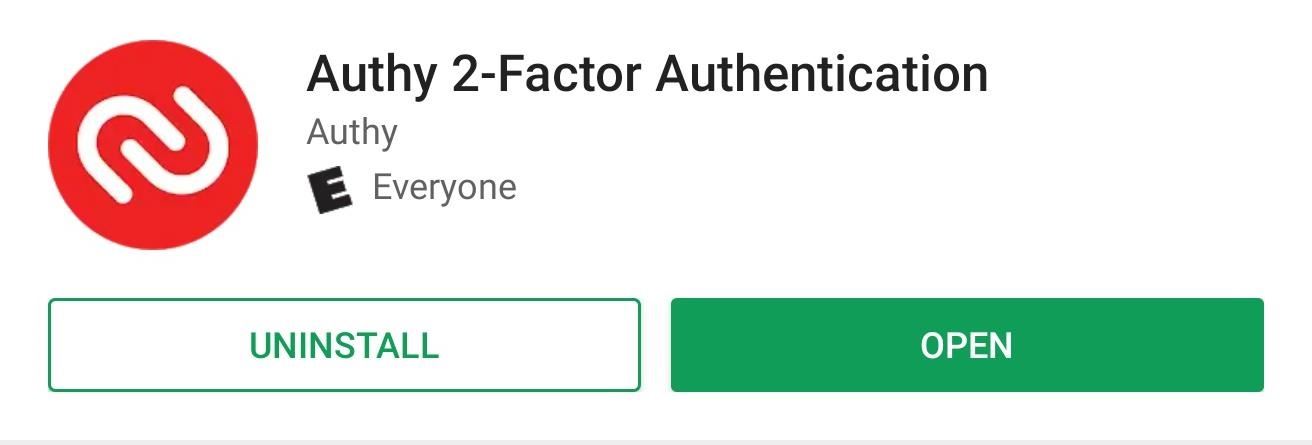
Step 1: Download Authy on the New PhoneObviously, you need Authy on the new phone to get started. Head over to the Play Store or App Store and download Authy.Install Authy: Android (free) | iOS (free)
Step 2: Enable Multi-DeviceTo transfer access, you need to enable Multi-Device, a feature which is disabled by default. On your old phone, open Authy and select "Settings" (on iOS) or the three vertical dots then "Settings" (on Android). The next page looks different depending on which operating system your device uses.For iOS, select the "Devices" tab located at the bottom of your screen. For Android, you'll find the same tab near the top of the screen. Once under the tab, select "Allow Multi-device" to enable the toggle.
Step 3: Transfer AccessOn your new phone, when you open Authy, a page will appear asking for your phone number. Authy uses your phone number as a way to store your account, making it easier to retrieve. Once inputted, a new prompt will appear asking you to verify your account in one of three ways: using your old device, by phone, or by SMS. Since using an existing phone is both the easiest and safest method, we will start with that one. Select "Use existing device" to reveal a new prompt asking you to wait for approval. On your old phone, a notification will appear asking you to approve the new device. Select "Accept," which prompts a new popup asking you to input "Yes" (on iOS) or "OK" (on Android). Input the text and select "OK," and after a few seconds, your new device will have access to your account. If you don't have the old phone (because it's broken or stolen), you can still use "SMS" or "Phone call" to input the code. Choosing "SMS" will have the system send you a text message with your code, which you input in the prompted area. For "Phone call," Authy will call your phone number and read off the code you need to enter. Once the code is correctly entered, you can see all your accounts.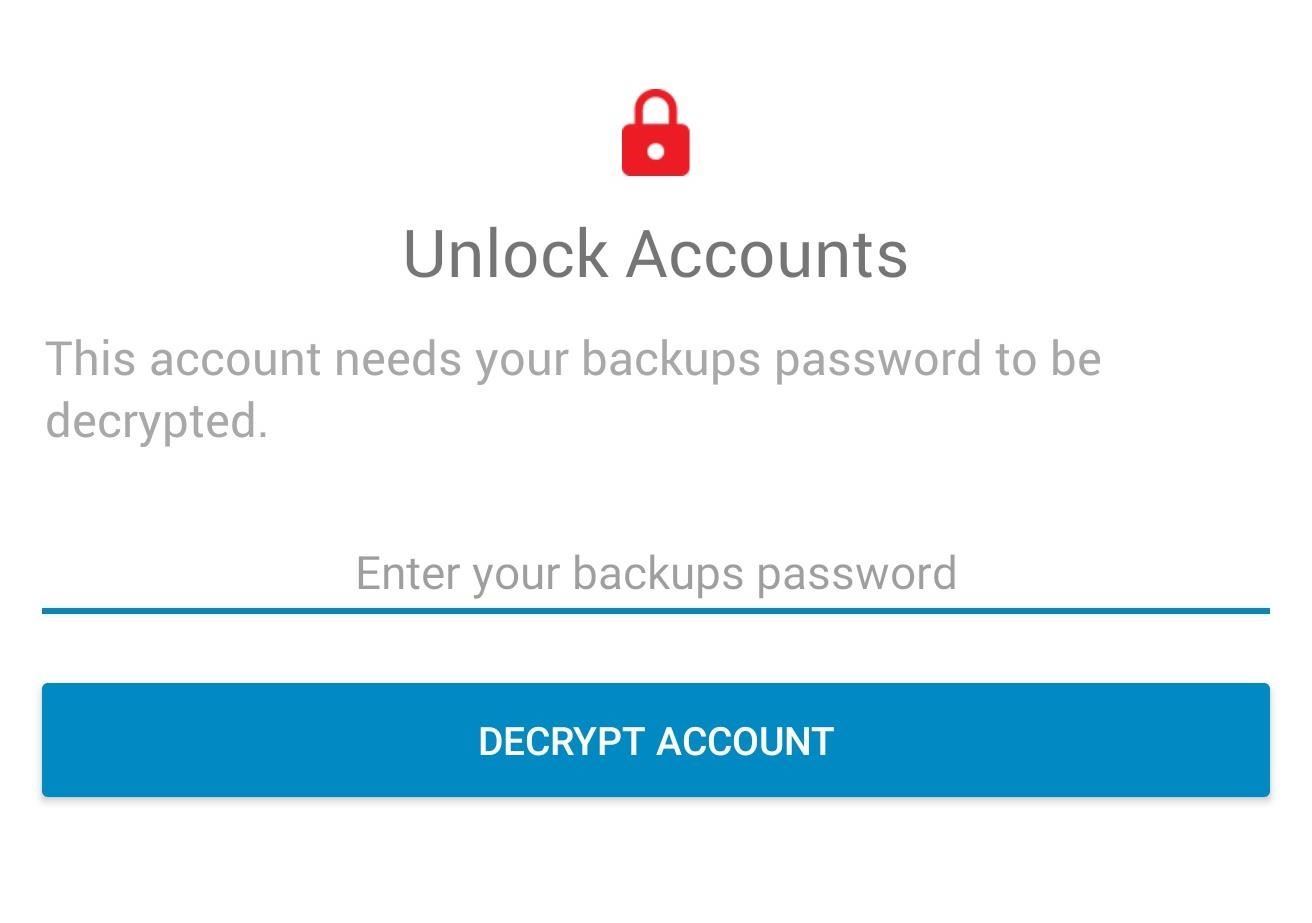
Step 4: Unlock Your DatabaseYou may have noticed that all your accounts have a small red padlock next to their name. This icon indicates that these accounts are encrypted and require a passcode to be entered before you can access them. Select an account to bring up the "Decrypt Accounts" page. Input your password (the one you created when you first signed up for Authy) and select the button.Once done correctly, you will no longer see the red padlock and you'll be able to see each token for your accounts.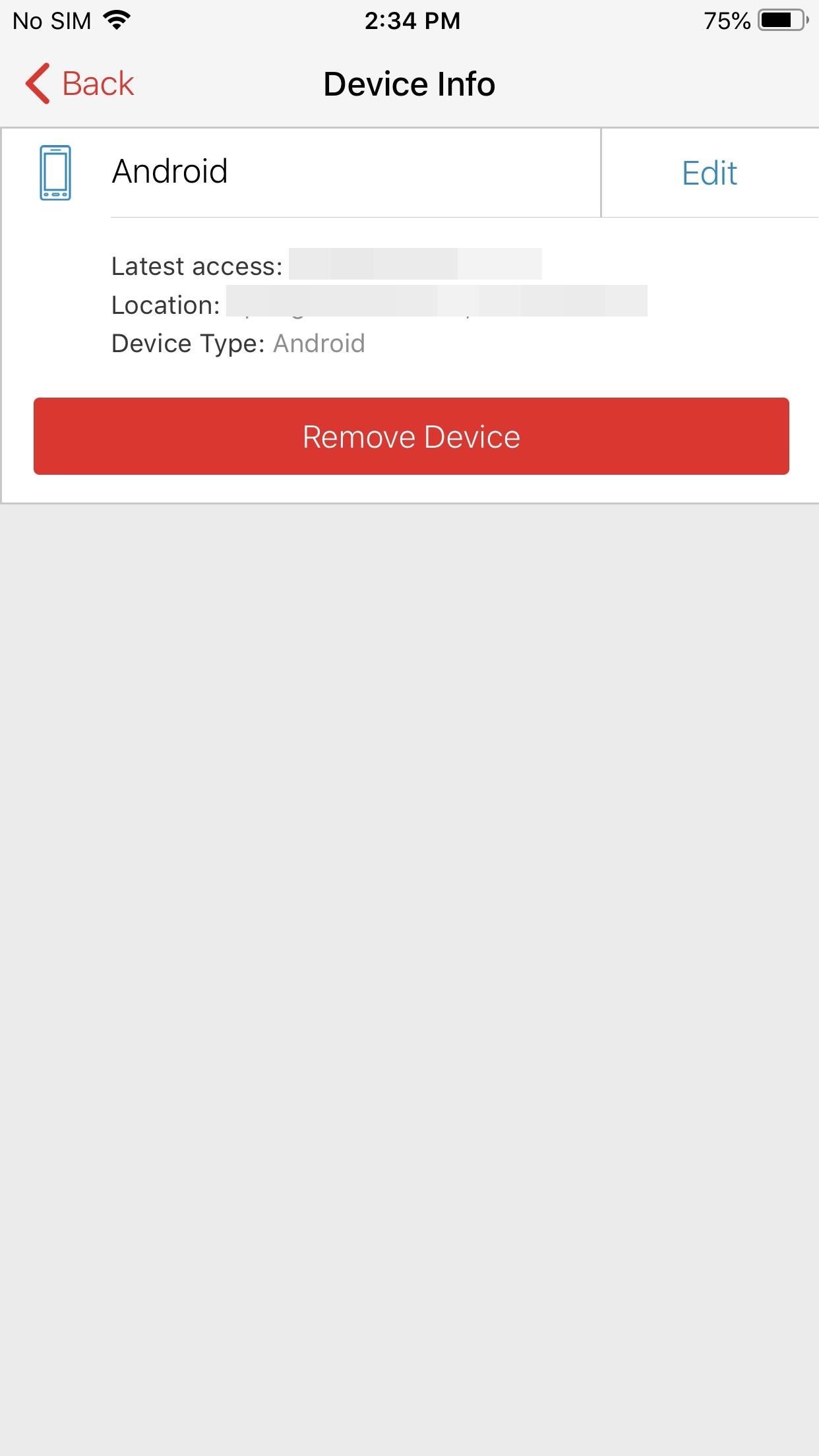
Step 5: Protect Your AccountNow that you have successfully transferred your accounts, let us re-establish protection. First, whether you are getting rid of your old phone or plan to keep it, you'll want to make sure someone else can't access your account using just your password.Since spoofing phone numbers is possible, you need to prevent a potential hacker from also adding their device to the list of connected devices. Therefore, you should turn off "Allow multi-device" (which you enabled in Step 2). By disabling this feature, a hacker won't be able to transfer access to their device.Second, if you plan to sell your old phone, or it was lost or stolen, you should remove its access so that someone using those devices can't access your tokens. Enter "Settings," and under "Devices," select a device under the grouping Other Connected Devices. Tap the "Remove Device" button and select "Yes" on the popup. Now that access it removed, a few things happen. Any Authy-powered tokens (ones which use Authy's push notifications to send tokens) will no longer work on the new device. Backup and sync will also stop working, preventing any permanent changes to your tokens. The removed device will also not be able to add new tokens or authorize new devices.You should be aware that it won't block access to tokens not powered by Authy (which will probably be most accounts), so we strongly recommend using a password manager on those accounts to strengthen your other layer of defense.Don't Miss: How To Set Up Two-Factor Authentication for Your Accounts Using Authy & Other 2FA AppsFollow Gadget Hacks on Facebook, Twitter, YouTube, and Flipboard Follow WonderHowTo on Facebook, Twitter, Pinterest, and Flipboard
Cover image and screenshots by Jon Knight/Gadget Hacks
If you are eager to use such a messenger application, let's follow how to install the Android 5.0 Lollipop Messenger to your Android. Remember, this tips is only for Kitkat users only since the OS below it cannot install this app. 1. Enable Unknown Sources
How to Install Android 5.0 L Lollipop Messenger in KitKat
Deleting your MySpace profile is simple, as long as you have access to your account. If you have account access, you can delete your MySpace profile with a few clicks of the mouse. You can still delete your profile if you cannot access your account.
Myspace | Delete profile
myspace.desk.com/customer/portal/articles/520440-delete-profile
If you have forgotten your information or lost access to the email address registered with your Myspace account, please complete a Declaration Form. On the portion of the form requesting Declaration Purpose , select Delete my account .
The Note 9′s new and improved DeX mode makes it easier than ever to interface with a slew of devices like the Galaxy Tab S4 and a wide array of displays and monitors. From the Galaxy S8 onwards, Samsung has obsessed over developing a way to turn their handsets into miniature desktops and came up with DeX as a way to bridge the gap.
Best Adapter for Samsung Dex Mode on Samsung Galaxy Note 9
News: Leaked Videos Show Off the HTC One M9 News: A Return to Glory? HTC Releases the U12+ with 4 Cameras, Edge-to-Edge Display & Edge Sense 2 News: Here's Your Official Look at the New HTC One M9 How To: Unlock the Adidas U11 team in FIFA World Cup 2010
How to Revert Back to a More Traditional Sense-Style Home
How To: Remove Bloatware Apps on Your Galaxy Note 3 (AT&T Variant Only) How To: The Safest Way to Disable All Bloatware on Your Galaxy S8 or S8+ How To: You Should Know How to Turn Off Built-in Apps on Your Galaxy S9 How To: Remove All Bloatware on Your Galaxy Note 9
How to Access and Edit Your Lock Screen Widgets. You can access and edit your lock screen widgets one of two ways: you can edit them from the notification drawer when you phone is unlocked, or you can edit them right from the lock screen-remember, the widgets are shared between both of those locations.
How To Get iOS 8 Widgets To Show Directly On The Lock Screen
How to boost or increase earphone speaker volume on Samsung Galaxy S II I9100 8:07 AM Wilma 33 comments If you are not satisfied and having problem on Samsung Galaxy S II speaker volume like its very low even you've already set to its maximum volume.
Increase the Maximum Headphones Volume Level on Your OnePlus
This Hack Turns Your iPad into a Multi-Window Multitasking
Fortnite for iOS Finally Supports MFi Controllers Posted by Evan Selleck on Jan 29, 2019 in Epic Games , Fortnite , News Playing Fortnite Battle Royale on the iPhone or iPad is fun enough thanks to the onscreen controls, but it could be better.
Fortnite Now Available for Free Download on iOS | HYPEBEAST
As people receive lots of photos from their contacts, they look for the ways to stop WhatsApp from saving pictures to the gallery. As there could be private or other personal photos which you do not want others to see when you hand over your phone to someone.
How to Save (All) Pictures from Messages & Facebook on iPhone
Have someone dress up like a cop (Preston) and have someone (Bam) pick his pockets in front of a large crowd of unsuspecting members of the public
sai-contributor Archives - December 3 2012 - Business Insider
Everyone loves emojis, but some folks aren't quite happy with the way the little yellow guys look on their particular phone. In order to replace them, however, your device needs to be rooted, and you'll usually need to perform some complicated procedure that ends up making your phone hard to update since it modified a ton of files on your system partition.
How to Get iPhone Emojis on Your HTC or Samsung Device (No
How To: It's Raining Sweets and Treats! How to Make Your Own Pneumatic Candy Cannon How To: Make a PVC Hand Pump to Move Water, Compress Air, & Create Vacuum How To: Build a high-powered air cannon that shoots rolled up T-shirts How To: Make a Super Cheap One-Way Check Valve
A Simple Compressed Air Cannon Made from PVC Pipes! Powerful
Now, the final "Gold Master" version of Apple's new iOS 10 software has now been released ahead of iOS 10's public launch next Tuesday, September 13th. iOS 10 GM is available as an
Get iOS 11 A Week Early - The Public Beta Golden Master Is
0 comments:
Post a Comment