How To: Conserve Battery Life by Auto-Switching to 2G Data When Your Screen Is Off
When you're actively using your phone, a certain amount of battery drain is to be expected. But, if your device is just sitting in your pocket draining its battery, that's when you need to take action.Among the biggest screen-off battery draws are the various connections that your smartphone maintains. It does this so that you don't miss out on important updates like notifications and incoming calls, but faster connections like LTE and Wi-Fi aren't required for this function.Since LTE and Wi-Fi drain a phone's battery faster than a slower connection like 2G, developer Mohamed Karami created an Xposed module to disable these wasteful connections when you're not using them. By automatically switching to 2G when you turn your screen off, then seamlessly switching back to the faster connections when you wake your phone up again, you'll be able to conserve battery life without losing any functionality. Please enable JavaScript to watch this video.
RequirementsRooted Android device with GSM cellular service (that means no Verizon) Xposed Framework installed Unknown Sources enabled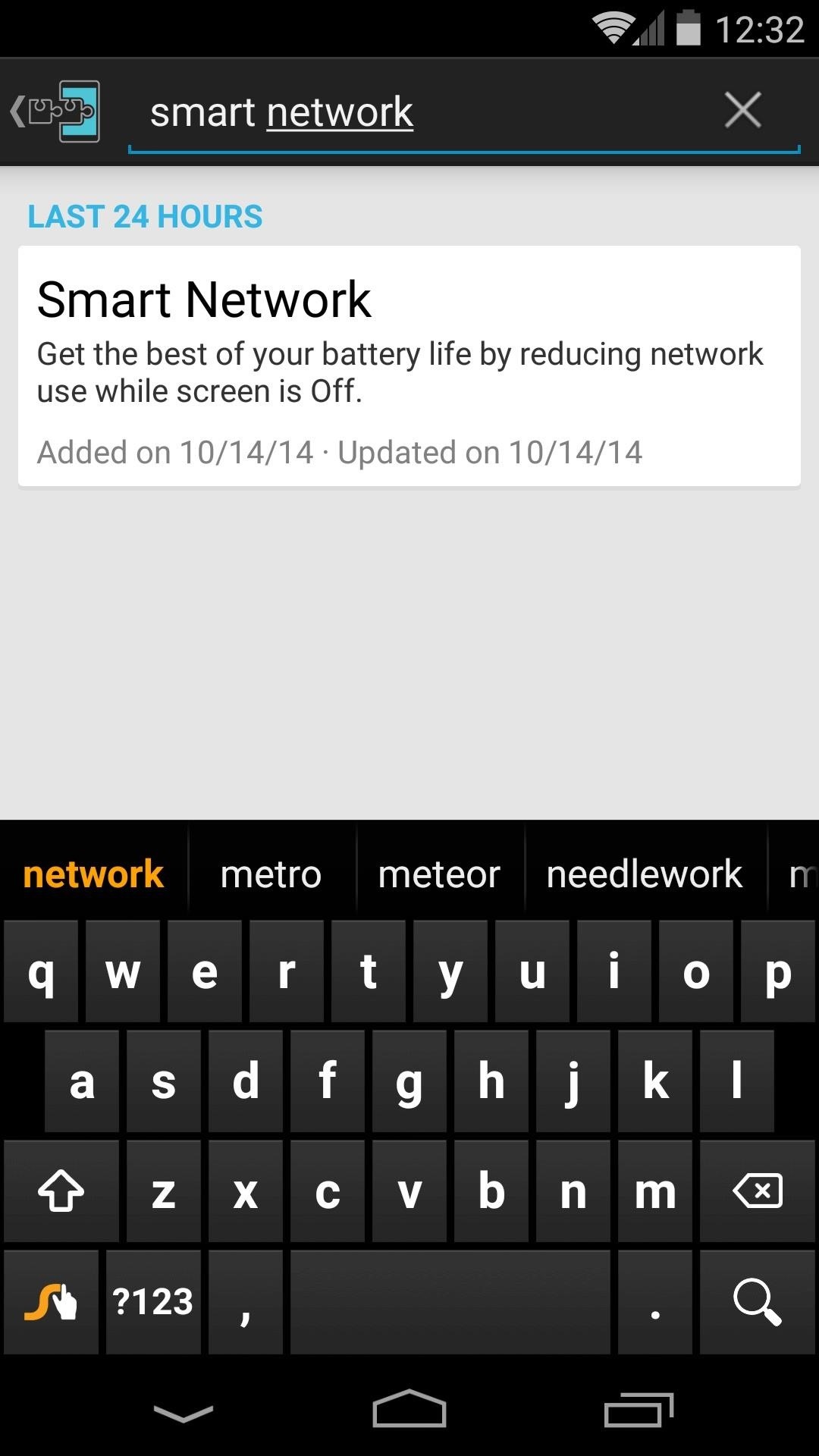
Step 1: Install 'Smart Network'Karami's module is titled simply Smart Network. Head to the Download section of your Xposed Installer app and search for it by name, then tap the top result. From here, swipe over to the Versions tab, then hit the Download button next to the most recent entry. At this point, Android's installer interface should pop right up, so tap Install on the next screen. When that's finished, you'll get a notification from Xposed telling you that the module hasn't been activated yet and that a reboot is needed. Go ahead and press the Activate and reboot button on this notification.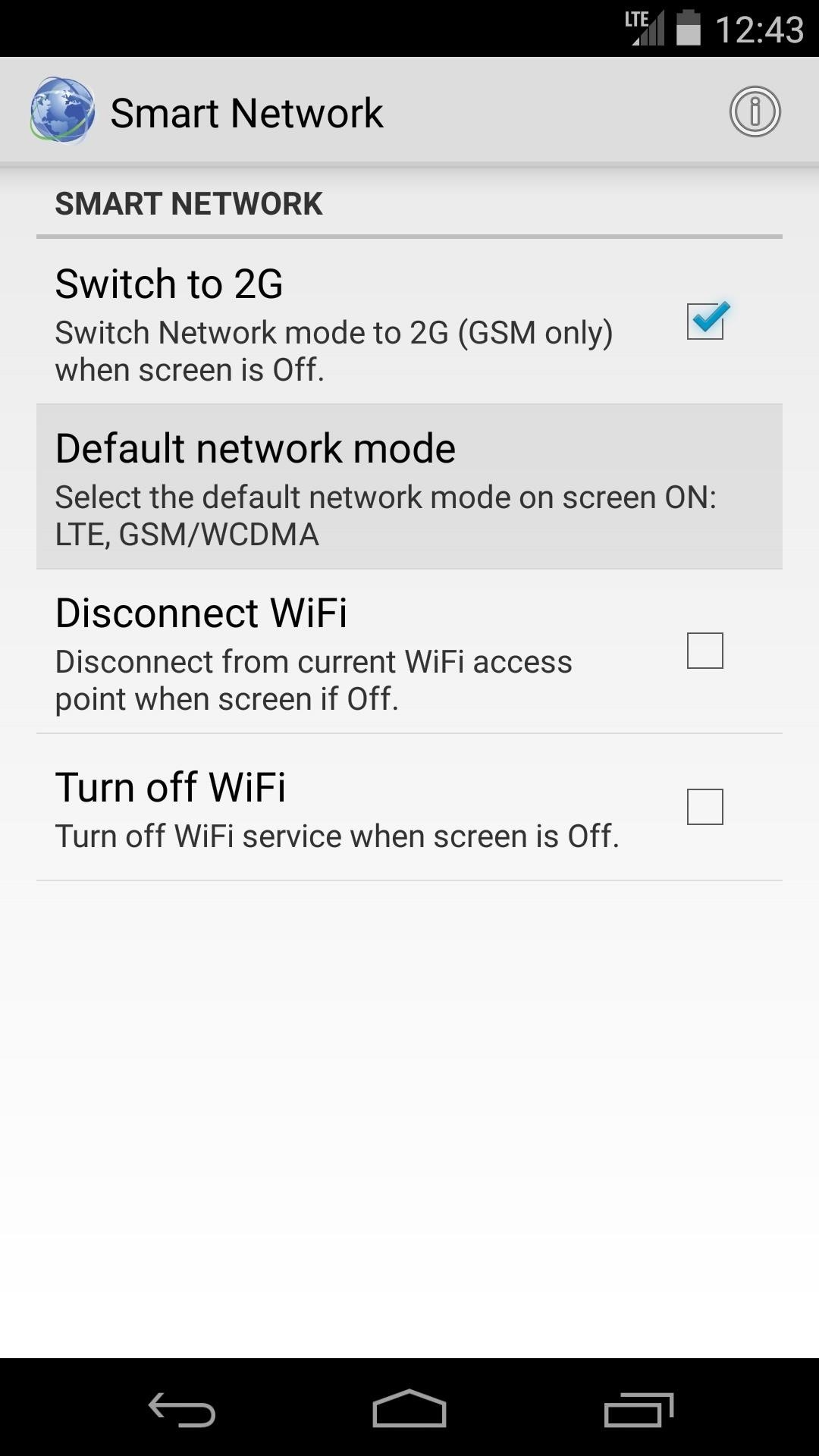
Step 2: Configure Mobile Data OptionsOut of the box, Smart Network is set to downgrade your phone's data connection to 2G when you turn the screen off. But the connection it uses when you turn your screen back on will need to be set up.To begin, open Smart Network from your app drawer, then tap the Default Network Mode entry. The list of available screen-on connection types may look a little intimidating at first glance. But to help in deciphering which connection your particular model uses, take a quick trip to your phone's Settings. Once there, go ahead and tap the More... entry, then choose Mobile Networks from the following menu. On the next screen, tap Preferred Network Type, then note your device's default mobile data connection type. Armed with this info, head back to the Default Network Mode menu in Smart Network. In my case, my phone uses LTE as its default mobile data connection, so I know I can narrow this list down to those beginning with this connection type now. Aside from the initial LTE value, the other connection types included in the various options are carrier-specific. For reference, Sprint uses CDMA and EvDo in its GSM devices, while AT&T and T-Mobile use GSM/WCDMA. If you're still unsure, use the LTE, CDMA, EvDo, GSM/WCDMA option as a catchall.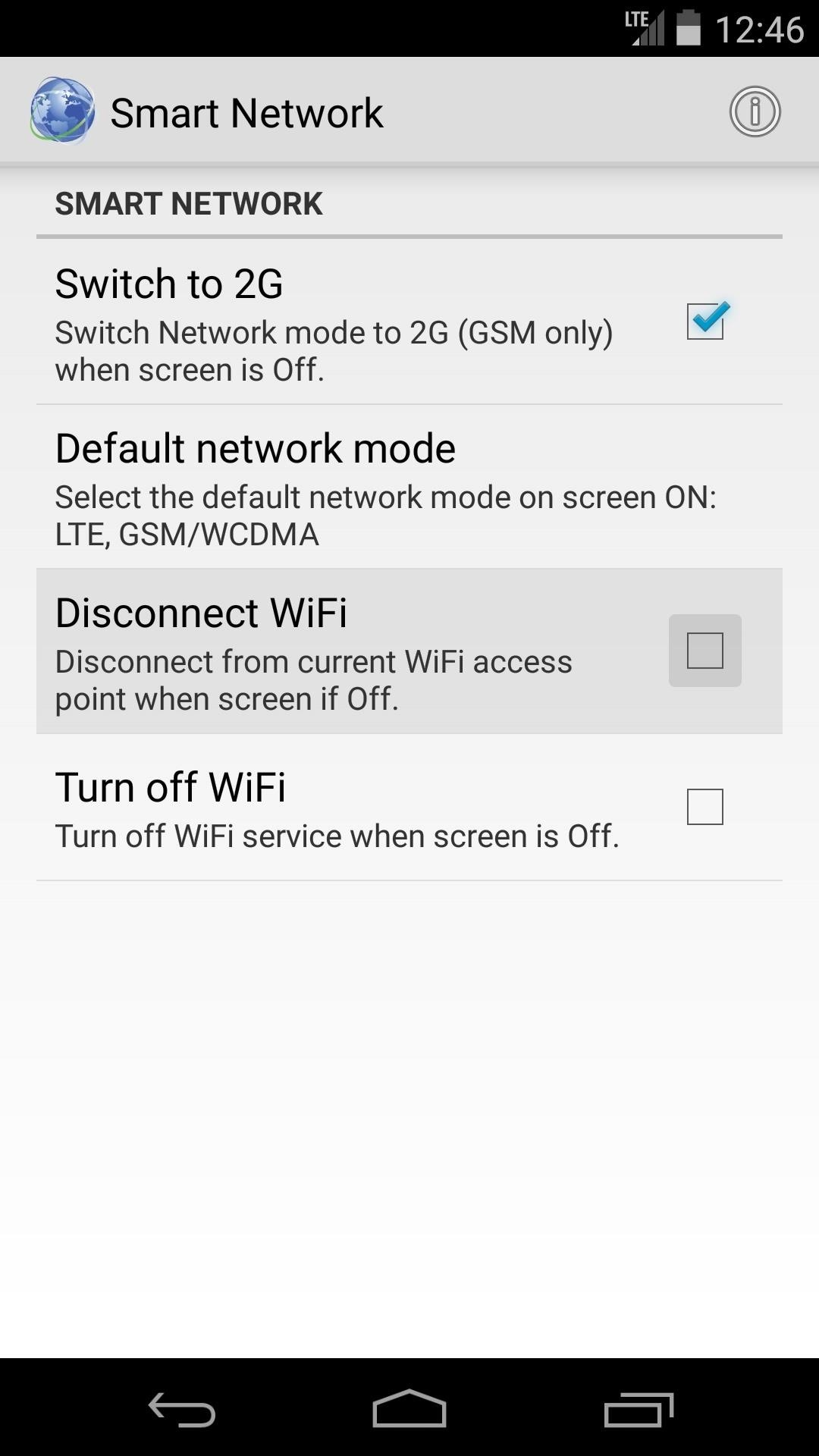
Step 3: Configure Wi-Fi OptionsTo save even more battery when your screen is turned off, Smart Network offers a set of Wi-Fi options. If you'd like your phone to disconnect from its current Wi-Fi network when you turn the screen off, enable the Disconnect WiFI option. If you'd rather your phone turn off its Wi-Fi radio completely when you're not using your phone, go with the Turn off WiFi option. Keep in mind that with either of these options, your Wi-Fi connection will be automatically restored when you wake your phone. With everything set up, go ahead and reboot your phone at this point. When you get back up, your smart network switch will be active.It's hard to catch, but if you look at your status bar connection indicator immediately after you turn your screen on, you can see it go from 2G to LTE. Top: LTE with screen on; Bottom: 2G right after waking the phone Now that your smartphone has a smart network, you should see some nice gains in screen-off battery life. How much has this module extended your battery life? Let us know in the comments section below, or drop us a line on Facebook and Twitter.
How To: Program the ESC for your RC vehicle How To: Repair the remote start system in the ACME RC car How To: Pimp your toy helicopter with a spy camera How To: Clean an RC vehicle kit, engine and air filter How To: Perform high voltage wiring on your RC kit
Japanese Gangsters Pimp Out Minivans - Car Mods
Run RubyMine and click Create New Project on the Welcome Screen. In the New Project dialog, select Application in the Rails group on the left pane and specify the following settings: Location - Specify a project's location and name (rails-helloworld in our case).
Installing Ruby On Rails On A Mac - The Official Rackspace Blog
How to Solder a wire onto a switch when building circuits
Maybe one day Apple will clear this ambiguousness up, but until then, there's another way to get rid of that persistent suggestion while keeping the pass in your Wallet on the lock screen.
How to Enable or Disable the Wallet from Showing on Your
For how to change slow motion video to normal video on iphone check out the quick tip above. This is a pretty awesome little trick if you were not aware you could do this. How to make SLOMO
How to convert slow-motion iOS videos to regular speed - CNET
If you wake up to an alarm on your iPhone and hit snooze, you'll get nine additional minutes, no more, no less. The iPhone Clock app doesn't just default to a nine-minute snooze cycle; that's its
How to Change Snooze Time on iPhone Alarms - bestapkdownloads.com
Take a trip into an upgraded, more organized inbox with Yahoo Mail. Login and start exploring all the free, organizational tools for your email. Check out new themes, send GIFs, find every photo you've ever sent or received, and search your account faster than ever.
Creating Lists and Sharing with Specific friends « FarmVille
Android Basics: How to See What Kind of Processor You Have
It's easy to switch to satellite view in Google Maps. A Internet tutorial by butterscotch.com. How to use satellite view in Google Maps on your BlackBerry Lord Shiva's mount kailash view
How to Use Satellite View in Google Maps on BlackBerry | AOL.com
How To: Bulk Install Apps on a New HTC One App Data on Your HTC One or Other Android Device Device Can Help Save Lives While You Sleep:
These 4 Apps Can Help Cure Your Smartphone Addiction
How to Turn Videos Into Live Wallpaper on Android. Live wallpaper is a moving background on your Android. You can use your own videos on your computer for Live Wallpaper with a free app. Search for "Video Live Wallpaper" in the Play Store.
How To Make GIF Images Into Live Wallpapers On Your Android
How to Convert a ZIP archive into an IPSW file on a Microsoft
But one thing that I really hate is pressing the Home and power ON/OFF buttons hard for about ten seconds to restart iPhone as the process puts a bit of strain on the fingers. Luckily, some tricks allow me to restart my iPhone/iPad without power and Home buttons. iOS 11 lets you easily restart your device through AssistiveTouch.
Restart iPhone Without Power Button & Home Button Using 4 Methods
How to Download Instagram Profile Picture in Full Size: Instagram is one of the famous social networking application which allows the user's to share their photos or videos with their followers. The craze of Instagram among youths is increasing day by day, and people love this cool social networking application.
How To View / Download Someone's Instagram Profile Picture
Thanks to smartphones, recording video has never been so easy or effortless. Everyone has a powerful video camera in their pocket: a smartphone. And with a little practice and access to a few key
OnePlus 5 Camera Tips: Twice the Lenses, Twice the Fun
0 comments:
Post a Comment