How To: Stop Apps from Accessing Your Google Account
Many apps and services that are available for Android can only work if they have access to your Google account. While you're setting up one of these apps, you'll see a popup that says something like "This app would like to access your Google account," and the options are "Accept" or "Cancel." Of course we tap "Accept" here to ensure that the app will work properly, but what are the long-term repercussions of doing that?Honestly, you'll probably be fine if you let a bunch of apps access your Google account, because the most sensitive data is still private, and most app developers have no ill intentions. But as we continue to install apps on our smartphones, the list of apps that have access to our Google accounts grows, which is a bit unnerving.Perhaps you've uninstalled many of these apps, and you don't want them being able to access your Google account anymore. Or maybe the app was sold to a shady company, and you no longer trust its developer. But whatever your reason, it's pretty easy to revoke permission for apps that are accessing your Google account, and I'll show you how to do it below.
Step 1: Visit Google's Security PageReally, the main thing you'll need to do here is simply visit a link. The link can be hard to find, so I'd suggest bookmarking it for later. Aside from that, just make sure you're signed in with the same Google account you use on your Android device, then head to the following link.Manage apps connected to your Google Account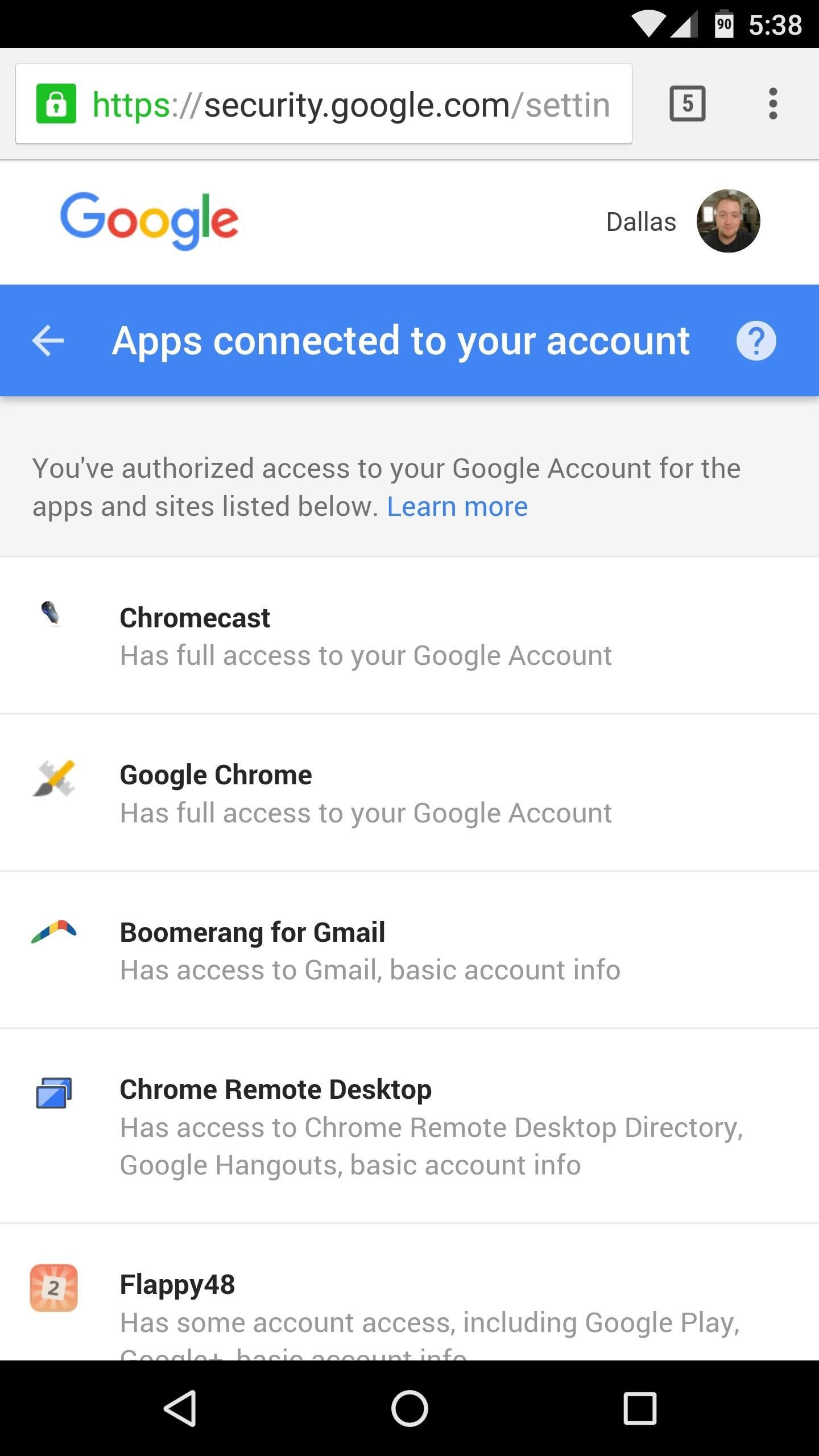
Step 2: Revoke PermissionsFrom here, just scroll through the list and look for apps you no longer use. When you want to stop an app from being able to access your Google account, simply tap it in the list, select "Remove," then press "OK" when prompted. That's all there is to it—the app you just removed will no longer have access to your Google account, and you can repeat this process for any of the other apps in your list.Follow Gadget Hacks on Facebook, Twitter, Google+, and YouTube Follow Apple Hacks on Facebook and Twitter Follow Android Hacks on Facebook and Twitter Follow WonderHowTo on Facebook, Twitter, and Google+
Cover photo and screenshots by Dallas Thomas/Gadget Hacks
How To: Tell if Your Android Has Been Hacked (& What You Can Do About It) News: Android Malware Disguised as Super Mario Run Targets Your Bank Account News: New Android Malware Is Emptying People's Bank Accounts—Here's How to Protect Yourself
Super Mario Run for Android Available for Download… as Malware
How to enable Developer options in Android You can unlock the Developer options on any Android smartphone or tablet by locating the Build number in your Settings menu and tapping it multiple times.
Android 7.0 Nougat Developer Options - How To Enable
The following apps are three of the best for adding gesture navigation to your Android phone. The apps are all either paid apps or ones that seem worth the small cost to upgrade to the pro versions. 1. Navigation Gestures by XDA. When you open the Navigation Gestures app you'll go through a series of screens to set up the program.
Customize Your Navigation Bar on Android Nougat — No Root
The Galaxy S7 and S7 edge provide a suite of new features that make the devices more natural and more seamless to use. Here's a look at 14 useful features on the Galaxy S7 and S7 edge that you might have missed. 1. Customizable App Shortcuts on Lock Screen When the Galaxy S7 and S7 edge are locked
Here's how to use the Edge screen on Galaxy S7 Edge - 9to5Google
Spotify 101: How to Improve Sound Quality for Streaming
— Sony Xperia News (@SonyMobileNews) September 9, 2014 When the company rolled out Android 4.4.2 to this same set of devices four months ago, more than a few users were left regretting the upgrade.
How to Clear Cookies and Cache in Sony Xperia M4 Aqua
What Is Two-Factor Authentication? In this case, a security code is sent to your phone either through a text message, or generated from an app that will be used in conjunction with your password, to verify your identity.
The 5 Best Two-Factor Authentication Apps for iPhone
Finder views offer four different ways of looking at the files and folders stored on your Mac. Most new Mac users tend to work with only one of the four Finder views: Icon, List, Column, or Cover Flow. Working in one Finder view may not seem like a bad idea. After all, you will become very adept at the ins and outs of using that view.
10 things Android had before iOS When Android phones started adding NFC and using Google Wallet it was an "experiment," but now that iPhones have Apple Pay it's an industry-changing
Features Android Had Before iPhone - Business Insider
Unlocking Apple iPhone the Safer way using iPlus 2.0b - YouTube
This video shows step by step process on how to fix the dreaded Black Screen of Death on your HP Laptop. This appears to be a common problem on the internet forums. The symptoms are that lap top
[Solved] How to fix black screen on HP DV7 laptop? - TechRepublic
How To: It's Raining Sweets and Treats! How to Make Your Own Pneumatic Candy Cannon How To: Make a potato gun, otherwise known as the spud gun How To: Build a potato gun launcher w/ interchangeable barrels How To: Building a Steampunk Hand Cannon, Part 1: How to Make a Wooden Gun Stock
0 comments:
Post a Comment