How To: Quickly View RAM, Data Usage & More in Your Android's Quick Settings Menu
Oftentimes, seemingly insignificant, nondescript features have the most impact on enhancing our Android's usability. A great example is Nougat's inclusion of customizable Quick Settings tiles, which adds greatly to the user experience by letting individuals tailor their expandable status bars to suit their unique needs.An awesome new app has arrived on the Play Store that lets you add a slew of custom toggles to Android's Quick Settings page. With this one installed, you can quickly view vital stats such as RAM and data usage by simply swiping down from the top of any screen. The app doesn't require root, but you'll need to run an ADB command to get these extra features, so I'll show you how to do it below.Don't Miss: The 5 Best Phones for Rooting & Modding
RequirementsAndroid Nougat installed Developer options and USB debugging enabled Windows, Mac, or Linux computer ADB and Fastboot installed USB data cable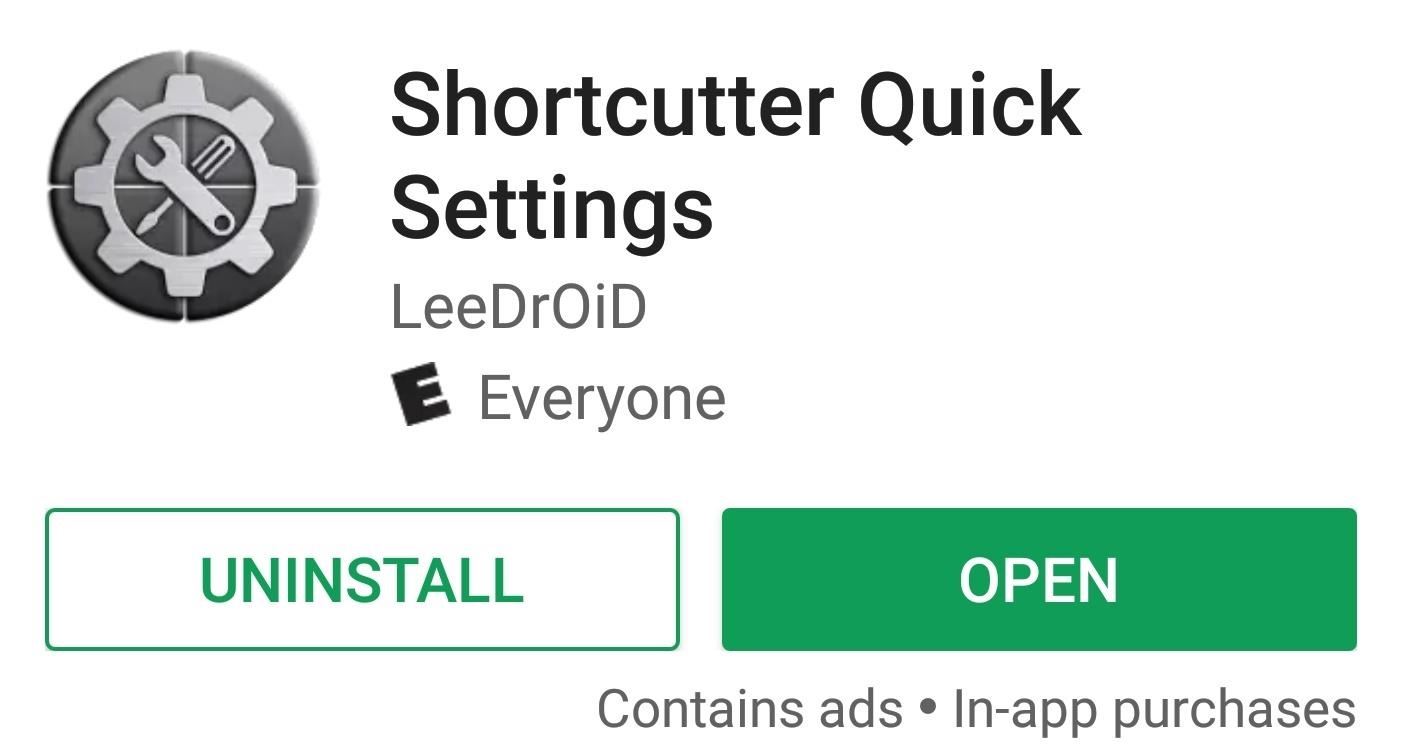
Step 1: Install Shortcutter Quick SettingsTo get started, go to the Play Store, or tap on the link provided below, and grab Shortcutter Quick Settings by LeeDrOiD. It's free to download, but purchasing the full version for $2.49 will unlock a handful of extra features, though these are not needed for the purposes of this guide.Install Shortcutter Quick Settings for free from the Google Play Store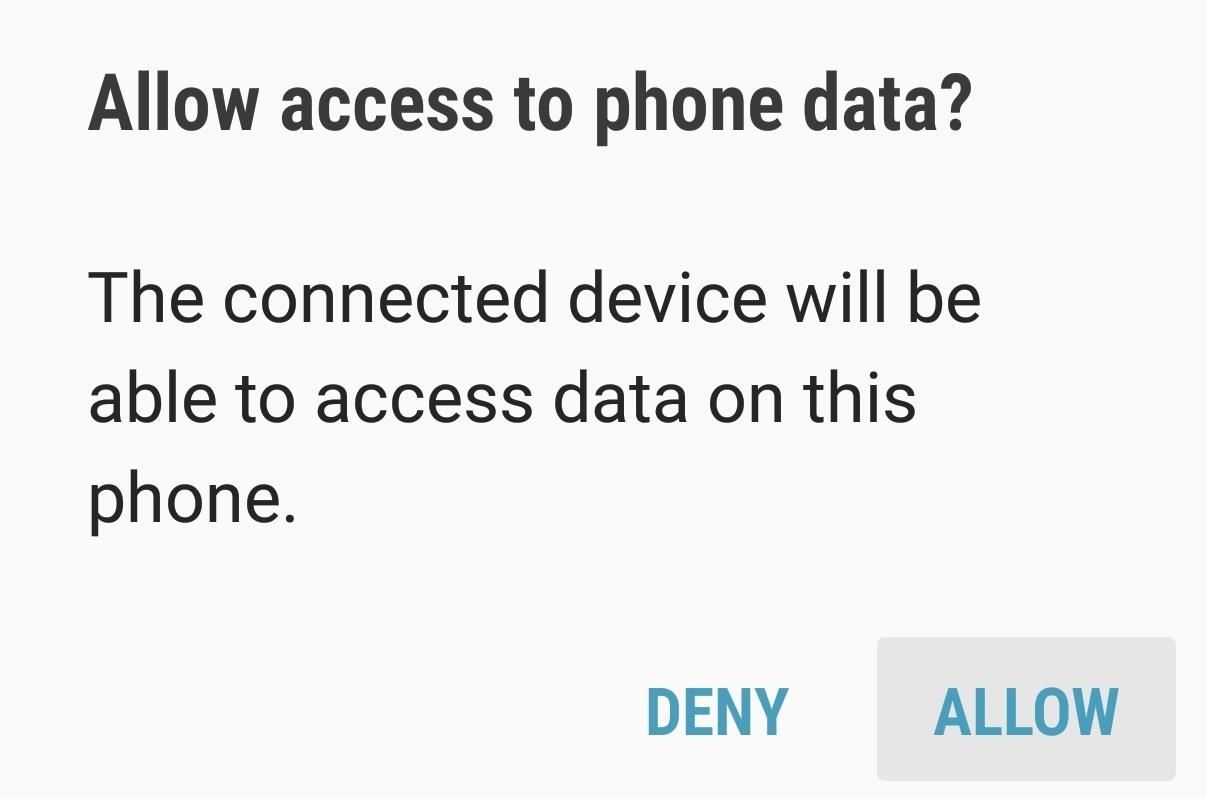
Step 2: Connect Your PhoneNext, connect your phone to your computer with a USB data cable. Tap the USB Computer Connection notification that appears on your phone and select "Transfer Files." After that, you'll get a popup asking you to let your computer access your phone, so press "Allow" here.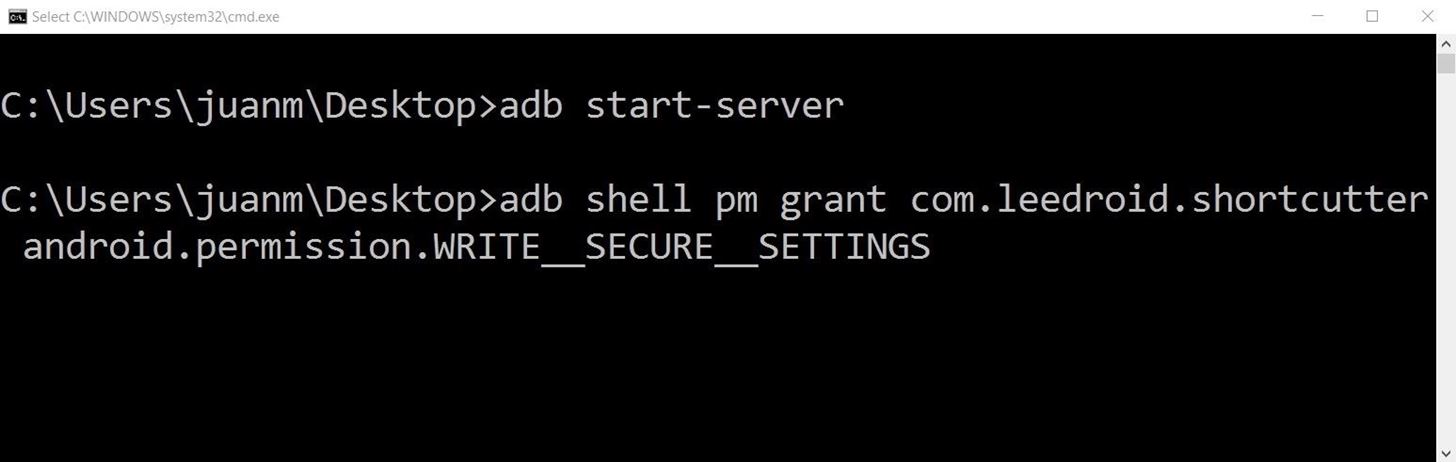
Step 3: Run ADBShortcutter Quick Settings needs to be granted an additional permission before it can add RAM and data usage tiles to your Quick Settings menu. In order to do that, you'll need to run a single ADB command if your device is unrooted.For Windows users, we recommend following this guide to make ADB work system-wide. Once you've done that, simply press the Windows button on your keyboard, then type in "cmd" and hit enter.For Mac and Linux users, you'll need to open a Terminal window, then change directories to the platform-tools folder inside of your ADB installation directory. This folder's location will vary depending on where you extracted ADB, so search your hard drive for "platform-tools" if you don't know where it is.Once ADB is open, enter the following command to grant the app permission to to allow for the inclusion of modified custom tiles:adb shell pm grant com.leedroid.shortcutter android.permission.WRITE_SECURE_SETTINGS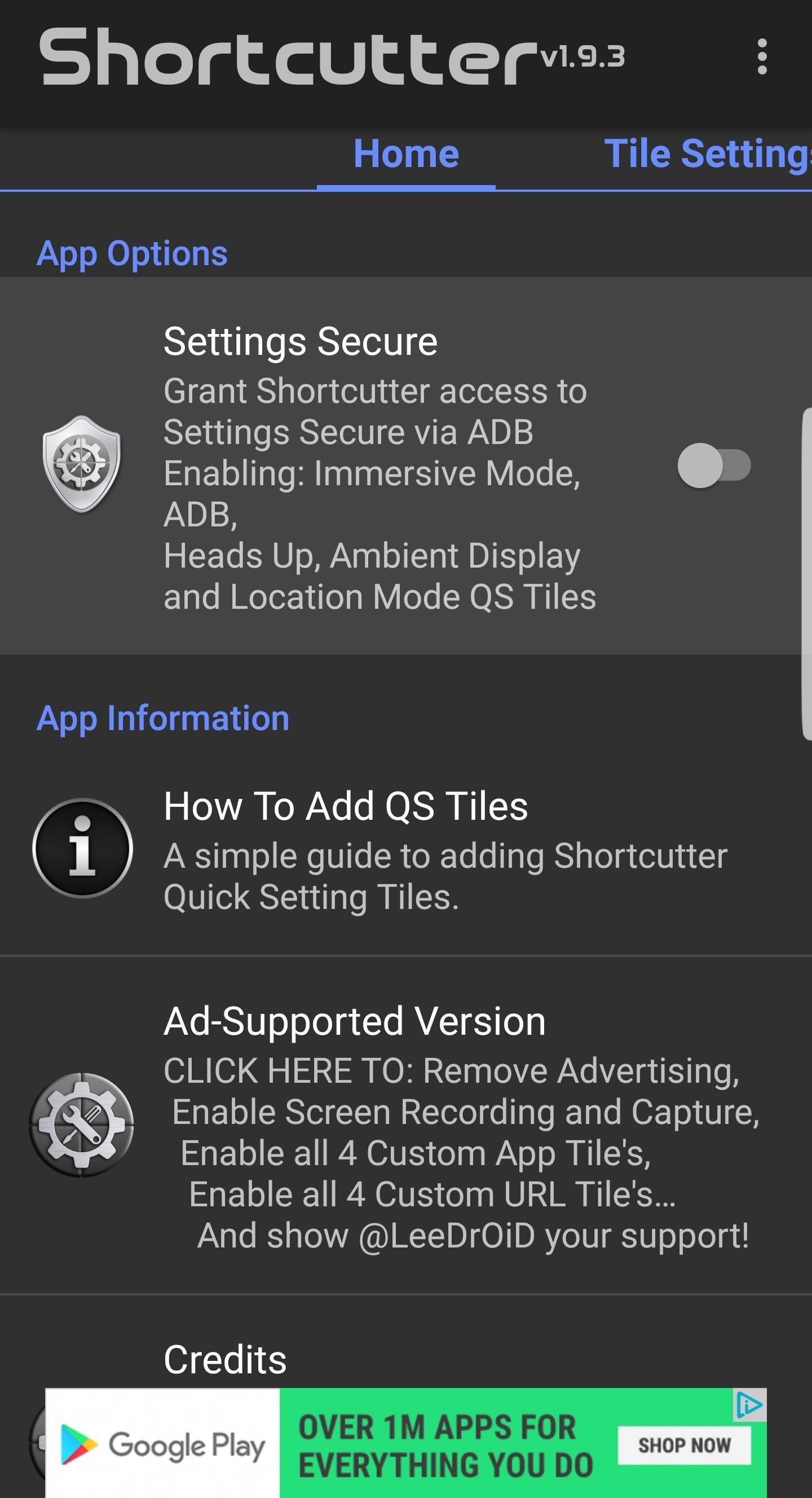
Step 4: Choose Your ShortcutsOnce you've successfully inputted the ADB command, unplug your phone from your computer. Open Shortcutter, turn on "Setting Secure," and tap on "Confirm" after the Action Required prompt appears. Don't worry about the prompt, as we already granted the app permission via ADB in the previous step. Now, swipe over to the Tile Settings tab. From there, simply enable the switch next to any Quick Settings tile you'd like to be able to add. Shortcutter has tons of useful tiles available, so we recommend going through the full list to see what you like.But if you're only interested in the RAM and data usage tiles, make sure to enable the switch next to "RAM tile." From there, scroll down and enable "Data Usage tile," then tap "Proceed" on the popup. After that, select Shortcutter from the list, then enable the switch next to "Permit usage access." Next, you'll need to let Shortcutter know when your billing cycle ends so it can give you an accurate depiction of your monthly data usage. To do that, head back to the app and tap "Data Usage Cycle" beneath the "Data Usage tile" option, then use the popup to select the day of the month when your monthly phone bill renews.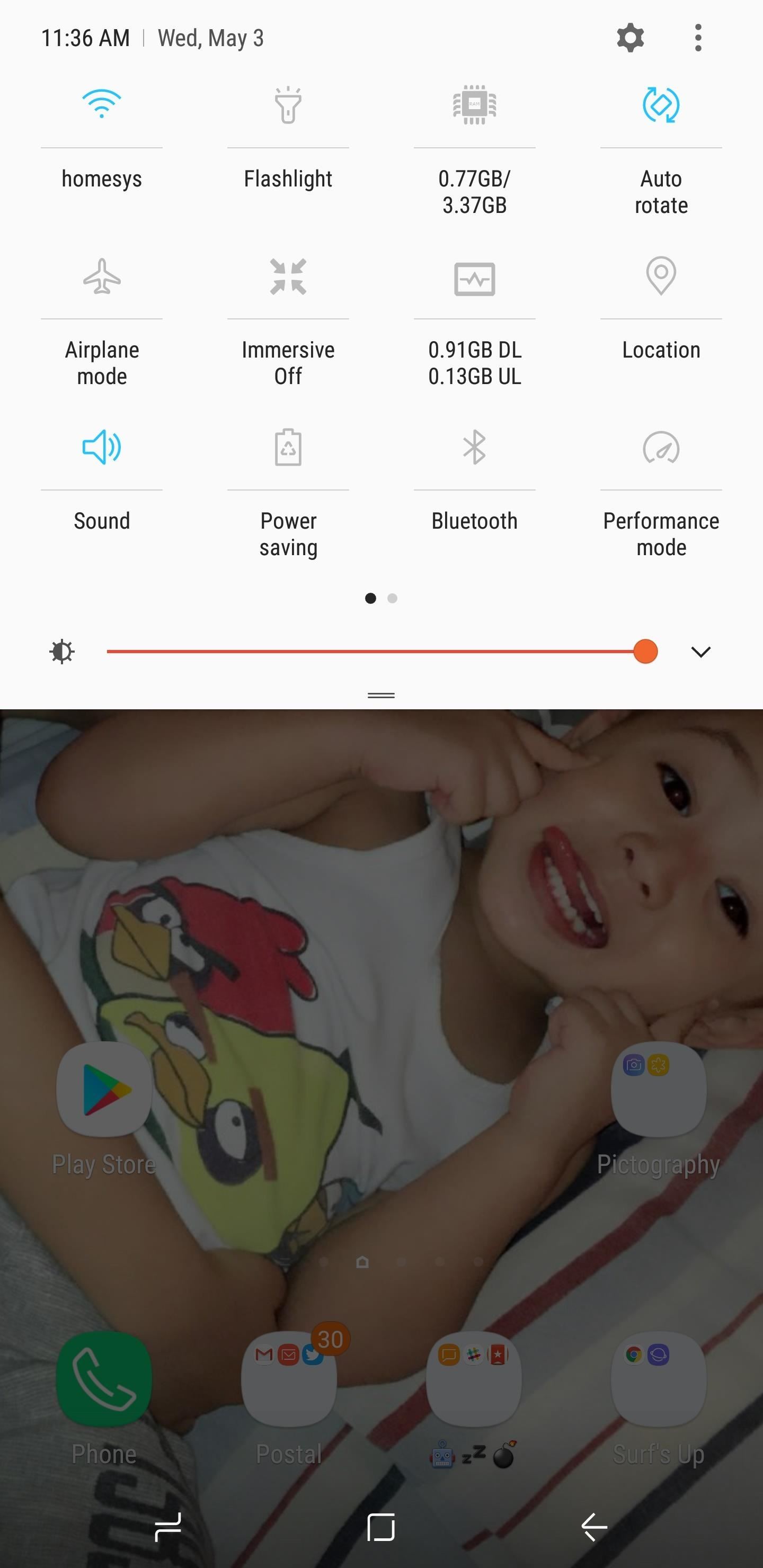
Step 5: Add Shortcuts to Quick SettingsYou're now free to add the customized tiles you've enabled in Shortcutter to the Quick Settings page of your Android. To do that, swipe down twice from the top of your screen to fully expand the Quick Settings menu. From there, tap the three-dot menu button (or the pencil-shaped icon to the left of the cog symbol on some devices) and choose "Button order." You'll now be presented with custom tiles to drag into your main settings menu, so pick the tiles you enabled, and drag and place them in the order you desire. RAM and Data Usage are our favorite tiles, as they give you the ability to quickly view this vital information with just a swipe. Which custom tiles would you recommend? As always, feel free to share your thoughts and leave a comment belowDon't Miss: Get an Immersive Mode Quick Settings Tile on Any Nougat Device — No Root NeededFollow Gadget Hacks on Facebook, Twitter, Google+, and YouTube Follow Android Hacks on Facebook, Twitter, and Pinterest Follow WonderHowTo on Facebook, Twitter, Pinterest, and Google+
Cover image and screenshots by Amboy Manalo/Gadget Hacks
As we have already mentioned, you can download subtitles for you Kodi content via some Kodi add-ons. Opensubtitles.org is a big library of subtitles. Here you can find subtitles for almost all TV shows and movies. Maybe not all. Not literally. But it does keep subtitles for a wide range of TV shows and movies. It also has an official Kodi add-on.
HOW TO SETUP SUBTITLES ON KODI FOR MOVIES AND TV SHOWS - YouTube
How to prepare a thermocouple for attachment to a printed circuit board (PCB) for profiling a reflow or wave soldering system. This is advanced PCB circuitry and you need to watch all videos in the series to understand all the steps of wiring a printed circuit board entails.
Thermocouple Preparation - YouTube
How To: This Super Simple Mod Improves & Speeds Up Web Surfing on Your Samsung Galaxy S3 How To: Effortlessly Hack & Mod Your Samsung Galaxy Note 2 Using the Android Everything Tool News: Here's How Much Money Samsung Will Give You for Trading in Your Current Phone for an S10
How to Speed Up Your Internet in Windows 8 - WonderHowTo
It's not impossible to use a flash drive with an iPad, but what you can do with some of them is limited to images and videos. Chris Breen explains.
How to Get a Flash Drive to Work on an iPad Without
Instagram began letting users stream live videos last year, but it didn't let them save broadcasts. But the app has now updated, finally allowing users to download broadcasts to their phones once
Want to save your Instagram live video? Now you can - CNET
Set the alarm on your iPhone. Open the Apple Watch app on your iPhone. Tap My Watch, tap Clock, then turn on Push Alerts from iPhone. The alarm on your Apple Watch is separate from the alarms on your iPhone. When you set an alarm, make sure that your Apple Watch and your iPhone aren't in silent mode. To set or adjust an alarm for Nightstand
8 Tips to reduce high data usage on your iPhone or iPad in iOS 9 - iOS 9.3.2 Posted by Osas Obaizamomwan on Oct 07, 2015 in Featured , How To , iOS 9 , iPhone Tips and Tricks Paying for the monthly phone bill can be a moment of dread for people fearing they went over their data limits.
Check the cellular data usage on your iPhone and iPad - Apple
Sometimes your cellular data will stop working on your iPhone or iPad. Assuming you are not just in a poor coverage area, there are a few generalized steps you can take that will fix a lot of cellular data not working bugs. If you contact the Genius Bar or your cell carrier regarding your troubles
The iPhone has been around for a long time, and yet there's still no easy way to add your own custom ringtones—but it is possible. If you don't want to buy ringtones or use the ones that came with your iPhone, you can create your own with iTunes.
How to turn any song into a ringtone on your Android phone
Perhaps one of CyanogenMod's greatest features was its built-in theme engine. It wasn't perfect, but it got the job done and gave users a unique look. Now that CyangenMod is defunct, and the developers behind its successor, LineageOS, have confirmed they won't be continuing the theme engine, users have to find another way to theme their devices.
How to Theme Android Device using Substratum | Beebom
To get started and upload the pictures from your computer into iCloud Photo Library, make sure you are still logged into iCloud.com and have Photos selected. You can either drag and drop the
PLEASE READ -- This is how to flash any Verizon Blackberry to Cricket. To Purchase these files please click on the link below.
0 comments:
Post a Comment