How To: Easily Convert Cooking Times for Your Microwave's Wattage Using These Apps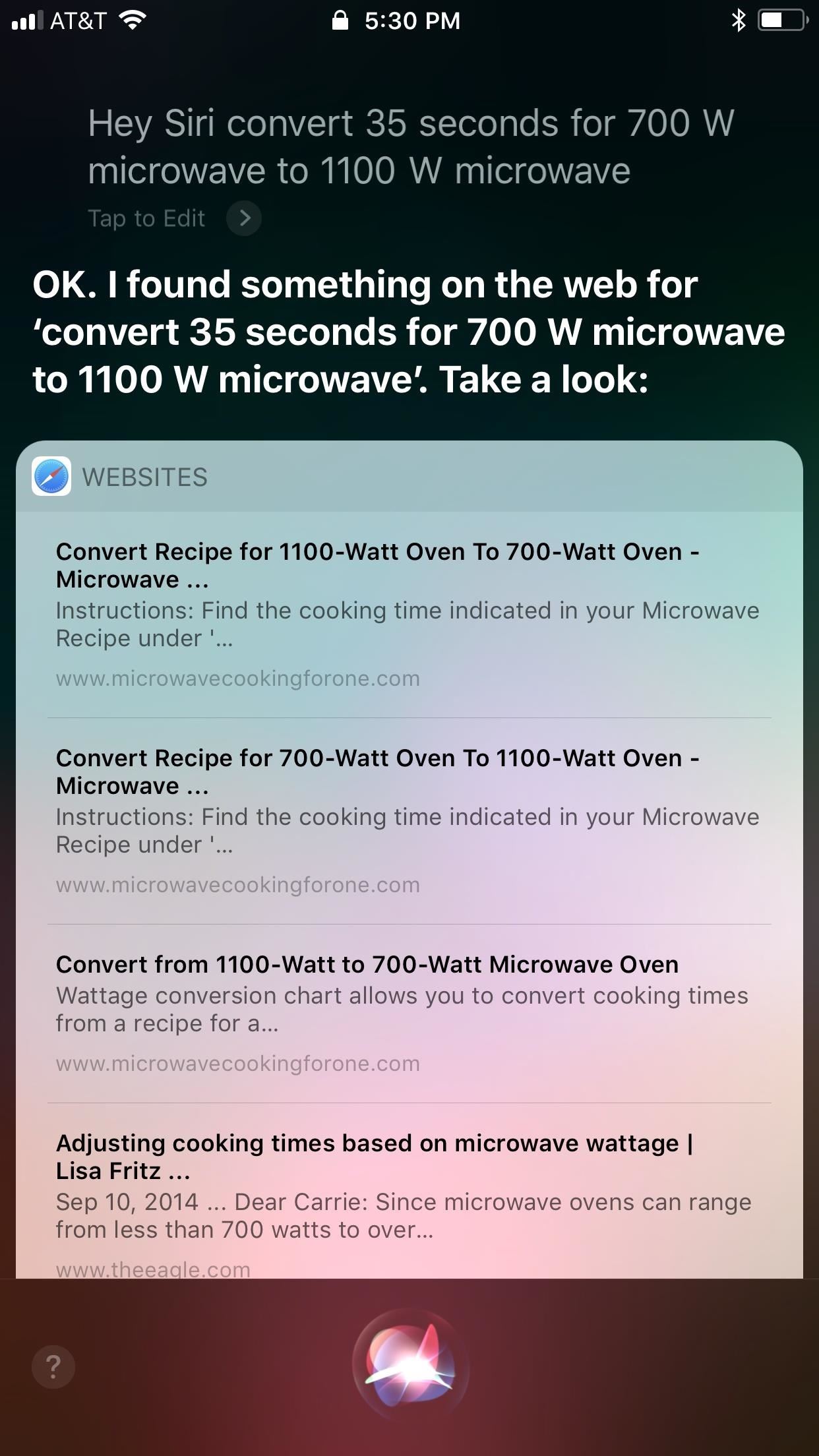
Not all microwaves are created equal, so when you use the recommended cooking time on any microwaveable meal, chances are you're actually cooking the food too much or not enough. And unless you're really good at mental math or have a virtual assistant that's smarter than Siri and Google, you have to do things the long way — but not with these helpful apps for iOS and Android.In my experience, a lot of prepackaged microwaveable meals and foods come with fine print saying the time they suggest for cooking is for a 1,000-watt microwave oven, which has become fairly standard these days for microwave power. However, the microwave in your small apartment might only be 600 watts, and the one at your office might be a whopping 1,500 watts. Using the time for the former will give you undercooked food, while the latter will overcook it.To make sure your food comes out just as the company intended for its microwaveable meal or food item, you're going to have to convert the time and wattage on the packaging to the time appropriate for your microwave.Don't Miss: How to Use Safari's Search Bar on Your iPhone to Do Math CalculationsSure, you could use "Hey Siri" and "Hey Google," but all they will do for you is pull up some search results. Yes, that could help point you to a chart that you have to dig through to find the right time conversions, but there's an even easier way to do this without them. (Note that I also tried Alexa on my Echo Dot and she just flat out ignored my request every time.) Siri (left) and Google (right) are not smart enough yet to do this on their own. To get these necessary conversions done fast so you can start actually cooking your food in the nuking machine, your best option is to download an app specifically for that purpose. If you have an iPhone, I suggest using Watts Up?, which is totally free and intuitive. If you're using an Android phone like a Samsung Galaxy or Razer, then Microwave Wattage Converter is the one you want, also free.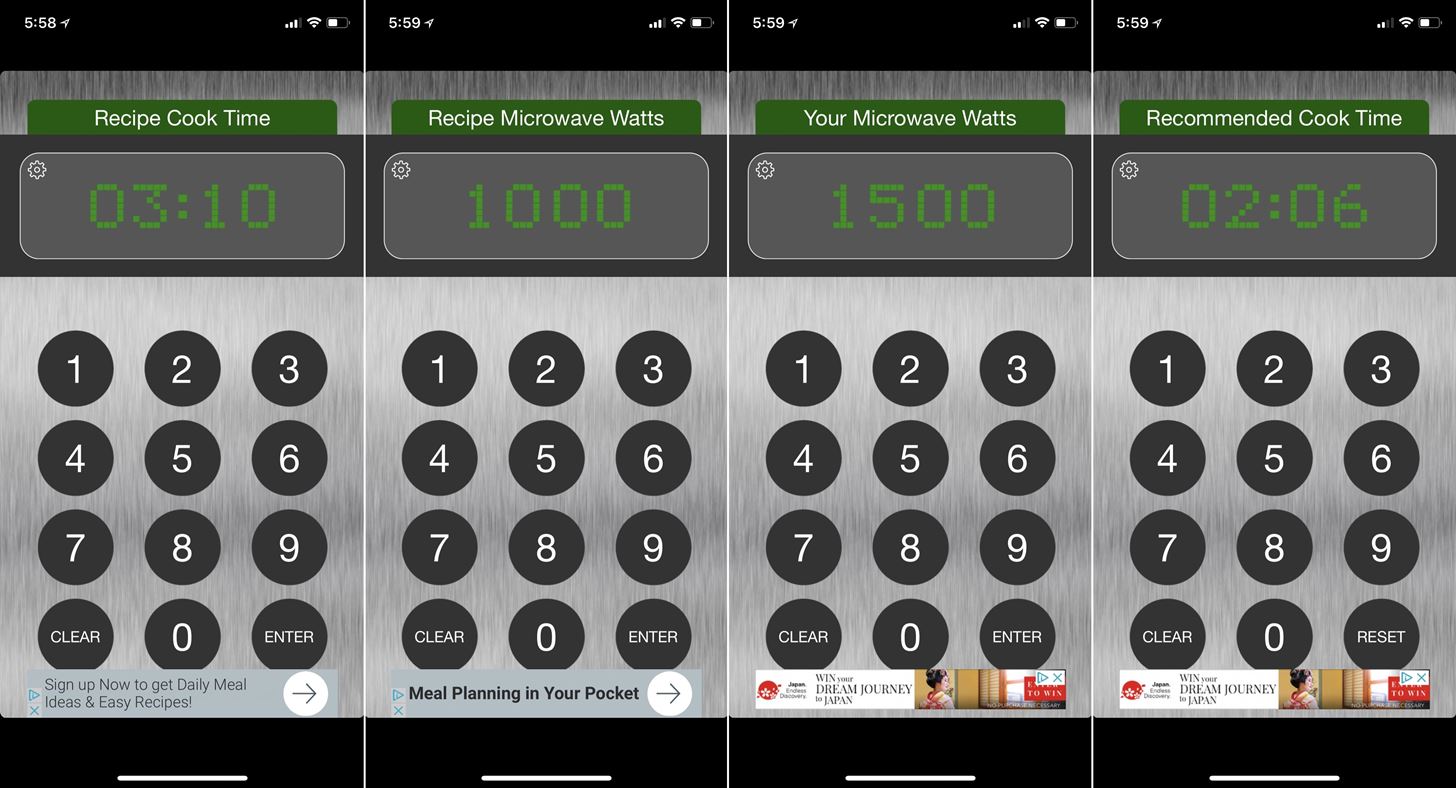
Using Watts Up? On Your iPhoneWhen using Watts Up?, just open it up, then enter the cooking time that your meal or food item suggests. Hit the "Enter" button, then enter the wattage that the label recommends (not every company lists the recommended wattage), followed by the wattage of your microwave. Most microwaves will say how many watts they are on a sticker on the side of the door or inside the cooking space. After hitting "Enter" that third and final time, you'll have the perfect cooking time.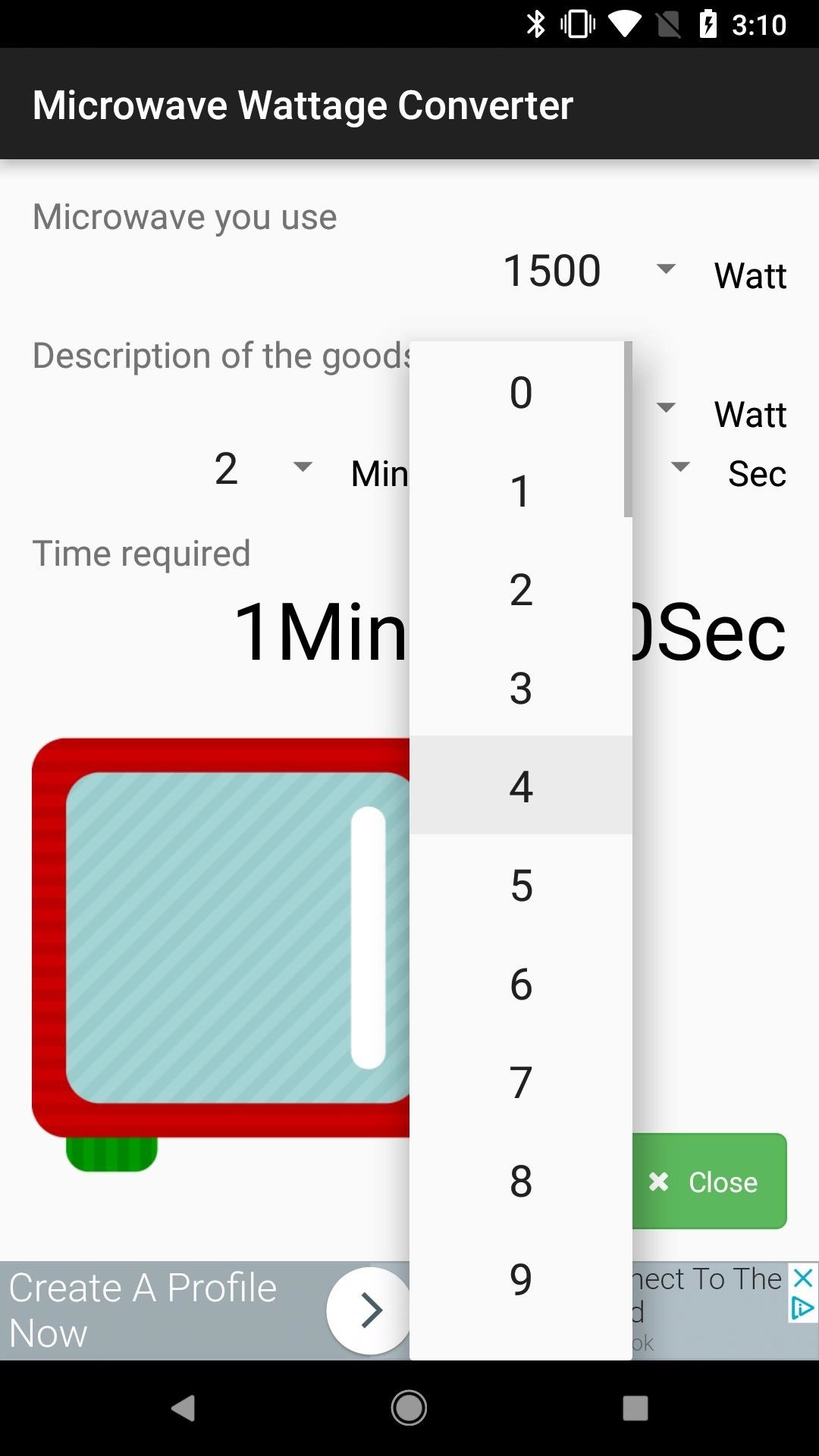
Using Microwave Wattage Converter on AndroidFor Android users, open up the Microwave Wattage Converter app, then tap on the Watt drop-down next to Microwave you use. Select your own microwave's rated wattage. Most microwaves will say how many watts they are on the side of the door or inside the cooking space. Next, tap the Watt drop-down next to Description of the goods, and select the wattage listed on the food's packaging. Last, select the minutes and seconds that the label states. Your required cooking time will immediately show. If you really want to make this process easier, you'd buy a 1,000-watt microwave so you don't even have to use these apps much. But when you come across a recipe for 1,100 watts, you're not going to be very happy — remember, I said "a lot of" prepackaged microwaveable meals and foods, not all. And 1,100-watt is also fairly common.Don't Miss: 11 Android Apps You Should Be Using for Better Grades in SchoolFollow Gadget Hacks on Facebook, Twitter, YouTube, and Flipboard Follow WonderHowTo on Facebook, Twitter, Pinterest, and Flipboard
Cover photo and screenshots by Justin Meyers/Gadget Hacks
How To Hide ANY App On Your iPhone (Hide Messages, Snapchat , Photos, Etc) (NO Jailbreak) How to Hide iPhone Apps? - Hide and Lock iPhone Apps with Password
How to completely hide any app or folder on your iPhone or iPad
How to Keep Root, Custom Recovery, & Disabled Encryption When
Earlier this month, Adam Cudworth, 19, launched a camera attached to a weather balloon into the edge of space. Battling tough winds, freezing temperatures, atmospheric pressure and tumbling speeds, the teenager from Worcestershire, England was able to capture these amazing pictures of the Earth's upper stratosphere.
Explore 10 incredible open-world games | PCWorld
You see them all over your Instagram Stories feed — post after post, video after video of dramatic, silly, or otherwise fun zooms. Your friends are showing off their lives through the lens of a Hollywood blockbuster, and you can do the same. Luckily, it's quite easy to accomplish, whether you're running iOS or Android.
How All Your Friends Are Adding Fun & Dramatic Zooms to Their
DIY homemade glide track / slide cam - YouTube
Notes for Gmail now allows you to insert sticky notes directly onto your email threads in Chrome. The browser extension, currently in beta, allows you to annotate your emails as a whole (thread)—or individually. You can add as many sticky notes as you would like and they all appear at the top of the webpage for easy accessibility.
Notes for Gmail Gives You a Scratchpad for Emails and Threads
How to Use Iphone Text Messaging. The Apple iPhone has a multitude of features. Other than making and receiving phone calls, you can surf the web, send an email or type a text message. Learn about the ways that you can send and receive text messages on your iPhone.
How to View and Get iPhone Messages on PC/Mac Computer
How To: The Best Way to Record Calls on Your OnePlus 3 or 3T How To: Record Phone Calls on Android How To: Record Your iPhone's Screen Without the Annoying Red Bar or Bubble News: Android's Best Build.Prop Tweaks for Better Speed, Battery Life, & Customization
Boost Performance & Battery Life on Your Galaxy S5 with These
Static FBML is a Facebook application that allows Facebook page administrators to create custom tabs on their Facebook pages. This application is only available for Facebook pages, not for personal profiles or Facebook groups. Adding Static FBML to Your Facebook Page. You can add Static FBML in four easy steps.
How to Create a static FBML page for your Facebook fan page
See Which Apps Are Using Your Network Connection Right from
We would love to know about the apps you use to automate your Android device? Do you use Tasker? If you do, and if you have some cool Tasker Profiles that you think will prove useful to others, feel free to share them with us in the comments section below. Image Courtesy: The Verge
Tasker 101: 5 Useful Profiles to Help Get You Started with
You Can Search Facebook by Phone Number. then you can use the about tab to see their Facebook ID. then use their Facebook wall to gather any interest of their and use whats-app again with the phone number to pretend to be a sales man or any charity gathering some shit about her interest and you can ask for email if you are handy enough go for a phone CALL instead
How to Get a Refund from Apple in iTunes or the Mac App Store
In this video tutorial, viewers learn how to sync contacts between a Mac and Windows mobile device. Users will need to download and install the program, Sync Mate 2. Begin by opening the program and connecting the device to the computer. Under Synchronization in Plug ins, check the Contacts box
How to Sync Your Data Across Multiple Devices
Since the feature is still in testing phase, it's not available to the public yet, but there's a cheeky way to enable it on your device right now. So, if you are interested in using dark mode on Messenger on Android or iOS, here is how to enable the hidden dark mode: Enable Hidden Dark Mode in Facebook Messenger
How to Enable the Hidden Dark Mode in - lifehacker.com
CarPlay units usually have eight app icons on each home screen page, so there's not a lot of room for your favorites apps without having to swipe — unless you have a bigger screen. Even then, a car that can display 10 apps on each screen might still need some app prioritization to get your most used apps up front and center.
How to Make Your Mac's Dock & App Icons Look Like Yosemite's
0 comments:
Post a Comment