How To: Turn Your Nexus 4 or Nexus 5 into an LG G2 Clone
The advent of a new Nexus phone begins with the bigwigs at Google partnering with a manufacturer, then selecting that manufacturer's flagship as the model for the new Nexus hardware.Samsung's Galaxy S and Galaxy SII were the base for the Nexus S and Galaxy Nexus, respectively, but these days, the Nexus line has pivoted toward LG with the Optimus G and G2 serving as the hardware inspiration for the Nexus 4 and Nexus 5. Above: LG G2 and its "clone", the Nexus 5We recently showed you how to model your Nexus 4 after a Nexus 5, and even how to turn it into an iOS-like device. In our continued effort to keep your beloved Nexus 4 or Nexus 5 feeling fresh, here's how you can make your N4 feel like an LG G2, which has some swanky features, including a stellar lock screen and a more fully featured launcher. Let's dive in. Please enable JavaScript to watch this video.
Step 1: PrerequisitesRoot your Nexus. It's quick and easy. Enable "Unknown sources". Install TWRP Recovery.
Step 2: Download the G2 LauncherStock Android is certainly nice, but the manufacturers out there do some great things with their skins, and LG is no exception. The G2 launcher has a lot going for it—it's clean, fast, and pretty.Developer Jishnu Sur has a ported version of the LG G2 Launcher which you can download directly to your device (or transfer from your computer).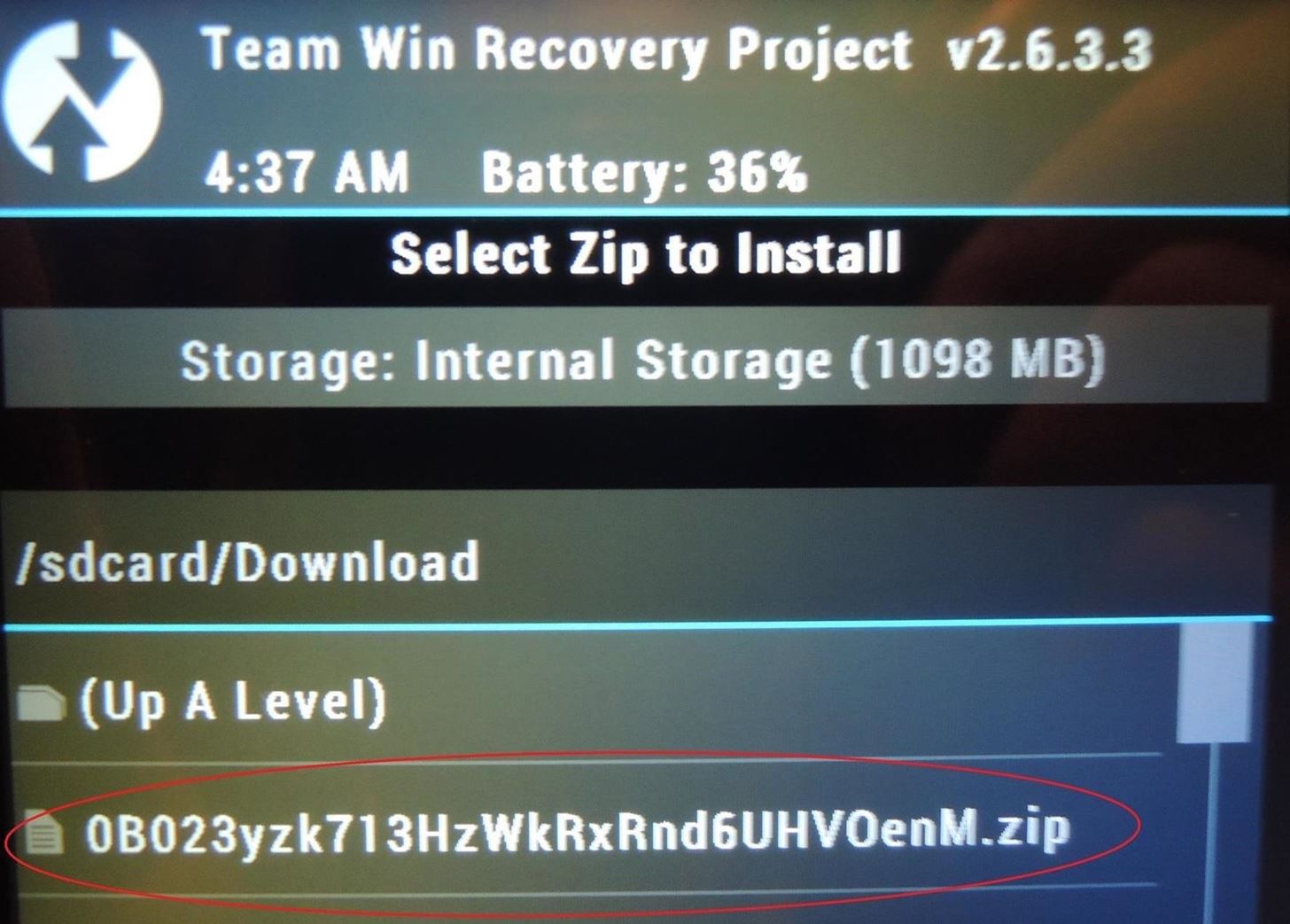
Step 3: Flash the G2 Launcher from RecoveryAfter you've downloaded the .zip file, reboot your phone into recovery by powering down the device, then turning it back on by holding in the Volume Down and Power keys at the same time until the Android on his back shows up. Then, use the Volume keys to navigate to "Recovery mode" and the Power key to make the selection.Once in recovery mode, tap Install, then navigate to the .zip file which should be located under Downloads. The zip file is a string of numbers and letters that begins with 0B023... Tap the file, then swipe the arrow to flash and install.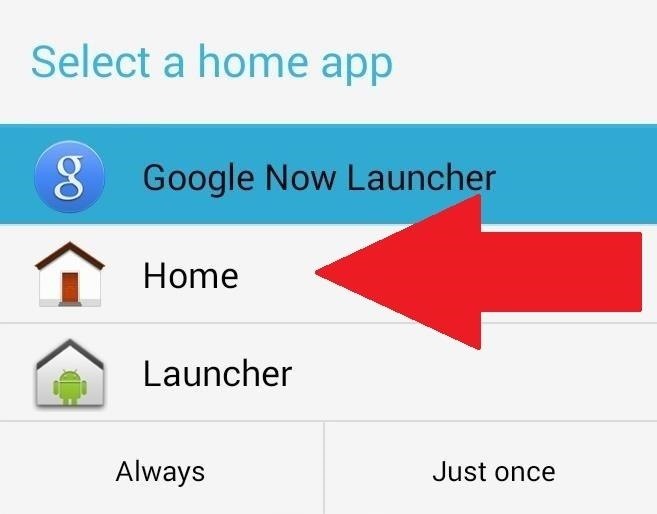
Step 4: Activate LauncherAfter a reboot, you'll be prompted with a dialogue box asking you which launcher to use. Select Home, then Always. If you ever want to go back to your previous launcher, simply go to Settings -> Home -> then select your launcher of choice. The G2 launcher should be similar to what you're used to, but with a few added changes. The home screen grid takes advantage of a larger screen, making it 5x6 (instead of the standard 4x5). Meanwhile, you can store up to eight apps in the dock as opposed to four, giving you double the quick access apps.You can also pinch to zoom to customize home screens by moving them around or adding and deleting screens. The app drawer is fully translucent, has different tabs for apps and widgets, and a 5x5 grid size. The drawer can be further customized by tapping the gear icon, allowing you to rearrange and remove apps and widgets from the drawer. Note: One of the dialog boxes that pops up includes instructions on how to use the G2's "Knock Knock" feature to double-tap on the screen to wake or put the device to sleep. Unfortunately, that's not going to work for us because we don't have the requisite support.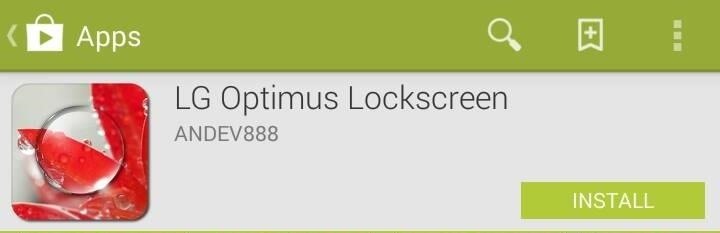
Step 5: Install the LG Optimus LockscreenThe real star of the show is the LG Optimus Lockscreen, developed by andev888 (also known as Aatif). If there's one thing that LG gets right, it's the lock screen—grab the app from Google Play for free. While the app will function even if you aren't rooted, the dev warns that it won't function as well. Without root, several of the unlock animations won't work that great or even at all, and trust me, you're going to want to use those.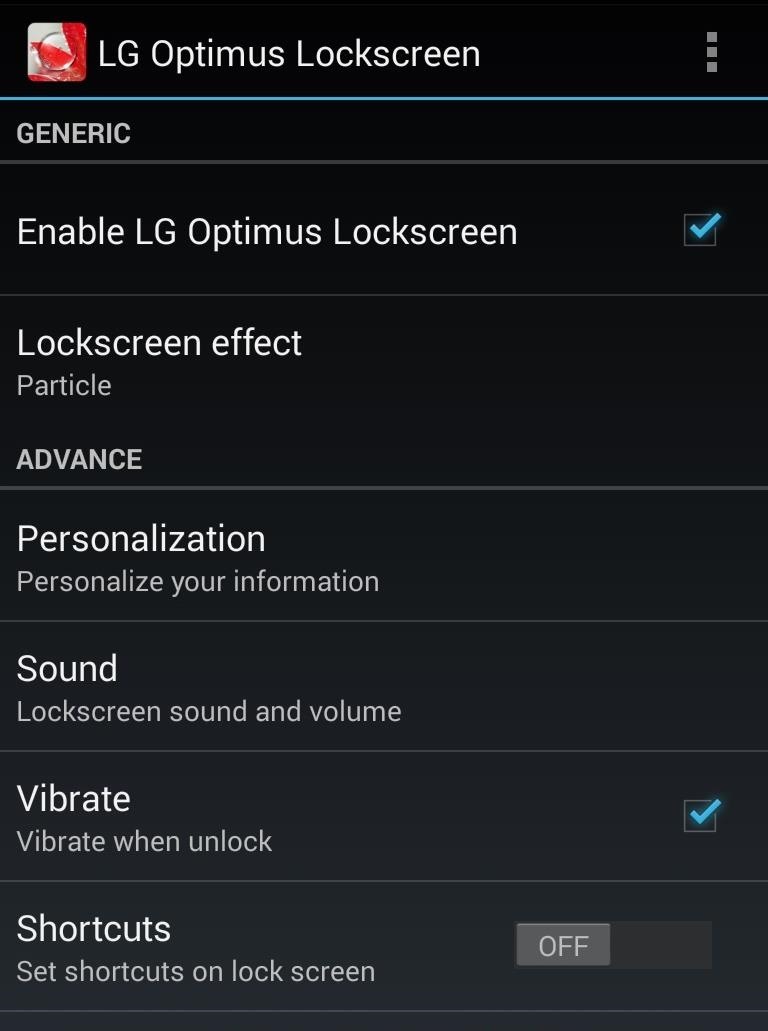
Step 6: Activate the LG Optimus LockscreenWhen you open the app, ensure Enable LG Optimus Lockscreen is checked. Once activated, there's a lot you can adjust—everything from shortcuts and date and time to background wallpapers and owner information. You can also toggle the status bar on and off. Security is alive and well under the More tab. You can choose between pattern or pin security and also disable the stock lock screen, which I would definitely recommend you do so that you don't end up with two lock screens. You can also select up to five different shortcuts for apps you want to launch directly from the lock screen—once selected in the Shortcuts tab, dragging on one of them in the lock screen will launch you into that app. I'm also happy to report that lock screen notifications are go for SMS messages and missed calls. Why stock Android doesn't do this is beyond me.
Lockscreen EffectsAnd now for the main event—the effects. You've got Particle, Crystal, DewDrop, Ripple, and Whitehole to choose from, and they're all awesome. The Crystal and DewDrop effects will require root to function properly.Swiping your finger anywhere on the lock screen will give you a preview of whatever's underneath, whether it's an app you were just in or a home screen. The effect of the preview will change depending on which effect you choose, and they all come with their own lock and unlock sounds (which you can change or turn off). The effects are superb and, dare I say, even kind of fun. They're a much trumpeted feature of the current crop of LG devices, and there is no reason for you not to have the whole shabang; lock screen included. Your Nexus 4 may be old, but what it lacks in youth it makes up for in adaptability. There's a lot you can do with the Nexus 4, including making it feel like the very device on which its newer sibling, the Nexus 5, was based. And if you have a Nexus 5, make it look like the device it was inspired from. Give it a go, and let us know what you think in the comments.Nexus 5 image via TechnoBuffalo, LG G2 image via Talkmob
Mini Matchstick Gun - The Clothespin Pocket Pistol Learn how to turn boring old clothespins into powerful matchstick & toothpick shooters, that will shoot angry bird and joke, and lob firey darts
Image Gallery matchstick gun - keywordsuggest.org
keywordsuggest.org/gallery/357015.html
How to Make a Clothespin Pocket Pistol (AKA Mini Matchstick Gun Using our free SEO "Keyword Suggest" keyword analyzer you can run the keyword analysis "matchstick gun" in detail. In this section you can find synonyms for the word "matchstick gun", similar queries, as well as a gallery of images showing the full picture of possible uses for
Mini Matchstick Gun - The Clothespin Pocket Pistol
Swipe Your Screen to Skip Songs & Change Volume Without Even
How To: Protect a touchscreen device against rain (cheaply) How To: Protect your blog by trademarking your domain name How To: Secure a new Microsoft Windows PC to protect it against malware How To: Protect your iPhone or iPod Touch from theft with the Cylay app
How to Seal and waterproof the belt - ATV :: WonderHowTo
Can't sign in to your Google Account; Recover your Google Account or Gmail; Tips to complete account recovery steps; Secure a hacked or compromised account; Recover a recently deleted Google Account; Delete your Google Account; Change or reset your password; Signing in with an Apple device
Change password - Google Account
Other Features of the Samsung Galaxy Note 8 Video Downloader - KeepVid Pro. Now that we have shown you how to download videos on Samsung Galaxy Note 8 take a look at the list below and see some of the other features that the Samsung Note 8 Video Downloader - KeepVid Pro includes. Download Multiple Videos at Once.
How to Download and Watch YouTube Video on Samsung Galaxy Tab?
Want to get even this Halloween? Want to scare somebody with nothing but a few lines of code? Here's how it can be done So, with arguably the best holiday quickly approaching us, I thought I'd do a fun post on a cool way to prank your friends, enemies, or maybe even the whole office (we'll get onto that in another tutorial).
Enfrente seus colegas de trabalho no Halloween: Windows
You can use an iPhone or iPad that's already running iOS 11 or later to automatically set up a new device. This process occupies both devices, so make sure that you choose a time when you won't need to use your current device for several minutes.
With the release of various new and updated Samsung Galaxy S6 apps and features, like Smart Switch, Smart Remote, and wallpapers, something that's a home screen staple for most Android users was still missing.
Galaxy S7 - Add the Weather and Clock Widget to Your Home
There's no such thing as a perfect Android keyboard. Some, like Swype, have gesture typing down to a science, but lack in predictive technology. SwiftKey, on the other hand, boasts awesome next-word prediction, but less than stellar gesture typing.
How to Automatically Change your Keyboard on a Per-App Basis
How to Use Drag and Drop in iOS 11 on iPhone Using Drag and Drop, you can move multiple apps or transfer files from one location to the other in Files app on your iPhone powered by iOS 11. Let me show you how it works the right way!
How to use Drag and Drop on iPad | iMore
How To: This Super Simple Mod Improves & Speeds Up Web Surfing on Your Samsung Galaxy S3 How To: Mod Your Samsung Galaxy Note 2 for Multi-Window View with Any App How To: Fix Titanium Backup & Substratum Problems Caused by the Latest Google Play Services Update How To: Root ANY Samsung Galaxy Note 3 Variant in Just One Easy Click
This is Official guide how to Jailbreak iPhone 4 on iOS 7.1.2 by Pangu Tool. After a long development period and testing now we can finally proudly confirm that the Pangu Jailbreak really works on iOS 7.1.2 for iPhone 4 as well as newer models. The release of the Pangu untethered jailbreak iOS 7.1.2
Jailbreak Iphone 3G/3GS and Unlock with Redsn0w 0.9.2
How to Turn Your Phone into a Lightsaber & Fight
How to Save Custom Shooting Presets in Filmic Pro So You Don't Have to Adjust Settings Later for Similar Shots. 03 Friday May 2019
How To: Save Custom Shooting Presets in Filmic Pro So You Don
Google Play Music 101: Finding & Adding New Music to Your Library
0 comments:
Post a Comment