How To: Hide the Navigation & Status Bars on Your Galaxy S9 No Root Needed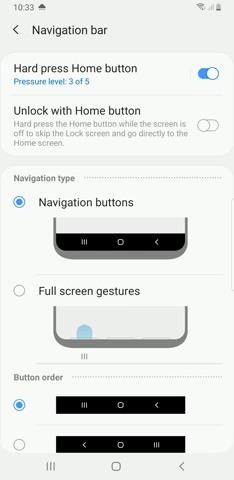
Putting your Galaxy S9 in Immersive Mode lets you truly enjoy the gorgeous display that Samsung is so famous for. You can't have it set on at all times, however, so you'll still have to deal with the status and navigation bars that cut the phone's aspect ratio down to that of a standard phone. But if you're willing to dig a little deeper, there are ways to go full Immersive Mode on your S9 for good.With One UI, Samsung has ditched the option of hiding the navigation bar on your S9 via a small circular button in favor of gesture-based navigation controls that get rid of the bar entirely. You're still left with the status bar to deal with, however, and while it's transparent when on the home screen, the status bar will often turn opaque depending on that app you're currently using. Thankfully, it's possible to hide your Galaxy S9's status bar and go full immersive using a method that's been out for a while. Though the process doesn't require root, you'll need to run an ADB command. Keep reading further if you want to get the most out of your S9's gorgeous display — just be sure to follow the steps exactly as they appear, especially if this is your first time with ADB and Fastboot.
RequirementsDeveloper options and USB debugging enabled Windows, Mac, or Linux computer ADB and Fastboot installed USB data cable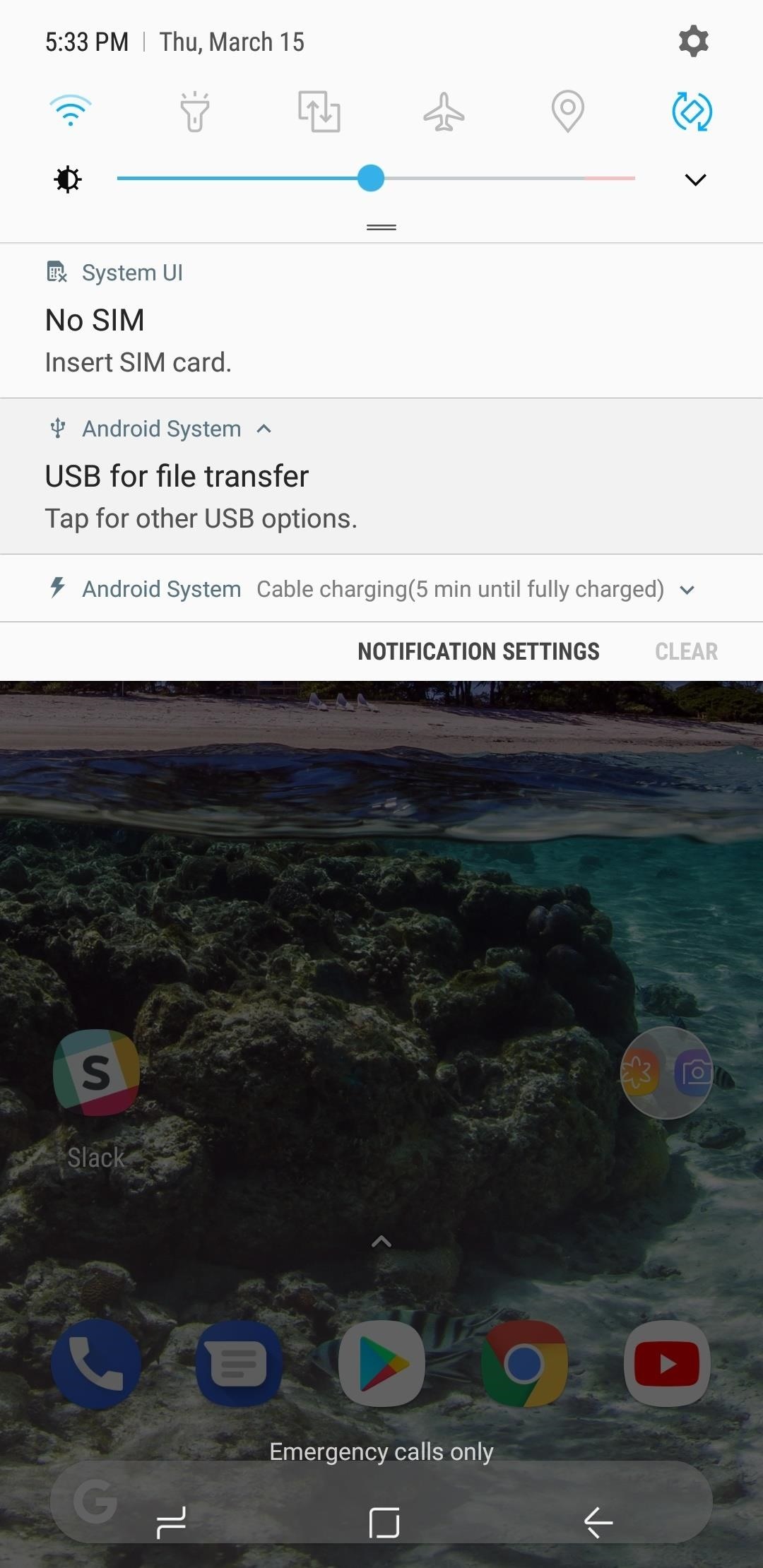
Step 1: Allow USB Computer ConnectionAfter installing ADB and turning on USB Debugging, connect your Galaxy S9 to your computer with a USB data cable. Next, swipe down from the top of your screen and select the "Android System" notification, then choose "Transfer files" from the popup.
Step 2: Open ADBRunning an ADB command is necessary hide the S9's status bar to keep it on Immersive Mode at all times. Because of this, you'll need to open a Command Prompt or Terminal window in the platform-tools folder inside of your ADB installation directory.If you downloaded the SDK Tools from Google and did a default installation, go to the C:\Program Files (x86)\Android\android-sdk folder. If not, go to the folder where you installed ADB, then open the platform-tools folder located inside. Now, hold the shift button on your keyboard, then right-click within the window and choose "Open command window here."Don't Miss: Google Just Made It Easier to Flash Images & Sideload Updates on Your Android DeviceIf you have a Mac or Linux machine, open a Terminal window and change directories to the platform-tools folder. Perform a search on your hard drive for "platform-tools" if you don't know where it is, as the folder's exact location can vary depending on where you extracted ADB and Fastboot when the utilities were installed. Opening an ADB command window on Windows. If you need a more detailed walkthrough about the subject, head over to our full ADB and Fastboot guide to get to know this important modding process better.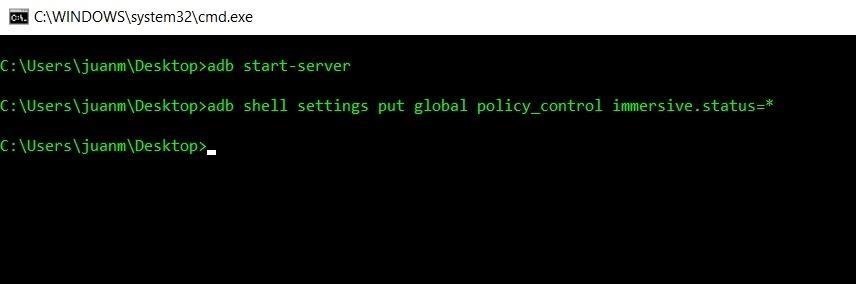
Step 3: Input CommandsNow that a connection has been established with the S9 and ADB is up and running, you'll need to type in a single command to hide the status bar at the top of the screen, so enter the following:adb shell settings put global policy_control immersive.status=*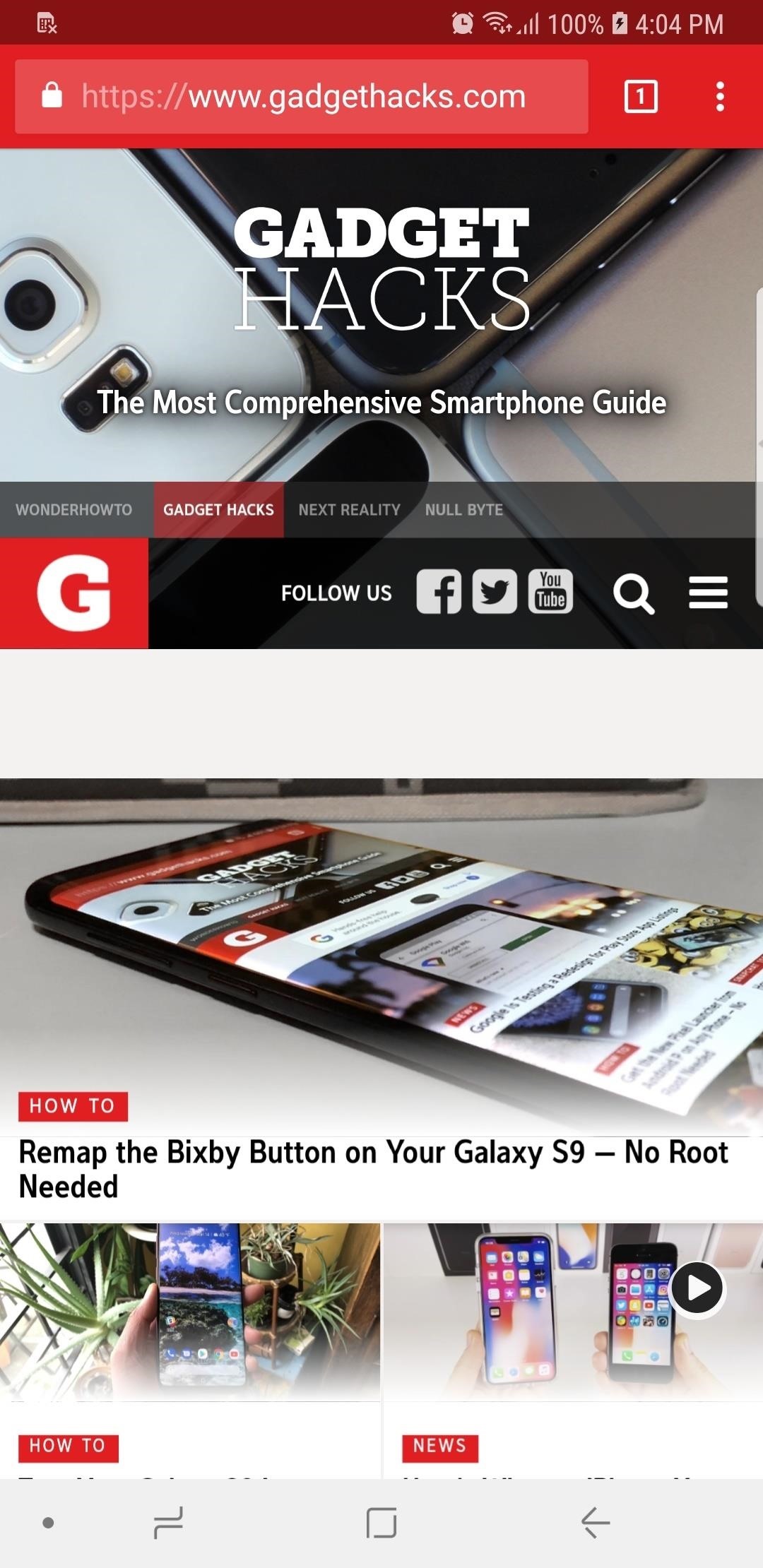
Step 4: Enjoy Full-Time Immersive ModeImmediately after sending the above command, your status and navigation bars will disappear. At this point, it would be a good idea to restart your phone so that any apps that were previously open can redraw themselves to accommodate the extra screen real estate. (1) Status & notification bars present, (2) Status bar disabled, (3) both status & notification bars disabled From now on, you'll still be able to access the navigation and status bars on your S9 by swiping in from either the top or bottom of the display, depending on which one you wish to access. The keyboard will still pop out as it normally does whenever you tap on a box that requires text input, and the home button's haptic feedback still remains active, but you'll need to reveal the navigation buttons to access Google Assistant.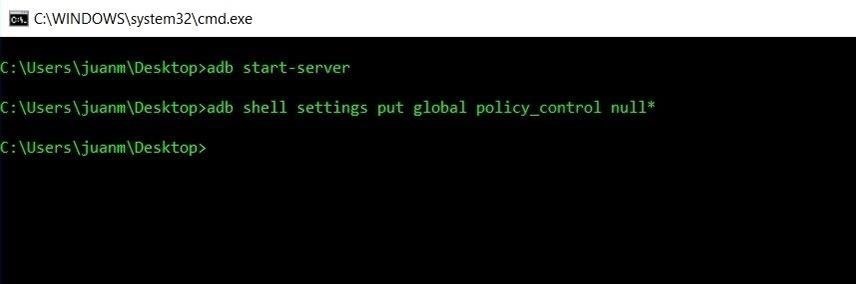
Reverting This ModIf you ever want to bring your S9 back to its stock configuration and re-enable the status bar, simply type in the following command to bring the display back to its original settings:adb shell settings put global policy_control null* Don't Miss: More Tips & Tricks to Get the Most Out of Your Galaxy S9Follow Gadget Hacks on Facebook, Twitter, YouTube, and Flipboard Follow WonderHowTo on Facebook, Twitter, Pinterest, and Flipboard
Cover image and screenshots by Amboy Manalo/Gadget Hacks
How To: Feeling Smart? Test Your IQ with Your Android Device How To: Disable the Photo Auto-Enhance Feature in Facebook's Mobile Apps How To: Repel Mosquitos, Dogs, & Annoying Friends with High-Frequency Tones on Android How To: Turn Any Device into a Spotify Remote or Speaker with Spotify Connect
How to Reset your Android box using Android Recovery Mode
First it was the car stash, then it was the glow stash and now it's the Amp. So, what is the Lyft Amp and how do you get one? Joe with The Rideshare Guy is going to discuss, demo and review the Lyft Amp. Take a look at Joe's video to see the Amp in action, and check out the transcript of the video below.
Peak Hours - Lyft Help
How To: Make Apps Use the Entire Screen on Your Essential Phone — Even the Notch How To: This Is How Android 9.0 Pie Will Handle Notches News: What Every Phone Gained by Adding a Notch News: The Real Reason Android Phones with Notches Have a Chin
What Every Phone Gained by Adding a Notch « Smartphones
Set and manage reminders on Google Home You can set, ask about, and delete time and location-based reminders on Google Home. Notifications will appear on Google Home and your phone at the time you set or when you reach your location.
Never Forget Your Grocery List Again — Make Google Home
How to Unlock a Samsung Galaxy. This wikiHow teaches you how to carrier-unlock your Samsung Galaxy smartphone. Carrier-unlocking your phone will allow you to use it on any carrier's network as opposed to just the carrier from whom you
Protect Individual Apps on Android That You Can Only Unlock
How To : Mark exact spots on a Firefox webpage with the Dog Ears extension If you're looking for a way to mark exactly where you left off reading on a web page, then this video is for you. With the help of Dog Ears for Firefox, you can mark exactly on any given web page where you stopped reading and want to pick up again.
wikiHow - How to do anything
Get the latest sports news, opinion, analysis, player rankings, scores, standings and videos for NFL, NBA, MLB, NCAA, NHL, Olympics and more msn back to msn home sports web search
How to Unlock the Hidden Weather Lock Screen Widget in iOS 12
Launch Apps & Custom Actions with Screen-Off Gestures on
If the Lens service fails to identify an image, it falls back on the power of Google's search engine to let you look it up yourself. Try Google Lens out with Google Lens Launcher for Google Photos
Google Lens app vs. Lens in Google Photos: Which is better
How to rearrange multiple apps using drag and drop. While most of the iOS drag and drop features remain iPad-only, this trick actually works on both iPhone and iPad. It allows you to rearrange apps on your Home screen using drag and drop, rather than having to move them one at a time.
iOS 12.3.1/iOS 12 : How to Use Drag and Drop on iPhone: Give
Thanks to Google's latest update to their Motion Still app, iPhone users can now pick a new frame for Live Photos. The app fixes everything annoying about Apple's Live Photos, and this is just another great feature to add to Motion Still's impressive features list.
The 7 Best New Features for Live Photos in iOS - iOS & iPhone
In this softModder tutorial, I'll be showing you how to set up your Samsung Galaxy S3 so that you always know what calls you have missed, even when your have forgotten your phone. All you need is
How to Forward Missed Call Alerts & Text Messages on Your
0 comments:
Post a Comment