How To: 9 Ways to Improve Battery Life on Your iPhone X, XS, XS Max & XR
While the iPhone XS actually comes with a smaller battery than the iPhone X, Apple claims it, along with the XS Max and XR, offer users longer battery life than last year's first Face ID model. While that may be true, your new iPhone still ships without meeting its full battery-saving potential. There are, however, steps you can take to make sure your X, XS, XS Max, or XR makes it from morning until night.General battery life varies between each of the new iPhones. The iPhone XS surprisingly carries the smallest battery at 2,658 mAh, while the XR and XS Max carry 2,942 mAh and 3,174 mAh batteries, respectively. (The iPhone X has a 2,716 mAh battery.) Regardless of which device you have, you can use the following tips to save battery life on all four iPhones, except where noted.Don't Miss: The iPhone XS vs. iPhone XS Max vs. iPhone XR's Specs
1. Use Dark Mode for Supported Apps (iPhone X, XS & XS Max)Dark mode isn't just useful for nighttime browsing, it can actually increase your iPhone's battery life thanks to the iPhone X, XS, and XS Max's OLED displays. With OLED panels, pixels can deactivate entirely when displaying blacks; That means your iPhone's display is "off" any time true blacks are on the screen. Less screentime means more battery for you to enjoy.You'll find many of the apps you use have dark modes built in, but just make sure you're using the "true black" setting, if applicable. Night modes with grays instead of blacks won't disable the display in the gray portions like it would when the true-black dark modes. Twitter and YouTube have dark modes, but they use more grays than black, while Apollo for Reddit uses mostly blacks for its dark mode. True black dark mode in Apollo (left) vs. Twitter's gray Night Mode (right). Of course, this only applies to the X, XS, and XS Max; The iPhone XR uses an LCD display, so the entire screen is still engaged even when displaying blacks.More Info: The iPhone XS OLED Display vs. the iPhone XR LCD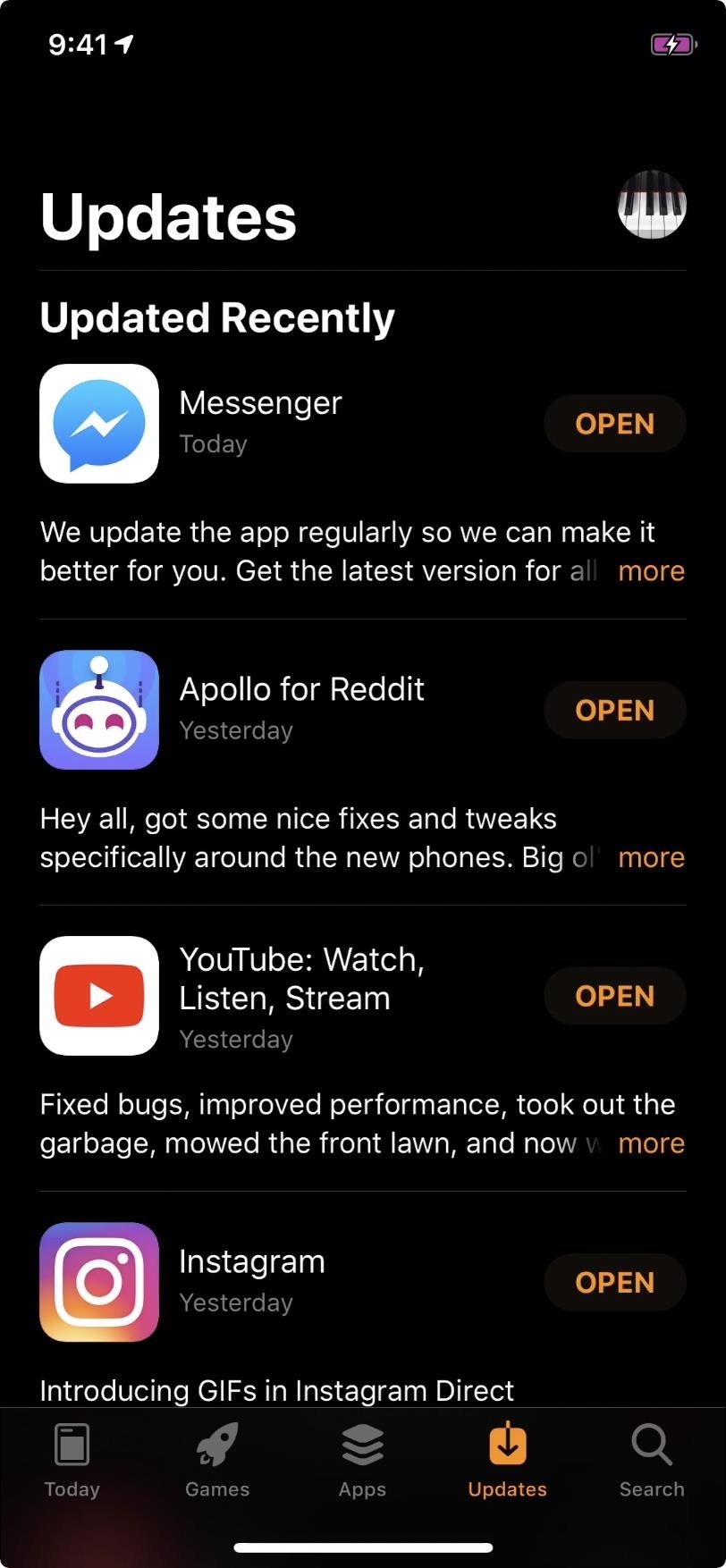
2. Use 'Smart Invert,' Apple's Dark Mode (X, XS & XS Max)While iOS does not have a true native dark mode, there is a decent workaround that should cut it for most people. "Smart Invert" is Apple's for-the-time-being solution to system-wide dark mode, and while far from perfect, it will manage to save your OLED-equipped iPhone some juice.Smart Invert will attempt to invert the colors on your iPhone except for important items, such as app icons, images, videos, etc. For the most part, it succeeds, giving you deep blacks in apps that normally have white backgrounds. However, it's not foolproof and will sometimes invert colors in images, videos, and other items you normally wouldn't want inverted.When enabled, this feature will effectively reverse dark modes in apps that you had on, but disabling dark mode in those apps while you're using Smart Invert is easy.More Info: How to Activate Apple's Secret 'Dark Mode' in iOS 12 Smart Invert (left) vs. the regular non-inverted look (right).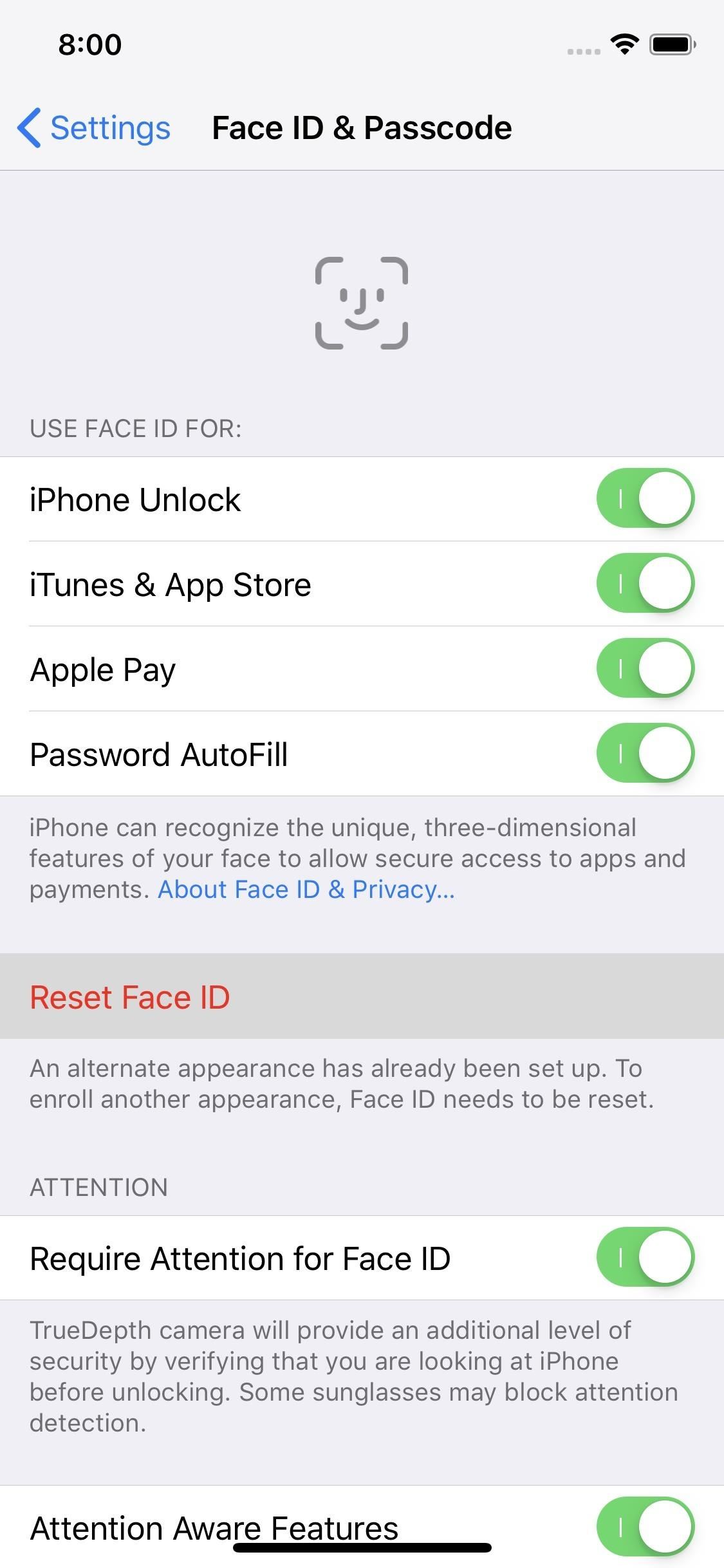
3. Disable Face ID (X, XS, XS Max & XR)This one might sound a little crazy, considering Face ID is the Apple's most talked about feature since Touch ID was first invented. That being said, for those looking to squeeze as much battery life out of their new iPhone as possible, disabling Face ID might be a worthwhile option.Don't Miss: How to Quickly Turn Off Face ID on Your iPhone While you won't be able to unlock your iPhone with just a glance, the True Depth camera system won't activate every single time you wake your device. No camera, no camera battery drain.To disable Face ID, tap "Reset Face ID" in the "Face ID & Passcode" settings. That's it. No warning, no passcode verification needed — once you tap, Face ID is gone. Since you won't be using Face ID, you'll want your iPhone passcode to be as strong as possible. That way, you won't need to compromise security for battery life.Don't Miss: How to Create a Strong (or Stronger) Passcode for Your iPhone
4. Disable True Tone (X, XS, XS Max & XR)True Tone is a great feature on supported iPhones — it changes the white balance of your iPhone slightly, depending on your current lighting conditions, to give you a better and consistent viewing experience no matter where you happen to be.The problem is, True Tone requires constant use of your iPhone's sensors, which doesn't come for free. If you feel additional battery life is worth the lack of True Tone, disable it by popping the brightness slider in the Control Center, then by tapping "True Tone" in the bottom-right corner.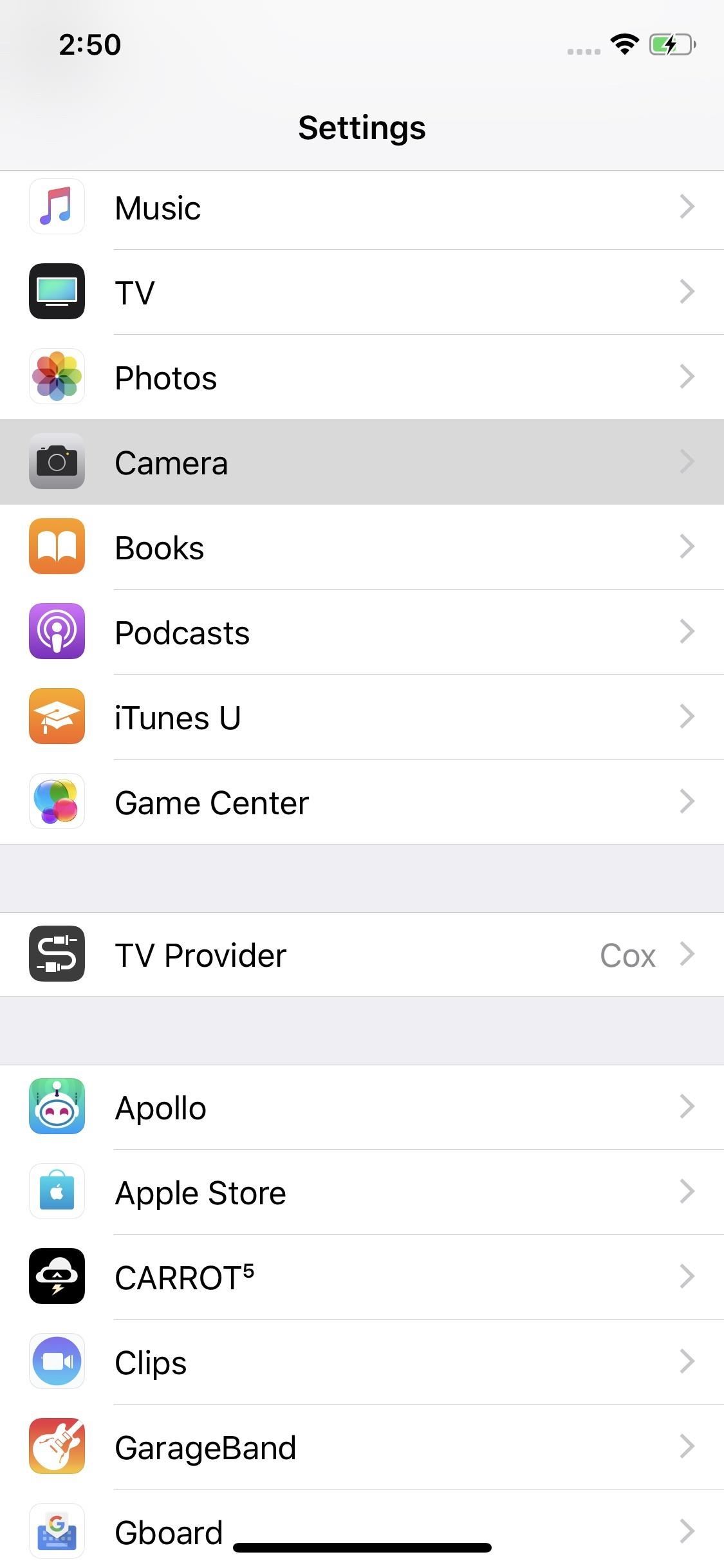
5. Disable Smart HDR (XS, XS Max & XR)With this year's batch of iPhones, Apple announced "Smart HDR." This technology allows your iPhone to take nine different shots at once at different exposures (compared to regular HDR's three), and when combined, creates one evenly balanced photo. The results look great and make the iPhone's camera one of the best on the market.Don't Miss: 10 Best New Features in iOS 12's Photos App So why disable it? Without Smart HDR, your iPhone is free to take one photo when you tap that shutter button — or three with regular HDR mode — rather than nine at once. The lack of additional photos, minus the processing power it takes to analyze and combine them, equals more juice in your battery.To disable Smart HDR, go to "Camera" in Settings, then toggle off "Smart HDR."
6. Don't Shoot in Portrait Mode (X, XS, XS Max & XR)Done right, Portrait Mode shots can look like they were taken with a DSLR. However, that level of quality takes a lot of horsepower to produce — the effect uses both cameras X, XS, and XS Max, and requires rapid analysis on all newer iPhones to produce the finished results. If you need to take photos but want to conserve battery, avoid using this flagship feature.Don't Miss: How to Use Portrait Mode for Better Lighting on Your iPhone With and without Portrait Mode. Looks great either way!
7. Shoot Video in Lower Quality (X, XS, XS Max & XR)The cameras on the new iPhones are excellent, allowing users to shoot up to 4K resolution at 60 fps and slo-mo at 1080p and 240 fps. It takes a lot of energy to record video at those parameters, however, which will result in shortened battery life.If you need to shoot at the highest quality possible, go for it. Otherwise, in a pinch, there are plenty of other formats to shoot that can extend your iPhone's battery. If you want to maximize energy conservation while shooting, you can't go wrong choosing the lowest quality setting of 720p at 30 fps. If video quality is still a concern, 1080p at 30 fps or 60 fps is a decent compromise.Slo-mo only offers two frame rates to choose from, but seeing as 120 fps takes about 35% as much storage as 240 fps, it's safe to say there's a considerable battery savings in going with 120. You'll find these options in "Camera" in Settings, then either "Record Video" or "Record Slo-mo."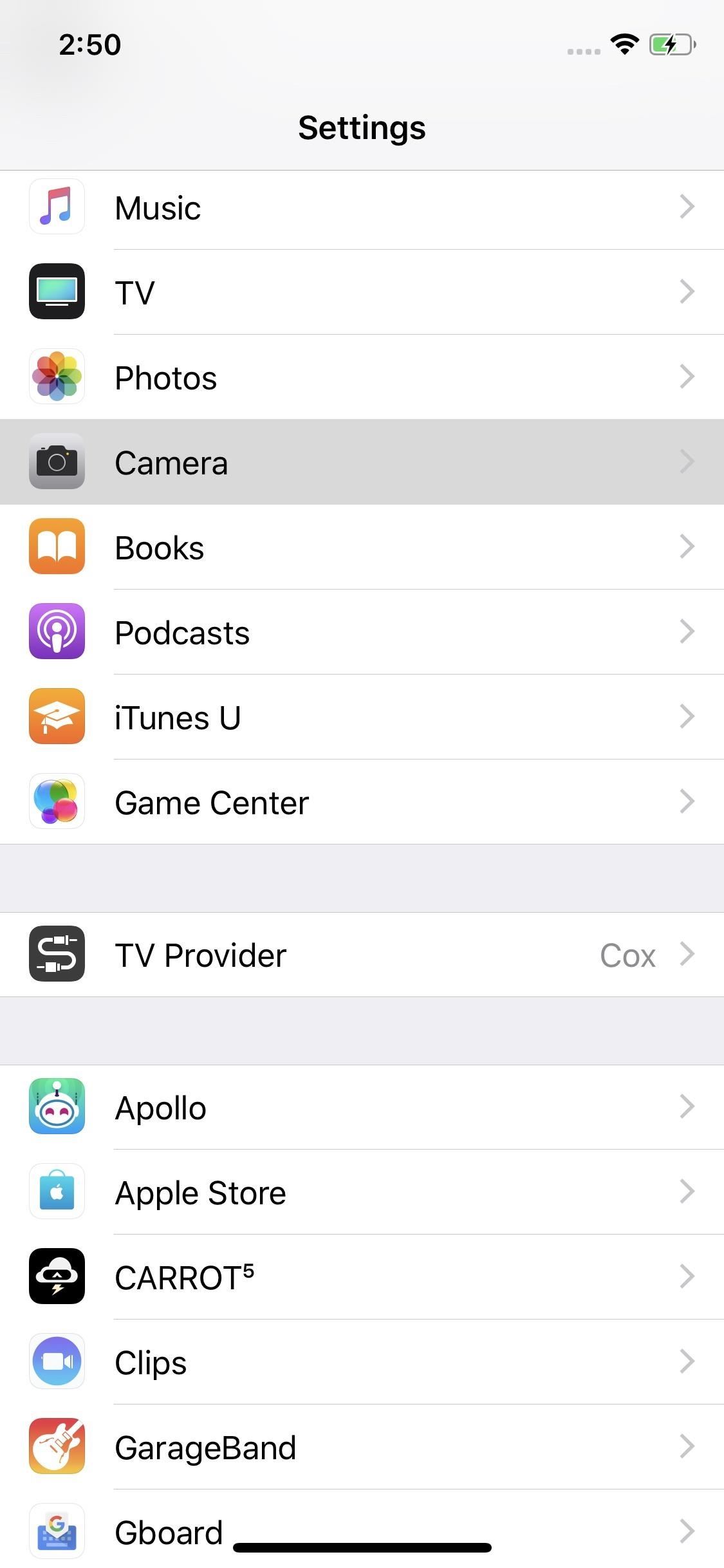
8. Disable Built-in QR Scanner (X, XS, XS Max & XR)Your iPhone now comes with a built-in QR scanner. All you have to do is open the Camera, point it at a QR code, and voilà — it scans. Of course, that means every time you launch your iPhone's Camera, it's looking for QR codes, even when you know you won't need to scan one.If you'd like to avoid losing battery life to an unused feature, simply open the Settings app, tap "Camera," then disable "Scan QR Codes." This will prevent any scanning when you open the Camera app in every instance except the "Scan QR Code" control in the Control Center, which will still let you scan QR codes. So when you know you want to scan a code, use the Control Center button.Don't Miss: How to Use the QR Scanner Control in iOS 12's Control Center
9. Utilize iOS 12 to the Fullest (X, XS, XS Max & XR)At the end of the day, your iPhone is only as good as the software it runs. Lucky for you, iOS 12 is a beast of an operating system, taking the best parts of iOS 11 and adding unprecedented levels of performance and stability.While Apple's latest iOS turns its latest iPhones into powerhouses, it also offers plenty of opportunities for users to extend daily battery life. From personal Siri suggestions to new battery usage charts and data, iOS 12 gives you more tools than ever to fight for each and every battery percentage.More Info: How to Improve Battery Life on Your iPhone Running iOS 12 Follow Gadget Hacks on Pinterest, Twitter, YouTube, and Flipboard Sign up for Gadget Hacks' daily newsletter or weekly Android and iOS updates Follow WonderHowTo on Facebook, Twitter, Pinterest, and Flipboard
Cover image and screenshots by Jake Peterson/Gadget Hacks
Often, we would like to add a note to each of our mails, for future reference or action. This needs to be done without disturbing the original mail, but it should be available every time you view that mail. Just like sticky notes for Gmail! Just install the extension Simple Gmail Notes (available
How to Attach a Sticky Note to an Outlook Email | Chron.com
Use any of these clients with your torrent files to download content over the BitTorrent network. While these programs are free and legal to use, it doesn't mean the actual content you're downloading via the torrent is legally available in this way.
How to Turn Your Smartphone Into the Ultimate Spy Tool. Mobile Hidden Camera for Android is about as stealthy as it gets. The app lets you take pictures from a totally blank screen, or even
How To Turn Your Android Device Into A Security Camera
How To: Get "Anywhere" Gesture Support, Themes, Call Counts, & More with Blinq for Android How To: Hide the Navigation Bar & Enable Gestures on Your Galaxy S10 News: Here's How Much Money Samsung Will Give You for Trading in Your Current Phone for an S10
Open Links in Different Browsers with Gestures on Android
From adjusting animation speeds to enabling USB debugging, the Developer options are some of the more important hidden settings, but it's dead-easy to enable them on your LG G3. Just open up Settings, then scroll all the way down to About phone. Once there, tap Software information, then tap Build number seven times. You'll see a toast
How to Enable Developer Options and USB Debugging on Android
Your iPhone is capable of multitasking, so you can listen to music and write an email at the same time. Instead of opening Music and going back and forth to another app, try one of the following: Swipe up from the bottom of any Home or app screen to open the Control Center. Adjust the volume and use the Rewind, Pause/Play, and Fast Forward buttons.
How to Pause Music & Podcasts on iPhone & iPod Touch Without
osxdaily.com/2014/08/19/pause-music-podcasts-iphone-ipod-audio-cable/
Rather than fish around with your finger to hopefully tap the "Pause" button in the Music app, Control Center, or Lock Screen of iOS, use this physical intervention instead: pull the audio cable out of the iPhone, iPod touch, or iPad to instantly pause whatever is playing, whether it's a song, podcast, audiobook.
iPhone Music Volume Too Low? How to Fix Volume Issues in the
The above methods are tried and tested and we are sure one of them will work to remove the glass screen protector from your phone. Once you are successful in doing so, its time to install a new one for enhanced protection. How to Install a Tempered Glass Screen Protector on iPhone
How to replace the iPhone 4 battery | iMore
It's official—the HTC One is here and it's the most feature complete, beautifully built Android Phone to date. Get the details on the latest mods here as we show you how to get more out of this powerhouse—and hit up the forums to share your thoughts and opinions, and customizations.
How to fix a broken diet: 3 ways to get your eating on track
If changing the look and feel of your lock screen isn't your primary goal, and you'd like to be more practical, you should check out IntelliscreenX ($10). Although iOS 5 is capable of providing a
In this tutorial, I'll be showing you how to make the "Back" and "Recent Apps" buttons on your Nexus 6 switch places. You'll need a custom recovery and a Nexus 6 running Android 5.0.1, but that's
How to Swap the Back & Recents Keys on Your Samsung Galaxy S6
Sprint has their EVO 4G. AT&T has their Inspire 4G. And now HTC has designed Verizon Wireless's first 4G smartphone—the ThunderBolt. It launched last week with high praises amongst Android devotees, despite its hefty weight, mainly because of the blazing fast speeds Verizon users are experiencing
How To Experience the HTC ThunderBolt—Then Root and Remove
How to transfer everything from your old Android phone to your new one No one wants to spend forever moving all their stuff to a new phone. Here's a quick and painless guide to get you up and
Home Entertainment Get a free Amazon or Roku streaming stick when you try Sling TV. Granted, you have to try it for a full three months, but the math is still way in your favor.
Sling TV offers free Amazon Fire TV stick, Roku Streaming
Star Wars 7th series is on the way, and we all wait for it. This time, they made a fantastic game for your with the help of Google. This is an incredible game if you want something new for your smartphone try this on your phone.
Turn Your Phone Into a Lightsaber With Google Game - Thrillist
How do I unfriend or remove a friend? | Facebook Help Center
0 comments:
Post a Comment