How To: Delete Files on Android So They Can't Ever Be Recovered
When you delete a file, Android doesn't actually remove it from your storage drive—instead, it simply marks that space as empty and pretends the file doesn't exist anymore. But deep down inside, the file that you originally wrote to that location is still physically there, at least until you randomly happen to save another file on top of that same spot.This is how apps like Undeleter are able to recover deleted files, and it's how government agencies are able to pull data off of wiped hard drives. It's an obvious security risk, so developer Giuseppe Romano stepped in with an app that will plug up this loophole.The app works by overwriting empty space on your storage drive with random bits of data, then deleting the end product. As a result, any files you've previously deleted will be permanently erased, making it virtually impossible for anyone to recover the data.Don't Miss: How to Recover Deleted Files & Photos Using Undeleter 
Step 1: Install Secure EraserThe app that lets you permanently erase deleted files is called Secure Eraser, and it's available for free on the Google Play Store. To begin, search the app by name and get it installed, or head directly to the install page at the following link:Install Secure Eraser for free from the Google Play Store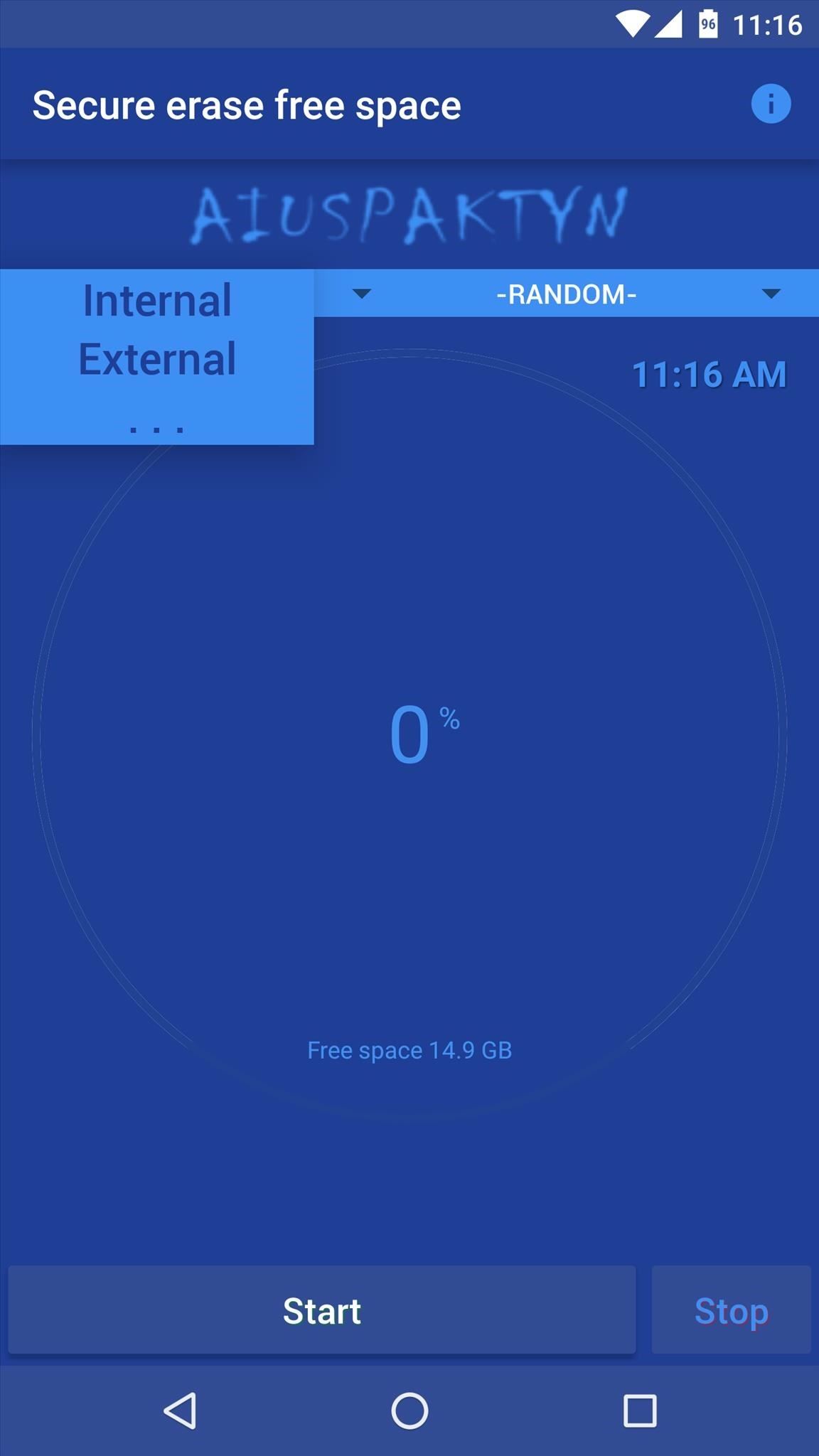
Step 2: Set Erasing MethodBefore you can permanently erase your deleted files, there's a bit of prep work you'll need to do. For starters, tap the drop-down menu near the top-left corner of the screen and choose whether you'd like to erase deleted files on your internal storage or external storage. If you're using an SD card, set this to "External"—otherwise, leave it set to "Internal."From here, the drop-down menu on the right allows you to choose what kind of random data will be written to the empty space on your storage drive. For best results, I'd recommend leaving this set to "Random."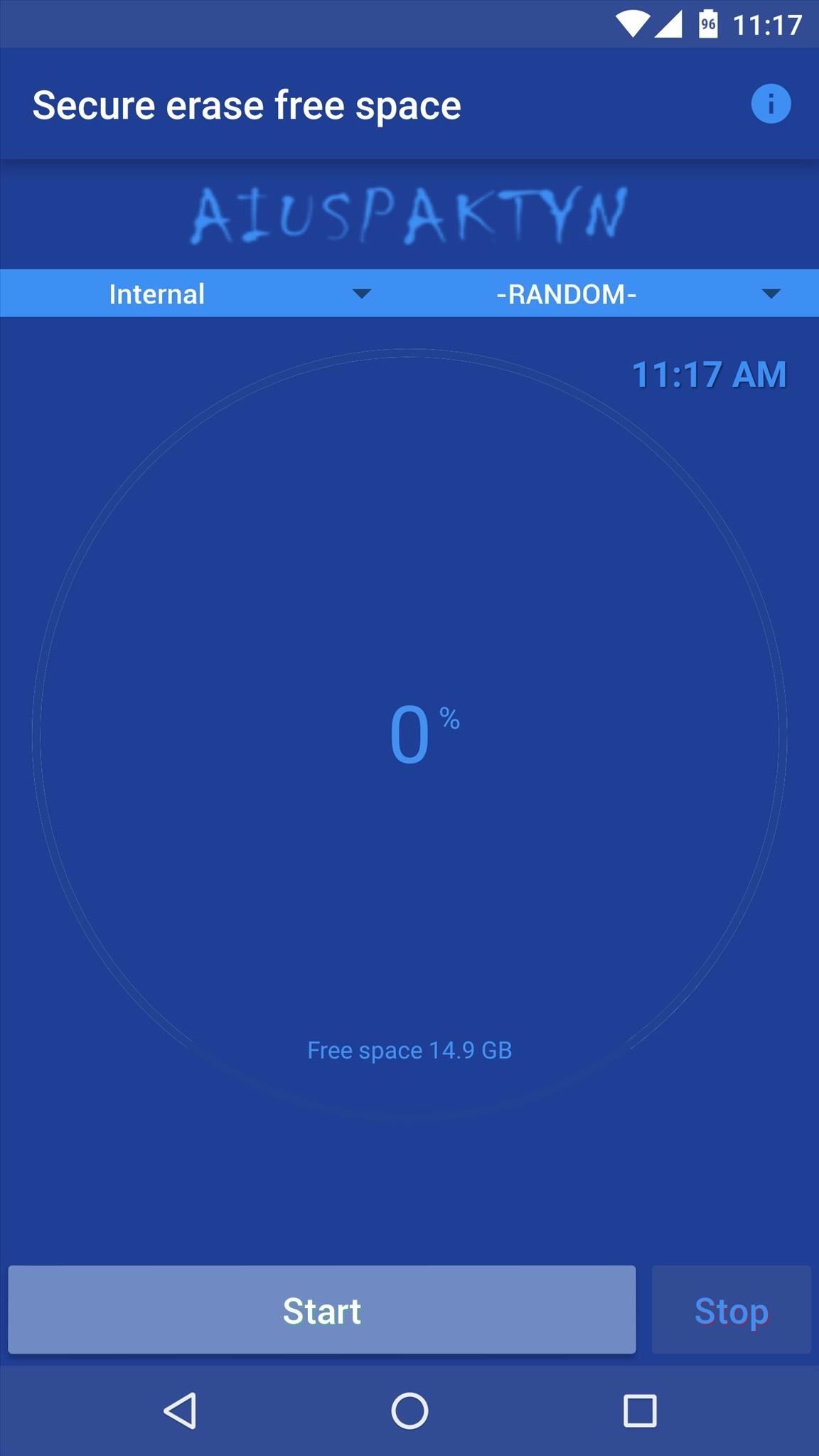
Step 3: Permanently Erase Deleted FilesWhen you've got that part taken care of, go ahead and tap the "Start" button near the bottom of the screen to begin erasing your deleted files. From here, Secure Eraser will overwrite any empty space with random data to get rid of your old deleted files.As a result, you'll notice that the available storage space being reported starts to shrink. But don't worry—Secure Eraser will delete this random data when it's done, and your available space will jump right back up. This process can take quite a while, so try doing this whenever you don't need your phone/tablet for a bit. For instance, it took about thirty minutes to fully clean 15 GB of empty space on my test run. Total time will vary depending on the amount of available space on your device, but when it's done, you can rest assured that all of your deleted files are gone for good.Follow Android Hacks on Facebook or Twitter, or Gadget Hacks on Facebook, Google+, or Twitter, for more Android tips and tricks.
Cover image via Shutterstock
Bloatware and malicious apps on your Samsung Galaxy Note 2 or other Android smartphone may actually be tracking your every step, reading through all your emails, and checking out your bank statement—without you even knowing it.
Detect Android Apps Maliciously Tracking You on Your Samsung
How to close all Google Chrome windows and tabs at once (Quick Tip #4) I recently noticed people are not aware of this built-in Google Chrome function. This can save you a little bit of time every
Easily Close All Tabs in Google Chrome - How-To Geek
This video will show you what you'll need to know to hack a digital electric meter. You'll need 2 magnets, one much bigger than the other, an AC adaptor that you'll cut into pieces, or some speaker wire, distilled water, electrical tape, a knife, some plascic wrap, and a plastic cup.
Electric Meter Hack- Get Free Electricity with Magnet trick
The app will now appear in your list of Chrome extensions. If you're a particular fan of Chrome apps, you might also notice that a shortcut has been added to the Chrome app launcher. Depending on
Top 7 Cool Chrome Extensions You'll Want Right Now - YouTube
Are you using live video on Instagram? Wondering how to save Instagram live videos so followers can replay them later? In this article, you'll discover how to get an extra 24 hours of view time for your live videos with Instagram Live video replays. Instagram Live Replays: What Marketers Need to Know by Jenn Herman on Social Media Examiner.
You can now save your Instagram live streams to replay for 24
First it was the car stash, then it was the glow stash and now it's the Amp. So, what is the Lyft Amp and how do you get one? Joe with The Rideshare Guy is going to discuss, demo and review the Lyft Amp. Take a look at Joe's video to see the Amp in action, and check out the transcript of the video below.
Peak Hours - Lyft Help
Culture How to use voice commands on your Android phone. As Apple announces the Siri voice command system for the iPhone, Android users may be wondering what took it so long.
java - How To: Voice Commands into an android application
While you had to opt into notifications grouped by apps back in iOS 9, you don't have to opt into anything in iOS 12 to get grouped alerts on your iPhone. By default, they are set to "Automatic" grouping for each application — neat, organized stacks that significantly declutter your Notification Center and lock screen.
How to Group Notifications by Apps - ios.gadgethacks.com
How to Put an iPod or iPhone into DFU Mode. To manipulate your device in many ways, including jailbreaking it, you might have to put it into DFU (Device Firmware Upgrade) Mode at one point or another.
How To Put Your iPhone Or iPod touch Into DFU Mode
Your friend had created a cool logo and sent you a PSD file, but unfortunately, you are out of town without your work computer. And you want to open a PSD file without Photoshop, maybe even edit the image a little bit.
Apple Photoshop Sold Direct on eBay | Fantastic Prices on Apple Photoshop
AD
How To: Install Nova Launcher on Your Samsung Galaxy Gear for a More Standard Android Look How To: Bring iOS 7-Style Notifications to Your Samsung Galaxy S3 or Other Android Device How To: Get the LG G3's Exclusive "Home" Launcher on Your HTC One or Other Android Device
How to install Android 4.4 KitKat launcher on the Samsung
The only way to stop annoying ads while browsing using Firefox is installing Adblock for Firefox browser. Mozilla Firefox as one of the most popular browser for smartphone and computer has a way of blocking ads displaying while browsing with the Mozilla browser using its own ad-on called 'Mozilla Firefox adblock' to block annoying ads.
Adblock Plus - Get this Extension for 🦊 Firefox (en-US)
0 comments:
Post a Comment