How To: Unlock Virtual Reality 'Flyover' Cities in Apple Maps to Navigate & Tour Places in 3D on iPhone
A little-known feature in Apple Maps for your iPhone lets you tour big cities like you're Godzilla, and it's actually quite easy to access — if you know the secret.Despite being around since the introduction of Apple Maps in iOS 6, the "Flyover" feature that's baked in is still relatively unknown, mostly because of its past limitations. When it was first made available, you could get realistic-looking bird's eye and 3D views of buildings and landmarks in and around major metropolitan cities, but that was the extent of it back then.In iOS 8, Apple added "City Tours," in which you'd be automatically guided through cities via Flyover and shown all the highlights that one would want to see when they're actually traveling there on vacation.From iOS 11 onward, the Apple Maps Flyover feature has been refined even further. Instead of the just using the 3D manual satellite views or City Tours you have no control over, you now have an actual Flyover feature you can manually navigate.Don't Miss: View Air Quality in Apple Maps to Monitor City Pollution With the help of the ARKit for next reality developers, you can spin around and walk around with your iPhone up to navigate the city using virtual reality. As you can imagine, a VR headset will make the experience more immersive. You'll see the names of cities and important monuments and buildings overlayed on the Flyover map, and you can pinch to zoom in and out to go to different areas of the city. Flying over San Fransisco using an iPhone X. VR Headset on Amazon: MERGE VR Goggles - Virtual & Augmented Reality Headset with Adjustable Lenses, Dual Input Buttons
Step 1: Know What Cities Will WorkEven though Apple has been working on Flyover since 2012, you won't be able to use the feature everywhere. However, there are around 353 cities available, just over 100 of those US cities, parks, or territories, so there's plenty to explore. You can see the Colosseum in Rome, Italy; check out the Eiffel Tower in Paris, France; or even just check out the Hollywood sign in Los Angeles, California. For a complete list of supported Flyover cities, check out Apple's website.Don't Miss: How to Navigate Indoor Mall & Airport Floorplans in Apple Maps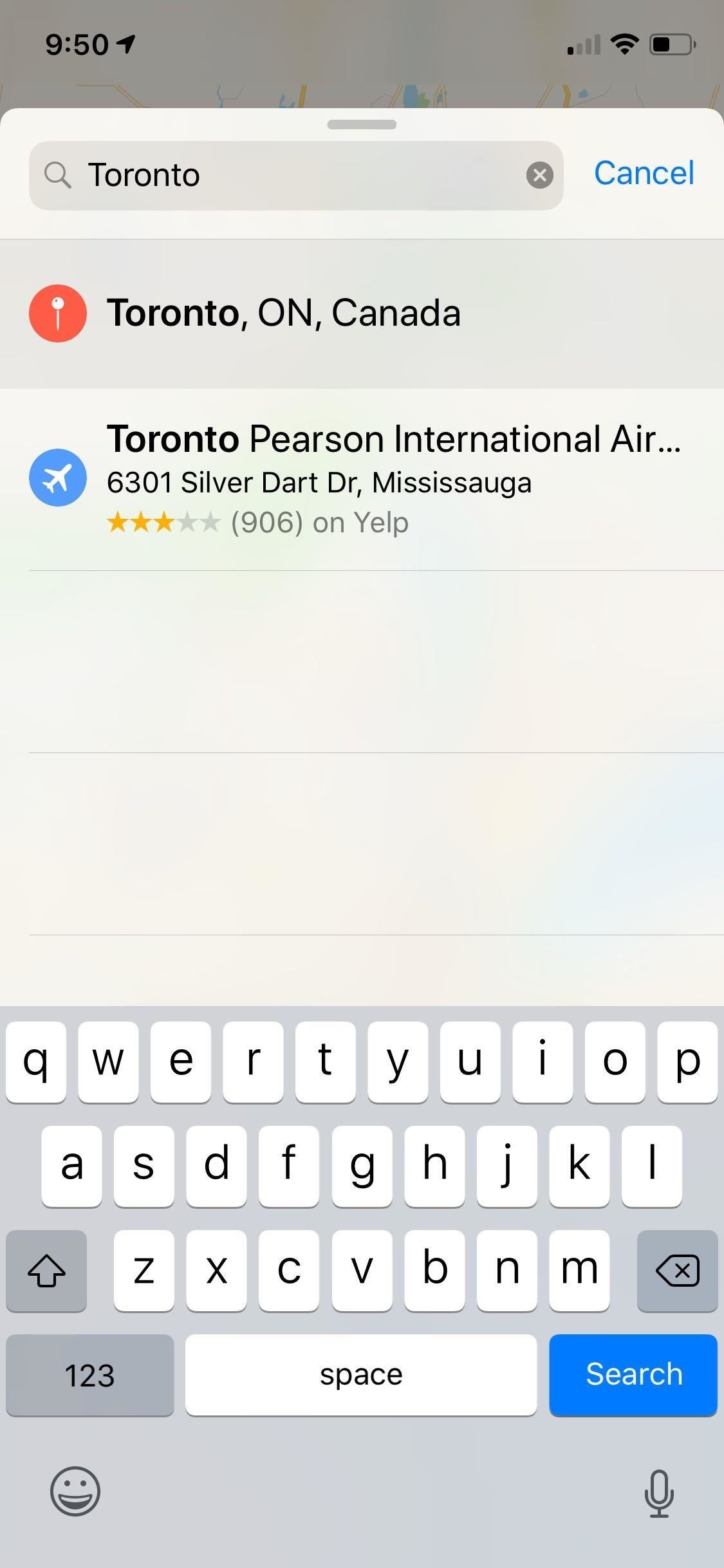
Step 2: Activate Flyover ModeOnce you've chosen a city to explore, perform a search for it in Apple Maps on your iPhone, then tap on the top result for the city. On the next screen, you'll see a "Flyover" button on the bottom information panel. Just tap on that and you can start exploring the destination you chose.Alternatively, as shown in the GIF below, you can also swipe to and zoom in slightly on a target city on the map itself, then tap on the small "3D" button to bring up the option. Just don't zoom in too far or the "3D" button will disappear. If you zoom out to get a big picture of the area, you'll see other "3D" buttons hanging around, a quick visual indicator that you can explore those cities or areas. Search then select to see "Flyover" (left, middle); Zoom and select "3D" instead (right).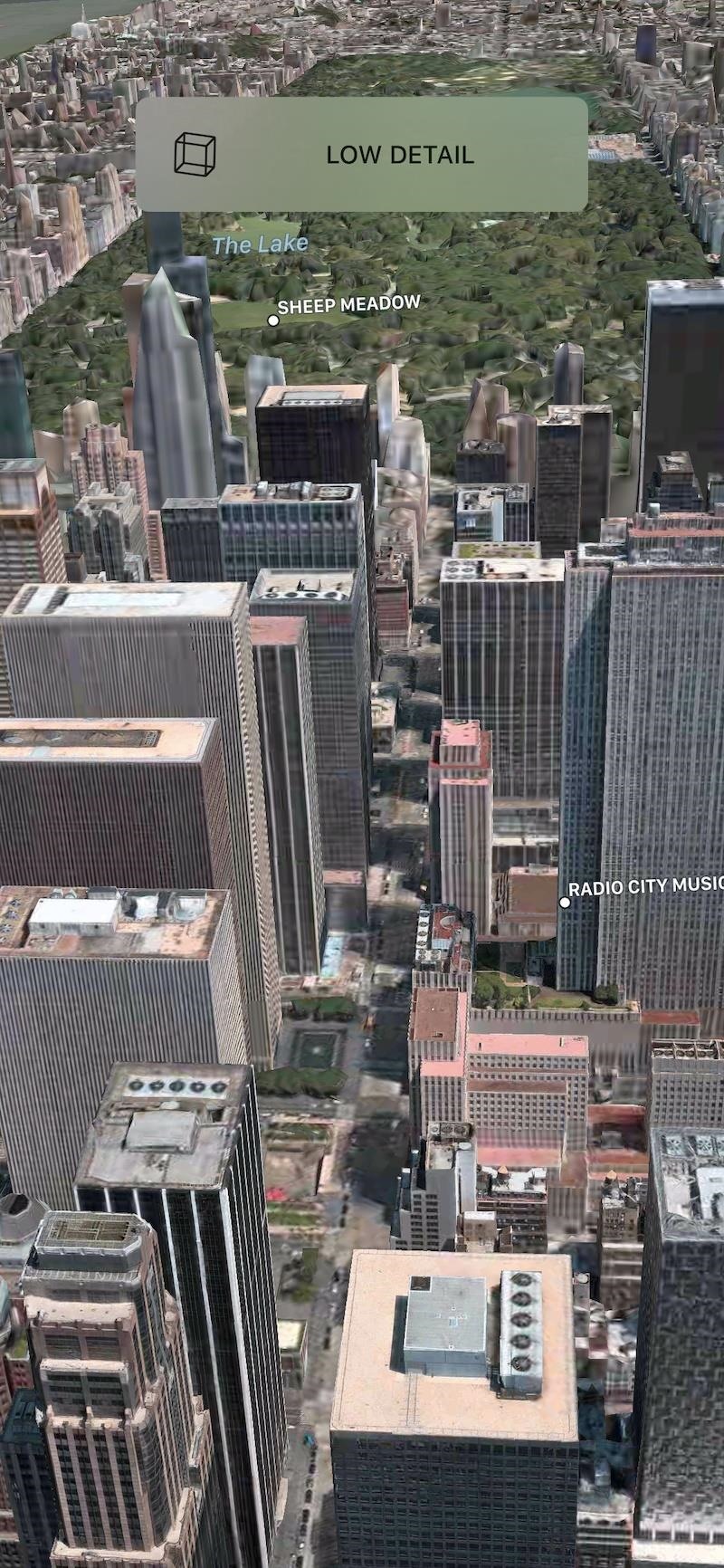
Step 3: Explore the City Like GodzillaMaps will immediately jump you into the Flyover view after activating it, where you can walk around with your iPhone in front of you to navigate. Just be careful not to obstruct your iPhone's camera, as it's needed to help Flyover accurately guide you along as you move. If it is obstructed, Maps will give you the "Low Detail" warning. Also, try not to go too fast or you'll get the "Excessive Motion" warning too. If you don't want to actually get up and move around (which is an easy way to knock stuff over if you're not paying attention), you can still navigate the city with pinch and swipe gestures. You'll still need to spin around to get different views and look up and down, but you won't have to actually get up and walk around. Pinch-and-zooming New York on iPhone X (top); Walking around with iPhone 8 Plus (bottom).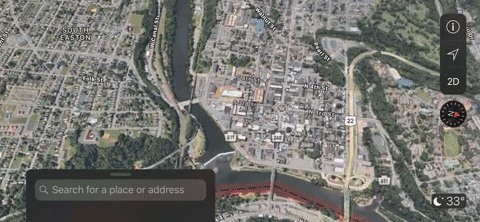
Viewing 3D Maps for Cities Without FlyoverDespite not having a flyover option, many smaller cities and towns (mostly in the US) can actually be viewed in 3D as seen in the GIF below. To view them, tap the info (i) button, then select "Satellite." When you change the map view, a new "3D" option will appear in the top right; tap that to view the 3D map. Viewing a 3D map of Easton, Pennsylvania, on an iPhone XR.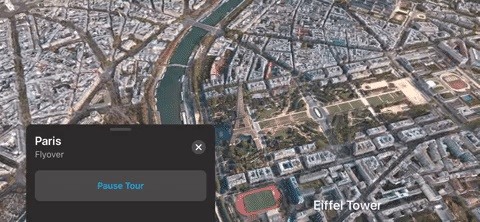
Step 4: Take a Flyover TourIf you want to get to know the city you're looking at a little better, try taking the "City Tour" for it. You can access the "Start City Tour" button either right when you enter Flyover mode or by tapping on the screen to unhide the info bar at the bottom. You can hit "Pause Tour" if you want to take a little break, or you can hit the X to close out of Flyover mode completely. While the Flyover mode isn't completely new, its new virtual reality features make it much more useful. Plus, it's just a lot more fun to explore cities around the world, especially if you have a VR headset.This article was produced during Gadget Hacks' special coverage on traveling with your smartphone. Check out the whole Travel series.Don't Miss: More Apple Maps Tips to Help Ensure You Never Get LostFollow Gadget Hacks on Pinterest, Reddit, Twitter, YouTube, and Flipboard Sign up for Gadget Hacks' daily newsletter or weekly Android and iOS updates Follow WonderHowTo on Facebook, Twitter, Pinterest, and Flipboard
Cover photo, screenshots, and GIFs by Amboy Manalo/Gadget Hacks
Standout features include: • All Pixel Launcher features: swipe up from your dock to reveal the new full screen All Apps mode, tint the dock, use the new circular folder style, place the Google Pill and Date widgets and more. Enabled by default, and available for free!
Action launcher update brings essential phone support, adds
Although widgets were finally introduced in iOS 8, they weren't exactly the widgets we were expecting, i.e., the ones seen on Android home screens. Don't get me wrong, they're still very useful in the Notification Center, since they can be accessed with a quick pull-down from any screen, but there are some widgets that would work better right on the home screen.
How to Control Your Samsung Galaxy Device from a Mac or
How To: The Easiest Way to Record Your Screen in Android Lollipop How To: The Easiest Way to Record Your Android's Screen Using a Mac How To: Enable Dark Mode in Google Play Games How To: Use the Galaxy S8's Hidden Screen Recorder on Other Samsung Devices
The Easiest Way to Record Video of Your Nexus 5's Screen
Some of the first images taken with Google's upcoming Night Sight camera mode have been posted online and the results are impressive. At the Made by Google 2018 event on October 9th, Google
Google Pixel's new Night Sight mode in Google Camera app is
You can quickly view your recent notifications from the Lock screen by picking up your iPhone * or waking your iPad. You can also do these things from the Lock Screen: Tap a single notification or a group of notifications to view all of them for that app. Swipe left over notifications to manage, view, or clear the notifications.
Mobile 10 ways to make your smartphone's battery last longer in an emergency. Hurricane Florence is expected to devastate the East Coast. Here's how to stretch your phone's battery life in an
The past, present and future of smartphone batteries | TechRadar
Foto PIN-Protect, credenziali di accesso, informazioni sulle carte di credito, note e altro con Keeply Nelle settimane prima che Apple pubblicasse ufficialmente iOS 8, i consumatori erano preoccupati per le voci secondo cui una nuova funzione avrebbe protetto con password le tue foto e i tuoi messaggi da sguardi indiscreti.
Finally, You Can Unlock Your S9 Automatically Using a PIN
Ah, sorry to hear that. Yeah I think that it's the unactivated version of Windows that changes it on boot. Most universities give students access to Microsoft office and windows for free while you attend, it's definitely worth checking out if your campus does too. I'm sorry I wasn't able to help out more.
Change text color In Settings Tab - Samsung Community - 668639
Best Custom ROM for Essential Phone PH-1. Here is the list of Best Custom ROM for Essential Phone PH-1. To Install Any Custom ROM on Essential Phone PH-1, you need TWRP Recovery on your device. Once you have installed TWRP, you can easily start installing Custom ROM or any mods on your Essential Phone PH-1 device.
How to Install the ElementalX Custom Kernel on Your OnePlus
News: Watch Out! Kinect-Based AI System Knows What You're Up To News: The Revolution of the Hacked Kinect, Part 2: Even MBAs Gotta Have One News: The Latest and Greatest Kinect Hacks News: The Revolution of the Hacked Kinect, Part 1: Teaching Robots & the Blind to See
Print Yourself in 3D « Other Devices :: WonderHowTo
How To: Get Unique Face Filters by Following AR Creators on Instagram How To: How All Your Friends Are Adding Fun & Dramatic Zooms to Their Instagram Stories How To: 15 Hidden Instagram Features You Don't Want to Miss Instagram 101: What to Do if You Accidentally Liked a Photo
You have a webcam, right? Nowadays, who doesn't? But just because you all have webcams doesn't mean you're using them the same way. And a great way to take full advantage of your peripheral or built-in webcam is by turning it into a security camera.
25+ Applications to turn your Webcam into Home Security
0 comments:
Post a Comment