How To: Kick People Off Your Wi-Fi Network Using Your Nexus 7
One thing I absolutely cannot stand is lag when I'm gaming. Every time I'm about to beat my killstreak record on Call of Duty, my internet connection drops and I'm a goner. It never fails. This usually happens because someone else on my Wi-Fi is streaming a movie or downloading a huge file.Yes, I could log in to my router from my computer and kick off everyone on my Wi-Fi, but that's too time-consuming, and what if I'm not on my own personal network? Thanks to my Nexus 7 and an app called WiFiKill by developer Bartosz Ponurkiewicz, creator of the famed FaceNiff app, there is an easier and faster way.WiFiKill lets you easily give people a "timeout" by kicking them off the network temporarily, and it's helpful for more than just games (e.g. Netflix streaming quality) and for more than just your own network.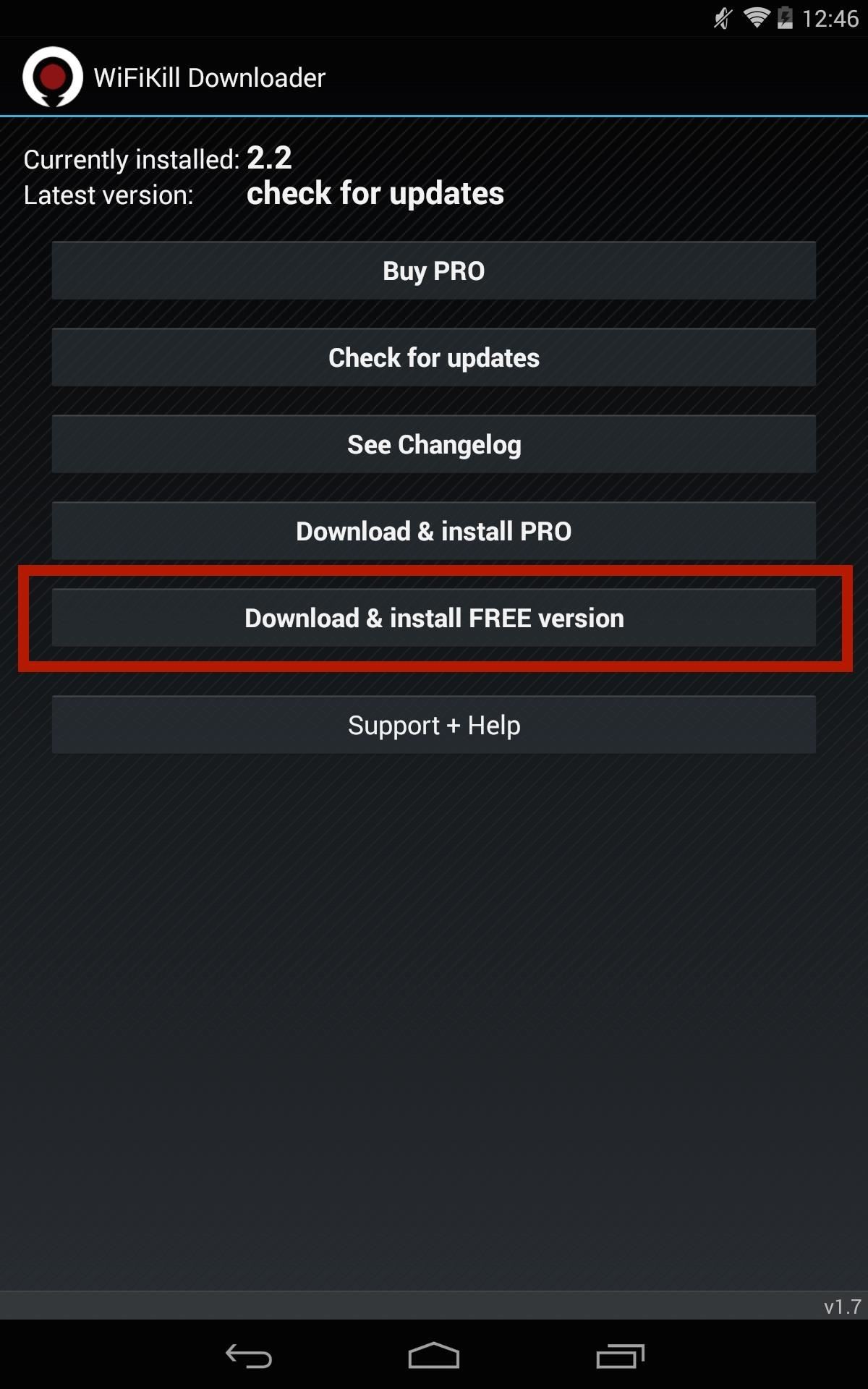
How to Install WiFiKillIn order to acquire this app, you will need a rooted Nexus 7 or other rooted device running Android 4.0 or higher. You will also need the WiFiKill Downloader app, which lets you install different versions of WiFiKill, check for updates, and view the changelog.Once you have the Downloader app installed, open it up and select Download & install FREE version to test out the free version of WiFiKill. The free version has ads and lasts for only five minutes (hence the "timeout"), but that should be long enough for people to quit their attempts of reconnecting. The paid version is $6.00, removes ads, and disables Wi-Fi for any amount of time, which could be more helpful when you're on a public Wi-Fi network.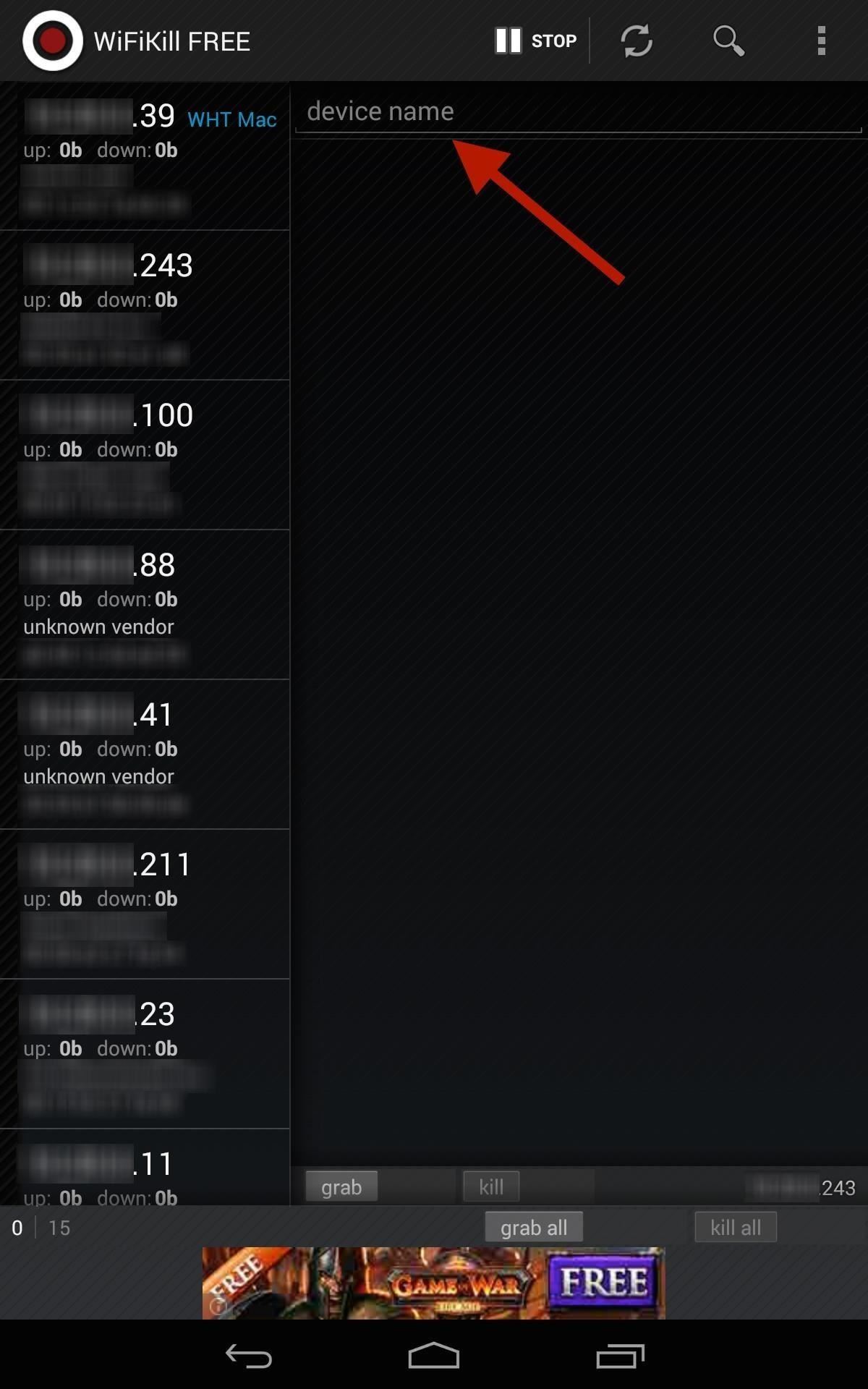
Step 1: Identify & Name DevicesWhen you first open the app, you'll be presented with a list of devices connected to your network and their IP addresses once you hit the Start button up top.Some of these addresses will have a vendor name next to them (i.e. "Apple, Inc."), but others won't. To weed out your own devices, you can just find out your IP address in your Wi-Fi or Internet settings on the device. It'll most likely be easier with your home Wi-Fi network, as you'll have fewer devices attached (I'm using my work network as an example). Once you've identified your own device (or a bandwidth hog), go ahead and label it for easy finding next time round. Tap on the IP address, then input the name where it says device name.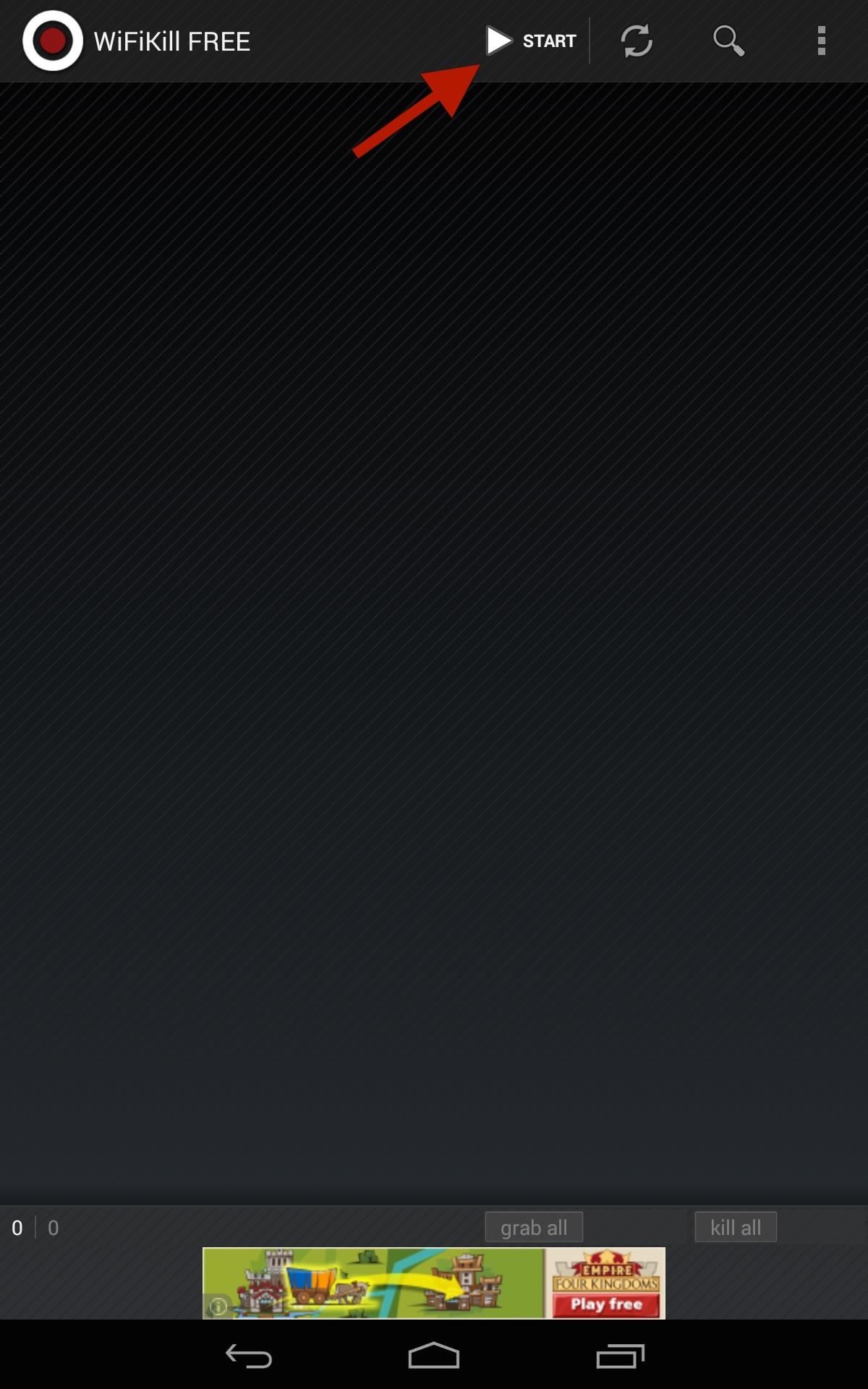
Step 2: Kill All ConnectionsAt the bottom of the page, select grab all then kill all if you want to kick everyone off Wi-Fi right off the bat. By grabbing a device, you will be able to view traffic and recently visited websites.Obviously, grabbing all will also kick you off whatever other devices you're using (e.g. Xbox, PlayStation, computer, etc.), so I recommend doing it on a case-by-case basis (see next step).
Step 3: Kill Individual ConnectionsKicking everyone off at once could raise suspicions, especially if you're the only one left with a working connection. Instead, kick off the bandwidth hogs on an individual level by selecting their device(s), selecting grab, then kill. This process can seem diabolical, but some of us will go through great lengths to have the internet all to ourselves. Enjoy it for free, or upgrade to unleash its full capability.And yes, you can use this in some of the more open public Wi-Fi hotspots (these days, most public ones are protected from these types of antics) and kick people off, but just remember to disable the application before you leave.
Cover image via Shutterstock
How To: Play 'Comix Zone' on Your iPhone Now & Relive the Glory Days of Arcade-Style Fighting Games News: Apple Expected to Fall Behind Android in App Sales This Year How To: Have a Bomberman Itch You Need to Scratch? Try This Soft-Launched Game on Your iPhone
These Are the ONLY Ways to Get Free V-Bucks in Fortnite
How To: This All-in-One Mods Catalog Makes Customizing the OnePlus One Extremely Convenient News: Don't Even Think About Buying a OnePlus 6 Next Year News: OnePlus 3T Isn't Much of an Upgrade, but It's Still a Solid Phone
Šis All-in-One moduļu katalogs padara OnePlus vienu ļoti ērtu
News: Use Android's Airdrop-Like Nearby Service to Share Things More Easily Facebook Messenger 101: How to Hide Your 'Active' Status to Go Incognito Online Instagram 101: How to Share Posts & Stories to All Your Close Friends' Feeds Only
Select All Contacts with Just One Tap in Snapchat's Android
OnePlus 5T comes with many new features and improvements as compared to the OnePlus 5. Some of the top features of OnePlus 5T are Face Unlock, Gaming Mode, Parallel Apps, Gesture Support and
OnePlus 5T launched at Rs 32,999, comes with Face Unlock
The Swyp Card is the latest to make a bid for your hard-earned cash, promising to condense your wallet into a single metal card that stores info from debit, credit, loyalty and gift cards.
NXT-ID's Wocket Smart Wallet Named Number One Best Tech Gift
After your live broadcast ends, you can now save Instagram Live videos. Press Save in the upper right corner. You'll only be able to save your video — not the comments, likes, number of
Instagram Live isn't Live Anymore -- You Can Now Save Your
Need help picking a streaming TV plan? These tools will help you decide. these tools will point you in the right direction. including ways to save money by sacrificing certain channels.
Hulu Subscription Plans Channels - Clothes News
I det här DIY-avsnittet, se hur man bygger och använder en handhållen, automatisk warspying-enhet. För att visa farorna med okrypterade trådlösa kameror, avslöjar Kevin Rose och Dan Huard hur man bygger och använder den första någonsin handhållna auto-switching warspying enheten.
SpyFone™ World's #1 Spying App | Monitor & Track ANY Cell Phone
AD
How To: Get Google Home Reminders on Your iPhone So You Never
Headphones, portable speakers, keyboards, even your car — these are just a few out of the many things that can connect wirelessly to your iPhone and iPad using Bluetooth. Modern Bluetooth is also easier to use than ever. As long as everything is charged, a Bluetooth device can broadcast that it's
Ipad Headphones Sold Direct - eBay | Fantastic prices on Ipad Headphones
AD
How To: Pimp Out Your iPhone's Lock Screen Music Player
0 comments:
Post a Comment