How To: 6 Ways to Get More Out of Your Mac's Notification Center
You can check stock quotes, make quick calculations, see the weather forecast, get reminders, and view upcoming calendar events all from the Notification Center on your Mac. But if that's all your using it for, you're just barely scratching the surface.To get the most out of your Notification Center, check out the six tips below. They might not all apply to you, but I guarantee you'll find at least one of them helpful on a day to day basis. Just make sure you're running either Mac OS X Yosemite or El Capitan to use them. Some of these may work with Mountain Lion or Mavericks, but may look different.Don't Miss: 13 Terminal Commands Every Mac User Should Know 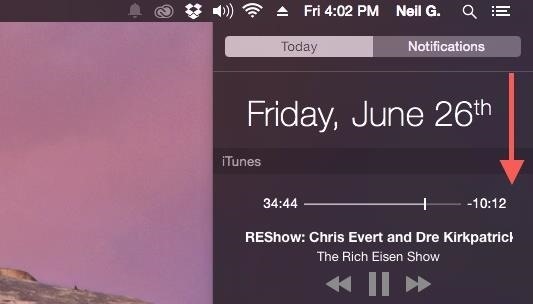
1. Turn on Do Not Disturb Mode FasterUnless you prefer toggling Do Not Disturb mode on the long way (i.e., going to System Preferences -> Notifications), try one of these Notification Center shortcuts.1. Use Your Scroll Wheel or TrackpadSimply access the Notification Center and either swipe down on the trackpad or scroll down with your mouse to expose the Do Not Disturb toggle. If you turned off the default natural scroll direction in your Mouse settings, then you will have to swipe up or scroll up instead. 2. Use the Option-Click ShortcutThis way is even quicker. All you need to do is hold down Option on your keyboard as you click the Notification Center icon in the menu bar. The icon will change to gray, indicating that Do Not Disturb is enabled. You can do this with or without the Notification Center actually being open.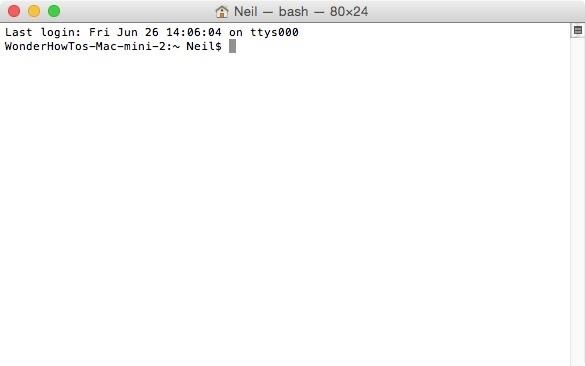
2. Create Custom NotificationsLike sticky notes that can consume your Dashboard, custom notifications can be great for quick reminders. Doing this is simple, but it will require Terminal, which can be opened by pressing Command + Spacebar, then typing in "Terminal," or from the Utilities folder in Applications. You'll need to install new software to enable custom notifications, so use the following command (you can copy/paste it), followed by the Enter key.sudo gem install terminal-notifier Once installed (which shouldn't take more than a few seconds), you can create custom notifications using the following command. Make sure to insert your message within the quotation marks.terminal-notifier -message "Your Message Goes Here" After hitting Enter, you'll get a pop-up notification and another inside the Notification Center.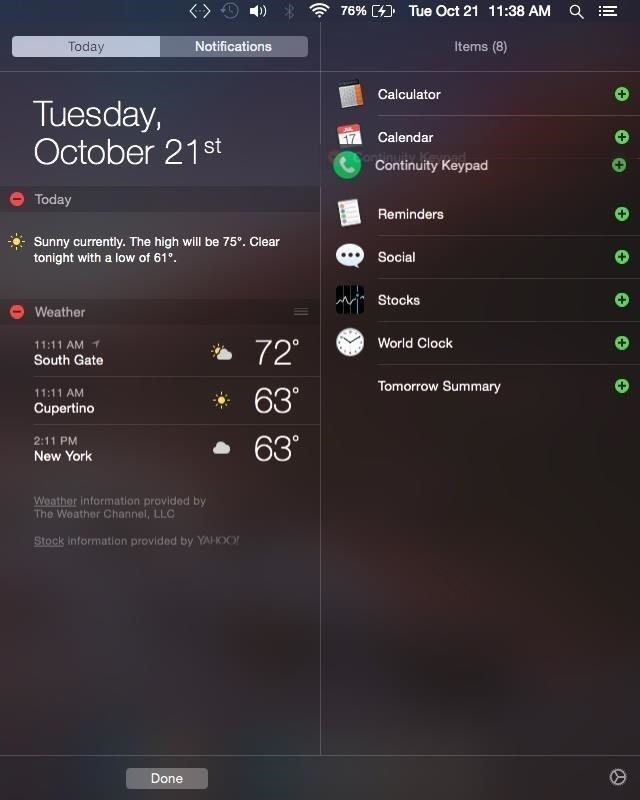
3. Make Phone CallsFor those of you on Yosemite or El Capitan, you can take use of the Continuity feature with Continuity Keypad, an app that'll let you make phone calls directly from the Notification Center.Since covering Continuity Keypad, the developers have updated it to simply be known as "Keypad," and will now cost $0.99, but it can be worth the low price if you plan on dialing from your computer frequently. It's straightforward and simple to set up, so download the app and check out our guide to get started.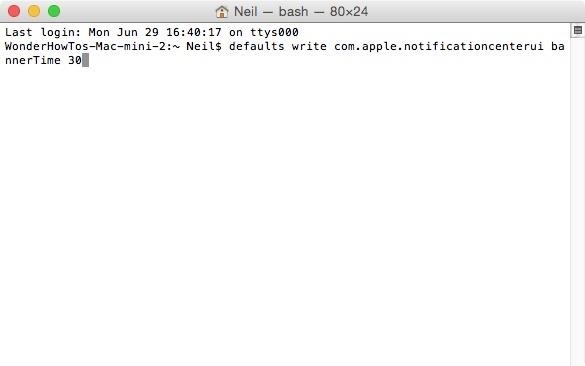
4. Let Banner Alerts Linger LongerBy default, banner alerts on your Mac stick around for roughly five seconds, which may not be enough time for a casual glance. More often than not, I miss the alert and need to check the Notification Center to get a second look. Thankfully, there's an easy way to make them stick around for as long as you want. In the Terminal app again, use the following command.defaults write com.apple.notificationcenterui bannerTime 30 Instead of 30, you can add your own time in seconds, but if you want them to stay indefinitely—until you click them away—enter this command:defaults write com.apple.notificationcenterui bannerTime 86400 After entering the command, you'll need to sign out and back in so the changes are applied. If you ever want to return back to the default settings, you can use this command:defaults delete com.apple.notificationcenterui bannerTime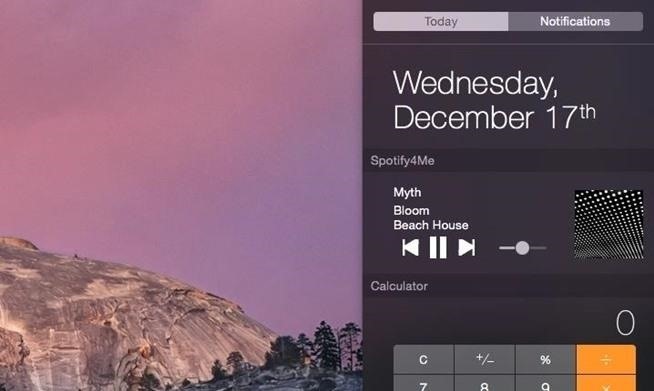
5. Add Spotify Playback ControlsUsing the Notification Center widget to control iTunes playback is convenient, so long as your using iTunes. Unfortunately, Spotify has yet to implement a similar feature for their service, but there is an easy third-party workaround for that. Spotify4Me is free and you can check out how to apply it using our simple guide. 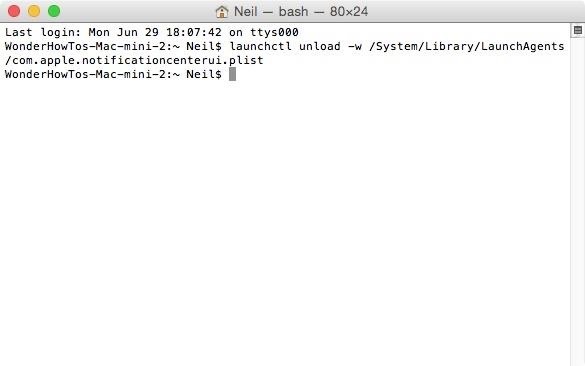
6. Completely Disable the Notification CenterYes, this guide was meant for some Notification Center tricks, but if you don't want a Notification Center at all, then issue this one simple command:launchctl unload -w /System/Library/LaunchAgents/com.apple.notificationcenterui.plist Immediately you'll notice that clicking the menu bar icon will do nothing. If you do want Notification Center functionality back, use the command below, log out of your Mac, then log back in for the command to take effect.launchctl load -w /System/Library/LaunchAgents/com.apple.notificationcenterui.plistMind the large spaces in the command above. Those equal one space only; it's just the formatting of this article that makes them look huge.
Know of Any Other Cool NC Tricks?If you have any other tips and tricks for customizing and using the Notification Center, share them with us in the comments below.Follow Apple Hacks over on Facebook and Twitter, or Gadget Hacks over on Facebook, Google+, and Twitter, for more Apple tips.
How to close all Google Chrome windows and tabs at once (Quick Tip #4) I recently noticed people are not aware of this built-in Google Chrome function. This can save you a little bit of time every
Easily Close All Tabs in Google Chrome - How-To Geek
In this video from rscp1050 we learn how to SSH into a jailbroken ipod touch or iphone. First go into Cydia and search for SSH. How To: SSH into an iPod Touch 2G
iPod Touch Jailbreaking Info: How to SSH
Get Google Earth Pro for free - CNET
The Nextbit Robin is a brand new smartphone that started its life as a Kickstarter project. The first units are now shipping to project backers, and the device is now available for order to other consumers as well. On the surface the Robin looks like any other Android phone, albeit one with a pretty
NextBit Robin Launcher & Apps ( For Non NextBit Devices
View & delete Cookies in Firefox with MZCookiesView. When it comes down to MZCookiesView, it's designed for Mozilla Firefox, and since it's designed by the same folks who behind
How to clear the cache and cookies in Mozilla Firefox
A simple and easy tutorial teaching you how to apply the new Substratum OMS themes on your Android phone using the Substratum Theme Engine.
Get a New Look on Android with Nougat's Hidden Theme Engine
Democrats acknowledged the need to include border security language to pass a bill out of the House as well. But Democratic leaders said that lawmakers from border states spoke out during the meeting against the quotsurge,quot arguing it would harm the way of life for many in their districts.
How To: Get Cheaper Uber Rides During Peak "Surge"
How to Connect Your iPhone to Your TV. This wikiHow teaches you how to connect your iPhone to a TV using an adapter, along with an HDMI cable or an analog cable, or Apple TV with AirPlay.
Turn Your Phone into a Universal Media Hub to Play Your Music
[GUIDE] Using android WITHOUT google account is possible How to use android WITHOUT google account Because of latest NSA you can activate your account again for the time you need to
How to Save a Wet Cell Phone. If your cellphone has gotten wet, don't despair. Even if you dropped it into the sink, toilet, or bathtub, you may be able to save it.
5 Ways to Salvage a Wet Cell Phone | Reader's Digest
Like Google Chrome for desktop, Google Chrome for Android allows you to use tabs during your browsing sessions. This lets you easily access and keep track of several webpages at once. If you find yourself with too many tabs open and are looking for a way to close them all, rather than individually
How to close all tabs in Safari, Chrome and Google on your
Everything You Need to Disable in Windows 10 - Gadget Hacks
Altoids Sours BBQ Grill: I decided to try my hand at making an Altoids tin grill after reading about the eBq. This one is powered by a standard-sized charcoal briquette and is capable of cooking a full-size hot dog (cut down to size) or smaller hamburger patties with eas
How to: Make a Mini Grill from an Altoids Tin | Man Made DIY
0 comments:
Post a Comment