Nova Launcher 101: How to Set Up Home Screen Gestures
Your dog is doing something charming, and you need to take a quick photo, but you don't have time to search in your app drawer for the camera app. The moment would have long passed by the time you find it. What if instead you could you open the camera or any other app simply by sliding your finger down on the home screen? Well with Nova Launcher and gestures, this is easy to accomplish.Nova Launcher lets you assign up to eleven gestures that can call up specific actions when you swipe, pinch, or tap your home screen in certain ways. But the process can be a little daunting for new users, so this guide will walk you through it.Don't Miss: How to Back Up Nova Launcher to Save Your Home Screen Settings
Step 1: Download Nova Launcher PrimeTo use gestures, you need Nova Launcher Prime, which is an add-on app that you install in addition to the regular Nova Launcher app. So if you haven't already done so, head over to the Play Store (or use the links below) and install Nova Launcher Prime.Install Nova Launcher Prime for $4.99 from the Google Play Store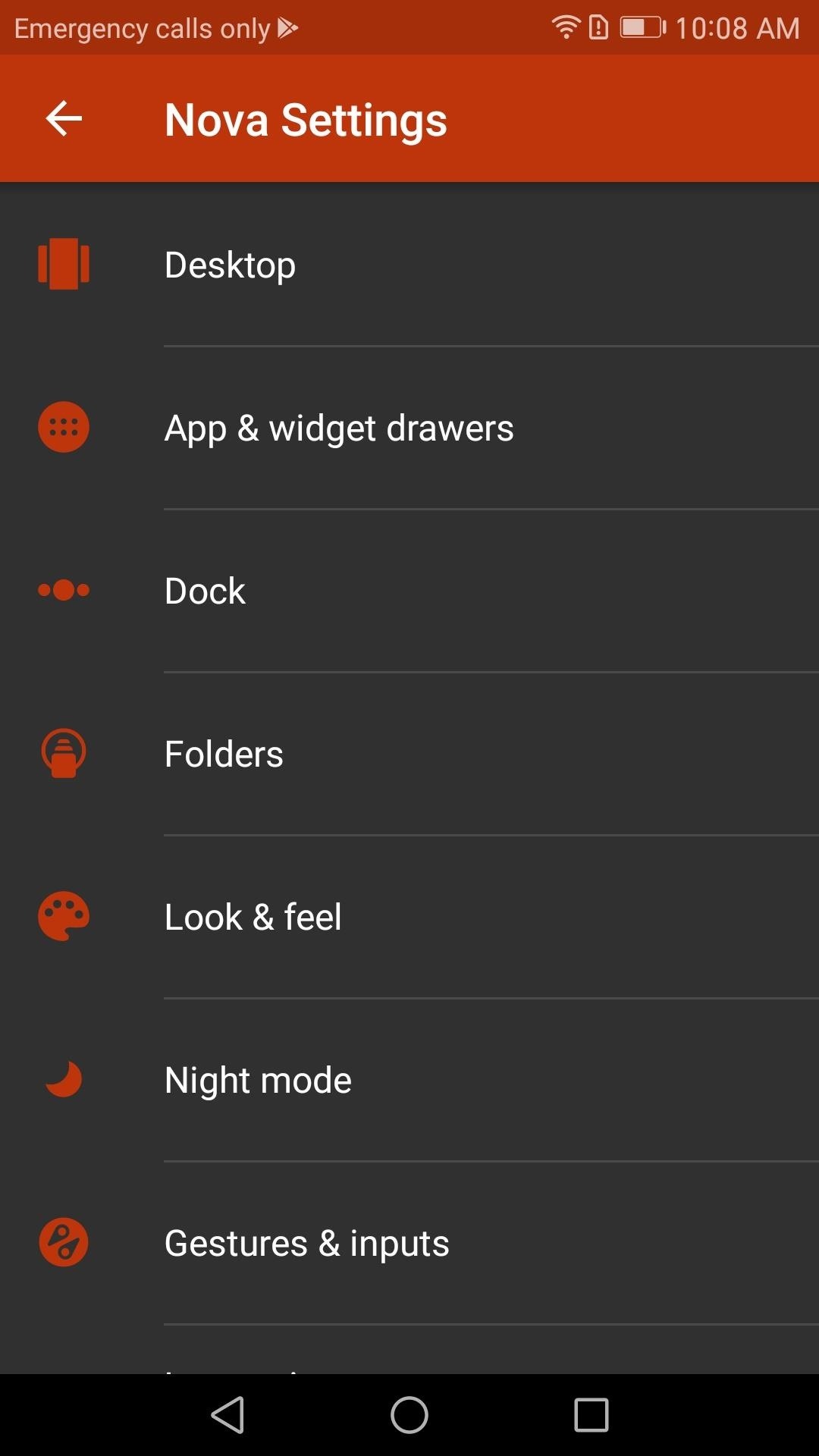
Step 2: Find the Gestures MenuNext, head to your home screen and long-press any empty space, then tap the Settings icon. From there, scroll through until you find Gestures & inputs. Once inside, scroll down until you see a list of gestures starting with "Swipe Up." These are all the possible gestures that Nova Launcher will allow you to assign. Choose a gesture that you wish to assign to an action, then proceed to the next step. (1) Settings, (2) Gestures setting
Step 3: Assign Actions to the GesturesIn the Gestures menu, you have three tabs: Nova, Apps, and Shortcuts. These three tabs categorize the type of actions you can assign to a given gesture.The Nova tab is a list of activities you can map to a gesture that are part of or directly accessible by Nova Launcher. For example, one possible action is the opening of the app drawer.The Apps tab is a list of all downloaded applications on your device. Assigning any one of these applications to a gesture will open the application normally as if you had clicked on the app's icon.Shortcuts are actions taken within apps. Some apps have shortcuts built in by the developers, which you can launch with a gesture. For example, you could make your gesture provide specific directions somewhere from within the Google Maps app.The method for each is similar, with only Shortcuts requiring an additional step.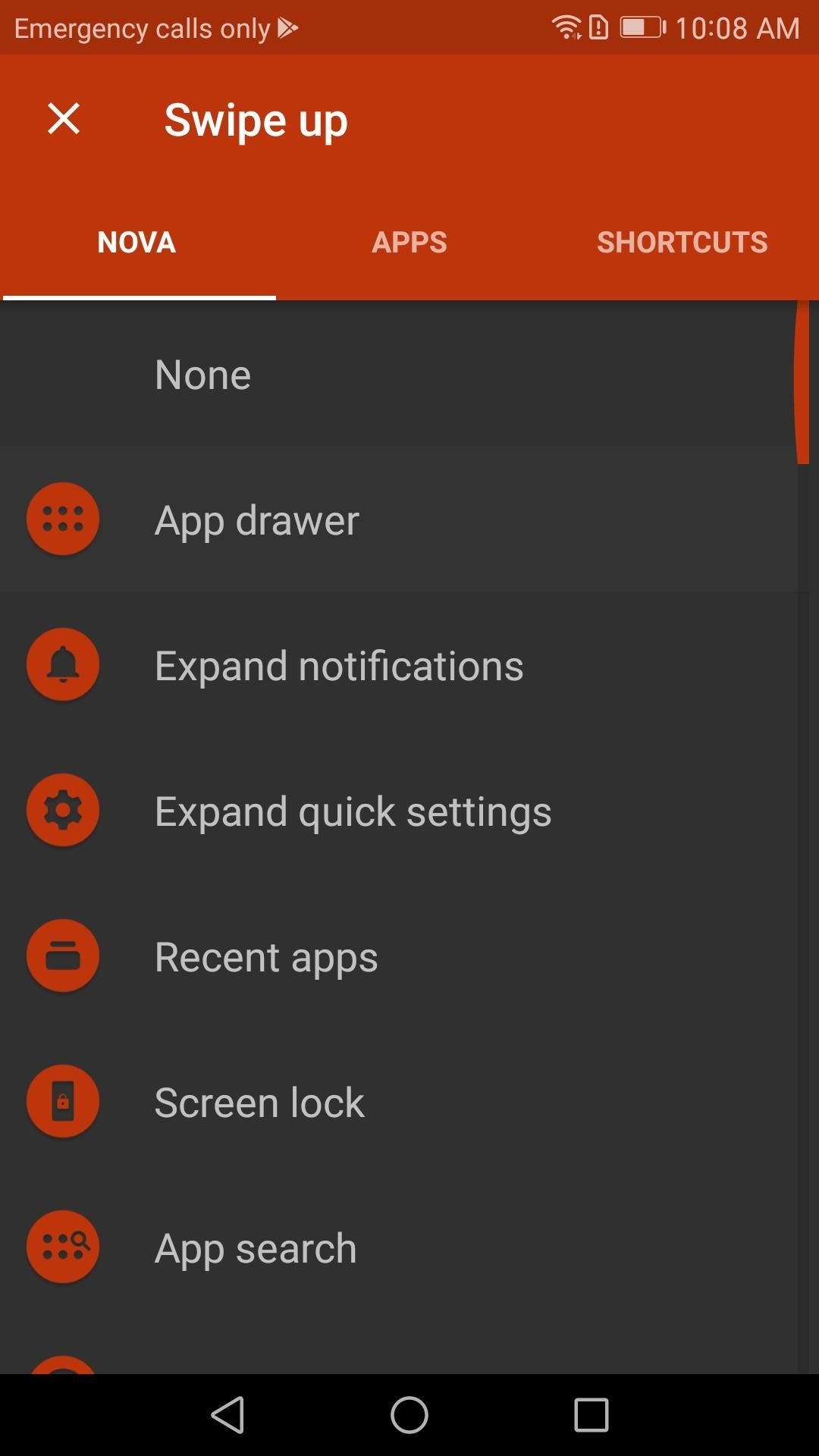
Launching Nova Actions with a GestureTo assign a gesture to trigger an activity connected to Nova Launcher, start by selecting the Nova tab at the top of the screen. From there, you can select the activity you want to the gesture to activate. Scroll through the possible choices, then tap one. Now you have an assigned gesture. (1) Nova Tab, (2) Assigned Gestures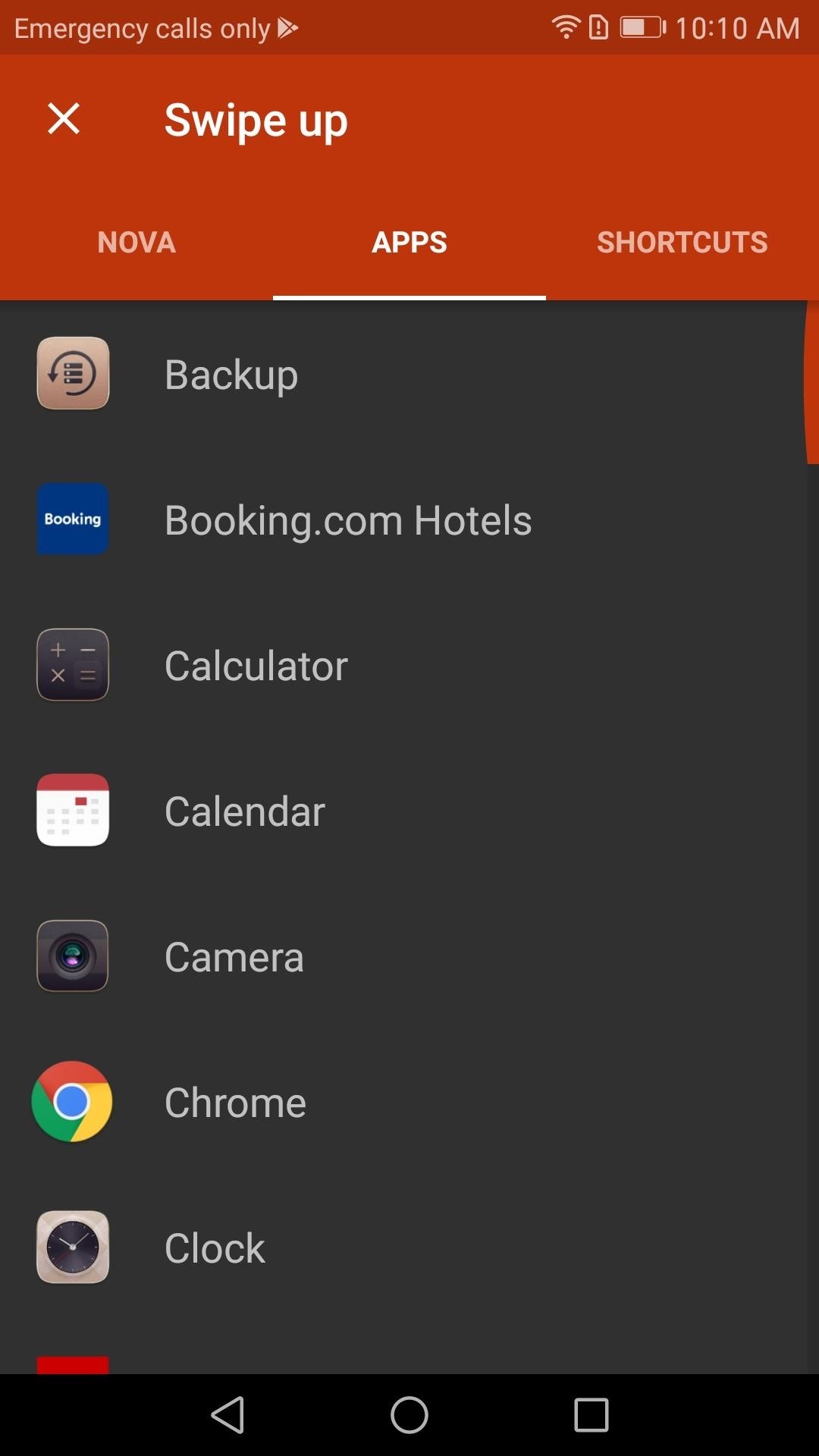
Launching Apps with a GestureTo assign an application to a gesture, first navigate to the App tab, then choose the app you would like to open with the gesture you selected. Once you decide on an app, tap it. Now you have a gesture assigned to an app. (1) Apps Tab, (2) Assigned Tab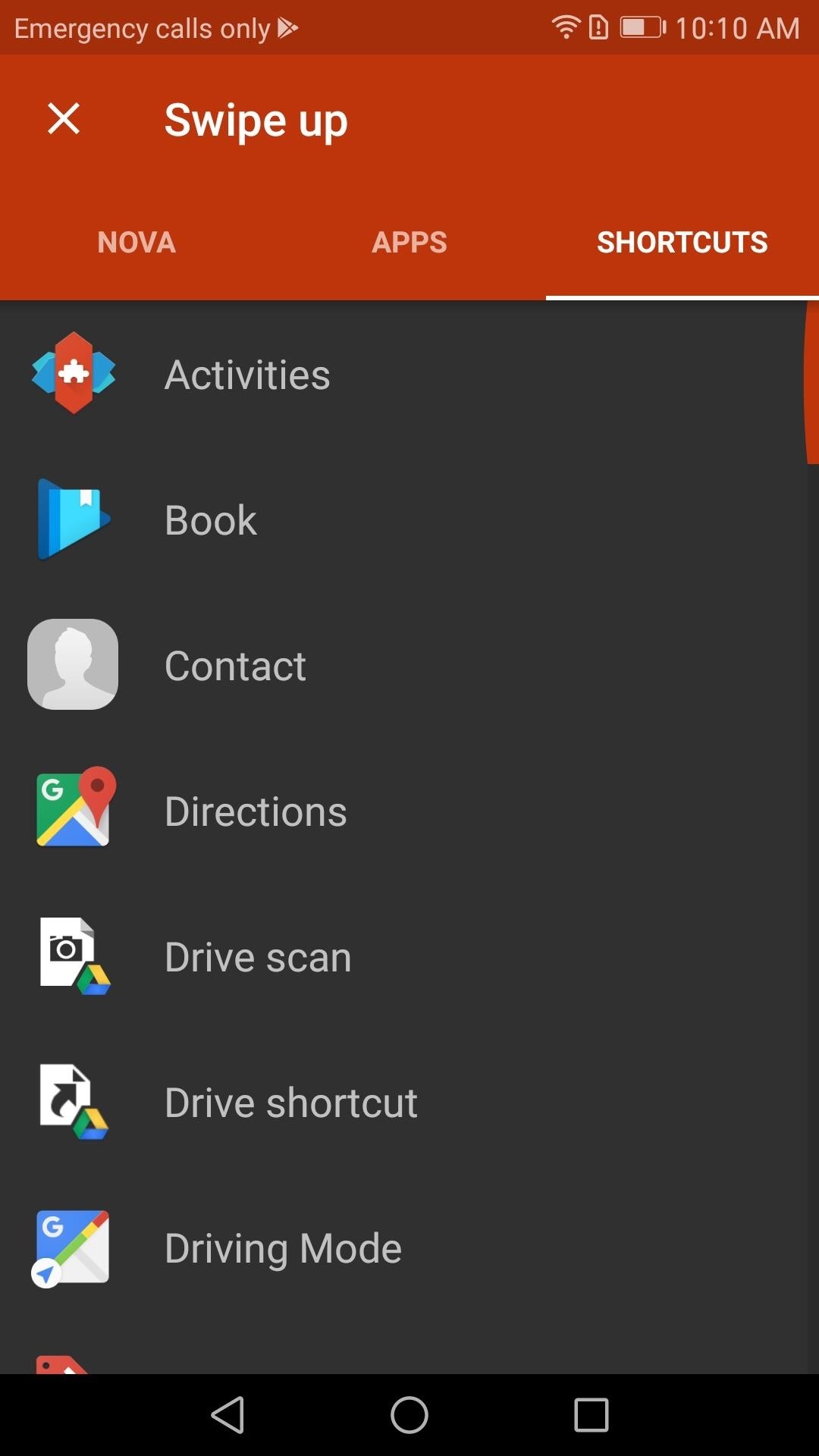
Launching Shortcuts with a GestureFinally, if you want to assign a gesture to a shortcut, tap on the Shortcuts tab on the top of your screen. Once selected, you will see a list of all possible shortcuts that you can assign to a gesture. Some of these shortcuts require additional setup, so as an example, we'll walk through creating a "Directions" shortcut.Once "Directions" is selected, you will be asked to fill out the specific information you want the gesture to pull up once performed. The method of transportation, the destination, a name for the shortcut, and whether or not you want to avoid ferries, highways, or tolls. Once you fill out the information, tap "Save," and your gesture is mapped. (1) Shortcuts Tab, (2) Directions Shortcut menu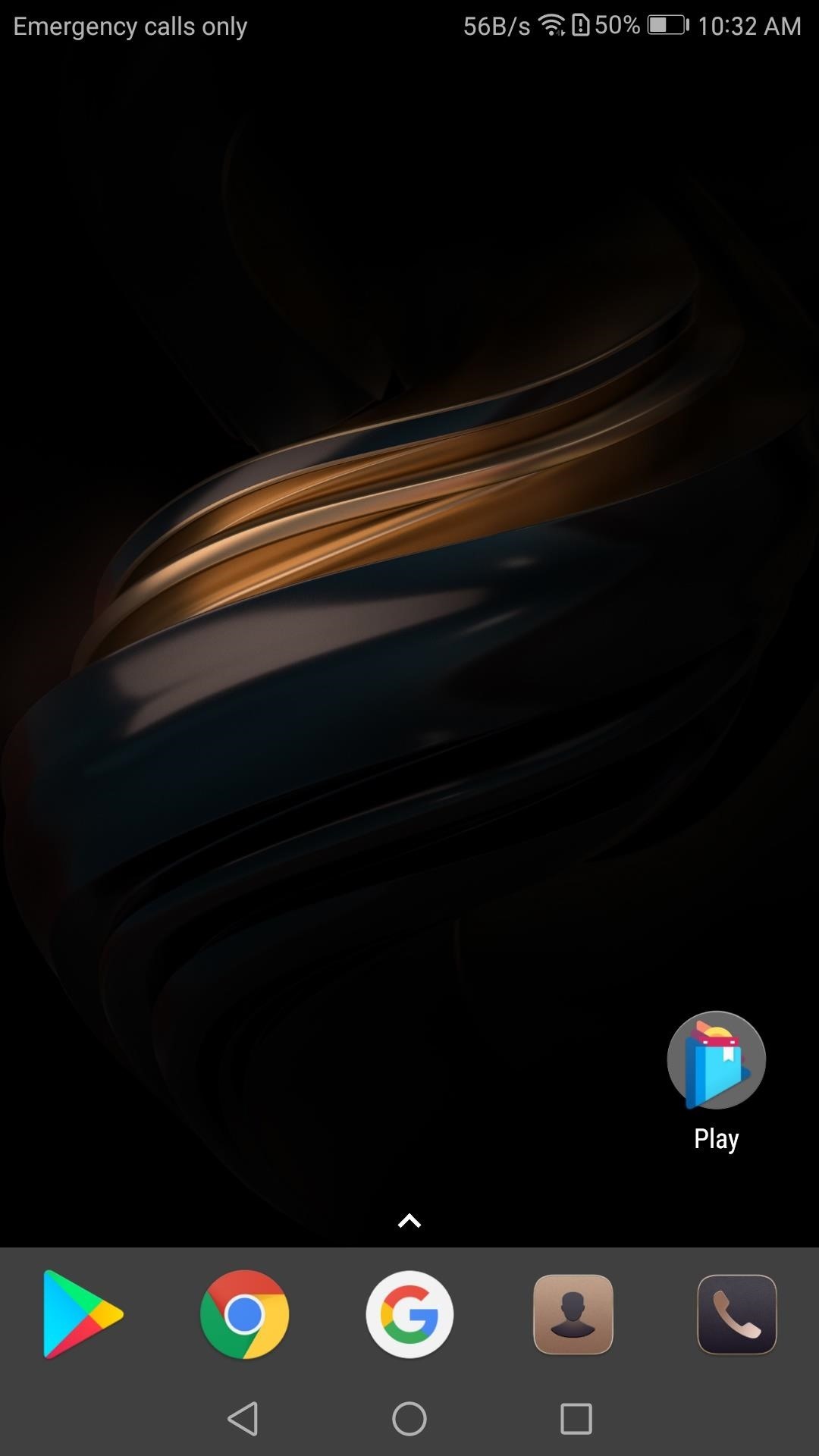
Step 4: Test Your GestureNow that you have assigned your first gesture, let us test to see if it works. Whether you chose an app, a Nova activity, or a shortcut, that action should come up when you swipe, tap, or pinch your home screen (depending on which gesture you chose). If it works, you're done — great job! (1) A Blank Homescreen, (2) After Scrolling my finger up If it doesn't work, head back to the Gestures & inputs menu as depicted in Step 2. From there, see the "Swipe up" gesture in screenshots below as an example — if the field still says "None," you'll need to choose the action again, so repeat Step 3 if that's the case. (1) Gesture unassigned, (2) Gesture assigned Now that you've learned how to set up gestures in Nova Launcher, you're on your way towards mastering your home screen. What actions did you assign to each of your gestures? Let us know in the comment section below.Don't Miss: Ranked: The 5 Best Home Screen Launchers for AndroidFollow Gadget Hacks on Facebook, Twitter, Google+, YouTube, and Instagram Follow WonderHowTo on Facebook, Twitter, Pinterest, and Google+
Cover image and screenshots by Jon Knight/Gadget Hacks
Enjoy millions of the latest Android apps, games, music, movies, TV, books, magazines & more. Anytime, anywhere, across your devices.
Google Play
The WR400 Deluxe NOAA Weather Radio uses digital S.A.M.E. technology to lock into your county's warning system, giving you instant weather updates from the National Weather Service. The USB output allows you to charge devices directly from the radio. Program up to 25 counties with 80 different emergency alerts.
Opção binária Americana
Google's new Pixel 3 and 3XL smartphones are packed with new AI camera features, including one called Night Sight that lets you shoot natural-looking photos without a flash in near darkness. The
Night Sight makes excellent camera on new Google Pixel even
I am making a project on LED flash to music using Arduino Uno board. Look Reference: Make LEDs Flash to Music Using Arduino Now, my question is, How can I adjust the tune of lights or what program I should write for tunning.
The 5 Stages of an Electronic Music Producer (and How to
I figured that in theory, a warm animal moving in front of the device should make the light turn on, and then the webcam program would see movement and start recording. That evening we tested it, with the webcam pointing out a window and the floodlight just outside. The next morning, my son and I raced to the laptop.
How to Build a motion detector to fire a paintball gun
Thankfully though there are two simple tricks that allow you to listen to Youtube background audio on your iPhone, iPad or iPod touch and the good news is both of them work on iOS 11. You don't need Youtube Red subscription for these tricks to work, all you need to do is perform a few simple steps.
This Trick Lets YouTube Play In The Background! - YouTube
This one of the easiest way to capture the screenshot on Mac without drop shadows, Initially you have to open the window you want to capture and press the command + shift + 4 and then space bar, hold down option key on your keyboard and then click the window you want to capture. Using TinkerTool application :
How to Take a Screen Shot Without the Shadow in Mac OS X
osxdaily.com/2011/05/26/take-screen-shot-without-shadow-mac/
How to Take a Screen Shot Without the Shadow in Mac OS X May 26, 2011 - 2 Comments Instead of disabling the screen shot shadow completely you can take a one-time screen capture minus the shadow by using either the Grab app or by using the command line screencapture utility .
How to disable the drop-shadow in Mac OS X window screenshots
While the Galaxy Note 3 and Galaxy S4 are enjoying their official KitKat updates, those of us with Note 2s are left to play the waiting game. While we know our devices will eventually see an update to Android 4.4.2 KitKat, it's unclear when an official update for our devices will come.
How to Install the Leaked Lollipop Firmware on Your Galaxy
To reset your iPhone to factory default settings, go to Settings -> General -> Reset -> Reset All Settings. 4. Stronger Measures: Fix The Frozen iPhone Problem For Good. If a hard reset didn't work, or if you've tried all the software fixes I describe above and your iPhone is still frozen, we need to hit the frozen iPhone problem with The
How to Fix a Frozen or Malfunctioning Apple Watch by
iOS 8 and Mac OS X Yosemite come with Continuity features that let you make and receive phone calls, and use some apps, across devices. Here's how to set it up on your iPhone, iPad and Mac.
How to Set Up and Use Handoff on Your iPhone and iPad
Get instant access to search and more every time you open your browser by setting your homepage to Google have fun with the Doodles you love. every step of the way. I'm Feeling Lucky
Tried the Revolving Google, Uneven Google or Toogle!?
There are a bunch of new and interesting features packed inside of Windows 10, but one of the most exciting ones is the Microsoft Edge web browser, the long-awaited replacement of Internet Explorer.
10 Things About Microsoft Edge Browser You Need To Know
How To: Turning Video Clips into High-Quality GIFs Is the Easiest Thing Ever with Imgur Instagram 101: How to Add Animated GIFs to Your Stories How To: Set a GIF as a Live Wallpaper for Your iPhone's Lock Screen Background How To: Turn GIFs into Live Photos on Your iPhone
How to Add GIFs to Your Android's Home Screen « Android
0 comments:
Post a Comment