How To: Use & Customize Control Center on Your iPhone
One of the most exciting features in iOS 11 was the fully revamped Control Center, which improved the overall interface visually, made it one page only, and finally made it possible to customize what controls actually appear within it. Customizable controls was previously only available to jailbreakers, but now it's available to anyone running iOS 11 or iOS 12.Since its introduction in iOS 7, the Control Center has remained a drab staple on the iPhone and other iOS devices. The only way to fully customize it was through tweaks that were only available if you were lucky enough to catch a stable jailbreak.Now, any iPhone running iOS 11 or iOS 12 comes with a customizable Control Center by default, something that was long overdue. Better late than never, and it's one of the many features Apple is using to successfully dissuade many towards the risky proposition of jailbreaking, thus keeping the iOS ecosystem more secure as a whole.Don't Miss: 100+ Coolest New iOS 12 Features You Didn't Know About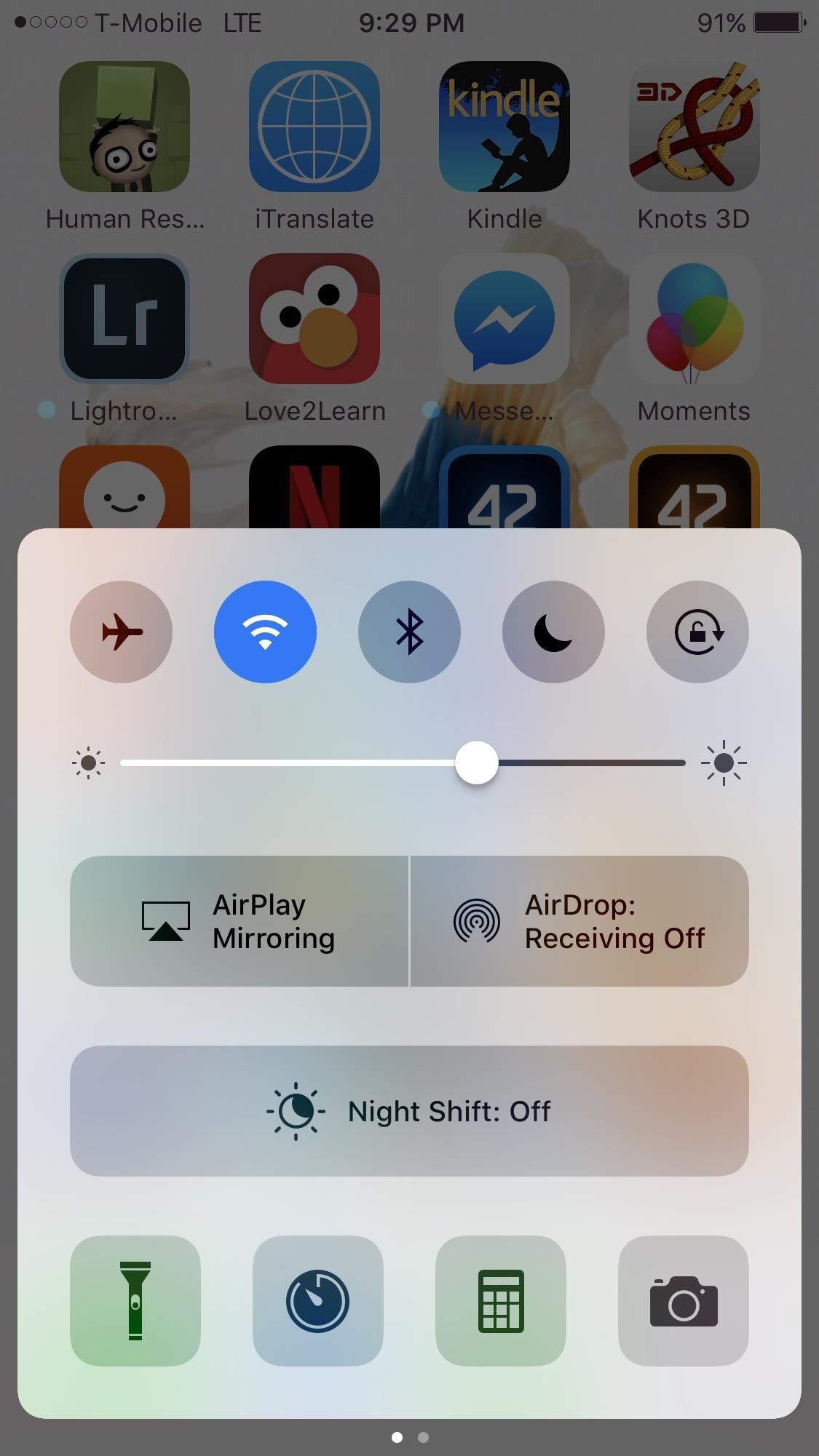
What's Different in Control CenterThe Control Center in iOS 11 and iOS 12 is markedly different from the other versions that came before. On iPhone models with Touch ID, it's accessed via a swipe up from the bottom of the screen just like before, but on Face ID models, you swipe down from the top-right corner of the screen.First thing that catches the eye is its overall dark theme and more compartmentalized layout. The second thing you'll notice is that it's only one page, which is way less clunky than the two-page Control Center from iOS 10. That means the Music player is now a tile you can long-press or 3D Touch on to expand, versus being on a separate page.And for the first time, you are now presented with many more custom tiles that let you toggle, adjust, and access a variety of applications that were absent in iOS 10 and lower. The most notable standard additions are the Volume, Cellular Data, and Personal Hotspot, which can now be switched on and off on the fly.As you can see below, the new Control Center (middle) looks way better overall than the iOS 10 version (left). Doing a long-press or 3D Touch on the upper-left box opens it up to more tiles that you can toggle on and off (right). And yes, you heard that right ... long-pressing actually works for non-3D Touch devices. Control Center in iOS 10 (left) and iOS 11 (middle, right). And it doesn't end here. You can add more tiles to the bottom of the Control Center to tailor your device to your needs as never before, so let's go over that next.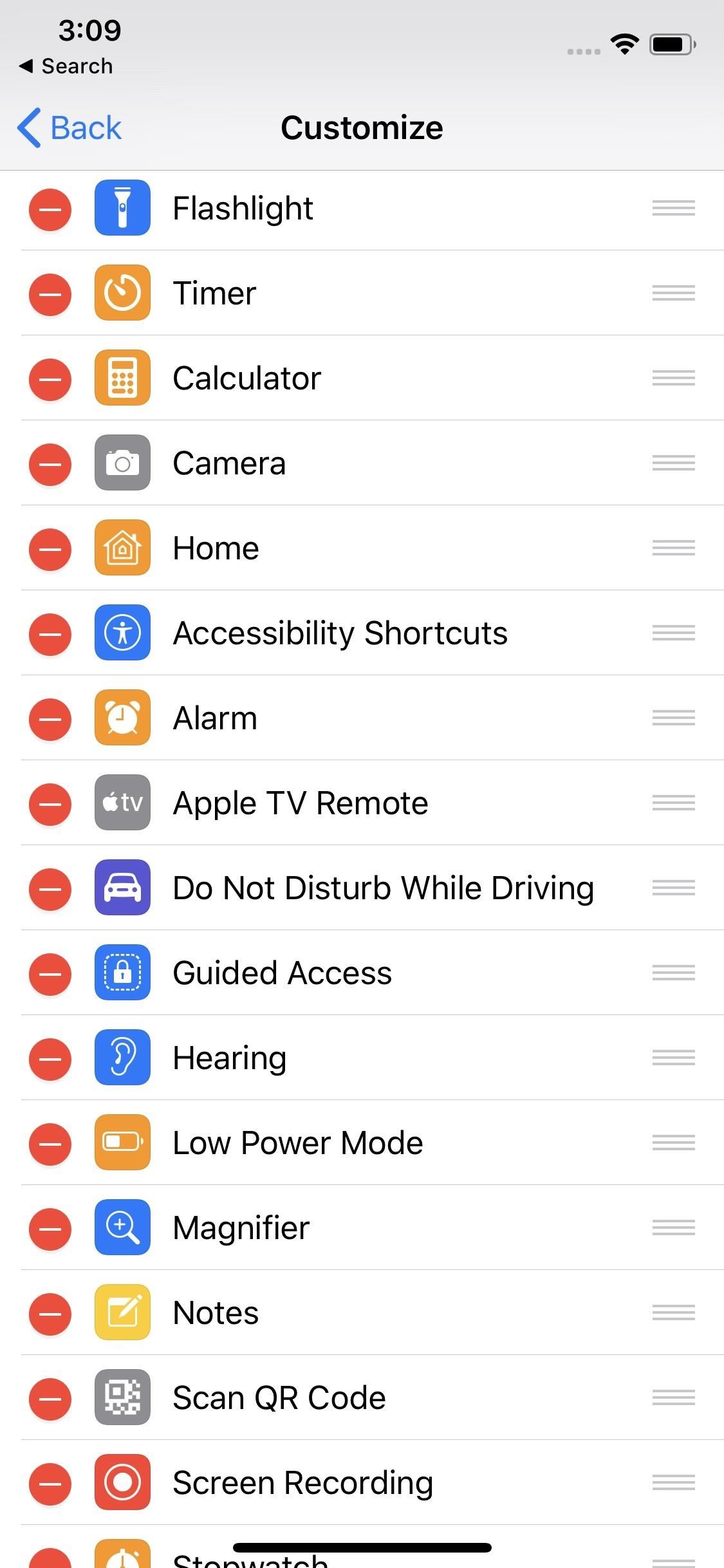
Customizing Your Control CenterIt's incredibly easy to add shortcut tiles (or quick setting tiles, to steal from Android) into your iPhone's Control Center. Simply head over to the Settings page, choose "Control Center," then "Customize Controls." From there, you can freely choose which tiles you'd like to add in, then just exit once you're done.There are some options you can't remove or reorganize, though, including Airplane Mode, Cellular Data, Personal Hotspot, Bluetooth, Wi-Fi, AirDrop, AirPlay, Volume, Do Not Disturb, Rotation Lock, and the Music player.The ones you can add/reorganize include Flashlight, Timer, Calculator, Camera, Home, Accessibility Shortcuts, Alarm, Apple TV Remote, Do Not Disturb While Driving, Guided Access, Hearing, Low Power Mode, Magnifier, Notes, Scan QR Code, Screen Recording, Stopwatch, Text Size, Voice Memos, and Wallet. Hopefully, this list grows to third-party apps one day. Images by Jake Peterson/Gadget Hacks To add controls, just tap the green plus (+) icon next to the control name from the More Controls section. To remove a control, under the Include section, tap the red minus (–) button. To rearrange items in the Include section, tap-and-hold on the three-lined icon next to a control, then move it up or down on the list, then repeat for any other controls you want to move.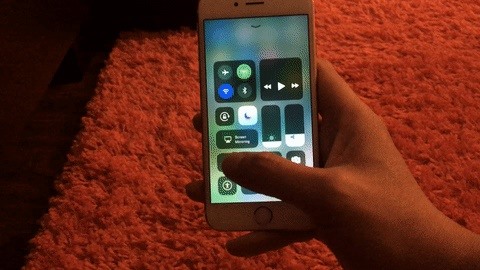
Using Quick Actions in the Control CenterAs briefly mentioned before, quick actions are not limited to just 3D Touch-enabled devices. For instance, doing a long-press on the Flashlight tile paves the way for an adjustment bar that in turn lets you fine-tune its brightness. Don't Miss: How to Unlock Apple's Official 'Dark Mode' for iPhone A long-press or 3D Touch on other icons like the Timer and Camera gives you more quick options that you can choose from. For the Timer, examples include adjusting the time limit and quickly starting the timer with a tap of a button. For the Camera, you can choose to open it up in a specific shooting mode and save you from the hassle of scrolling through within the app itself. And there's more too, so go ahead and explore. We won't ruin all the fun for you!Don't Miss: How to Use the Shortcuts App on Your iPhone in iOS 12 for Custom Siri Actions & MoreFollow Gadget Hacks on Pinterest, Reddit, Twitter, YouTube, and Flipboard Sign up for Gadget Hacks' daily newsletter or weekly Android and iOS updates Follow WonderHowTo on Facebook, Twitter, Pinterest, and Flipboard
Cover image and screenshots by Amboy Manalo/Gadget Hacks (unless otherwise noted)
I assure you, Siri, it's nothing personal. Mobile Leer en español Get rid of Siri App Suggestions on your iPhone's lock screen. I assure you, Siri, it's nothing personal.
How to Disable Lock Screen Security While in Trusted
Increase iPhone Security with an Easy-to-Remember Passcode
20 Cool New Features in the Galaxy S8 Oreo Update - Android
Everything You Need to Know About Tasker Profiles
The Pixel 3 XL is Google's top-of-the-line Android smartphone and it has a gorgeous 6.3-inch P-OLED display with 18.5:9 aspect ratio. A great feature available on the phone is the Ambient
Enable Google Pixel 2's Always on Display on the Nexus 6P
April Fools' Day is often oversaturated with branded promotional pranks, but we all have to admit — with so many social media platforms — we all have personal brands. Mashable's resident
Everything Else — Page 6 of 8 « Digiwonk :: Gadget Hacks
With the new "math mode" in Bing's Camera Intelligent Search feature in the iOS app, Bing can solve complex math problems for you with the snap of a picture. even on hard-to-read math problems
SnapCalc - Math Problem Solver on the App Store
cookies
If you just want to clear the Firefox cache, see How to clear the Firefox cache. To clear your browsing history, cookies and temporarily cached files at once, see Delete browsing, search and download history on Firefox. To prevent websites from storing cookies on your computer, see Block websites from storing cookies and site data in Firefox.
How to clear the Firefox cache | Firefox Help
hxsdri How to Make a super easy and powerful pen gun Stevenkix Unregistered #1. 2 ชั่วโมง ที่ผ่านมา .
How to Make a Pen Gun With a Trigger - wikiHow
In addition, if you need to send a more elaborate message, choose "Custom…" and your phone will decline the call and open up the messages app, making it easy for you to text the caller whatever you want. The iOS 8 only gives you three options for these quick messages, so choose your phrases wisely.
How to decline a phone call with a custom text message on ICS
So above is all about How to Unlock VLC's secret Jigsaw Puzzle Mode. Use the above simple method, and with that, you can access the cool hidden feature of VLC media player that will help you to unlock the VLC jigsaw puzzle mode in video playback of the VLC. So try this out today. Hope you like the guide, do share with others too.
How To Unlock VLC's Hidden Jigsaw Puzzle Mode - Tech Viral
In the show, Bruce Wayne uses a switch hidden inside of a Shakespeare bust in order to open the secret entrance to his Batcave. The idea of opening any type hidden trapdoor from a hidden switch sounds awesome, which is exactly how The New Hobbyist felt, who created his own secret switch.
How to Make a Super Secret Batman-Style Bust Switch for Your
The ruling party is always watching him (and other citizens) through a telescreen. The telescreen is basically a television with a camera on it. The party's omniscient leader, aka big brother, is usually on the screen peering down at them and the camera on the telescreen is always watching its citizens… everywhere they go.
How to Glitch into the Big Brother House (easiest method
Pixel 2 XL uses OLED screen which is indeed in line with current trends, yet how are things with the battery usage? Do you tend to regret your decision? If so, you can always go back to normal and disable the feature that drains your battery like never before. How to Disable the Always-on Ambient Display on Pixel 2 XL:
How to Disable the Always On Display of the Pixel 2 and Pixel
0 comments:
Post a Comment