How To: Pair & Set Up Your Apple Watch with Your iPhone
The Apple Watch is finally here! We'll have loads of guides and videos for you guys to check out in the following week and beyond, but we thought it'd be best to start off showing you how to set up and pair that brand new beautiful Apple Watch of yours to your iPhone. 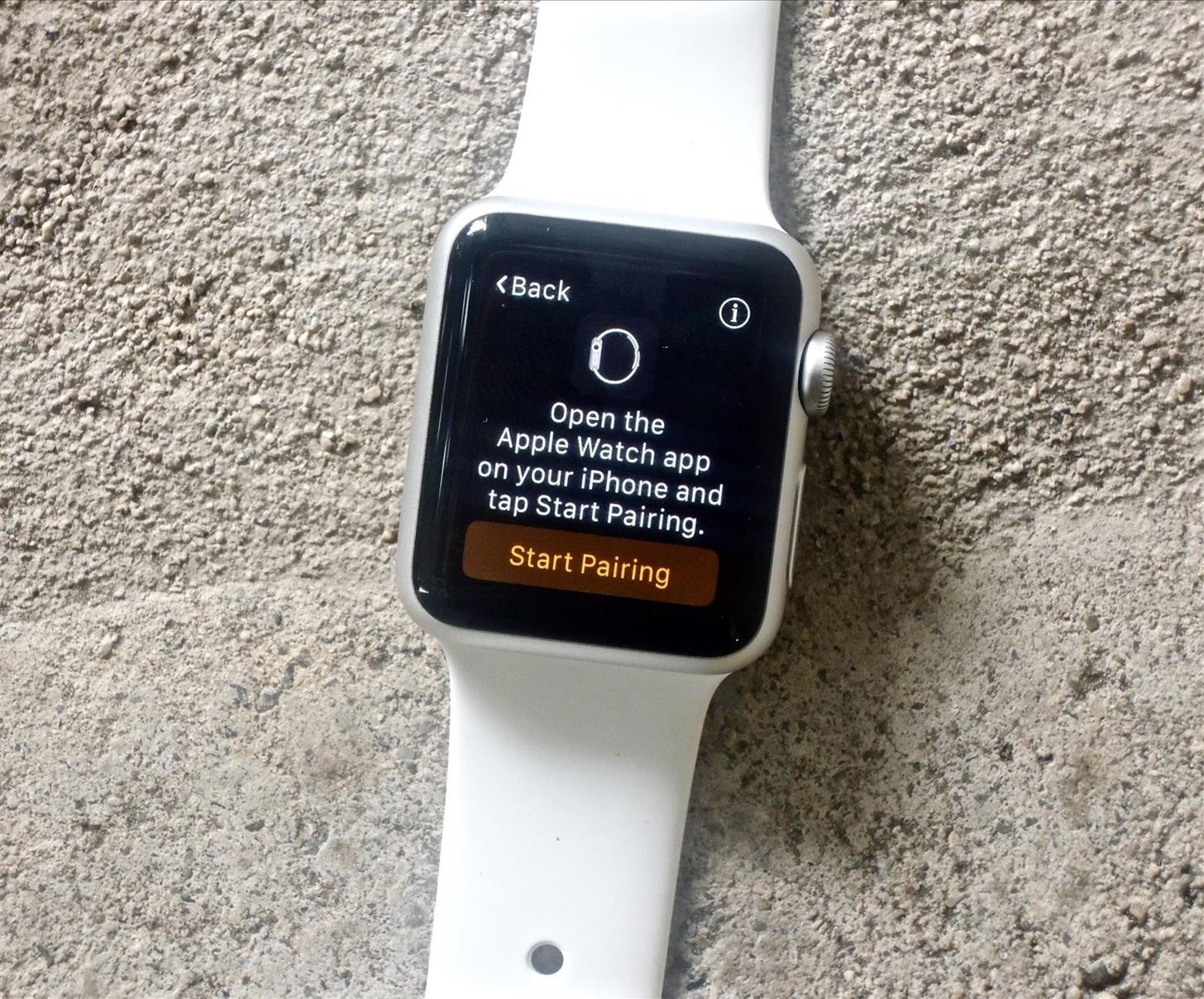
Step 1: Begin the Pairing ProcessStart by turning on your Apple Watch and selecting your language. The Apple Watch will then tell you to open its companion iOS app on your iPhone. Tap "Start Pairing" on your Apple Watch to begin the process.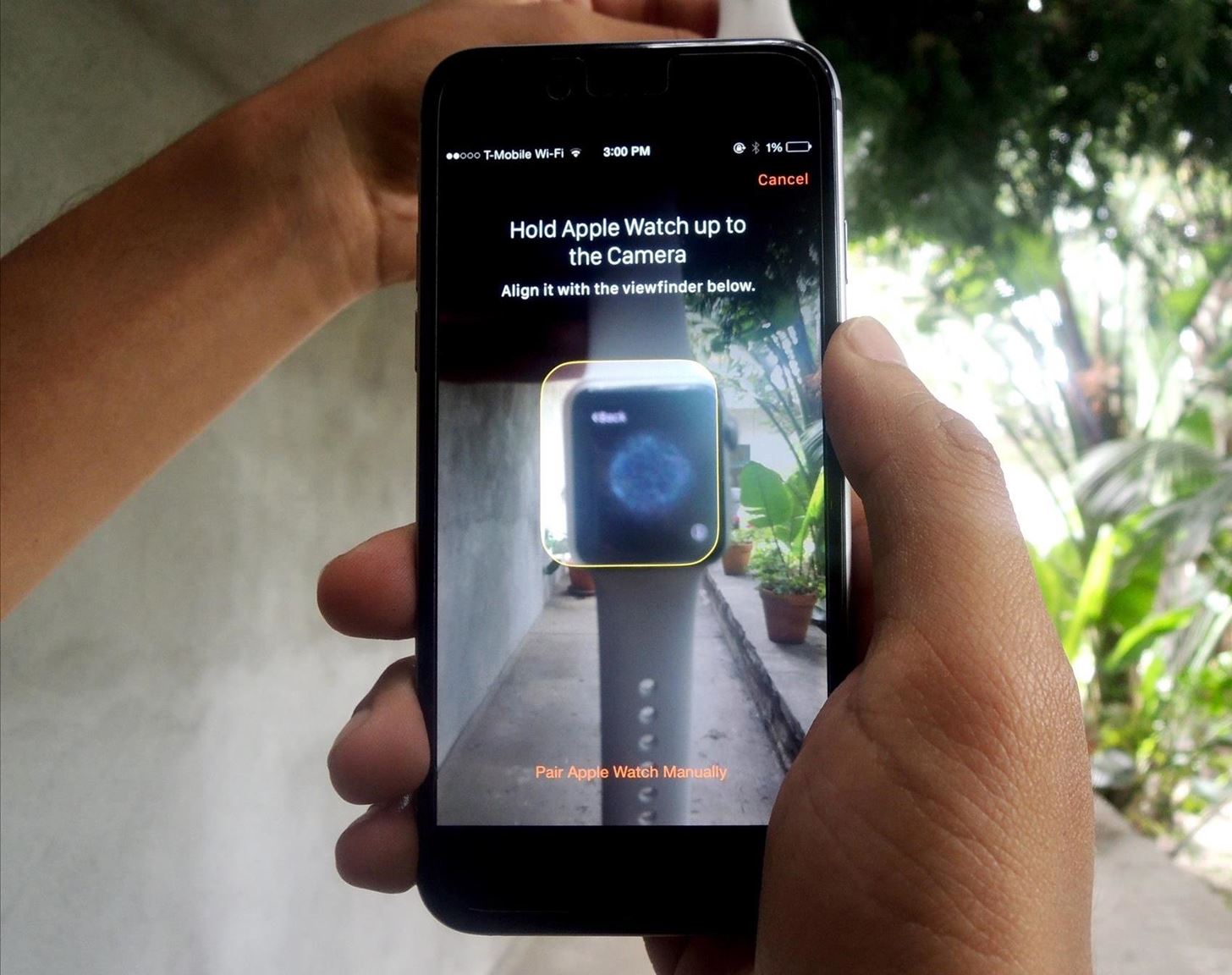
Step 2: Pair the Watch to Your iPhoneOn your iPhone, your camera will open up and ask you to align the watch face with the viewfinder. After a few seconds, your iPhone will recognize your Apple Watch and pair with it.
Step 3: Set Your Preferences & SecurityOn your iPhone, you'll need to continue setting up the watch by selecting your wrist preference, agreeing to terms and conditions, entering your Apple ID information, and enabling Location Services and Siri.After that's out of the way, you can add a passcode to the Apple Watch in order to unlock it. On the next page, you can enable a feature that will unlock your Apple Watch anytime you unlock your iPhone, as long as you're actually wearing the Watch.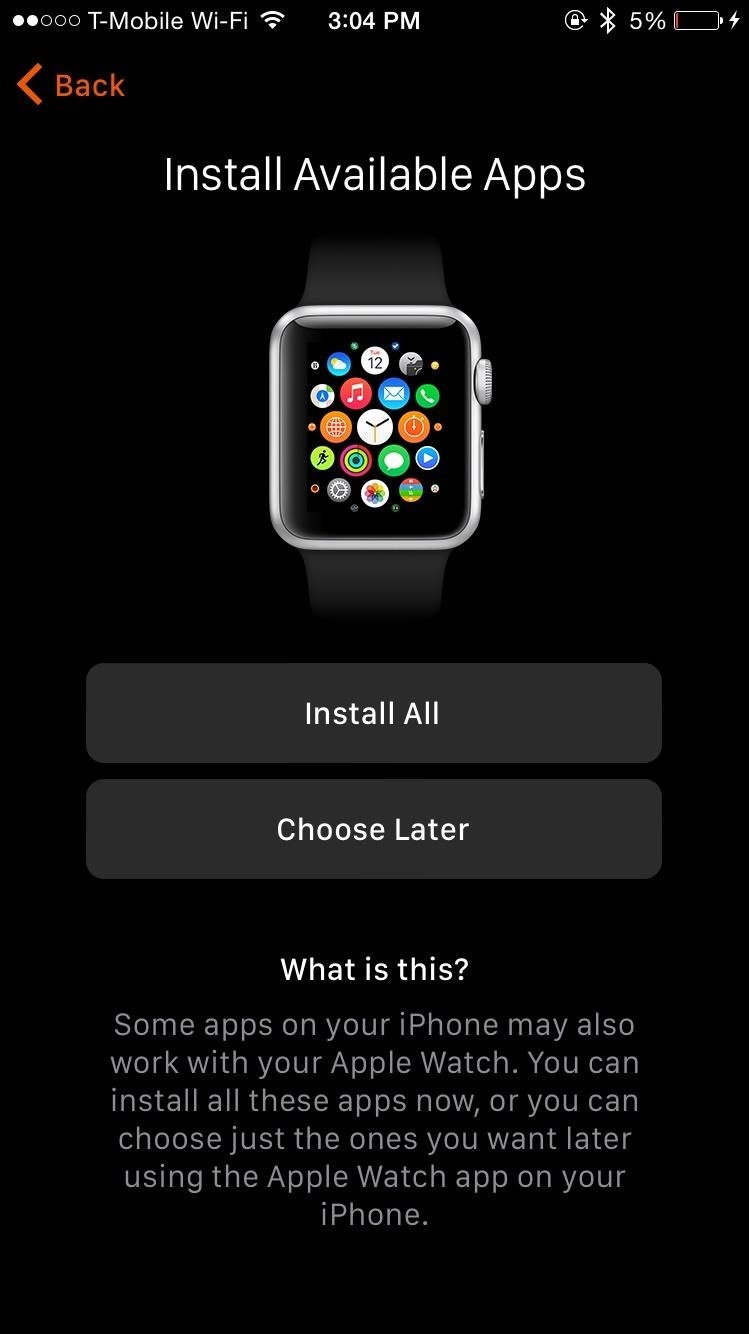
Step 4: Install AppsFinally, you can install available apps (or choose to do this later). This will place all the compatible apps from your iPhone on to your Apple Watch, which might take several minutes, depending on how many apps you have. When your Apple Watch finishes syncing to your iPhone, you're ready to go. Through the Apple Watch app, you'll be able to manage settings such as changing the app layout, turning off notifications, changing the brightness and text size, and more. We won't get too much into the settings now, as we'll delve into them in later guides.
Manually Pair Your DevicesIf you find that the above method isn't working, you can manually pair your Apple Watch with your iOS device.Start by tapping the "Info" button on your Watch, which will bring up your device's name. Then on your iPhone, tap the device name that matches the one displayed on your Apple Watch. You'll see a six-digit code will appear, which you'll enter on your iPhone.Once completed, you can begin to set up your Watch (Step 3 above).
Time to Explore!While it did take some time, I finally got adjusted to using Force Touch, using the digital crown, messing with the side button to view my contacts, and all that. Don't worry, if you're having trouble with some of the features, we'll be updating the site all week with guides on how to maneuver through your Apple Watch, so stay tuned. If you have any questions or issues you want answered, or want a walkthrough on something specific, be sure to let us know in the comments below.Follow Apple Hacks on Facebook and Twitter, or Gadget Hacks over on Facebook, Google+, and Twitter for more Apple news, apps, and tips.
Don't Miss: How to Disable Apple Music's Auto-Renewal Previously, in iOS 8.3 and lower, you could go to the Songs tab in the Music app, pull down to bring up additional options, and select "Shuffle" to start a totally randomized mix of all of the songs in your library. In the iOS 8.4 version of the Music app, the Shuffle option is gone for Songs.
3 Ways to Shuffle Music on iOS 10 - wikiHow
How to Use Mapplets for Google Maps - Gadget Hacks
Get Rid of Emoji Suggestions in the New Version of Swype for
If your goal is to represent your business, brand or product on Facebook, create a Page. A Page lets you engage with people on Facebook and offers tools to help you manage and track engagement
How do i search for public posts? | Facebook Help Community
All the stuff I hated about the S5—the home button, questionable build materials, and ugly software-have been fixed with the S7. While it does still have a home button, which I don't really like, I haven't once had it turn on in my pocket, regardless of what I'm doing or how I'm moving.
Free Up Space on Android by Moving Large Game Files to an SD Card
Get Google Pixel Experience with One Simple Mod. Now, this mod is created by LlabTooFeR. This is a flashable zip file which you can flash in your android device and then you will be able to enjoy the features of pixel.
Get the Pixel Experience with One Simple Mod [How - YouTube
गैलेक्सी S6 या नोट 4 पर गेम्स के लिए Lag & Boost का प्रदर्शन कम करें
How to Fix Lag on all Android Phones! - YouTube
You still might need external power to provide the full 5v, 0.5 amp to the drive, but it might be safer than taking some random drive that you might or might not have specs on it. It wasn't clear whether you were trying to get the Arduino to actually read the floppy, or whether you just wanted to use the motor for something else.
How to make a simple code to control a floppy drive step (for
Here's how to put an iPhone 6s or SE or earlier into DFU mode (or an iPad or iPod touch, for that matter). The timing isn't easy, so you may need to try it a couple of times before you get it right.
How to Put an iPod or iPhone into DFU Mode - wikiHow
Installing Binance is incredibly easy if you have an Android device — just grab it from the Google Play Store. As far as iPhones go, you can install the official Binance app via the iOS App Store, though Apple has been known to remove Binance from the App Store in the past, and Binace has even
Change the background. On a computer, open a site in classic Google Sites. At the top right, click More actions Manage site. In the menu on the left, click Themes, Colors, and Fonts. Make changes to the background. Then, at the top, click Save. Change the font style, color, or size. On a computer, open a site in classic Google Sites.
How To Change Google Site Color & Images - Google Sites Tutorial
How To: Get Auto-Rotating Google Now Wallpapers on Your Samsung Galaxy S3 Home Screen News: Top 5 Features Missing from Samsung's Android Oreo Update How To: 7 Must-Know Tricks to Master Your Samsung Galaxy S7 How To: Set a Panoramic Photo as a Live Wallpaper in iOS 7 on Your iPhone
How to Get Moving Cinemagraph Wallpapers on Your Android's
Computers The fastest way to close all running programs in Windows. With just a handful of keystrokes you can shut down all active apps on your system via Task Manager's Programs tab. Plus: power
0 comments:
Post a Comment