How To: Open Third-Party Apps from Unidentified Developers in macOS
Apple has a built-in way to protect you from opening up potentially malicious apps on your computer in Mac OS X Lion, Mountain Lion, Mavericks, Yosemite, El Capitan, and macOS Sierra. This setting, named Gatekeeper, will never stop you from installing apps from the Mac App Store, but it could from anywhere else. If it's an app you're sure you want to install on your system, here's how to do it.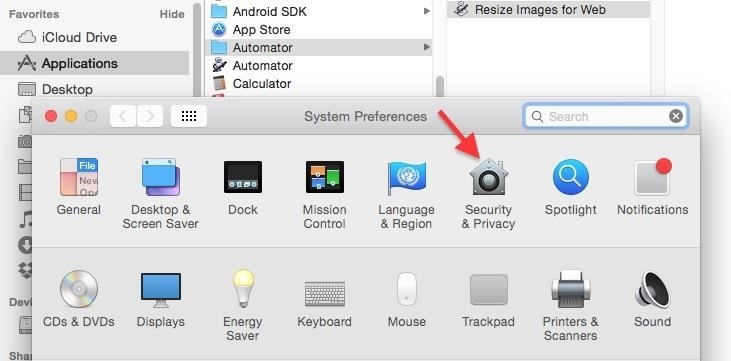
Choosing Your Gatekeeper OptionsOpen up your "System Preferences" and head to "Security & Privacy." In the "General" tab, you'll see a section called "Allow apps downloaded from." In order to change these settings, you'll have to click on the lock icon below and input your admin password. Once that's out of the way, you can choose between three options:Mac App Store Mac App Store and identified developers Anywhere
1. Just the Mac App StoreThe safest option to choose here would be the "Mac App Store," since Apple reviews all apps that are accepted in their store and can remove them quickly if necessary. Basically, you'll know that your Mac will be as free as possible from malware if you use this option only.
2. Mac App Store & Trusted DevelopersThe next option also trusts apps from "identified developers," which are basically developers with a unique Developer ID from Apple who have their apps signed digitally. This is the option I use, since Apple can verify that there hasn't been any tampering with the apps since they were signed.
3. Apps from AnywhereThe last option, "Anywhere," obviously removes Gatekeeper's blocking capabilities on your Mac, letting you install and open any app off the internet, including Automator apps made by individuals. Sometimes these things have malware baked in, so I would recommend using the "identified developers" option and okay installation of apps missing a Developer ID on a case-by-case basis.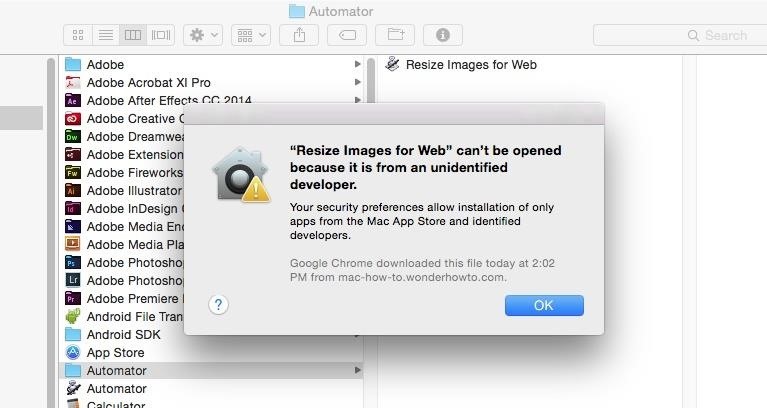
Trusting Apps on a Case-by-Case BasisIf you have the "Mac App Store and identified developers" option selected, then whenever you download an app without a Developer ID and try to open it, you'll get the following warning."App Name" can't be opened because it is from an unidentified developer To bypass this restriction, select "OK" on the popup to close it, then go into the "Security & Privacy" section in your "System Preferences." Below the Gatekeeper options in the "General" tab, you'll see the app that was blocked from opening. To trust it, select "Open Anyway" and that's it.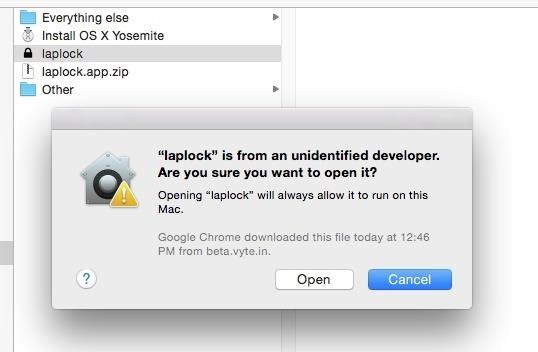
An Even Shorter Way to Open ThemIf you don't want to go into Systems Preferences to open an app for the first time as shown above, then simply Control+Click on the app in the Finder, then select "Open." You'll see a new popup asking if you're sure you want to run the app on your Mac. Just hit "Open" again and you're set. Big thanks to Michael Cunningham for bringing this trick to my attention in the comments below.This is the best way to keep your Mac running malware-free, while still being able to download and use cool apps that haven't been signed yet. This includes a lot of Automator actions built by regular users to streamline a certain process, like resizing images for the web automatically just by dragging and dropping photos into the app.If you were to build an Automator app yourself, Gatekeeper wouldn't block you from opening it since you never downloaded it from the internet, but any you get from us would.For more information on how Gatekeeper works, check out Apple's overview.Follow Gadget Hacks on Facebook, Twitter, YouTube, and Flipboard Follow WonderHowTo on Facebook, Twitter, Pinterest, and Flipboard
Cover image and screenshots by Justin Meyers/Gadget Hacks
How to edit photos using VSCO. By now you have a basic overview of the various camera settings that are available to you, so now let's look at the photo editing capabilities of VSCO. The photos you take using VSCO will be saved to your VSCO library (accessible by tapping the cross in the lower left of the screen or by swiping upwards on the
VSCO Tutorial 2017 (Favorite VSCO Presets/Filters
The Gauss Rifle: A Magnetic Linear Accelerator This very simple toy uses a magnetic chain reaction to launch a steel marble at a target at high speed. The toy is very simple to build, going together in minutes, and is very simple to understand and explain, and yet fascinating to watch and to use.
The Gauss Rifle: A magnetic linear accelerator
Essential has, however, released a third Oreo beta for the Essential Phone. It includes new security patches and minor fixes. The new version (build OPM1.170911.254) is a 1GB download if you grab
Essential Phone Oreo Beta 2 now rolling out with more 8.0
How to install Facebook lite on iPhone 2018 | iRakTech Messenger lite . In this video I'm showing u how to create an Apple ID account in turkey. Iink create Apple ID
Unless you own a Samsung device, your Android's navigation buttons have probably always been in this order (from left to right): "Back," "Home," "Recent Apps." But depending on which hand you use to hold your phone, this may not be the most ergonomic layout for you.
Swap the 'Back' & 'Recent Apps' Keys on Your Nexus 6P [How-To
SCOthman blocks Snapchat's jailbreak detection. As you already know, Snapchat places stringent restrictions on users with jailbreak tools and hacked apps. Once it detects some unusual activity on an iPhone, it prevents the user from using the app or even bans him temporarily.
click on block application. Click Block when the confirmation dialog box pops up. It feels great to know that no one will ever be able to send me sunshine again. Finally, Ignore the original request that you used to click through to the application. Let's say you've blocked an application and now want to unblock it? Just go to privacy
Blocking People | Facebook Help Center | Facebook
If using CWM recovery, use "install zip" menu to find the SuperSU zip file you copied over earlier and use "install" option for TWRP. Then install/flash the SuperSU zip file. Step 15. Reboot your Moto X (or other Motorola device) and you should find a new app called "SuperSU" in your app drawer.
The Guide to All Things Root Related - Motorola Droid
Pixel phones use USB-C with USB 2.0 power adapters and cables. To charge your Pixel phone with a USB-A power adapter, use a USB-C to USB-A cable. This will charge your Pixel phone more slowly than USB-C. Other Android cables and power adapters might not work with Pixel phones. Pixel 3a, Pixel 2, and Pixel (2016) phones can't charge wirelessly.
Google Camera - Apps on Google Play
How to Unlock VLC's Hidden Jigsaw Puzzle Mode The VLC media player just celebrated its 15th birthday in February 2016, marking a decade and a half of hassle-free video playback for hundreds of millions of users on virtually every major operating system.
How To Unlock VLC's Hidden Jigsaw Puzzle Mode
See how to download ring tones with Boost mobile. How To: Download a ringtone with Boost Mobile Download ringtones on a BlackBerry Curve 8520 smartphone
Download ringtone - Boost Mobile Community
0 comments:
Post a Comment