News: What's New in Windows 10 (Plus, How You Can Install It Right Now)
At a closed-door presentation on September 30th, 2014, Microsoft unveiled the latest iteration of its industry-leading operating system. Dubbed Windows 10 (seems as if Redmond isn't too fond of the "9" moniker), this new version brings along with it many UI optimizations and under-the-hood tweaks. With a particular focus on optimizing the interface for traditional mouse and keyboard computers, one of the most noticeable changes is the return of the Start Menu. While touch-optimized devices will still be able to utilize the Windows 8-style Start Screen, additional changes have been made to apps that run on the Modern UI.With Windows 10, Microsoft may have finally found the right formula to bridge the gap between touchscreen devices and their traditional mouse-based counterparts. We'll highlight many of these changes below.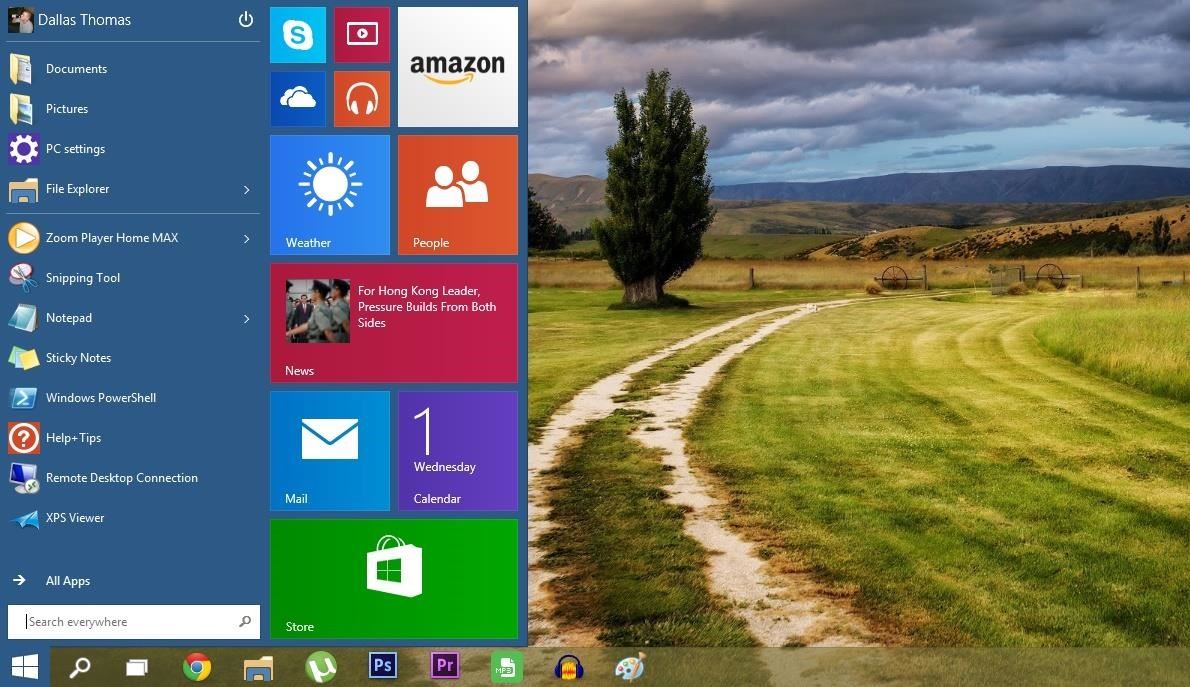
Return of the Start MenuThat sound you just heard was the collective sigh of relief let out by millions of mouse and keyboard users. Finally, Microsoft has brought back the Start Menu, and it's even got a touch of Modern UI. With a traditional pane of pinned and recently-used apps on the left, the showstopper here is the set of live tiles in the rightmost column. These tiles look and behave just like their Start Screen counterparts in Windows 8—they have live content, can be rearranged and resized, and any app or website can be pinned amongst them. As you rearrange the live tiles, your Start Menu automatically expands and contracts to fit any new content. If you'd prefer to handle the resizing yourself, just hover your mouse pointer on any edge of the Start Menu and drag to resize. The new Start Menu comes complete with a Power menu—Sleep, Shut Down, and Restart are only a few clicks away. Overall, this new design is already a winner in my book, and even with our touch-enabled Surface Pros, I can't see myself ever going back to the Start Screen.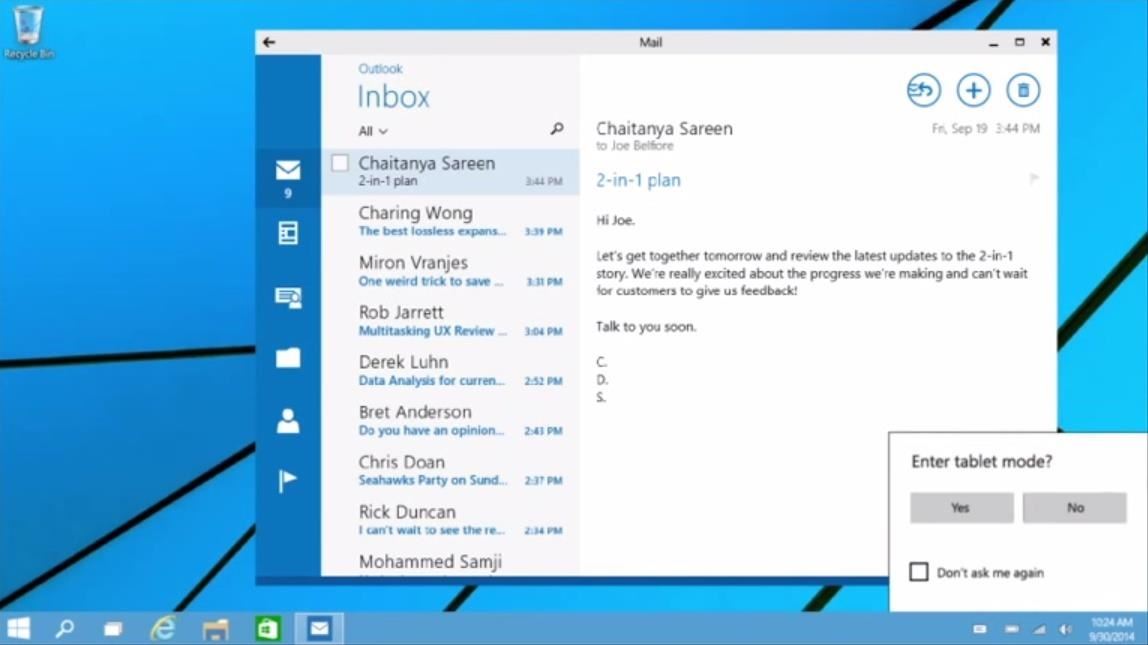
Switching Between Start Screen & Start MenuWindows will now detect your input methods during installation and determine the best Start experience for you. With a touch-based device, you'll still see the Start Screen, but mouse and keyboard users will get the new Start Menu.A new Continuum Mode allows users of hybrid devices like Microsoft's own Surface to easily switch between the two Start experiences. After attaching or removing your keyboard, a small box will appear asking if you'd like to enter or exit Tablet Mode. Desktop users can still switch freely between the classic Start Menu and the Modern UI Start Screen. Right-click any empty space on your taskbar and head to Properties. From there, a quick trip to the Start Menu tab will reveal a new option—Use the Start menu instead of the Start screen.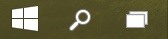
New Search Button & Task View InterfacePerhaps you've already noticed in the above screenshots, but a pair of new icons are now anchored directly to the right of the Start button. It appears that these buttons are fixed into place and cannot be removed, so Microsoft must feel that they are an essential part of the new UI. The Search button allows you to query local files, folders, and programs in addition to an integrated web search feature. Trending topics appear on the right side of this window in hopes of helping you cut right to the chase. Selecting a story will shoot you to the search results for that topic—sadly, the target for this is the Bing app. Let's hope for some options in this arena with later builds of Windows 10. The second icon is essentially a quick Alt+Tab task switcher shortcut. Touchscreen users can access this same menu by swiping in from the left edge.The task switcher interface itself has received a makeover, and is now being called Task View. Horizontally-scrollable live previews of all your currently open windows will appear, and a simple click or tap will allow you to switch between apps freely. Hover your mouse pointer over one of these live previews, and an "X" button will appear allowing you to close the app.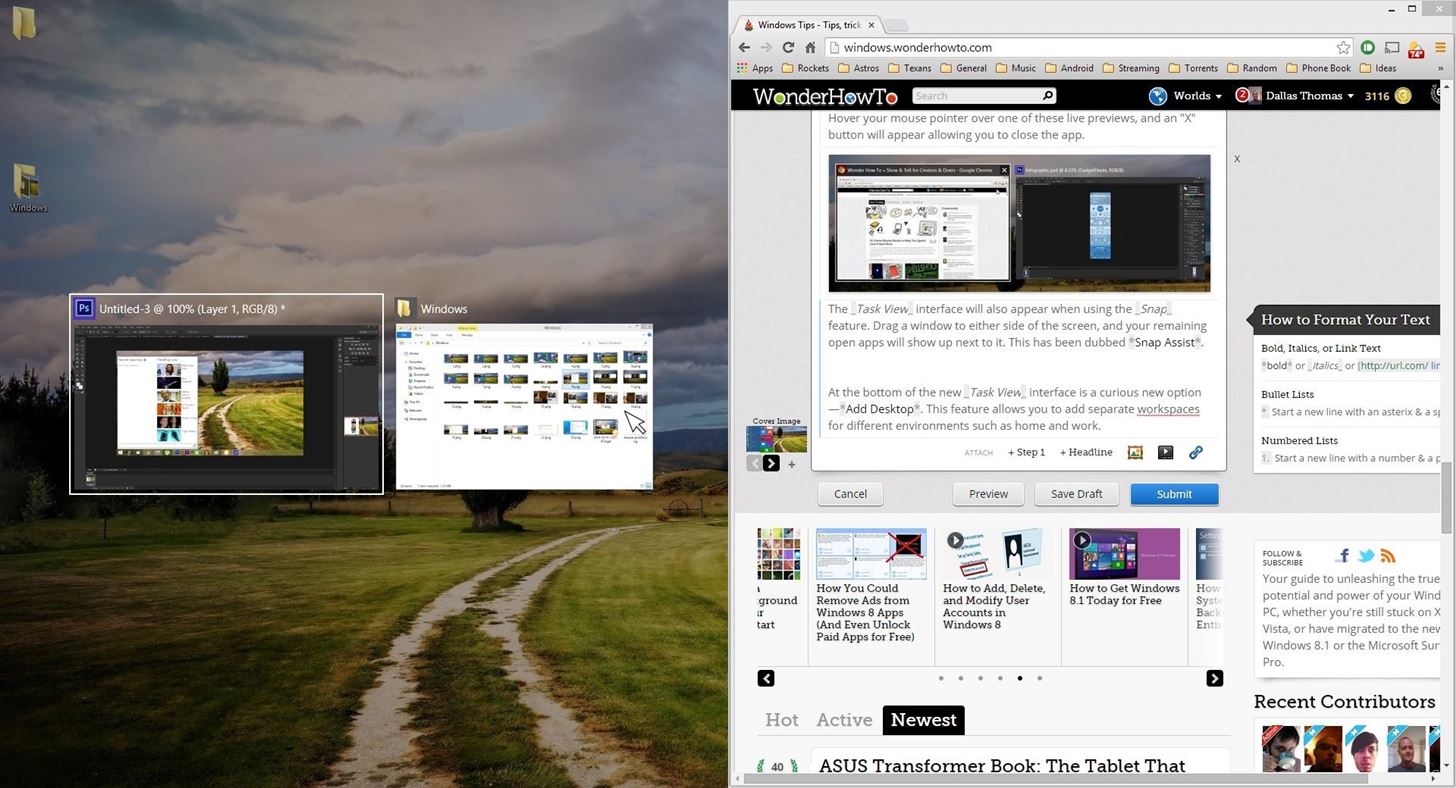
New 'Snap' FeaturesThe Task View interface will also appear when using the Snap feature. Drag a window to either side of the screen, and your remaining open apps will show up next to it—click one, and it'll occupy the other half of the screen. This has been dubbed Snap Assist, as it makes putting any set of running apps into split-screen view incredibly easy. Previously, you could drag a pair of open windows to the left or right side of the screen to open them in split-screen view. In Windows 10, this gesture remains present, but a new one has been added. Now you can drag windows to each corner of the screen to view up to 4 apps simultaneously.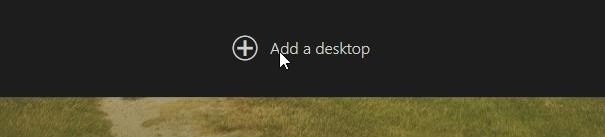
Multiple DesktopsAt the bottom of the new Task View interface is a curious new option—Add a desktop. This feature allows you to maintain separate workspaces for different environments such as home and work. When you've added a desktop, you can access it through the Task View interface at any time. Apps that are currently running on a different desktop are indicated by a small bar underneath their task bar icon.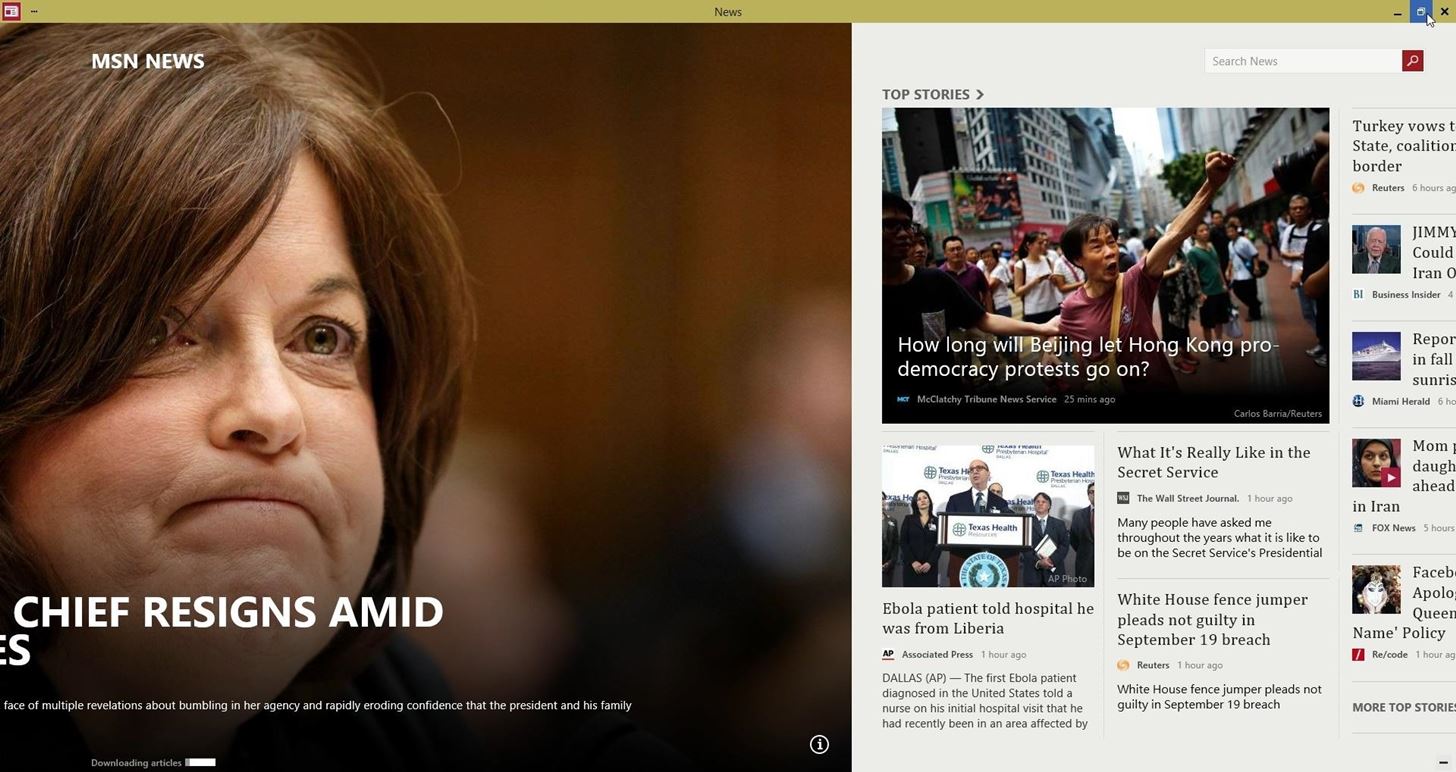
New Features for Metro AppsWith Windows 10, Metro (or Modern UI) apps can now be run in "window mode." The familiar Minimize, Maximize, and Close buttons now appear in a title bar above such apps, and function just like any traditional Windows program. This means Metro apps are now freely resizable, which should be a blessing to users of touchscreen and mouse/keyboard devices alike. In addition to Window Mode features, Metro apps now have a three-dot menu button in their title bars. This button gives quick access to many different functions, including App Commands and a true full screen view.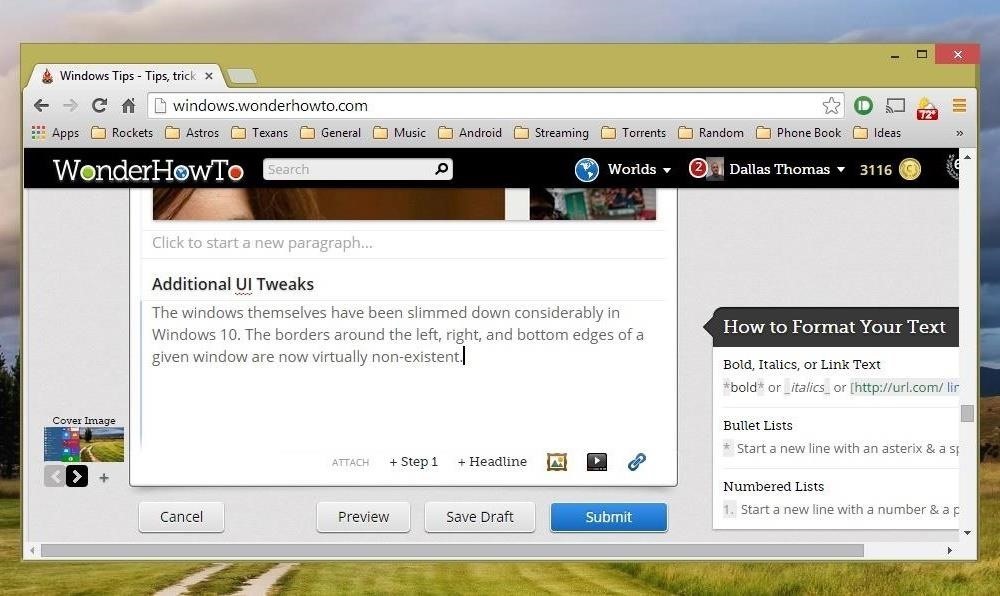
Additional UI TweaksThe windows themselves have been slimmed down considerably in Windows 10. The borders around the left, right, and bottom edges of a given window are now virtually non-existent. To counteract any difficulties that this change may have caused in the visibility of a window's edges, the team at Microsoft has added a new drop-shadow effect. This is most noticeable when a window is hovering over a light-colored background. Additionally, a new Home menu in File Explorer highlights your Favorites, frequently-accessed folders, and recent files upon opening Windows Explorer. Command prompt users will be happy to note some upcoming changes as well. A new Experimental settings menu allows for word-wrap text and cut and paste keyboard shortcuts, among others. The central theme amongst all of these changes seems to be easy discoverability. While I'm personally not a fan of the new Search and Task View buttons being permanently anchored to the task bar, these two icons sum up the changes neatly—more buttons means easier discoverability. This is an obvious departure from Microsoft's stance in developing Windows 8, where gestures ruled above all.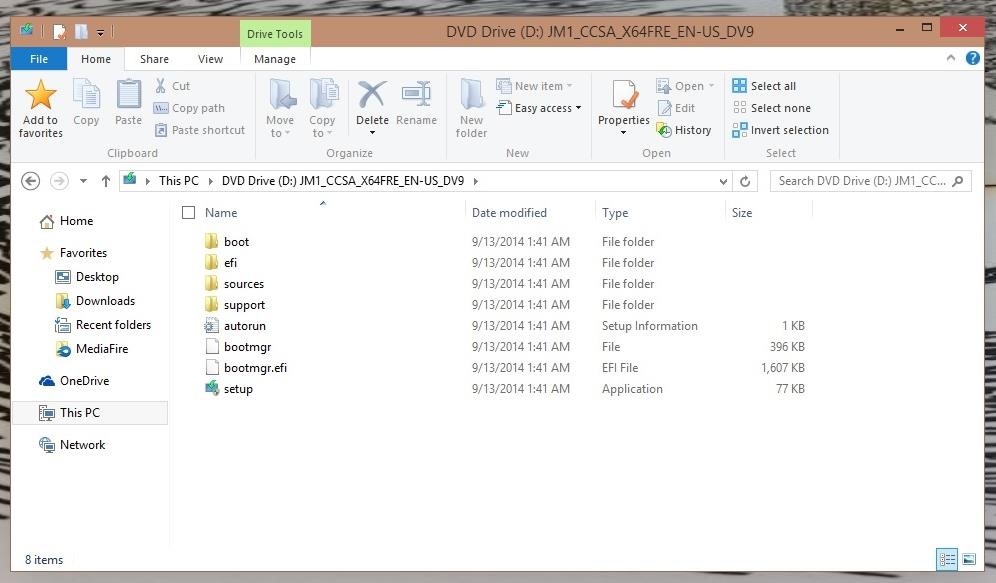
Install the Technical PreviewWhat are your thoughts on these new changes? Will you be a Day 1 installer when Windows 10 makes its official debut in 2015? Or will you cling to your existing OS and wait to see what future versions have to offer?The best way to find out would be to take Windows 10 for a spin right now. Head to the Windows Insider page, login with your Microsoft account, then download the appropriate version for your system.Bare in mind that there will be bugs. This is the first of many preview builds, and they can be rough around the edges. While Windows 10 will install over your current system—meaning files, apps, and programs will remain intact—it's still crucial that you make a recovery partition or drive so you can easily revert back. This is easily done by searching for (Win + S or "Search" from the Start Screen) Create a recovery drive.Once you have that taken care of, simply run the Setup file from the Windows 10 ISO you downloaded. The process can take some time, about 30 minutes for me, so save any work you may have open, then kick back for a little bit.Once you're up-and-running, explore the new feature, and be sure to let us know your thoughts in the comments section below, as well as on Facebook and Twitter.
Clear Temporary Internet Files - BlackBerry® Bold™ 9930 Smartphone. This can help if you're unable to browse the Internet or a web page won't display. From the Home screen All tray, select Browser. To expand the tray, press the Menu button then select Open Tray. Press the Menu button then select Options.
How to Clear The Cache (Delete Junk Files) on Smartphone?
The Pixel 2 XL had what Google called a circular polarizer to ensure the screen would be visible from any orientation while wearing polarized sunglasses. They made a pretty big deal out of it at their 2017 event, but in 2018, there was no mention of whether or not this feature would return in the Pixel 3.
Pixel 3 still has a circular polarizer «Android :: Gadget Hacks
We understand that reading is the simplest way for human to derive and constructing meaning in order to gain a particular knowledge from a source. This tendency has been digitized when books evolve into digital media equivalent - E-Books.
Hey friends, today I m Talking about the NetBus Trojan which can be used to control a remote computer. This is not a Complete NetBus Trojan Horse Tutorial but i will try to give you sufficient information about it. If you want some theory knowledge about the NetBus Trojan then you can visit the following link: NetBus Trojan Horse Lets start, 1.
The Netbus trojan - TechGenix
techgenix.com/The_Netbus_trojan/
The Netbus trojan is one of the most famous trojans around. Its authored by Carl-Frederik Neikter that is very similar to the "Back Orifice" trojan distributed by CdC. It allows ANYONE running the client portion to connect and control ANYONE running the server portion of it, WITH THE SAME RIGHTS AND PRIVILEGES AS THE CURRENTLY LOGGED ON USER!
If you think somebody may know your password or you want a new one, you should change it for your safety. To keep your account secure, you should change your password at least every six months. If you've been locked out of your account due to a forgotten password, you can fill out a survey to prove your account ownership.
How to change Google Account password - YouTube
How To: Turn the Screen Off Faster & Alleviate Power Button Stress on Your Samsung Galaxy Note 2 How To: Trick Out Your Galaxy S3's Status Bar with New Icons, Clocks, Colors, & More How To: Get a Taste of the New Galaxy S6 with This Weather Widget for Any Android
Get LG's Double-Tap to Sleep on Any Samsung Galaxy Device
Everyone can learn how to solder, and it is a crucial skill to know if you are building electronic circuits. And basic soldering is easy. All you need is a soldering iron and some solder. When my dad taught me as a teenager, I remember picking it up quite fast. This tutorial teaches you how to solder. Preparation. Prepare your workspace.
How to Solder: 8 Steps (with Pictures) - instructables.com
These profiles, while useful in and of themselves, were mainly intended to help you learn your way around Tasker. So now that you have a general sense of how Tasker profiles work, you can delete these if you want, and start creating your own. What Tasker profiles have you created with your freshly-learned Android programming skills?
Automate Everything - Tasker and Internet of Things. - YouTube
How to Beat Cut the Rope: Ultimate Stars Guide for iPad
Netflix was the only app we tested that used 19:10 aspect ratio video (1.85:1 movies), allowing the full screen to be used for consumption. Apps, other than those which display video, will use the entire notch area when "Always use notch area" is enabled.
How to Force Apps to Fill the Screen on the Essential Phone
How To: Use Spotify's New Free Mobile Streaming on Your Nexus 7 Tablet or Other Android Device News: Google Teases Nexus 6 in Leaked Android Ads News: Christmas Is Coming Early! Android 7.1 Beta Is Hitting Nexus Devices This Month
Google Nexus 6 specifications leaked online - Latest News
5 Simple Ways to Make a YouTube Video - wikiHow
Microsoft Launches a Dark Theme for Outlook.com Email ServiceHow To: Cut Off Your Phone Addiction with Android P's 'Wind Down' Mode on Any Device; 15 Jul 2013 - 3 min - Uploaded by CNNMoneyA security flaw opens access to the texts you send, the websites you browse, your private .. Recent Comments
How To Break Your iPhone Addiction - Ways To Stop Using Your
The iPhone has a pretty beautiful home screen, but it looks the same as every other iPhone out there. If you want a phone that's truly yours, here's how to customize the look of your home screen
How to Remove Split Screen in Landscape Mode on iPhone 6, 7
Teensy USB Development Board The Teensy is a complete USB-based microcontroller development system, in a very small footprint, capable of implementing many types of projects. All programming is done via the USB port. Update: Discussion / Support Forum
Development Board Usb Sold Direct on eBay | Fantastic Prices on Development Board Usb
AD
0 comments:
Post a Comment