How To: Get the Galaxy S5's Ultra Power Saving Mode on Your Note 3
My phablet has incredible battery life, but that doesn't mean I wouldn't like it to last even longer. Unlike the Samsung Galaxy S5, the Note 3 does not come equipped with Ultra Power Saving Mode, which can keep the phone running for another 24 hours with only 10% power remaining.As crazy as it may sound, it works by only keeping on the radios needed to send and receive calls and messages, and using the AMOLED display in grayscale to keep colors from draining the battery. With a rooted S5, you can even take this a step further by turning any app on your phone into a UPSM-compatible one.There's an AMOLED display on the Note 3, so why can't we enjoy UPSM, too? Well, with root, we can. Thanks to developer Aeon Time (aka xperiacle) and his Note3 UPSM-Emergency Mode module for Xposed, we can enjoy UPSM just like the S5 can. Plus, with a paid upgrade, you'll be able to add UPSM compatibility to any app you want, not just the stock apps. Please enable JavaScript to watch this video.
PrerequisitesBefore you begin, make sure you have all of the following requirements met. If you're missing a requirement, just follow the link to find the how-to on getting that done. If it looks like a lot to do, don't worry—it's easier than you may think.Rooted Note 3 Xposed Installer Safestrap Recovery (or TWRP for unlocked bootloaders) Unknown Sources enabled
Firmware & OS RequirementsThis mod is still in development, so the number of Note 3 variants the mod has been tested on is small. The international Note 3 (model SM-N9005) on firmwares ending in NF4, NG2, and NG1 are confirmed working. I got this up and running on my AT&T variant, so other AT&T users should make sure their firmware and OS matches mine (below) before going any further. If you have another variant not mentioned, just make sure you have a backup made with your custom recovery before you install the mod. I can't vouch for it working on your device, so a backup is an absolute must!
Step 1: Backing Up Your PhoneBefore we get to installing this mod, we're going make a nandroid backup of our entire phone. This mod doesn't have an uninstaller, so this is going to be permanent. If anything breaks, we'll use our backup to restore it.In your custom recovery, tap Backup followed by Swipe to Back Up to perform a full backup. Thought not necessary, go ahead and select Reboot System here to boot back into your TouchWiz ROM, because you'll need to be on Android anyway for the next step.
Step 2: Downloading the Xposed ModuleBegin by tapping here to go to xperiacle's XDA post to download the correct module for your device.International users, feel free to download the latest version (currently 3.3), but if you're an AT&T user (model SM-N900A), you'll need to download 1.2, as newer versions do not work and will break your phone.Version 1.2 uses older system files taken from the S5's Ultra Power Saving Mode, and in 3.1, some minor changes were made to make the mod work more closely like on a S5, like the addition of a time indicator for how much longer your phone will run with Ultra Power Saving Mode.Functionality is the same in both versions, so don't think that running the old version means you're missing anything. For a detailed list of changes, refer back to the official XDA thread.If you have a different variant, like I said before, make sure you have a backup, then try the latest version. This mod is a work in progress, so things may break, but having a backup means it's a cinch to get back to where you were.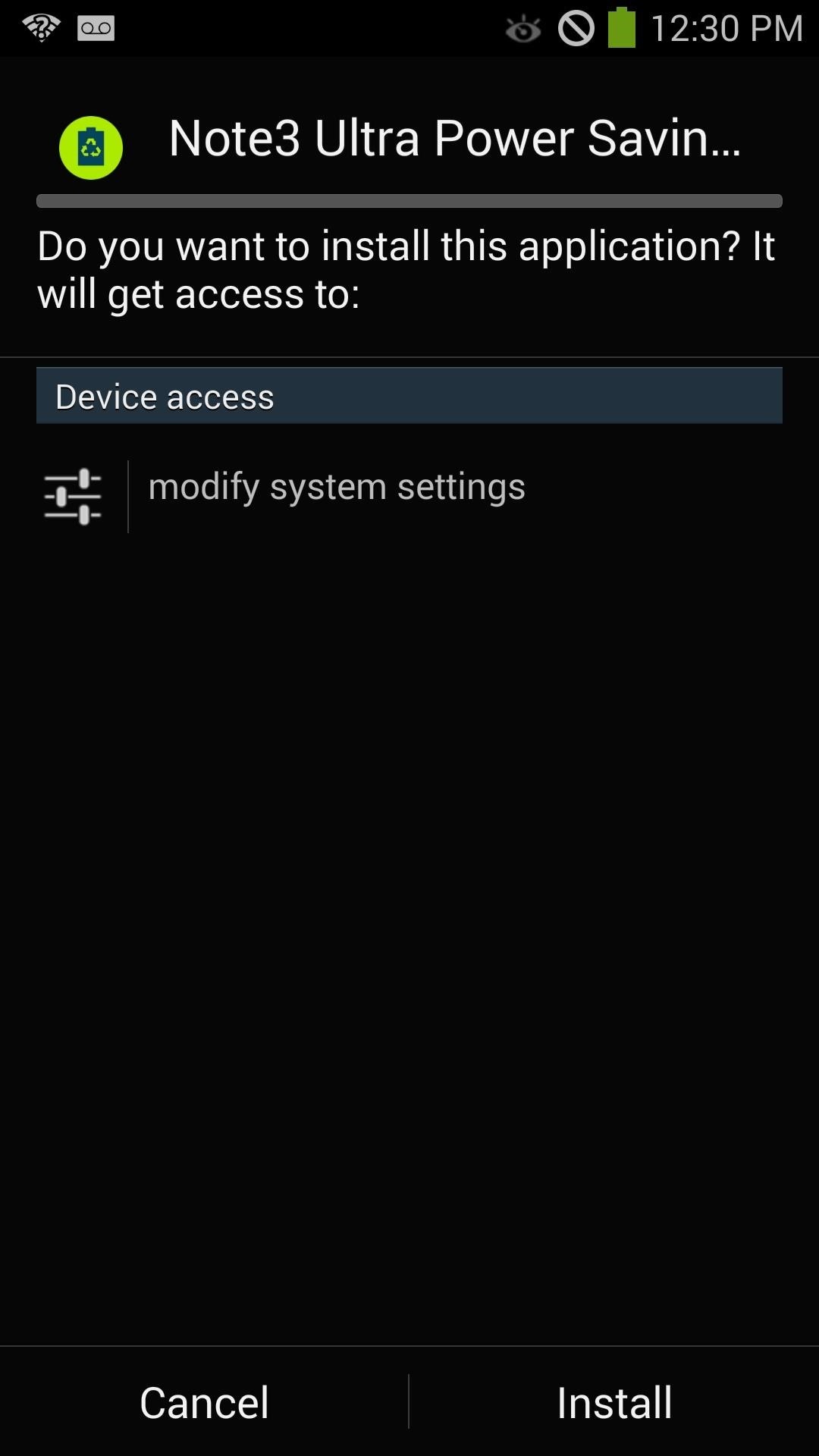
Step 3: Installing the Xposed ModuleOnce your download has finished, go ahead and tap on the APK file to install the module, but do not click open yet when it's done.
Step 4: Activating the Xposed ModuleNow, head into the Xposed Installer app on your device and tap Modules. Next, check the box next to "Note3 Ultra Power Saving Mode," and then reboot your phone to activate the module.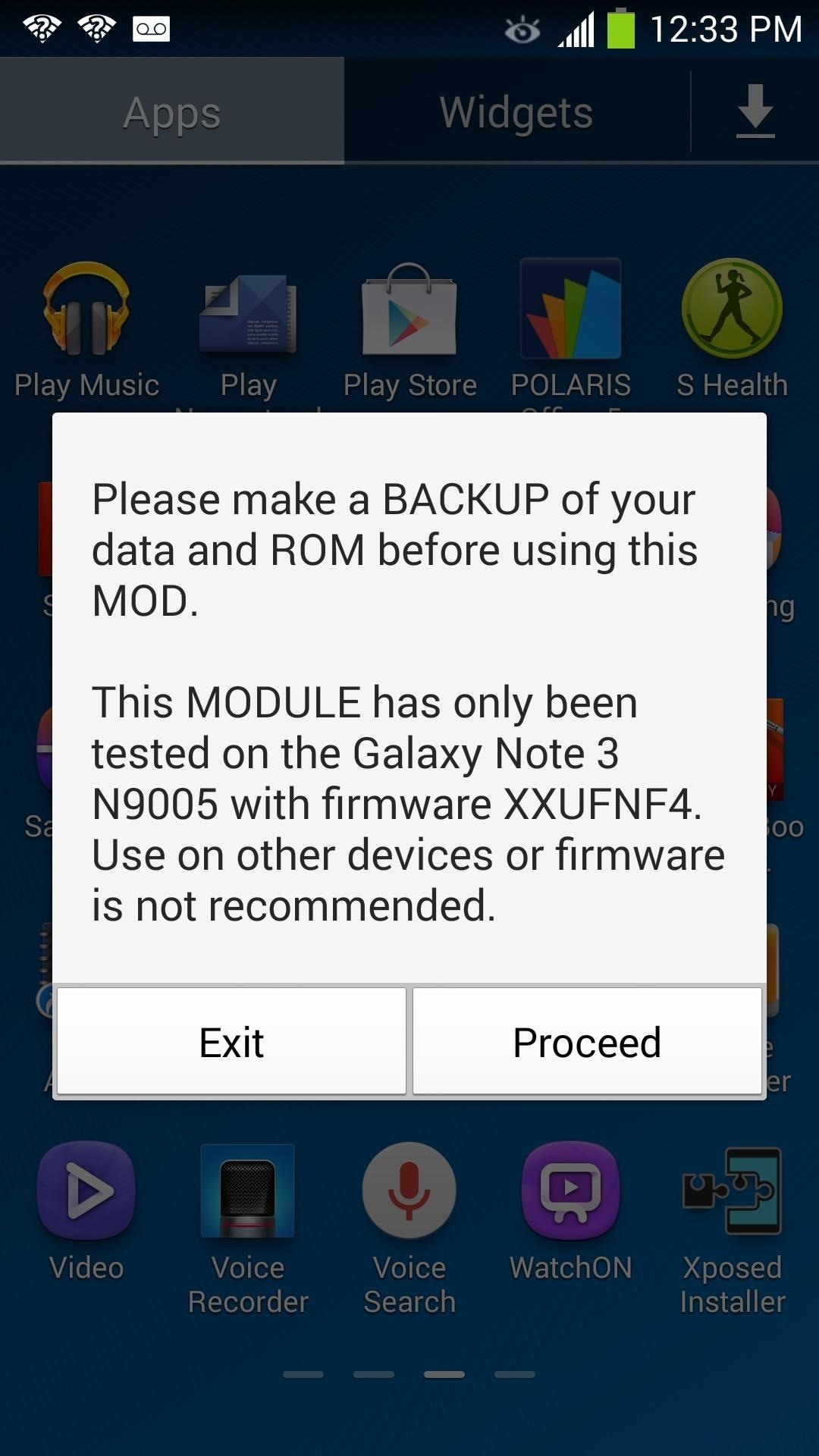
Step 5: Finishing the Setup ProcessWe're almost done with this mod, just a few more steps. Once your phone is booted up again, launch Note3 Ultra Power Saving Mode from the app drawer. A warning will pop up saying to make a backup of your phone—tap Proceed to continue.Next, SuperSU will ask for root permissions, so be sure to grant them. System files needed for Ultra Power Saving Mode will then begin installing on to your Note 3. Once complete, tap OK to reboot.
Step 6: Using Ultra Power Saving ModeUltra Power Saving Mode is now installed on your Galaxy Note 3. To use it, launch Note3 Ultra Power Saving Mode from the app drawer a second time. A new menu will pop up with many options, and here's a rundown of what they do:
Grayscale On/OFFThis option removes all of the color from your screen and will have everything shown in grayscale. The AMOLED screen will only light up the pixels that require color to be shown. What this means is, text and images shown in grayscale will lead to a huge power savings than when shown in full color.
Ultra Power OnThis switches UPSM on. Your screen will switch to grayscale and your phone will switch to the UPSM launcher.
Ultra Power OFFThis switches UPSM off.
Enable UPSM LauncherEnabling this will launch the UPSM launcher, but not enable power saving itself.
Add Apps to UPSMNormally, only the Dialer, Messages, Calculator, Clock, and the Browser are the apps you can launch when you have UPSM enabled, but this option will allow you to add additional apps. This feature is unlockable only with paid pro key, which is currently going for $1.71.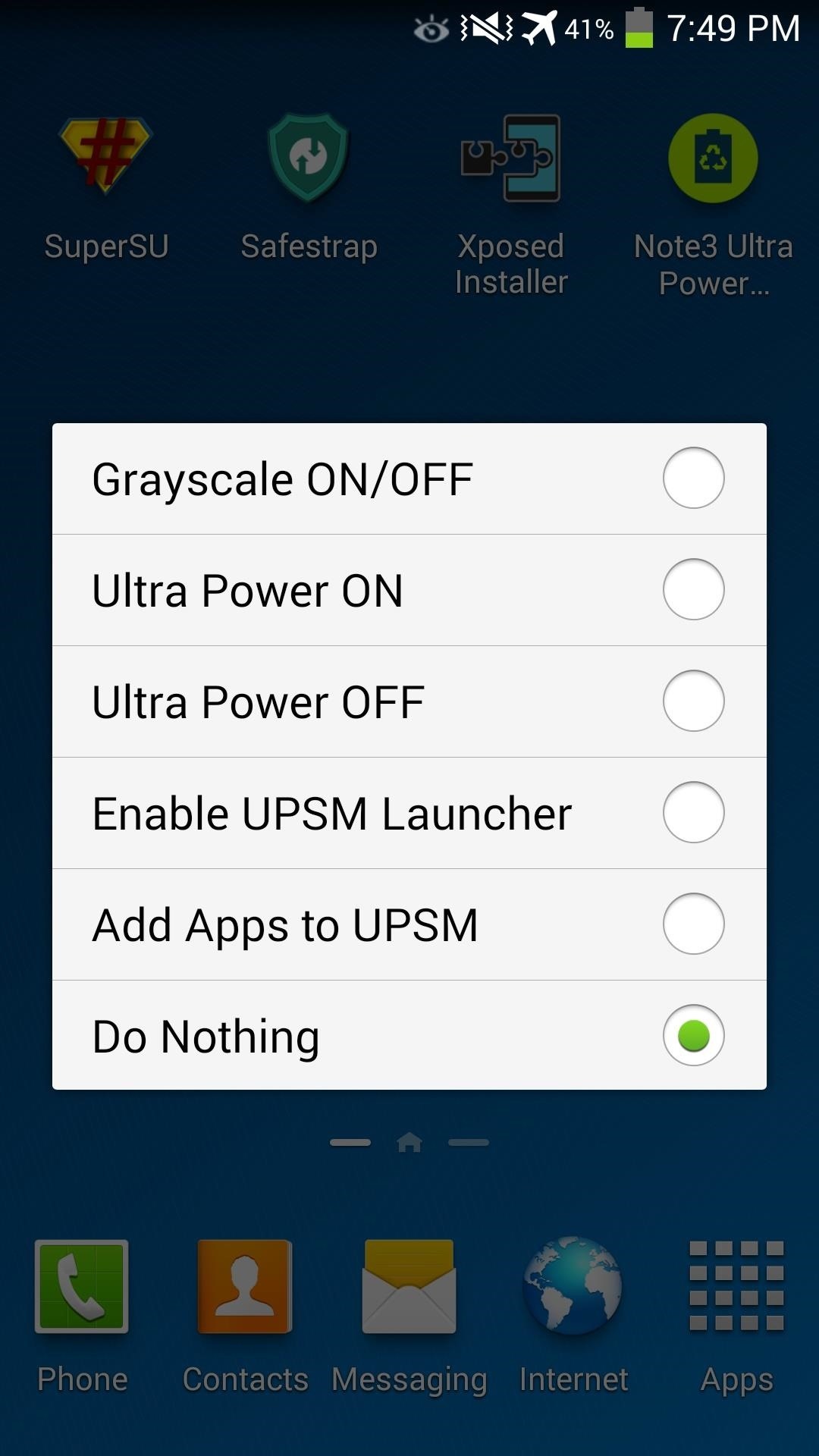
Step 7: Enjoying Prolonged Battery LifeNow that we know what these options do, tap Ultra Power ON to start getting your battery savings. That's all there is to it, and trust me—it's worth it. If you have any questions or concerns about this mod, let me know in the comments section below.
How To: Instantly Unlock Your iPhone with Face ID — No Swipe Needed News: Essential iPhone X Tips for the 6 Million Lucky People Who Got One on Black Friday How To: Show Someone a Photo on Your iPhone Without Them Swiping Through All of Your Pics How To: Activate Siri on Your iPhone X S, X S Max, or X R
Show a Photo On Your iPhone Without Someone Accessing Camera Roll
osxdaily.com/2014/08/15/show-photo-iphone-without-camera-roll-access/
Have you ever wanted to share an iPhone picture with someone, but you're concerned about them flipping through your camera roll and finding other photos you'd rather not share? If you want to limit that you have a few options available, but because the iPhone doesn't have a specific ability to
How to Stop Nosy Friends from Viewing More Photos on Android
This is what you can expect when sharing Live Photos across Apple's apps and platforms. iCloud Photo Library can sync Live Photos to the Mac, and Photos allows you to play them back within the app.
Google's new Motion Stills app turns Live Photos into GIFs
How to delete your Facebook information without deleting your
News: Who Needs Clowns? 3D Printer Lets You Print Inflatable Rubber Balloon Animals News: MEGA 3D Printer To Create World's First Printed Building News: Geomagic and Cubify Make 3D-Printing Yourself Easy with Kinect-to-3D The Art of 3D Printing: Turning Cool Ideas into Physical Three-Dimensional Models News: World's First 3D Printed UAV Takes
7 Weirdly Practical Uses for Party Balloons - WonderHowTo
I recommend you take a look into this issue and suggest that your friends delete their association with Gamers Unite and any other cheat providing site. This post is meant only as my advice for how to remove Gamers Unite or any other spammy app.
You Can Search Facebook by Phone Number - WonderHowTo
You are eligible for a full refund if no ShippingPass-eligible orders have been placed.You cannot receive a refund if you have placed a ShippingPass-eligible order.In this case, the Customer Care team will remove your account from auto-renewal to ensure you are not charged for an additional year and you can continue to use the subscription until the end of your subscription term.
This means that some of you will actually need to cut a part of the gold contact to make the SIM card fit into the new slot. Don't worry though. Just follow the guides from the template and your SIM card will be just fine. If your SIM card happens to have a larger than usual gold contact and you're afraid of cutting it - just do it.
Block Event invites. This option can be used to block event invites and requests from specific friends and all the future event requests from that friend will be blocked too. Block Apps. Blocking an app will no longer allow that app to contact you or to access any non-public information about via Facebook.
Nerds Know Best: How To Block Facebook Game Invites
How To: Swap Out Your Samsung Emoji for the More Popular Google & iOS Icon Sets News: iOS 11.2 Beta 5 Released with Only More Under-the-Hood Improvements News: Apple Releases iOS 12.1 Beta 1 to Public Software Testers, Reintroduces Group FaceTime to iPhones
Become a Human Emoji with Facetune's Newest App for iPhones
If you are a parent trying to protect your children from websites you don't want them to see or just a person who doesn't want to stumble upon certain websites by accident then this video is perfect for you. By using Net Nanny you can block any website you want in a fast and simple way.
4 Ways to Bypass Net Nanny - wikiHow
How To: Make Yosemite Look More Like Classic, Pre-Mac OS X Systems How To: Make your Vista look like a Mac Os X How To: Install, run and use Ubuntu Linux How To: Switch between applications in Windows, Ubuntu & OS X How To: Download and install Zekr (Qur'an Study Tool)
Go Retro with These Classic-Style Start Menus for Windows 10
When you add a Gmail account to your iPhone or iPad, you'll have noticed that there's no delete option when you swipe from right to left on a message, only an Archive.
Text messaging is a popular way to communicate noiselessly by cell phone. Texting is easy once you know how your phone functions and get used to the correspondence between the phone's number buttons and the alphabet. To send a text message from your cell phone, follow these steps.
How to Send Text Messages on Your iPhone - dummies
0 comments:
Post a Comment