How To: Energize Your Status Bar with a Color-Coded Battery Indicator
Even with today's high-powered devices, battery life is still an issue. We, as users, have to almost habitually check the current battery percentage, because otherwise, we might end up draining too much in the morning, then get stuck with a dead phone at night.There are several mods that help you keep track of your current battery percentage by modifying icons and things of that nature, but an app from developer IJP takes a different approach. This one adds a subtle and colorful indicator to the top of every screen, so it makes keeping track of battery life into a more sophisticated experience.Don't Miss: Find & Fix Battery Draining Issues on Android 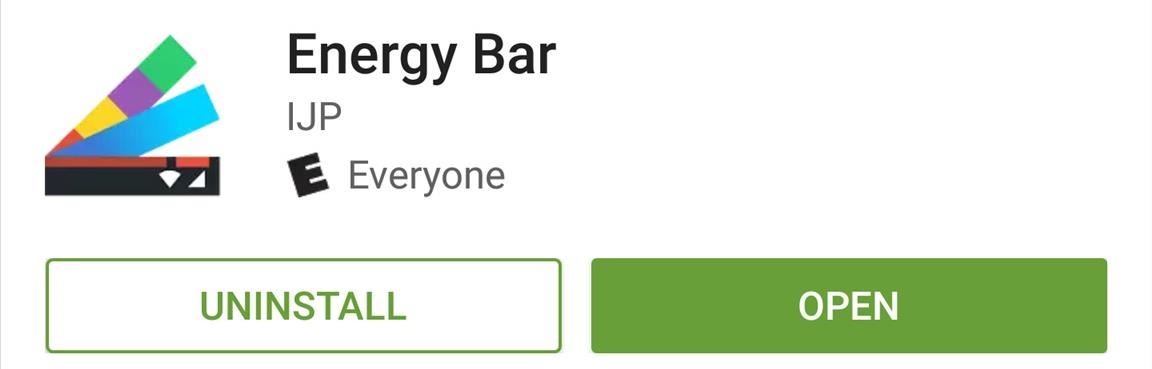
Step 1: Install Energy BarThe app that adds a colorful battery indicator to the top of your screen is called Energy Bar, so to begin, head to the Play Store and get it installed.Install Energy Bar for free from the Google Play Store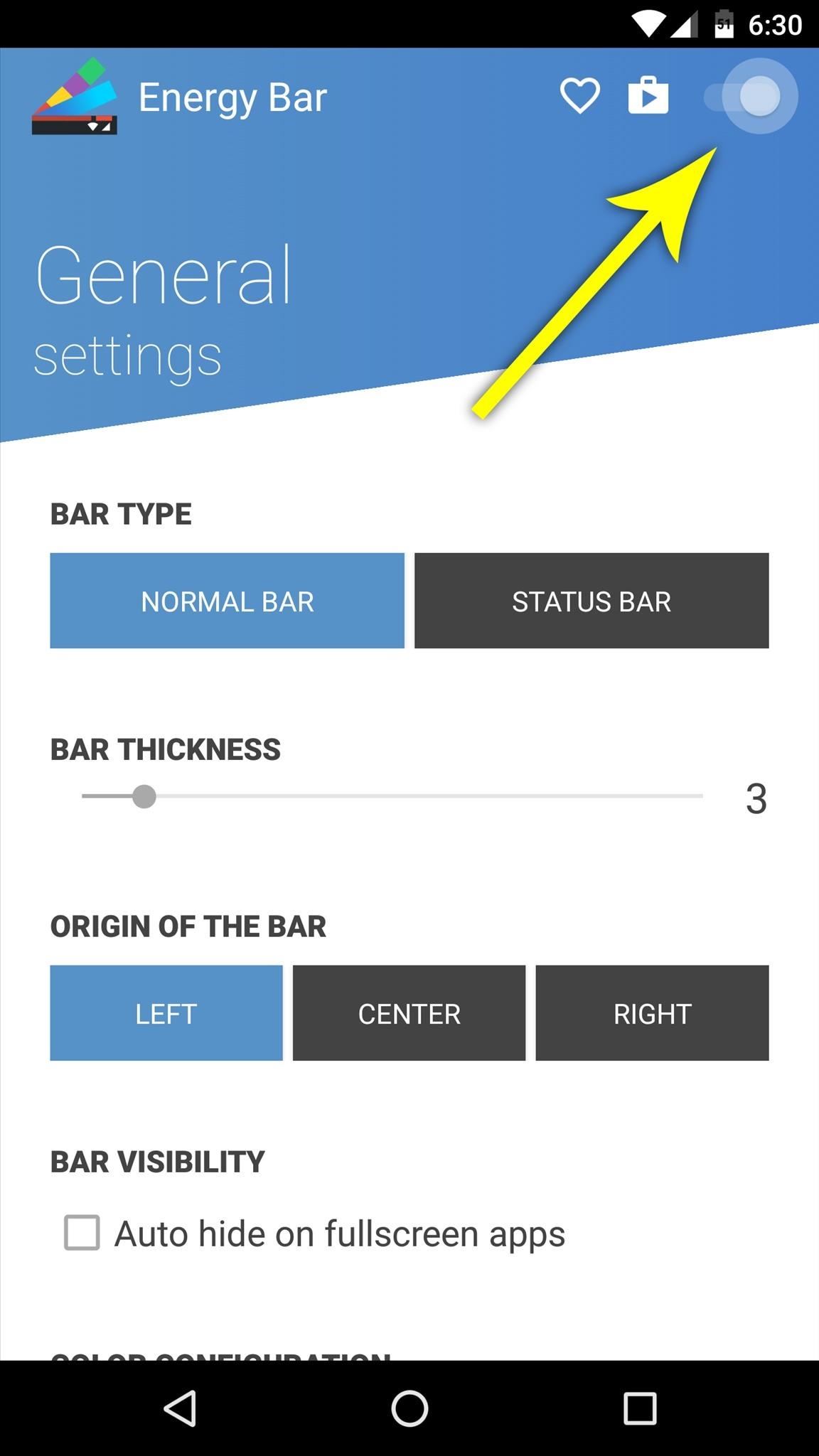
Step 2: Grant Additional PermissionsWhen you first launch Energy Bar, you'll have to grant the app an additional permission. To start, enable the overlay using the switch at the top of the screen. From here, select the "Energy Bar" option, then enable the Accessibility service, and press "OK" on the popup.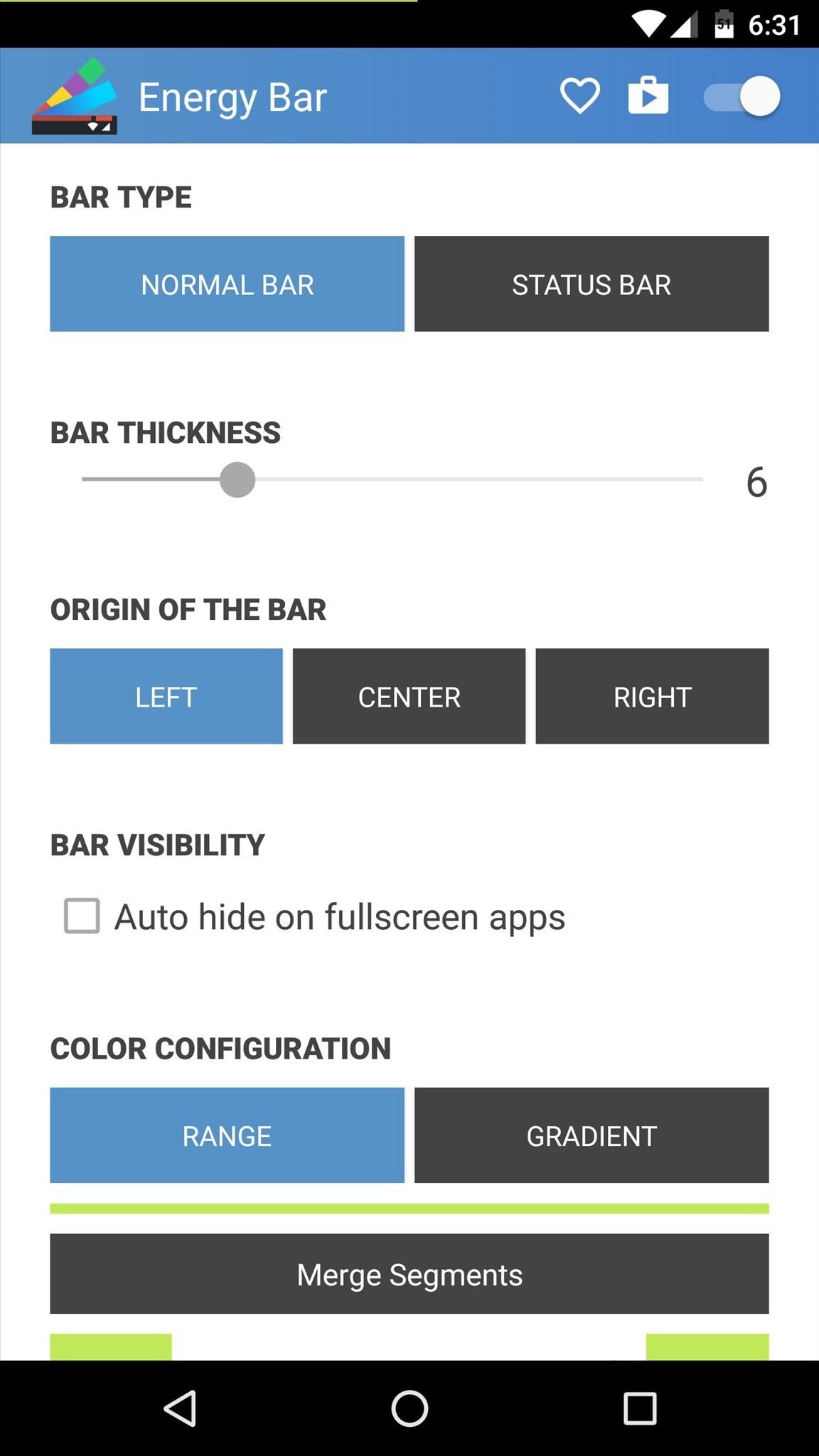
Step 3: Tweak Your New Battery Indicator BarNext, head back to the Energy Bar app, where you can now do some customization. To start, you can either keep the battery indicator as a small bar at the top of your screen, or you can have it overlay your entire status bar. If you go with the former (the "Normal Bar" option), you can use the "Bar Thickness" slider to adjust the width of the bar at the top of your screen.Aside from that, you can have the bar emanate from either the left, center, or right of your status bar, and you can also set the bar to auto-hide when you enter a full screen app. Then, towards the bottom of the screen, the "Color Configuration" section is where you can do the most customization. The two options here are "Range" and "Gradient," but Gradient is a pro feature available through a $1.99 in-app purchase.So sticking with Range as the color type, use the slider at the bottom of the screen to set the lowest color range for your battery indicator—something like 1-15% should do the trick. Once you do that, you'll see a second slider, which you can set as a second range. Keep doing this until you've added as many color ranges as you'd like, then tap the square next to each entry. This will display a full RGB color picker, where you can assign custom colors that will appear when your battery level is within these ranges.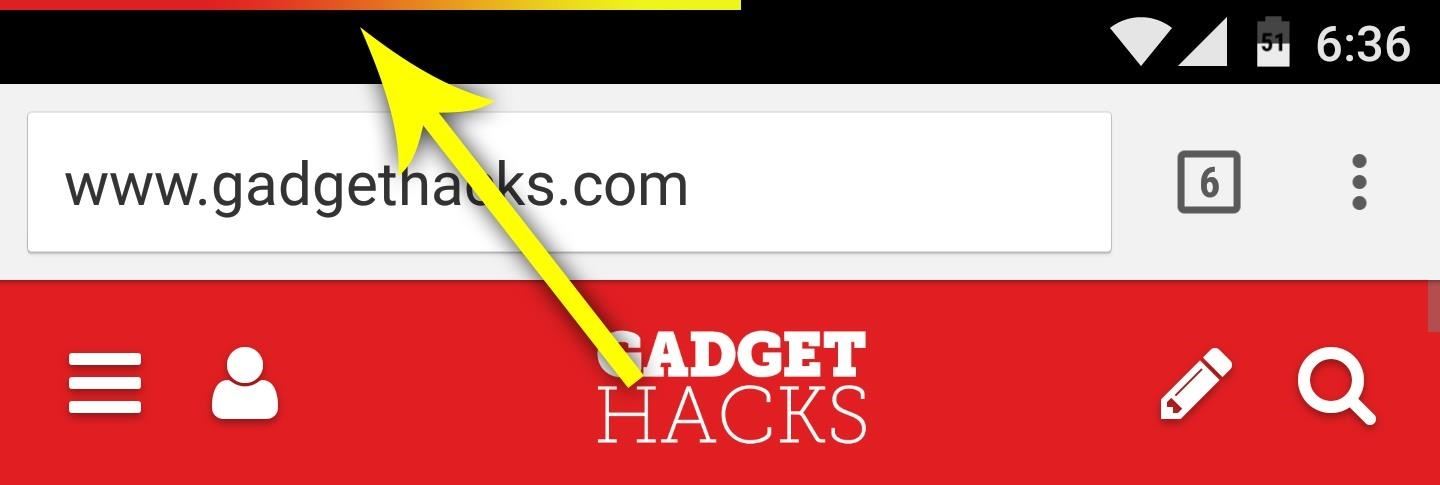
Step 4: View Battery Levels with a Colorful & Subtle IndicatorWith everything set up now, you'll see the new battery indicator at the top of every screen. It's a great way to see your battery level at a glance, but at the same time, it's subtle enough so as not to be intrusive. As of right now, there is no built-in way to remove the old battery indicator in the status bar, unless you're rooted, of course. So it may seem a little repetitive to have two battery power aids—but when battery life is so important, why not?Follow Gadget Hacks on Facebook, Twitter, Google+, and YouTube Follow Apple Hacks on Facebook and Twitter Follow Android Hacks on Facebook and Twitter Follow WonderHowTo on Facebook, Twitter, and Google+
Cover photo and screenshots by Dallas Thomas/Gadget Hacks
Jan 18, 2018 · How can I remove unwanted apps from Windows 10? and remove ones you don't. Windows Media Player and IE11 appear here, though I recommend keeping both. Paid-for apps include Nebo, for
12 Dangerous Android Apps You Need to Delete Immediately
Instagram Polls is embarrassing users who thought their votes were anonymous. "There you'll see everything you need to get the best answer for your question. Not only will you see how many
10 Most Engaging Questions to Ask Your Instagram Audience
How To: Hide All of the Stock Apple Apps on Your iPhone Without Jailbreaking How To: The Absolute Easiest Way to Hide Any App on Your iPhone News: It Looks Like iOS 10 Will Finally Let You Remove Apple's Crappy Stock Apps How To: Reset Your iPhone's Home Screen Layout
How To Hide ANY App On Your iPhone (Hide Messages, Snapchat
CES 2015: These Headbands Are Really Comfortable Headphones for Sleeping or Running How To: Make a DIY double braided elastic headband How To: Create a Mad Hatter Costume Inspired by Tim Burton How To: Make a tiara-esque headband How To: Crochet a headband for winter
HowTo: Make Your Own Custom Fit Earbud Headphones « iPod
Multitasking in iOS 11 on iPad, Drag & Drop, App Switcher, Split view, Slide Over Split Screen on iPad Not Working in iOS 11, iPad Mini, Pro, iPad Air: Here's Fix How to Use Drag and Drop in iOS 11 on iPhone
How to Drag & Drop Photos on Your iPhone in iOS 11 « iOS
How To Easily SSH into your iPhone Without a WiFi Network. Report. Browse more videos. Playing next. 3:11. How to Access Your iPhone/iPod's Internal Files (SSH
SSH into iPhone over USB without Wi-Fi - SecurityLearn
If you're like me, just the idea of skydiving triggers nearly-pee-in-the-pants petrification. But with a little imagination, plus Google Image Search and a projector, and all of us ninnies out there can pretend to do the real thing: "All it takes to skydive on Google Earth is a projector, some blue tarps with clouds spray painted on, a suspension system, and a bunch of nutballs with giant fans
Skydiving Mishap « Jackass 3D Contest :: WonderHowTo
Report Ad
The Right Choice for Endless LED Solutions
If you forgot your password or username, or you can't get verification codes, follow these steps to recover your Google Account. That way, you can use services like Gmail, Photos, and Google Play. Note : If you use an account through your work, school, or other group, these steps might not work.
If you forgot your Apple ID password - Apple Support
Cortana, Microsoft's personal assistant for its Windows Phones and Windows 10, will soon be released for Android. That is, officially released. It's hard to keep a good thing locked away, and to that end, Cortana for Android has been leaked, thanks to APK Mirror.
How to Prep Your Phone for International Travel. Using your phone abroad used to be complicated, expensive, or both, but it's getting easier and easier. Gear Up Your Home with These
How to Prepare for International Travel: Tips. Tricks & More
0 comments:
Post a Comment