How To: Add Slo-Mo & Time-Lapse Effects to a Single Video on Your iPhone
You can capture some pretty amazing videos using the slo-mo and time-lapse capabilities in the stock Camera app for iPhone 5s, 6, 6 Plus, or iPad Air 2, but there's no way to really combine them unless you shoot different videos and splice them together with a separate video editing app.To make things easier, Fly Labs created Tempo, an iOS 8 app for iPhone 5s and higher and iPads that lets you both slow down and speed up a video however you want. You could make one video go from fast to slow to super slow and super fast—without having to shoot different videos. Please enable JavaScript to watch this video.
You can install "Tempo Video Editor" from the iOS App Store for free, but all videos you export will have a watermark on them. To get rid of the watermark, an in-app purchase of $4.99 can be made.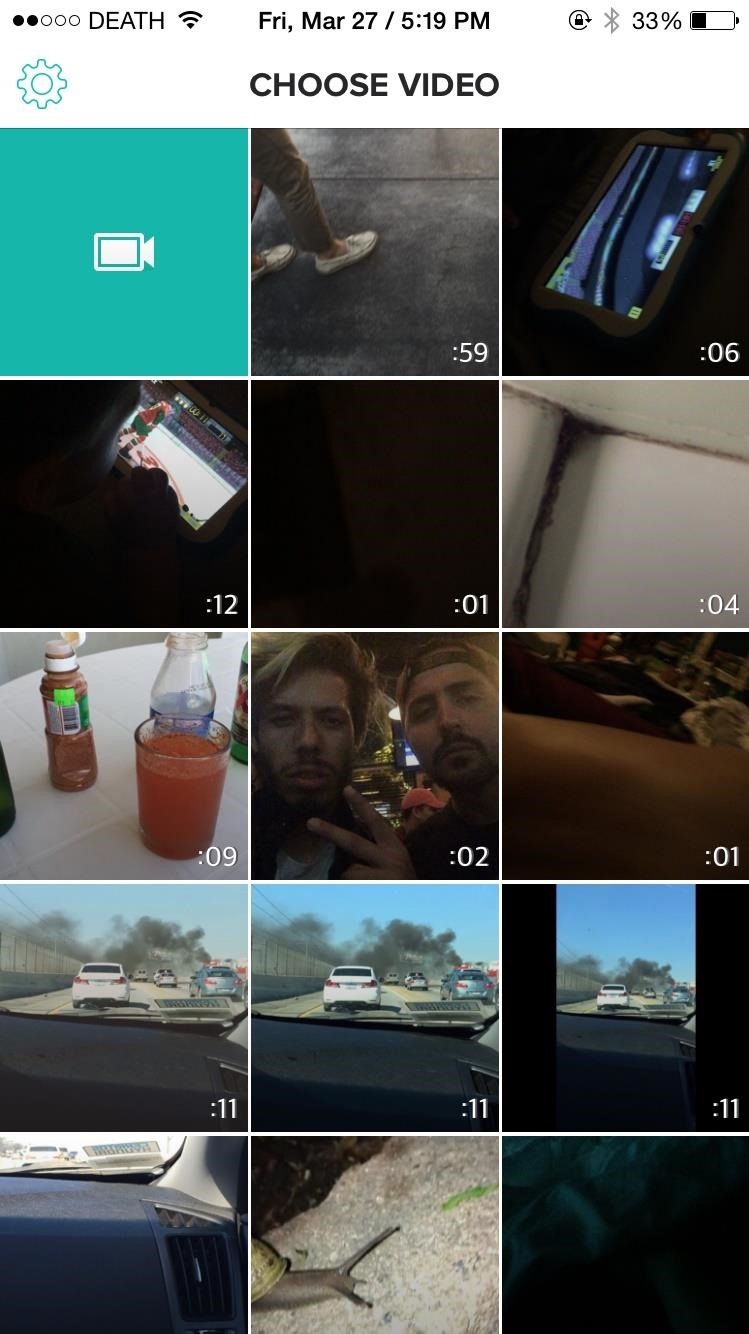
Selecting Videos & Optional MusicWhen you first open Tempo, you'll need to give it access to your photos. Once you do, all of the videos from the camera roll will show up in a grid, along with the length of each video. Select one to start editing, or use the green camera icon in the top left to record one (you'll need to give access to your camera and microphone for this).On the next screen, you'll be able to add music to your video using any song in you personal library. You could also skip this step. If you're adding music, select the song, then choose the starting point by moving the playhead to the appropriate place and pausing the music.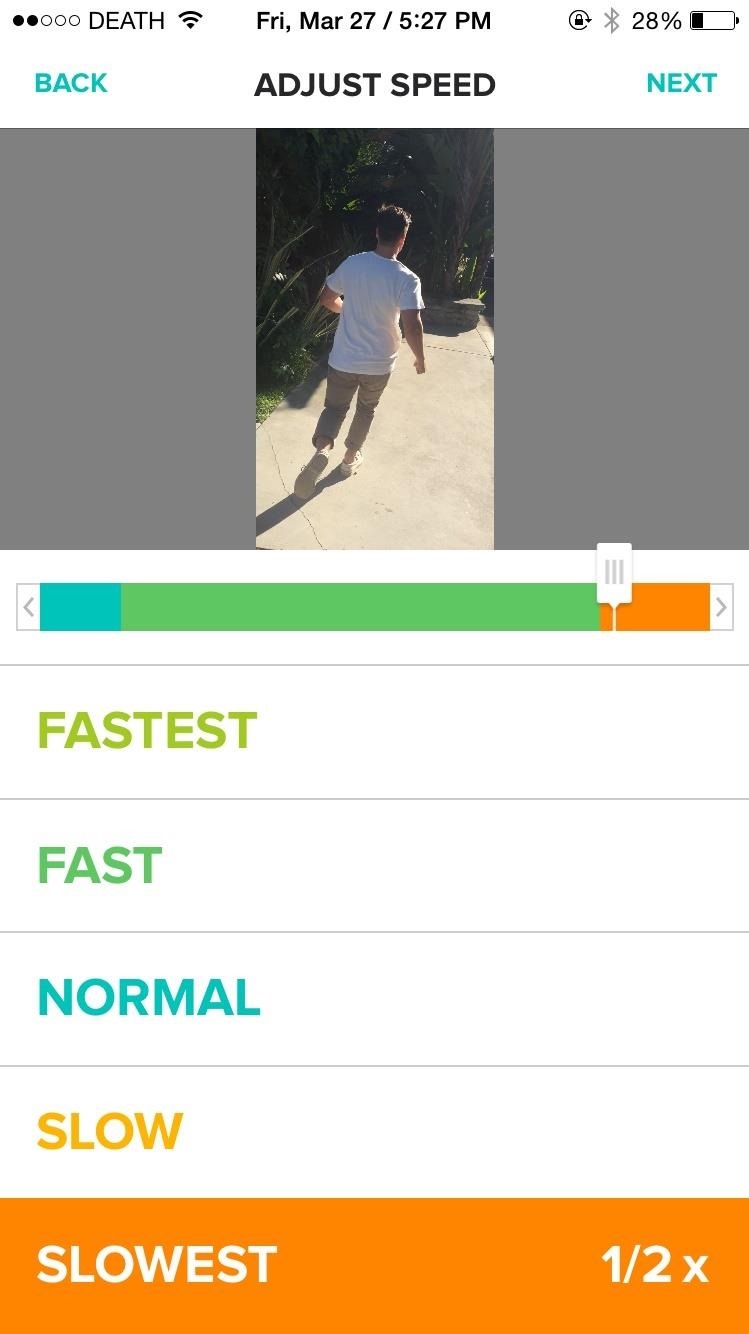
Adjusting Speeds & SharingNow you can start adjusting the different speeds of the video. There are five different options to choose from: Fastest (8x), Fast (4x), Normal (1x), Slow (¾x), and Slowest (½x). Note that if you choose a time-lapse video to edit, it will still play back pretty fast.As you watch the video, select the speeds and switch from Slow to Fast to Normal and watch the colors change in the timeline. Underneath the video, you'll see the colors that correspond with each speed. With my video, I had the first few seconds at Normal speed, most of it at Fast speed, and the Slowest speed at the end. If you change your mind, simply move the video's slider and re-adjust the speed. When you're done, tap on "Next" and you'll see options to save the video to your camera roll or share it through Facebook Messenger, Instagram, Messages, and more.
Final ThoughtsInstead of choosing between a slow-motion video or a time-lapse, I can now combine both video editing features into a single video, through a very simple and intuitive interface. While I'll probably never use Tempo to edit time-lapse videos that I shot with the stock Camera app, I'll be using it a lot for normal or slo-mo videos.What do you think of Tempo? Does it do a good job of mimicking the slo-mo and time-lapse features in the stock Camera? Do you mind paying to remove watermarks, or don't mind them in the final vids? Voice your opinion below.
You can tell Google Home to remind you in 15 minutes to get gas, and the reminder notification will show on your iPhone while you̵ 7;re out so you don't forget. You can even set location-based reminders.
How to Get Google Home Reminders on Your iPhone So You Never
Google has a lesser-known Android app called Device Assist that might just be one of the most useful programs the company has ever published. It offers interactive guides and general tech support for Android, plus it can diagnose your device and help you fix any issues it finds.
How to Keep Your PC Running Fast and Smooth - wikiHow
Firefox is also widely used on Android and provides an incognito browsing featur. To enable it, follow the steps below: Open Firefox, tap the three dots icon in the upper-right corner and select New Private Tab from the menu. It's also possible to directly open a link in a private tab.
Private browsing: how to use incognito mode on Android
Overall, the app is pretty straightforward, so check out all the available modes to get accustomed to the UI. Beyond that, you're all set when it comes to taking better pictures — just use the Google Camera app instead of your phone's default camera app, and you'll notice images and videos you capture simply look better.
12 tips and tricks to help you get started with your new Moto X
As each iPhone is superseded by a newer version, challenges both arise and dissipate in the realm of iPhone repair. Though Apple may tell you otherwise, all of these devices are user-serviceable with the help of our repair guides, found in each of the device pages above.
How to Disassemble and reassemble your iPod Shuffle - WonderHowTo
The latest Tweets from Dan Gerous (@DangerousFunny). Rich with sarcasm// DangerouslyFunny. Vancouver, British Columbia
This Is How A Woman's Offensive Tweet Became The World's Top
This App Makes It Easy to Actually Hear the TV at a Loud Bar
I deleted Google from my life, and I can show you how to do it, too. After being a devoted Googler for many years, I realized putting all my data on one platform had its downsides.
How To: Easily Transfer Contacts, Photos & Calendars from iOS
iOS 11 Hidden Features! Top 20+ Cool iOS 11 Tips, tricks like hidden dark mode, AirPods Customization, Screen Recording, Control centre tweaks, QR Code scan, iPhone Storage and more! What's your
15 Best New iOS 12 Features You Should Know | Beebom
SMS only needs cell signal to send/receive, but MMS requires cell data (e.g. 3G, 4G) on iPhones. You can identify which protocol your iMessage is using by the color of the message. Blue means iMessage is being used, while green means the message is using SMS/MMS. Green messages with multimedia require cell data to be sent or received.
How to Send and Receive MMS Messages on Your iPhone
Launcher. First thing, we need to install the right launcher. Currently there are many launcher in play store, which gives windows phone look. We can even install a theme for Go Launcher Ex to look like windows phone 8. However, it won't give you much of the windows 8 features.
Launcher 10 brings a dash of Windows Phone to Android
The Galaxy S8 Once Had a Home Button & It Looked Terrible
0 comments:
Post a Comment