Quick Tip: Speed Up Gboard Performance on Android by Disabling These Two Settings
Ever since the update that turned Google Keyboard into Gboard rolled out, a lot of people have been noticing that word suggestions and auto-correct features are downright slow. The issue seems to affect users with multiple languages installed more than anyone, though it can also happen if you have a midrange phone or older device with only one language installed.Thankfully, though, all of these issues can easily be resolved by simply changing two settings in the Gboard app. This tip comes courtesy of Redditor SpadeX1, and according to our own testing, as well as multiple user reports, it makes a huge difference in performance.Don't Miss: Stop Google from Censoring NSFW GIFs on Gboard for Android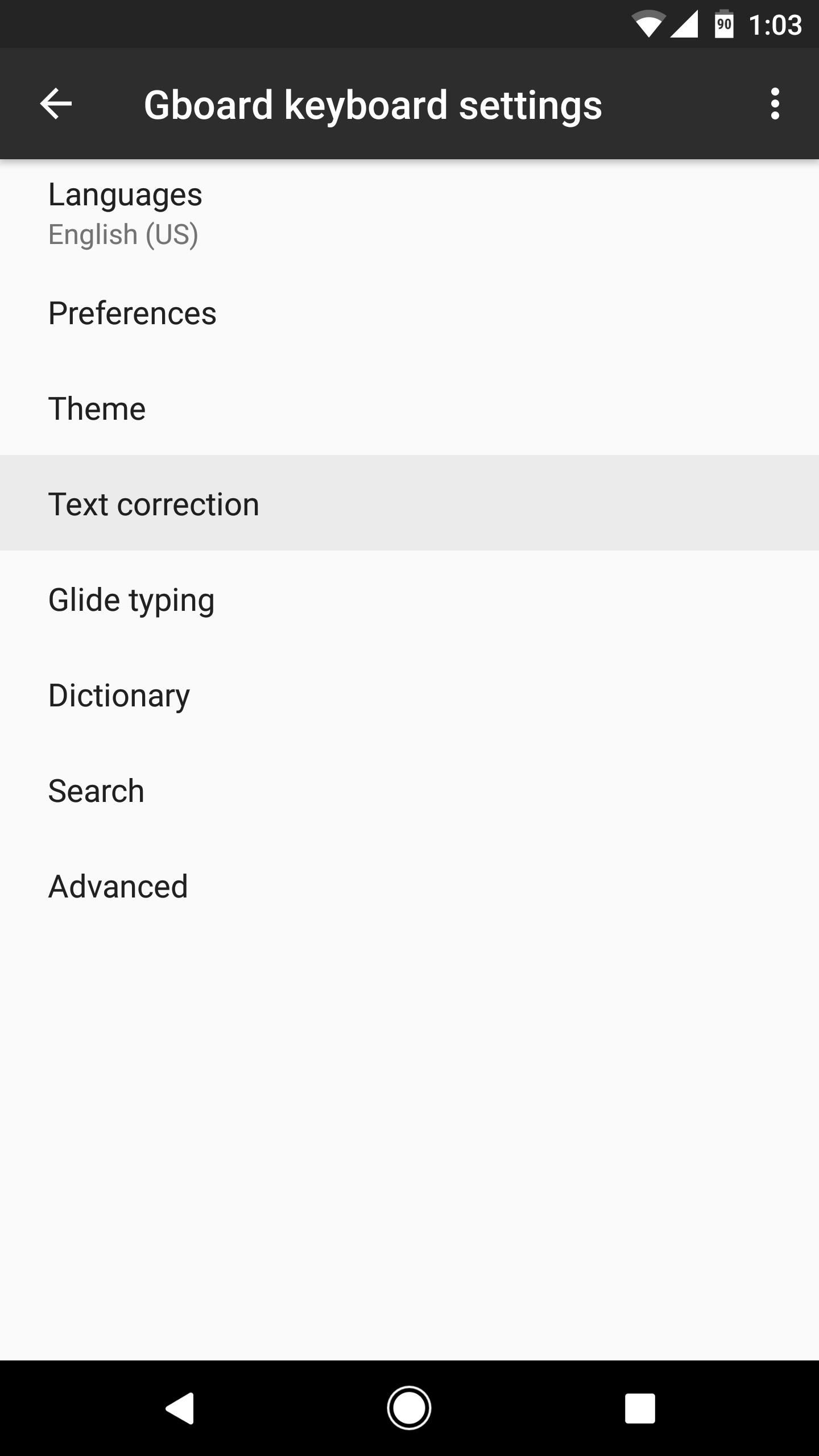
Disable 'Suggest Contacts' & 'Personalized Suggestions'To start typing faster again, head to Gboard's main settings menu. This can be done by opening the Gboard app from your app drawer, or by heading to Settings -> Language & input -> Current keyboard, then selecting the Gboard entry.From here, head to the "Text correction" sub-menu, then disable both "Suggest contact names" and "Personalized suggestions." Once you've done that, you should immediately notice that Gboard's word suggestions and auto-correct features are just as fast as they were before the update. Of course, disabling these two features does reduce functionality, but it's relatively minor. For instance, with "Suggest contact names" turned off, you can simply add your contact names to your dictionary manually instead, so it's a minor sacrifice.The "Personalized suggestions" feature uses data from Google services to help Gboard learn your writing style for better word prediction, but its effect is relatively minor, as the keyboard learns far more about your writing habits from your actual keyboard usage.Some users have noticed that the lag seems return temporarily when Android's Battery Saver Mode is enabled, but this trick definitely improves performance under all other conditions.Follow Gadget Hacks on Facebook, Twitter, Google+, and YouTube Follow Android Hacks on Facebook, Twitter, and Pinterest Follow WonderHowTo on Facebook, Twitter, Pinterest, and Google+
Cover image and screenshots by Dallas Thomas/Gadget Hacks
Thanks for watching
[Tip] Disable these settings to improve Gboard performance on
One of the more talked-about features of Google's new flagship device is the fact that all of the data on the Nexus 6 is encrypted by default. At face value, this certainly seems like an added bonus for the 6-inch phablet, especially in this day and age with growing security concerns abound.
Thankfully, though, all of these issues can easily be resolved by simply changing two settings in the Gboard app. This tip comes courtesy of Redditor SpadeX1 , and according to our own testing, as well as multiple user reports, it makes a huge difference in performance.
Speed up GBoard performance on Android by Disabling These Two
Speed up GBoard performance on Android by Disabling These Two Settings Connect me on Facebook :-
Open the 'Text correction' settings menu and disable 'Suggest contact names' and 'Personalized suggestions'. Turning these two settings off is the easiest way to improve Gboard performance on Android, and you should notice that the autocorrect and word suggestions features are much faster.
20 Tips to Help You Master Gboard for Android « Android
Quick Tip: Speed Up Gboard Performance on Android by Disabling These Two Settings . By Dallas Thomas; Android Hacks; Gboard 101; Ever since the update that turned Google Keyboard into Gboard rolled out, a lot of people have been noticing that word suggestions and auto-correct features are downright slow.
How to Use OptiFine to Boost Mincraft's Visual Performance to
Tip: Speed Up Gboard Performance on Android by Disabling These Two Settings By admin On 31 dicembre 2016 · Ever since the update that turned Google Keyboard into Gboard rolled out, a lot of people have been noticing that word suggestions and auto-correct features are downright slow.
How to Disable Performance Throttling on Your iPhone Due to
How To: Get Emoji Suggestions with Any Android Keyboard How To: Get Your Regular Dock Icons Back on Android Pie's Multitasking Screen Quick Tip: Speed Up Gboard Performance on Android by Disabling These Two Settings How To: Easy DIY Nicki Minaj Costume from the "Anaconda" Music Video
Gboard 101 « Smartphones :: Gadget Hacks
How To: 20 Tips to Help You Master Gboard for iPhone Quick Tip: Speed Up Gboard Performance on Android by Disabling These Two Settings News: This Is the Best Swype Alternative for iPhone & Android How To: Unlock & Use the Morse Code Keyboard in Gboard on Your iPhone or Android Phone
Tip: Speed Up Gboard Performance on Android by Disabling
Quick Tip: Speed Up Gboard Performance on Android by
Quick Tip: Speed Up Gboard Performance on Android by Disabling These Two Settings News: Twitter Hijacks Tim Cook's Pokémon Go Tweet with iPhone Battery Complaints How To: 9 Ways to Improve Battery Life on Your iPhone X, X S, X S Max & X R
Suggestions for Blacksmith Outfit? « Steampunk R&D :: WonderHowTo
How To: 5 Ways to Reduce Android Lag, Increase Speed, & Enhance Your Nexus 7's Overall Performance How To: Speed up Internet Explorer Quick Tip: Speed Up Gboard Performance on Android by Disabling These Two Settings How To: Boost performance in Window XP How To: 10 Speed Hacks That'll Make Google Chrome Blazing Fast on Your Computer
Disable Forced Encryption on the Nexus 6 for Faster
0 comments:
Post a Comment