How To: Get iOS 9 Beta on Your iPhone or iPad Right Now
Apple just showed off iOS 9 and its new features at WWDC 2015, including multitasking support for iPads (finally!), a new Low Power Mode to save battery, local area search and transit directions in Maps, a highly improved "Proactive" Siri, a better Spotlight search, new apps, and so much more.While the public beta for iOS 9 won't be available for everyone until July of this year, anyone enrolled in the iOS Developer Program can get it on their iPad, iPhone, or iPod touch right now.UPDATE (7/9/15): The iOS 9 Public Beta is now available!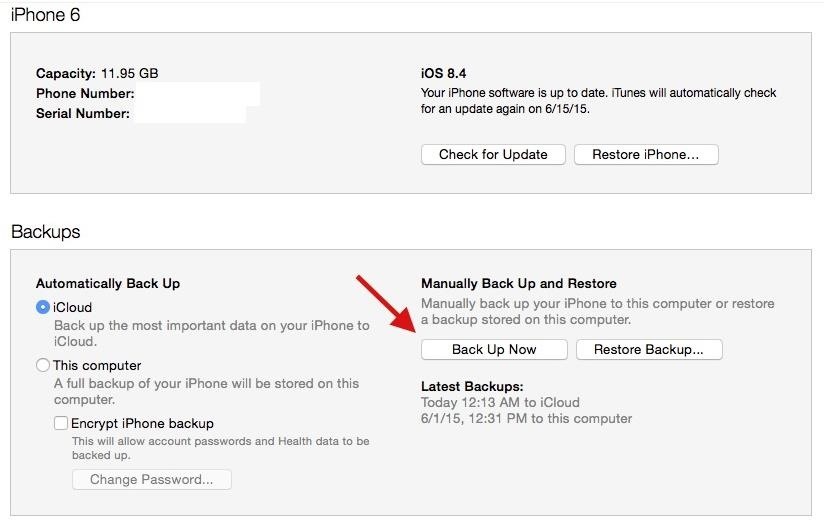
Step 1: Back Up Your DeviceBefore we start, make sure to back up your device using iTunes (or iCloud if you have enough storage), in case something goes wrong in the process of updating. And while iOS 9 won't need nearly the amount of free space its predecessor did, you will need 1.3 GB available on your device for installation.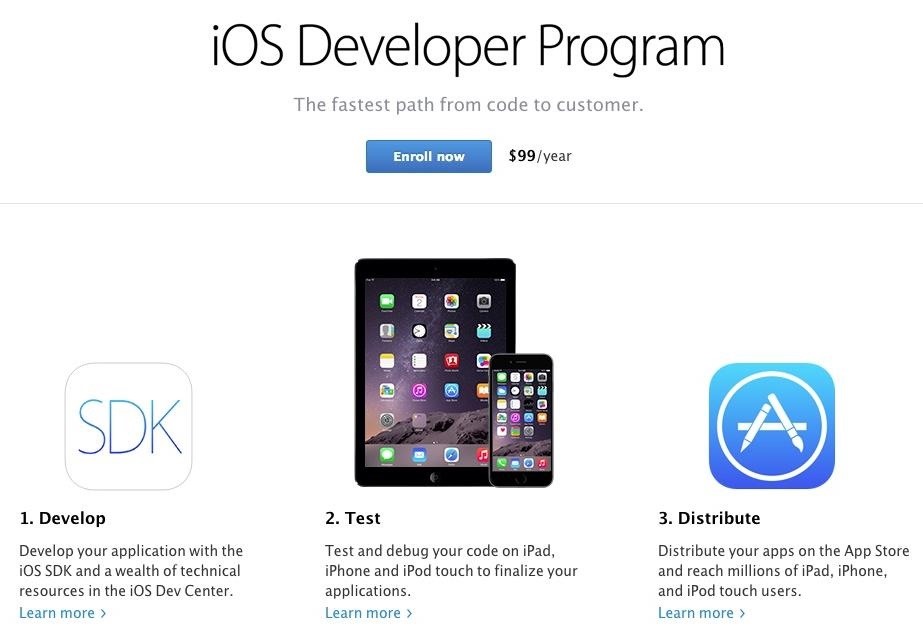
Step 2: Log in to the iOS Developer ProgramBefore you can download iOS 9 beta on your computer, you need to be enrolled in the iOS Developer Program, which costs $99/year. Similarly, if you know someone who is already enrolled, they can add your device to their account for free. Now sign in to the Apple Developer site using the Apple ID credentials that are associated with the Developer Program.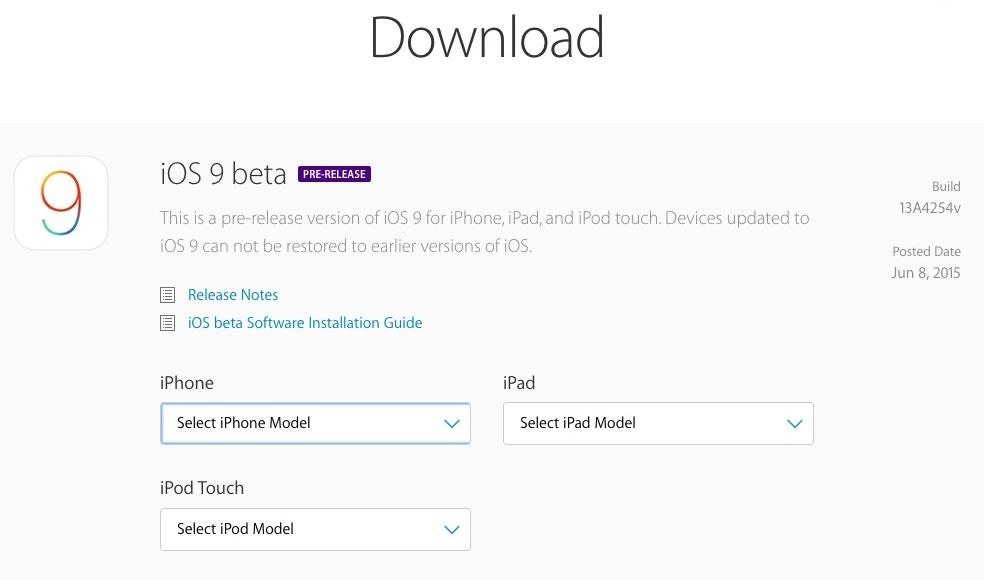
Step 3: Download iOS 9 Beta for Your DeviceRight when you sign in, you'll be asked to accept a couple of agreements in regards to the new beta builds available. After that, head over to the iOS Download page, find iOS 9 beta, then select your device from the three options below it: iPad, iPhone, or iPod Touch. Once you select your option, the beta build will download on your computer automatically. Extract the file, then place the iOS 9 beta folder (containing the IPSW file you'll need to update) on your desktop to make things easy.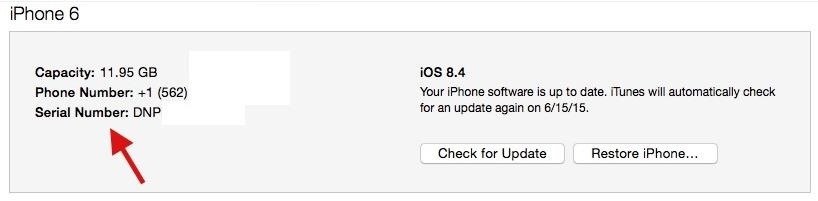
Step 4: Find Your Device UDIDIf your device isn't registered to the Apple Developer Program, you'll need to do so, otherwise the IPSW file you downloaded could brick your device when you try to update to iOS 9.Before you can register it, you'll need to find your device's UDID. Do this by connecting your iOS device to your computer, opening iTunes, then clicking on "Serial Number" underneath your phone number. It will change to "UDID" —write down this long string of numbers, because you'll need them in the next step.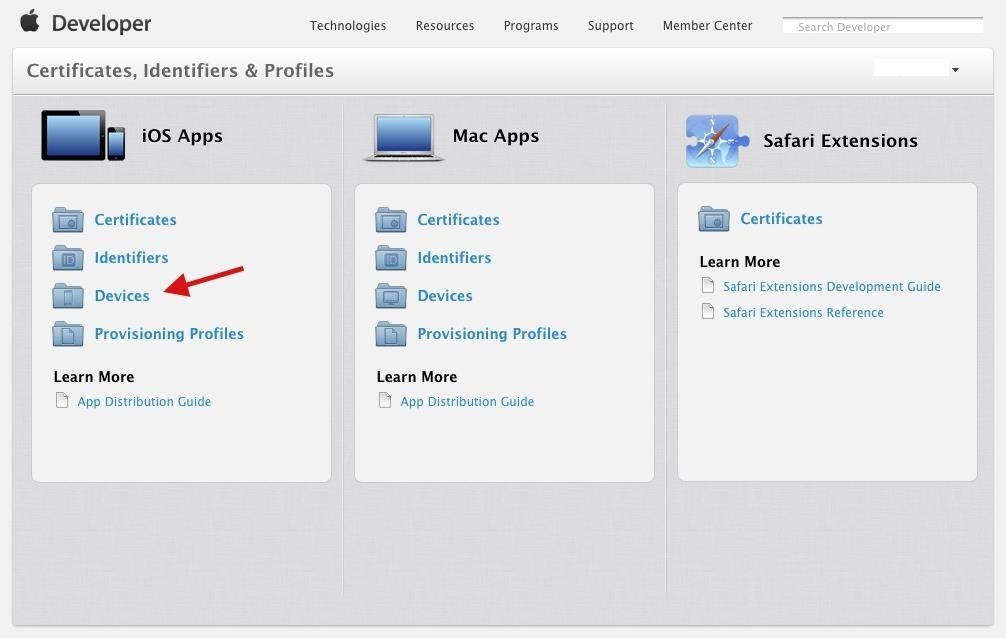
Step 5: Register Device to the Apple Developer ProgramAdd your iOS device to the Developer Program by going to the Certificates, Identifiers, & Profiles section of the iOS Developer Program. Here, click on the "Devices" option inside of the iOS Apps sections. Next, click on the + button at the top right. Finally, enter the name you wish to give your device, type in the UDID number you retrieved in the previous step, and click on "Continue" to finish the registration process.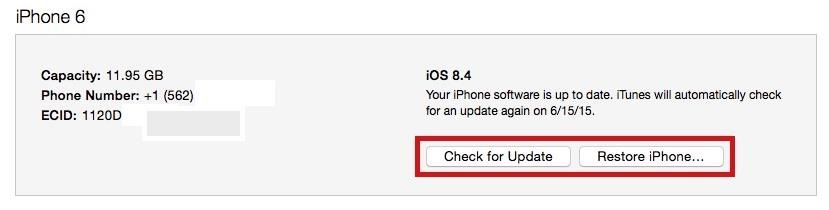
Step 6: Update to iOS 9Using iTunes, it's now time to update your device to iOS 9. With your device connected to your computer, hold down on the Option (for Mac) or Shift (for Windows) key, then click on either "Check for Update" or "Restore iPhone...." Note: "Check for Update" will flash the new OS over your existing one, while "Restore iPhone" will delete your old OS and install the new one. Either one is fine to use, although "Restore iPhone" is preferred and is least likely to result in bugs and OS issues.Find the IPSW file you downloaded in Step 3 and click on "Open." iTunes will then ask if you want to update to iOS 9. Click on "Update" and your device will begin its journey to the land of iOS 9.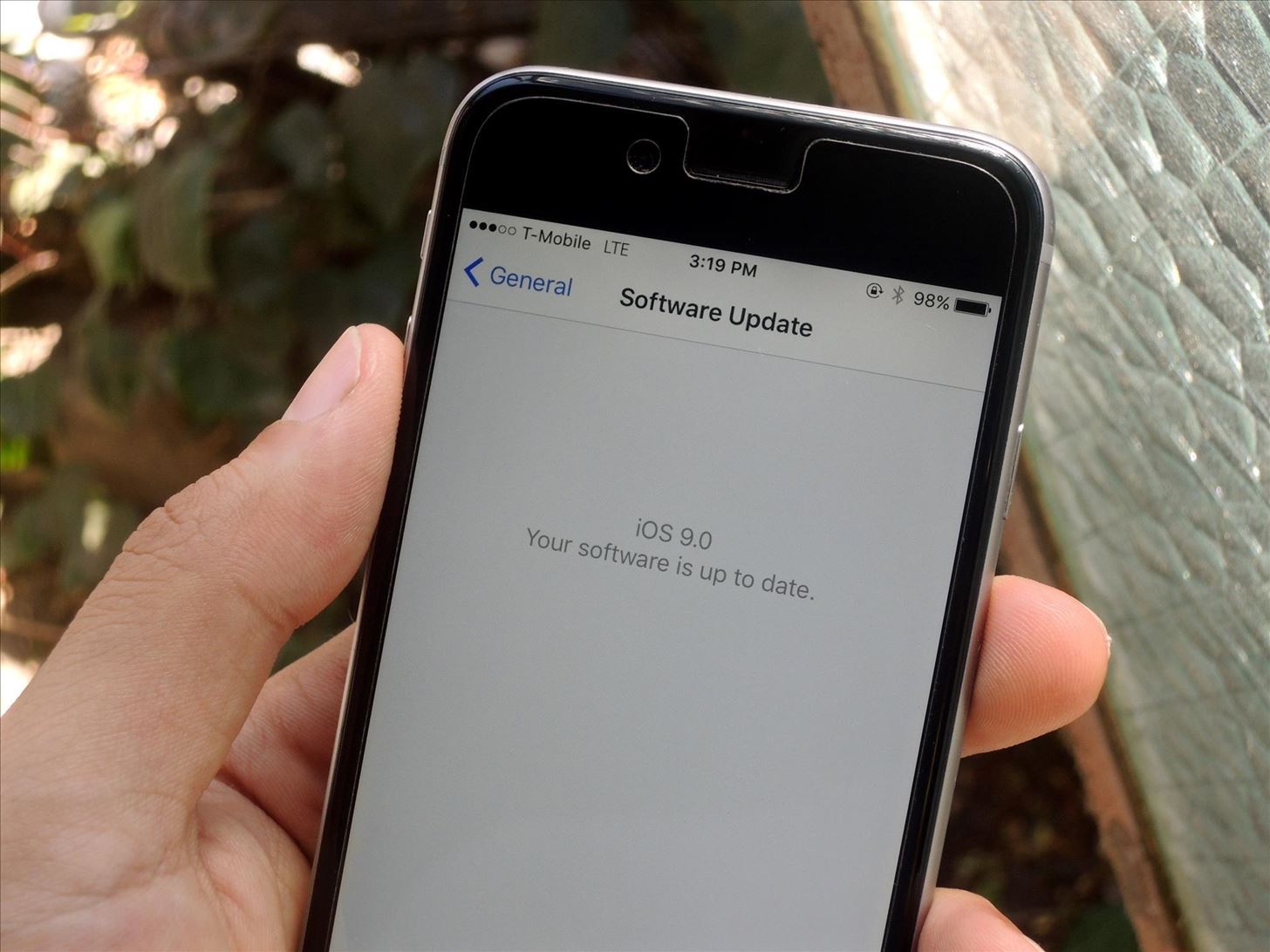
Step 7: Set Up iOS 9 on Your DeviceAfter a few minutes, your phone will reboot and ask you to unlock it, as well as sign in with your iCloud account and set up a few other features.Once that's done, iOS 9 will be ready to go on your device! The latest OS brings many new features—multitasking for the iPad, predictive search, an updated Notes app to go along with the new News and Wallets apps, and more.
Downgrading Back to iOS 8.3If for some reason you want to uninstall the beta from your iPad, iPhone, or iPod touch, you can do that pretty easily. Just check out Justin's guide on downgrading to get your iPhone back to normal.Stay updated with iOS 9 tips, tricks, and guides this entire week, as we'll be taking the brand new mobile OS from Apple apart to show you the best features it has to offer.Follow Apple Hacks over on Facebook and Twitter, or Gadget Hacks over on Facebook, Google+, and Twitter, for more Apple tips.
Samsung Galaxy S7 notification panel is a centralized location for all notifications from all apps on your Galaxy S7 and Galaxy S7 edge. This guide applies to Galaxy S7 edge notification panel as well, although Galaxy S7 notification panel is used in the guide.
Notification Panel - Samsung Galaxy S5 User Guide
eguides.sprint.com/support/eguides/samsunggalaxys5/content/samsung_galaxy_s_5_ug/notification_panel.html
Notification Panel. The Notification panel displays details about your phone's status, and it provides easy access to common settings and features. Use the Notification Panel. Open the Notification panel by swiping your finger down from the Status bar at the top of the screen. On the Notification panel, you have these options:
Samsung Galaxy S4: How to Re-Arrange Notification Panel
How to Upload Videos to Multiple Video Sites Like YouTube
News: There's a Simple Solution to Getting Older iPhones Running Fast Again How To : Extend Your iPhone's Battery Life by 3 Hours Using Low Power Mode in iOS 9 How To : Make Your HTC One's Battery Last All Day Long Using These Power-Saving Settings
There's One Setting You Need to Turn On to Charge Your Phone
While you should clear your web browser's cache, cookies, and history periodically in order to prevent or resolve performance problems, you may wish to record some of your saved information first. If you are unable to do so, see Troubleshooting alternatives below. For details about browser cache, cookies, and history, see: Web cache; HTTP cookie
The Guide to Clear your Browser Cache! - refreshyourcache.com
Method 2: How to View iPhone Messages on PC/Mac from iTunes Backup. If have made an iTunes backup for your iPhone text messages and want to view them on computer, then the following are the detailed steps on how you can view iPhone messages on computer from iTunes backup. Step 1. Choose the iTunes backup to view messages.
How to send iMessages on IPhone or iPad | iMore
Check out Large Text File Viewer, it's great for things like this. Most archivers and splitters will separate the file into pieces which cannot be used to read each piece of data independently and properly, you need to extract them all to get the file back. Large Text File Viewer is free and portable.
How To: Remove the Carrier Name from Your Lock Screen in Android Lollipop How To: Change your carrier name on an iPhone How To: Change the Boot Up Sound to Anything You Want on Your Galaxy Note 3 How To: Check for Loose or Worn Carrier Bearing on a Snowblower Toro 824
Change Carrier Name On Android Phone Easily [How To Guide]
USB OTG is a hardware and software standard that allows you to connect a device to your smartphone or tablet through the USB Type-C or micro USB port. Almost anything that uses a USB connector can be plugged into your Android device with USB OTG, at which point you would be able to control the
How to Manually Update Your PlayStation 4 to - WonderHowTo
A QR or Quick Response code is a two-dimensional barcode. These are often used for adding web links to a printed page. When you scan such a QR bar code using a webcam or mobile phone camera, the QR reader application takes you to a Web site, a YouTube video or some other web content.
Learn How to Scan QR Codes on Your Phone - Lifewire
Access your favorite features and apps quickly and intuitively with moto experiences: exclusive software that responds to natural gestures and interactions. only on the Moto app Manage all the moto experiences that your phone supports through the preinstalled Moto app .
How to unlock advanced camera settings on the Moto G and Moto
How to Anonymize your emails with the MixMaster remailer
How to Speed Dial via Favorite Contacts on Any Android by Gordash Popescu on Mar 19, 2012 Android has extremely easy and solid contact information management.
How to Add a contact to your Android cell phone - Gadget Hacks
How to unlock Samsung bootloader Samsung devices are released with locked bootloader and it is essential to unlock it before customizing your device from the core. Which means, if you want to root or install custom ROM's on your Samsung mobile, you must unlock the bootloader. Unlocking the bootloader of Samsung devices will depend on […]
Guides - Unlocking Bootloader All Samsung Devices
Once you add Favorite Doodle you can visit Google.com. If you are already there, you can refresh the page. What you will see is one of the previous Google Doodles being displayed like this one. Selecting a Google Doodle as a Favorite. To change the Doodle to your Google search page, click on the current Doodle.
Replace Google Logo with Your Favorite Doodle in Chrome
You Can Now Save Instagram Live Videos | News & Opinion
0 comments:
Post a Comment